Hulu is a subscription baesd platform to stream that lets you stream your TV shows, movies, series, anime, Hulu originals, etc. Hulu Live TV on Firestick transforms the home entertainment means in a whole new way. You can stream over 70+ top live TV channels with the selective Hulu plans. With Hulu, you can access the streaming library with more than 80,000+ TV episodes and movies. It also offers cloud DVR storage for 50 hours to record live shows and stream them anytime offline.
Can you Get Hulu on Firestick?
Yes, you can Hulu on Firestick from the official Amazon App Store. As the Hulu app is officially available on Firestick, the installation is very simple and straightforward. Not only Firestick, but Hulu is also compatible with most popular streaming apps like Apple TV, Roku, Android TV, etc.
Hulu Subscription Plans
Hulu offers 3 different plans, and they are as follows.
- Basic Hulu Plan costs $6.99/ month and comes with 6 profiles and 2 simultaneous streams with a 30-day free trial. When without Ads costs $12.99/ month with similar basic features.
- Premium Plan with Disney+ and ESPN+ with ads costs $13.99/ month and without ads costs $19.99/month.
- Hulu+ Live TV plan with ESPN+and Disney+ and 75+ live TV channels costs $69/month.
Moreover, you can also get premium channels as add-ons like HBO Max, CINEMAX, SHOWTIME, and STARZ.
How to Install Hulu on Amazon Firestick
Installing Hulu on Firestick is much simpler and easier by following the steps given below.
1. On the Firestick home screen, click on the Find title and select the Search option.
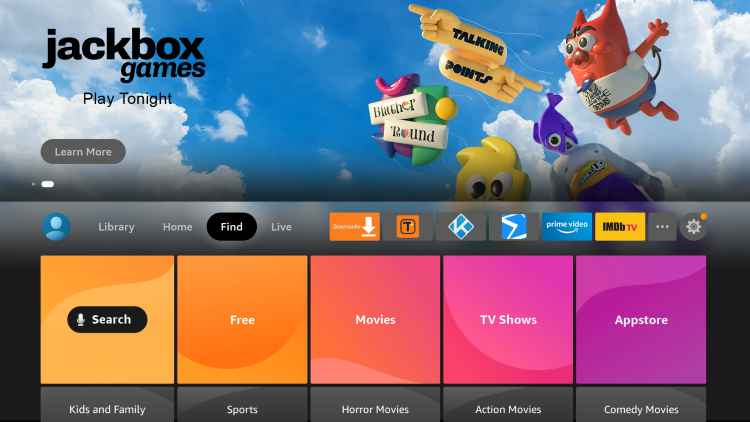
2. Click on the Search tab to type as Hulu by navigating the screen keyboard.
- To voice search for Hulu, press and hold the microphone icon on Fire TV remote on the latest model.
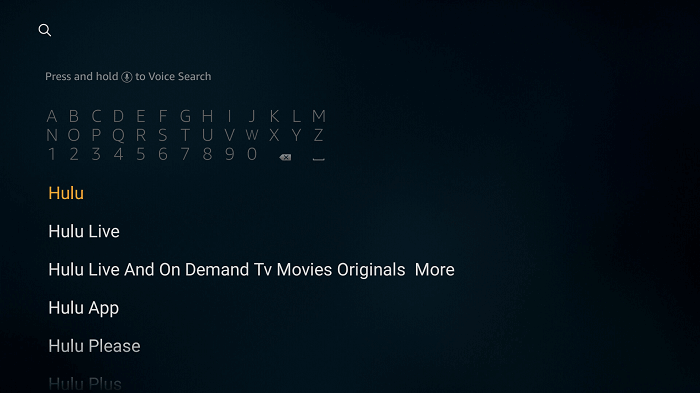
3. Select Hulu when the list of suggestions appears just below the search bar.
4. Navigate to the Apps & Games section to select the Hulu app.
5. On the app info screen, select the Download or Get button to download it.
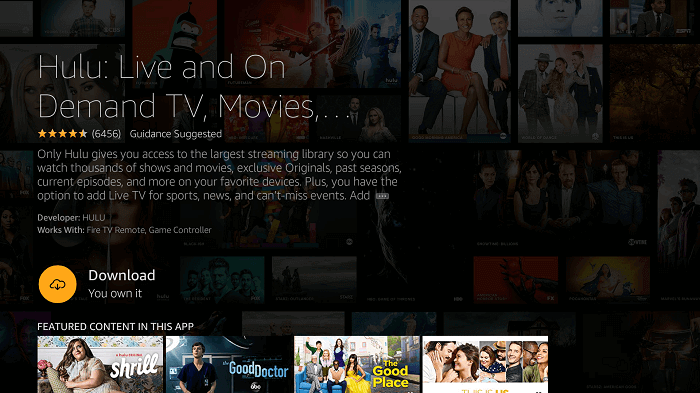
6. When the download gets completed, highlight the Open button to launch Hulu on Firestick.
- Go to Your Apps & Games section to select Hulu and launch it at any time later.
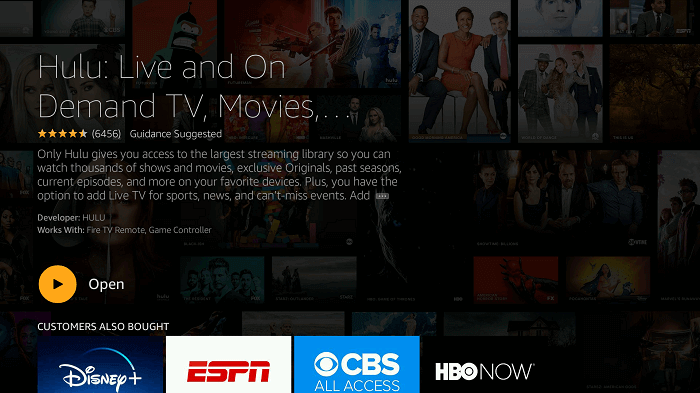
Why Use VPN with Hulu?
Hulu is a location-specific app and cannot be accessed outside the US. However, a VPN will help you unblock the geo-restrictions while preserving your identity. Those who are looking for ways to use Hulu from anywhere in the world indeed require a VPN connection. Just connect to the US server, and you shall access Hulu on Firestick anonymously.
How to Sideload Hulu on Firestick / Fire TV
Since Hulu is a US-only app, those residing outside of the region shall use Downloader on Fire TV to install it.
Configuring Firestick
1. Go to Firestick Settings and select My Fire TV.
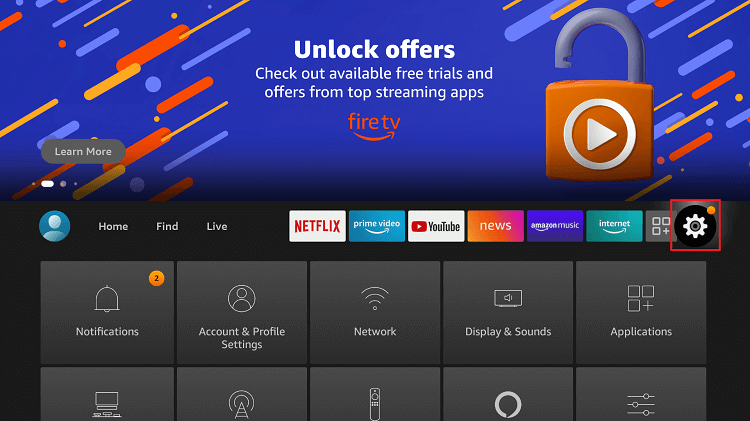
2. Choose the Developer Options.
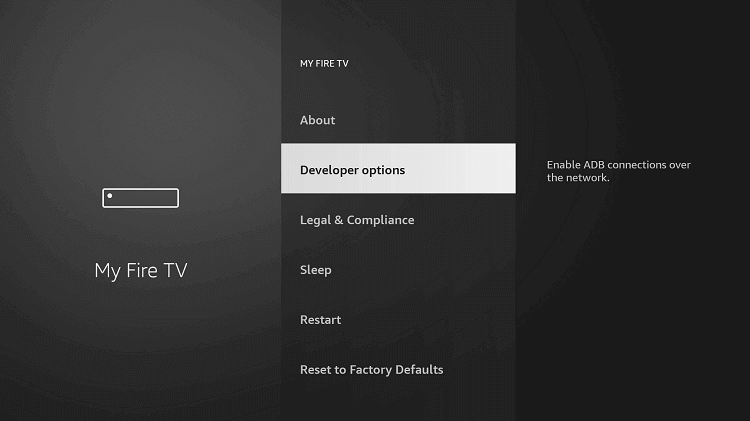
3. Select Apps from Unknown Sources and check if it is turned On.
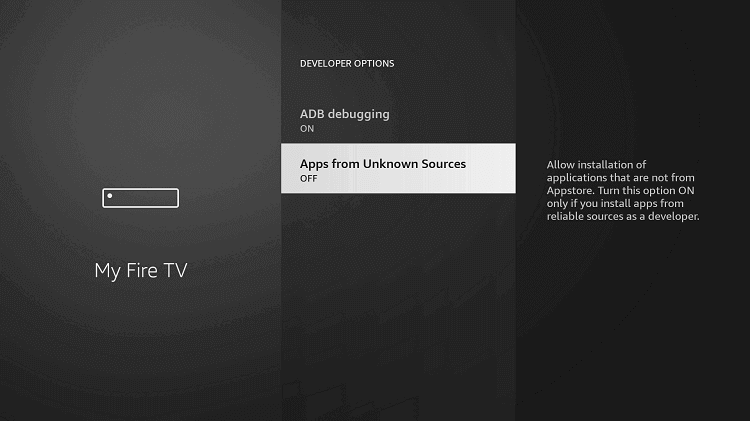
4. On the prompt, click Turn On to allow third-party app installation on Fire TV.
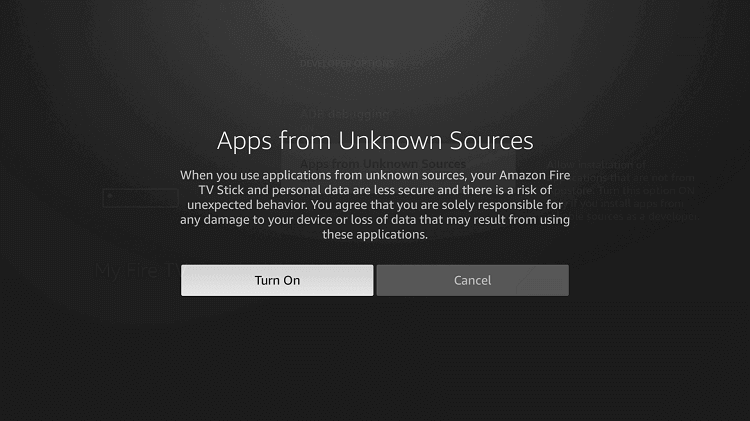
How to Get Hulu on Firestick using Downloader
It is assumed that you have the Downloader app on Firestick and are connected to the US server via a VPN.
1. Navigate to Firestick Settings to select Applications.
2. Select Manage Installed Applications to click on Downloader.
3. Highlight the Launch application to open it on Fire TV and click Allow in the prompt.
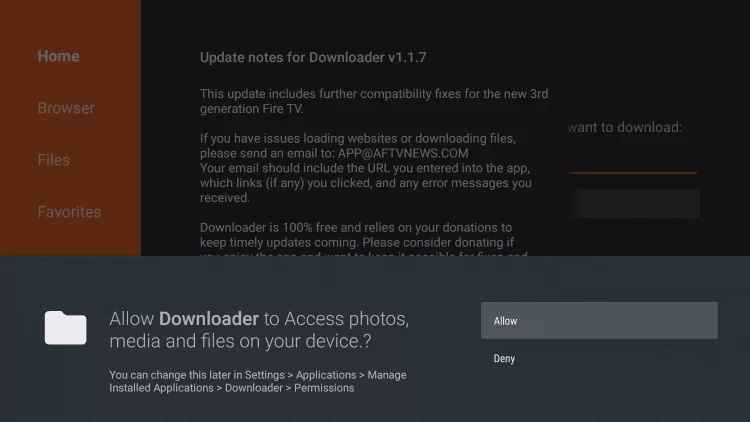
4. Make a click in the URL field of Downloader under the Home tab.
5. Enter the Hulu URL as bit.ly/3c67Naf and select the GO button.
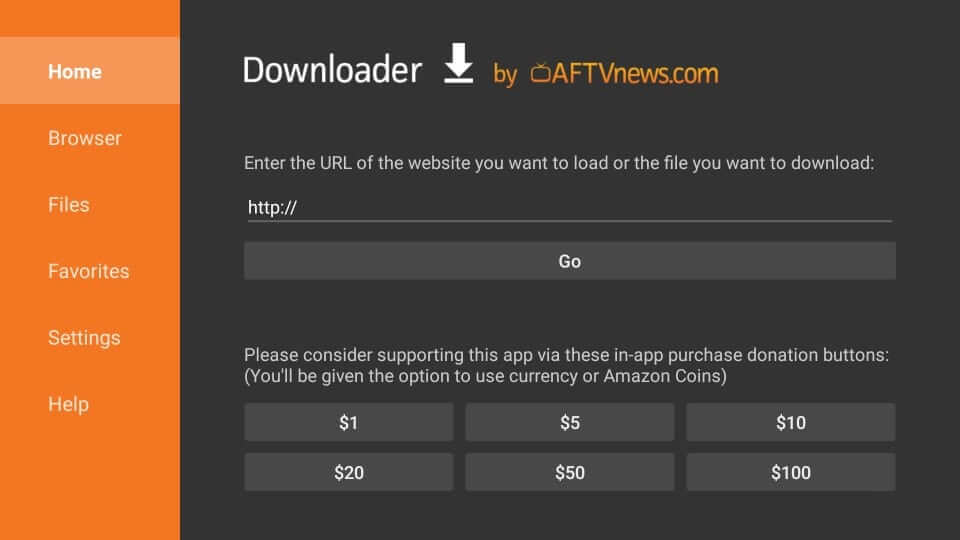
6. On the following window, select Download Apk to start its downloading.
7. When prompted, click on the Install button.
8. After the installation, choose Done or Open.
9. Then select Delete to remove Hulu apk file from Firestick. Highlight Delete once again on the confirmation popup.
How to Use Hulu on Firestick / Fire TV
To use Hulu features on Firestick, you need to follow the procedure given below.
1. Press the Home button of the Firestick remote and choose Apps.
2. Look for Hulu, and select it to launch it on Fire TV.
3. Highlight the Login button to sign in to your Hulu account with the necessary credentials.
- If you are a new user, choose to Start Your Free Trail by providing the necessary credentials.
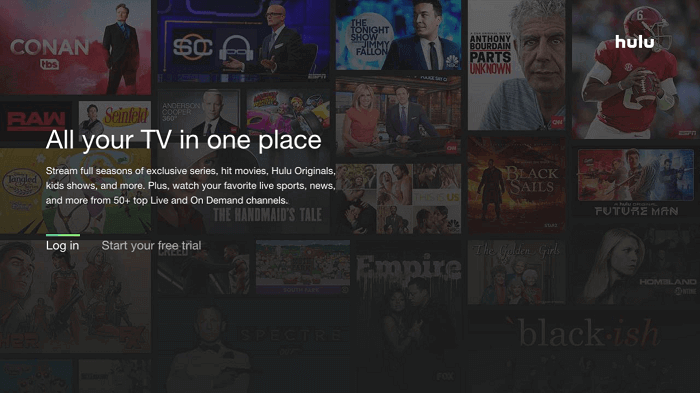
4. Choose Activate on a computer to activate. The Hulu app on Firestick shows an activation code on the screen.
5. Head to hulu.com/activate from your phone or PC to enter the activation code.
- When the device gets activated, you will get an activation success email.
6. On the Hulu Welcome screen, click on Login on this device to provide login details. Then press Login.
7. With this, Hulu will ask you to create a personalized Hulu profile. Select the +New Profile.
- You shall select categories and genres to stream movies and TV shows on Hulu.
- Hulu+Live TV subscribers will be prompted to choose TV networks, channels, and sports teams. Then, you need to set your profile name and select Create Profile.
Hulu Alternatives
If you find the app is a bit expensive, you can try some of the cheaper Hulu alternative apps for Firestick devices like
Frequently Asked Questions
You can get Hulu for free with its 30 days free trial pack.
No, Hulu is not available with Amazon Prime subscription.
If Hulu brings in issues, then try clearing the browser or app cache and force close the Hulu app. You shall even check for updates to get the latest version. When everything fails, just reinstall the Hulu app.
Select Hulu from the Apps section > Choose Menu > Click Update to update Hulu.
Yes, you can cancel the Hulu TV subscription anytime.
You can watch Hulu from where in the world using a VPN.
Yes, you can stream live sports like NFL, MLB, NBA, international football, etc., with Hulu+ Live TV.
Hulu supports creating up to 6 personalized profiles with one account.
Yes. In such a case, you shall do the following one by one. Close the Hulu app, turn off the device and, power it back after a minute, check the internet connection. If the issue still holds, then look for updates, clear cache, and data, and finally uninstall and reinstall the app.











