Amazon Fire Stick brings the best of entertainment to home with the ever-extending library of streaming content. Hence it is the most accepted cord-cutters. Firestick wouldn’t be a user-friendly media player without the Fire TV remote controller. Every other Fire TV player including Firestick gets a compatible Fire TV remote. It is the remote with which you can navigate and access the interface of Firestick without much complications. As soon as you unbox, you need to pair Firestick remote for the best of the streaming experience. If you are looking for guidelines on how to pair Amazon Firestick remote, then get down the section.
How to Pair Firestick Remote?
Let us see the procedure to pair new remote as well as the replacement remote. Mostly your Amazon Firestick remote comes paired with Fire TV. But sometimes it may lose its connection which would further require pairing it manually.
Important: Make sure you have inserted the AAA batteries on the Fire TV remote before proceeding further.
Pair Firestick Remote during Setup
As soon as you unbox the Firestick, you will be asked to pair your remote. This will help you proceed with the setup process better. Here is the one-step process to pair Firestick remote.
1. Locate the Play/Pause button on the Fire TV remote. Press and hold it for few seconds.

Tip! The pairing would take place instantly if you are using Fire TV remote within ten feet of Firestick.
Pair a Replacement Remote
In the absence of the original Fire TV remote, Fire TV users can get a replacement remote. It is also mandatory that it needs to be paired with Fire TV.
1. Firstly, you should need to plug out your Firestick from the power source.
2. Power on the Firestick and stay idle until the home screen appears.
3. Meanwhile insert the batteries into the remote.
4. At times, the replacement remote will get paired up automatically. Else, press the Home button of your Firestick remote for about 10 to 20 seconds.
5. Wait for the Firestick to display that the pairing process is success.
Important! If this doesn’t work on the first try, then you should attempt this multiple times.
How to Check if my Amazon Firestick Remote Pairing is Successful?
When pairing starts, you will find a slow blink to rapid blinks. In the case of Alexa second-generation remote, an amper light will blink rapidly when the remote enters discovery mode.
Second generation Alexa remote will show three blue flashes if it is paired. If your remotes has no light, the look for the notification on the Firestick screen.
Pair Additional Remotes using Firestick Settings
At present, Firestick supports pairing up to seven remotes including third-party remotes. If you can’t pair any more remotes, then un-pairing any paired remote will help you.
1. On your Fire TV home screen, navigate to select Settings option on the menu bar.
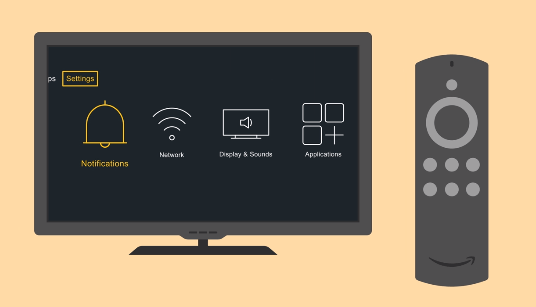
2. Scroll to the right to select Controllers & Bluetooth Devices option showing a remote icon.
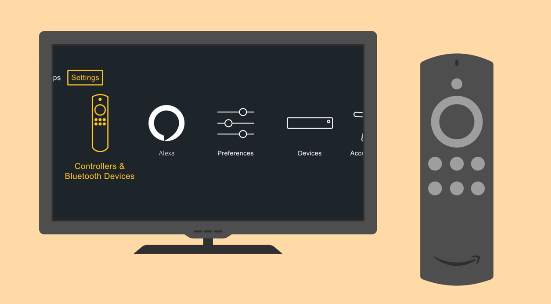
3. You shall need to choose Amazon Fire TV Remotes.
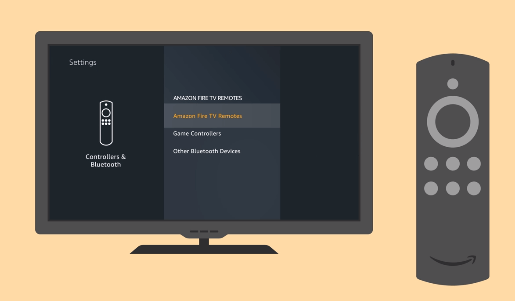
4. On the following screen, select Amazon Fire TV Remotes option.
- Selecting Add New Remote option will also let you pair remote with Firestick.
5. Pair your Fire TV remote by pressing the Home button for about 10 seconds.
6. Now the Firestick will look for the wireless signal of the remote and it will appear on the screen.
7. When the remote gets discovered, press the Select button to confirm pairing the remote.
How to Use Amazon Fire TV App (Phone) as a Remote?
You can also use your mobile phone as remote. Follow these steps to do so.
Important! Make sure that your mobile phone has infra red sensor.
1. Download the Amazon Fire TV app for Android or iOS depending on your smartphone.
2. When you launch the app, it will scan for the available devices. Select your Firestick device.
3. Sign into Amazon account with your credentials and click Sign In button.
4. Now TV screen will show a 4 digit PIN. Type it in to your phone.
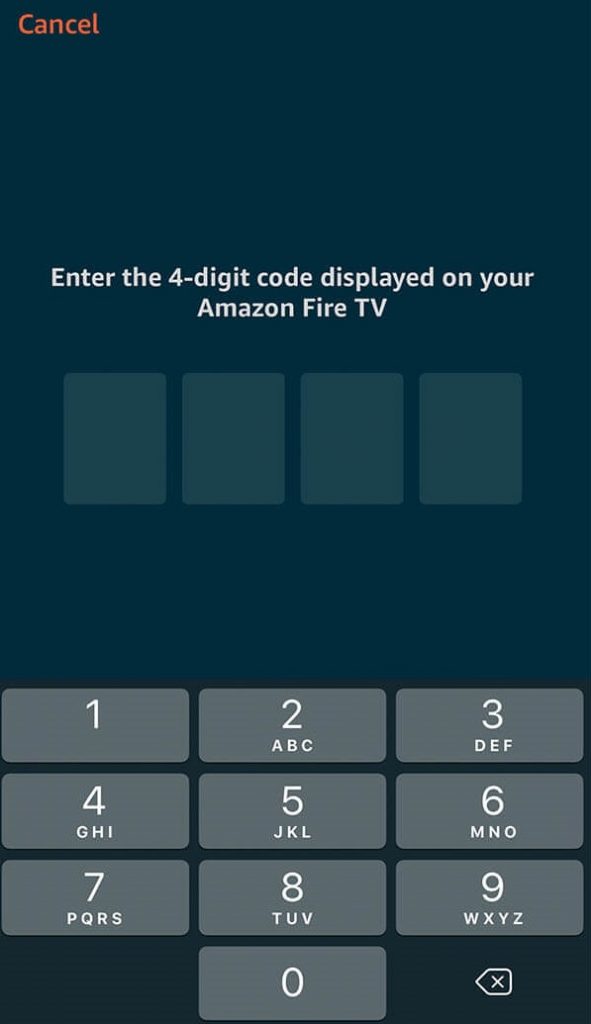
5. When pairing gets complete, you shall use your phone as your Firestick remote.
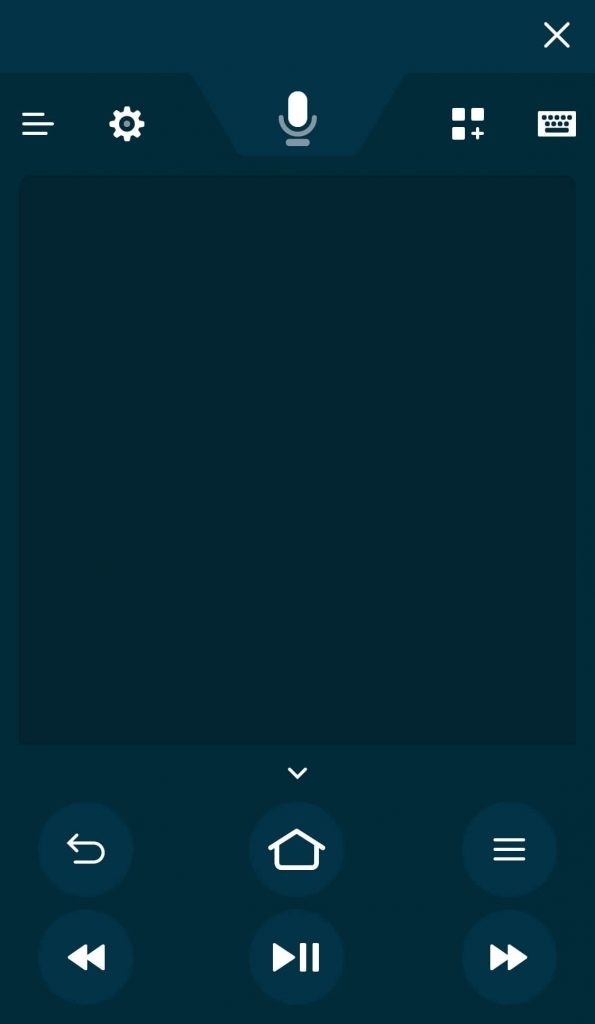
Frequently Asked Questions
Why does my Fire TV remote not working?
To resolve this issue, make sure the batteries are in the working state. Then check if it is connected with Fire TV. Ensure you are using the remote within 10 feet of distance. You shall unplug the Fire TV from the power source and plug it back.
Will Firestick work with universal remote?
Yes. Firestick can be controlled via a universal remote when connected using Bluetooth connection.
How much controllers can I pair to a Firestick?
Any Firestick supports up to seven remote controllers. In that case, you want to add any more, then unpair any paired remote and then pair the new remote.
Is it possible to pair the remote with TV controls?
Yes. It takes place automatically. But when it fails, you shall need to go to Settings > Equipment Control > Manage Equipment > TV > Change TV > Change TV. Choose Yes when Firestick detects your TV correctly. Else select No and choose the TV brand.
What if I’m not able to pair Fire TV remote at all?
Then, reset your Firestick and replace the batteries. If this doesn’t proceed with pairing, then update Firestick.
That was all about pairing Firestick remote. Do let us know in the comment section about your pairing experience.











