Amazon Firestick is the one-stop solution for all your entertainment like movies, TV series, documentaries, music, and more. The latest version of Firestick comes with Alexa voice-enabled remote. It allows you to search, play, pause, rewind, or forward content with a voice command. You can even watch live TV channels and access thousands of apps from the Amazon App Store. Moreover, it takes your entertainment to the next level with built-in popular apps like Netflix, Amazon Prime, and Amazon Music. However, when it comes to power-packed sports and nail-biting thriller series, Showtime is the right choice. Let’s read the installation procedure of Showtime on Firestick from this section.
What is Showtime?
Showtime is a streaming service that features TV series, movies, documentaries, sports events, comedy, and more. Dexter: New Blood, Billions, Yellowjackets, The Chi are the most trending shows. It is the official app for combat sports, so you will get exclusive access to Championship Boxing and Bellator MMA. The app is available on various devices such as Amazon Fire TV Stick, Android TV, Apple TV, iOS, Android, Roku, Chromecast, and more. It is available only in the US, having more than 27 million subscribers.
Pricing
You can stream Showtime on a Firestick either with a monthly or annual subscription. It also gives you a free trial for 7 days if you are registering for the first time. Alternately, you can watch Showtime using the streaming service providers like Hulu, fuboTV, DirecTV Stream, Sling, and YouTube TV.
- Showtime – $10.99/month
Guide to Install Showtime on Firestick
Showtime is officially available on the Amazon App Store. Therefore it is pretty simple to install it.
The following are the steps to download and install Showtime on a Firestick.
1) Plug in your Firestick to TV using an HDMI port and connect it to the internet.
2) Navigate to the home screen, click on the Find menu and select the Search option.
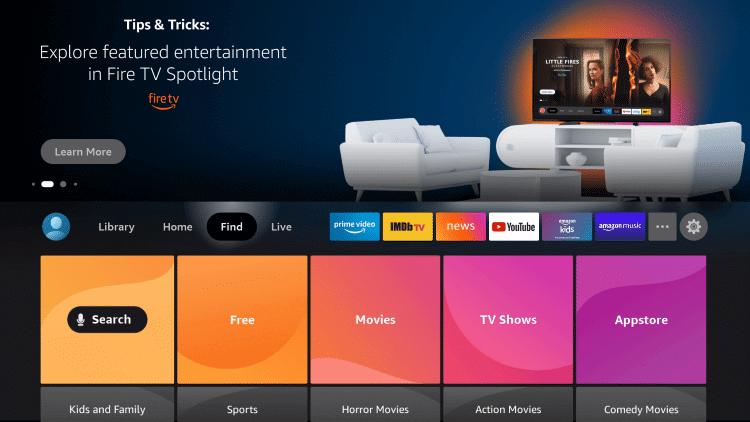
3) On the next screen, type Showtime on the field and search for it.
4) Select Showtime from the search results.
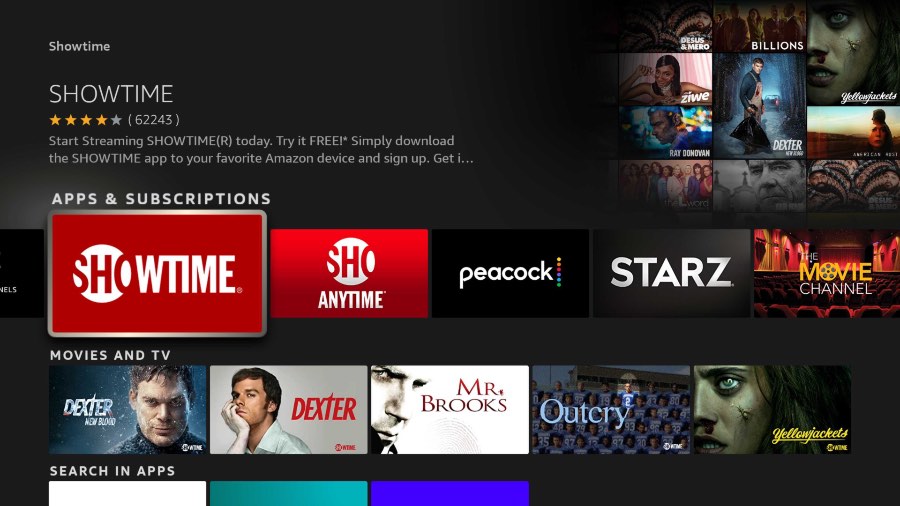
5) Next, click Get/Download to install the app on a Firestick.
6) After it gets installed, tap Open to launch the app.
How to Install Showtime Outside the US?
It is accessible only in the US and its territories. Since it is geo-blocked, you cannot download the app officially from the Amazon App Store. In this case, you can install this app using a Downloader, a trusted third-party platform. The process is quite long but simplified for your convenience.
Configure Firestick
1) Navigate to the home screen, select the Find menu, and click on the Search button.
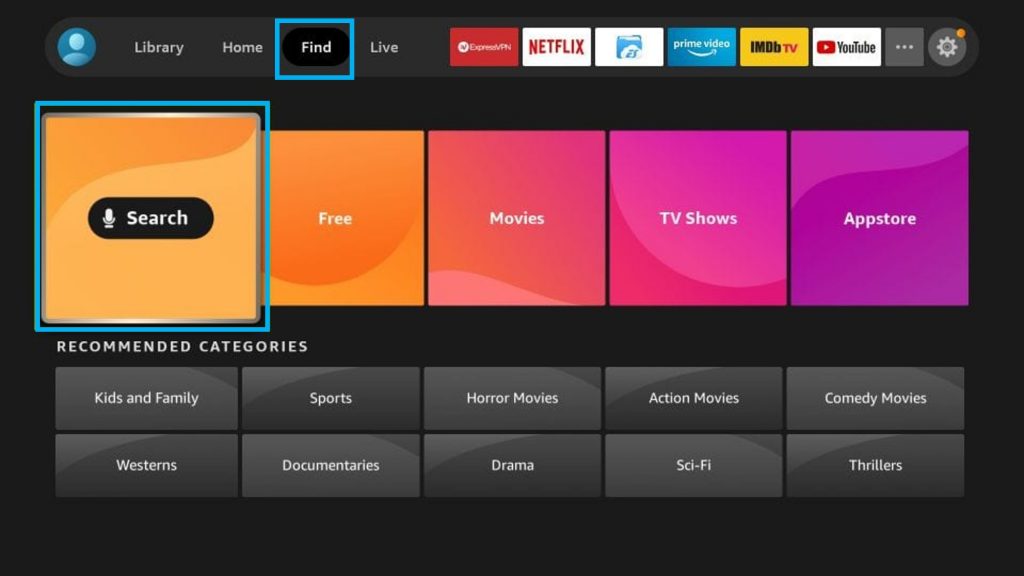
2) Using the virtual keyboard, type Downloader on the field and search for it.
3) Tap Downloader, which is under Apps & Games section.
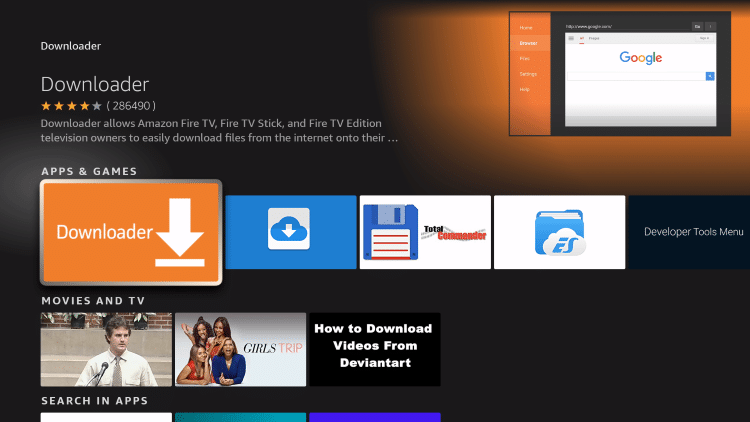
4) On the app overview page, click on the Get option to install the Downloader app.
5) Go back to the home screen and launch Settings by clicking on the Cog icon.
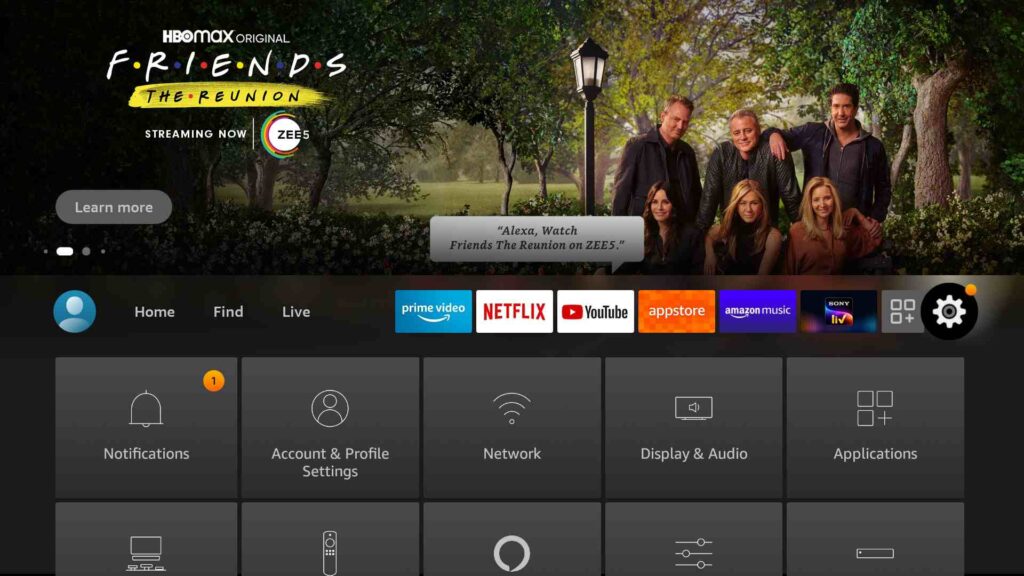
6) Select My Fire TV from the list.
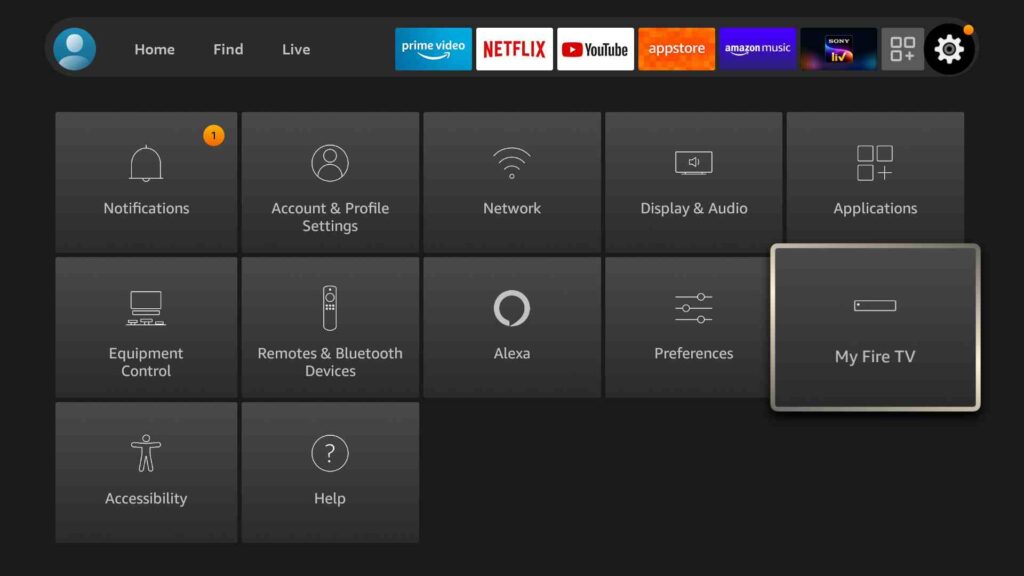
7) Further tap on Developer options.
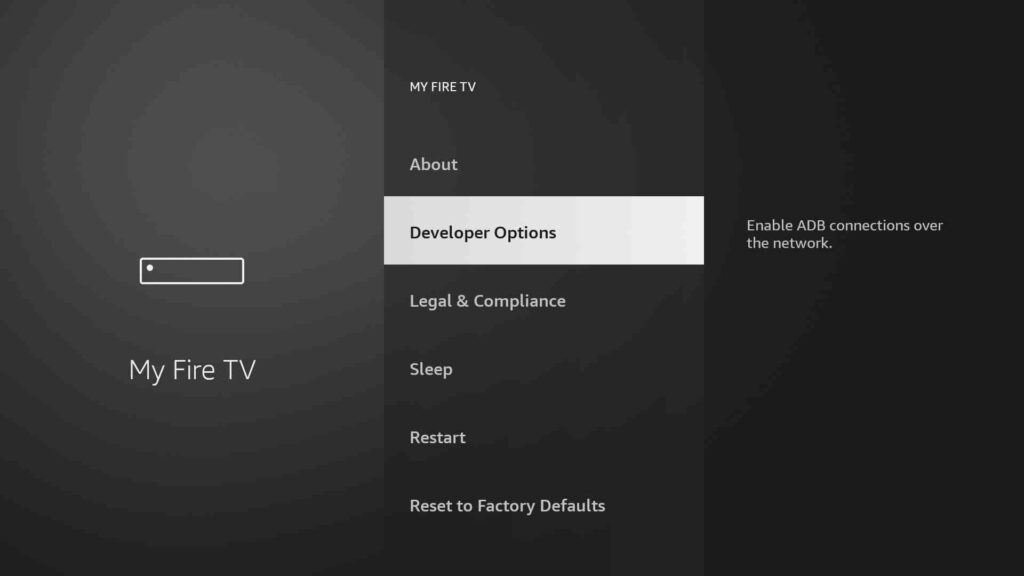
8) After that, click on Install Unknown Apps.
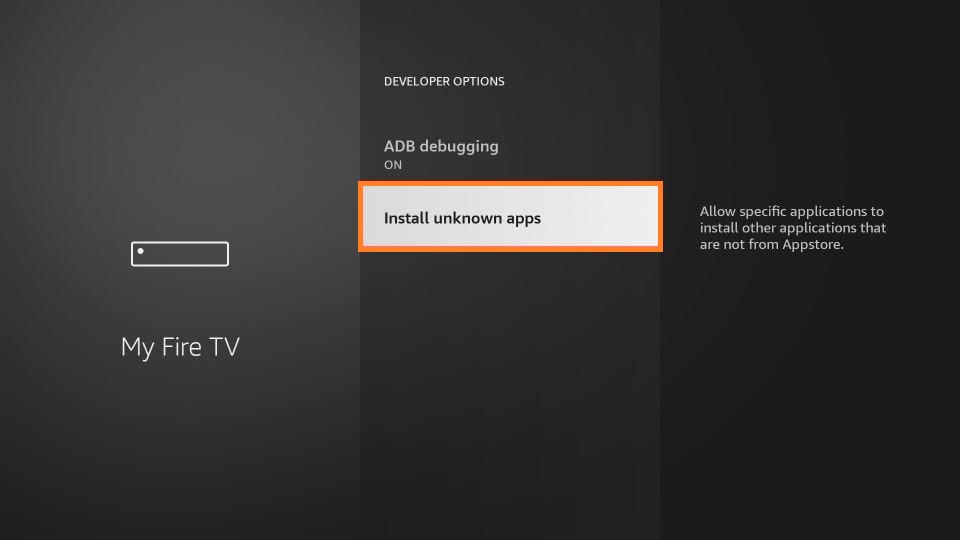
9) On the next screen, turn on Downloader by toggling it.
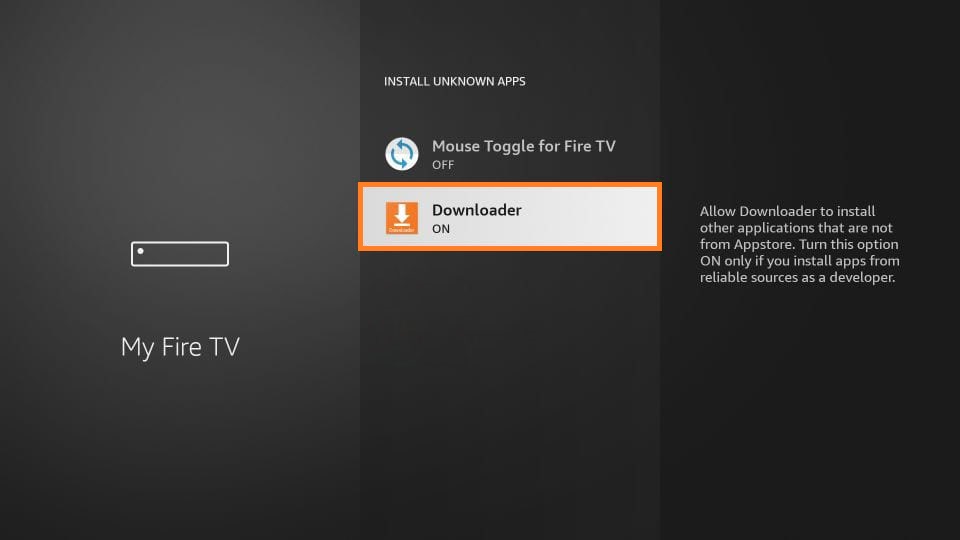
Steps to Sideload Showtime using Downloader
1) Open the Downloader app on Firestick from the Apps section.
2) Click Allow option to grant the necessary permissions.
3) Further tap on the Home tab and enter the download link of Showtime apk as https://bit.ly/3qBePLO on the URL field and tap Go.
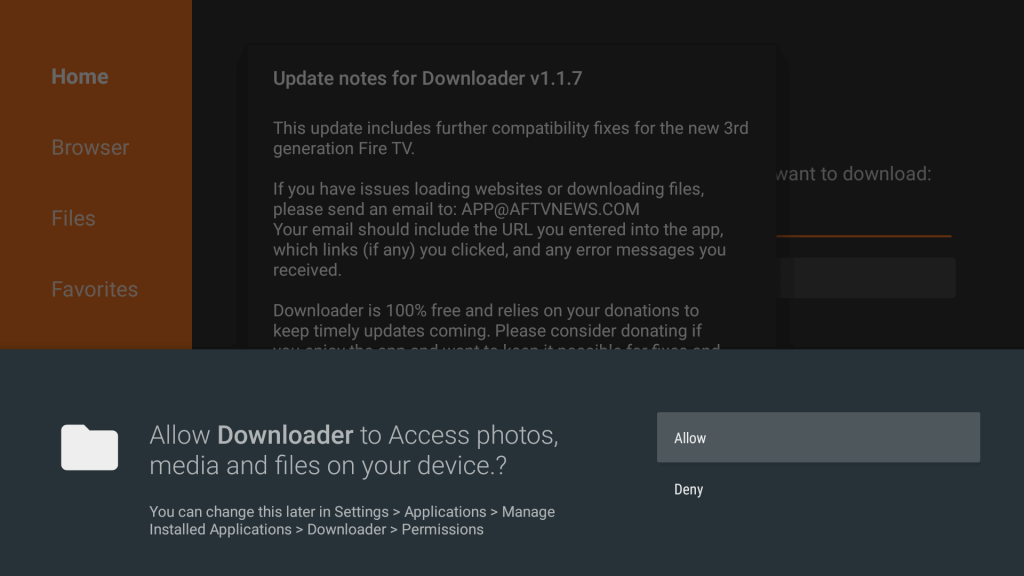
4) Click on the Download button to download the apk file.
5) If it is completed, tap on the apk file and click Install.
6) Showtime app will be installed on a Firestick within a minute.
7) After that, click Open to launch the app immediately, or else click Done.
8) If you wish to release storage space, click the Delete button even if it asks you twice.
Why Use VPN on Firestick?
VPN is a tool to surf the internet with enhanced safety and security. Whenever you activate a VPN, it will hide your exact IP address and allocate an encrypted IP address. Therefore, there is no way for network ISPs, trackers, spammers, or spoofers to access your data. It is also useful when you are connected to a public Wi-Fi network. Furthermore, it unblocks geo-censored apps such as Hulu, Amazon Prime, Netflix, and more. Henceforth, it is vital to use a VPN if you have installed third-party apps on a Firestick.
How to Activate and Use Showtime on Firestick?
Upon installing the Showtime app, follow the instructions below to subscribe and start streaming.
1) Take your Firestick remote, press the Home button and click on the Apps section.
2) From the list of apps, highlight the Showtime app and click on Options.
3) Next, tap on Move, and drag the Showtime app to the desired area.
4) Launch the Showtime app and click on Start your free trial.
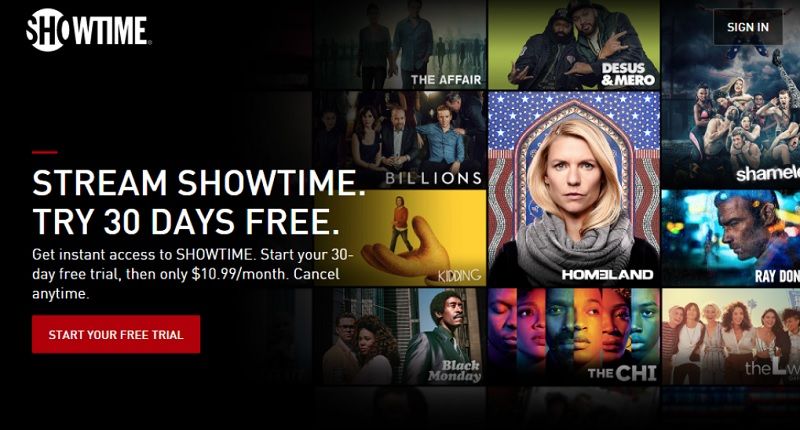
5) You have a create a new account by entering your email address and password.
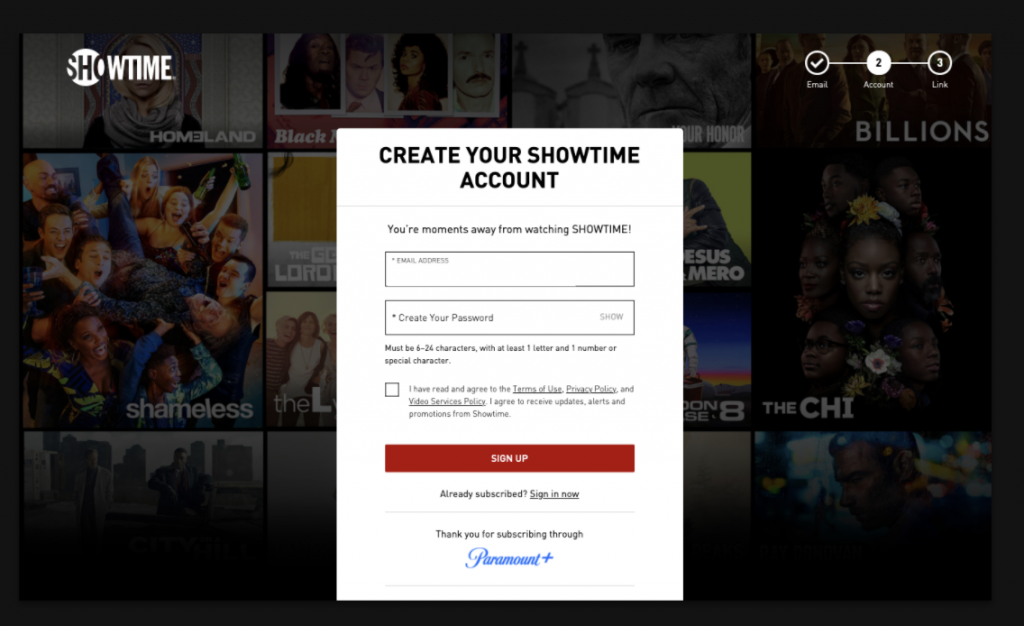
6) Follow the on-screen instructions to subscribe and activate your free trial.
7) Relaunch the Showtime app and log in with valid credentials to access it.
Now you are ready to watch live TV, movies, and TV shows on Showtime.
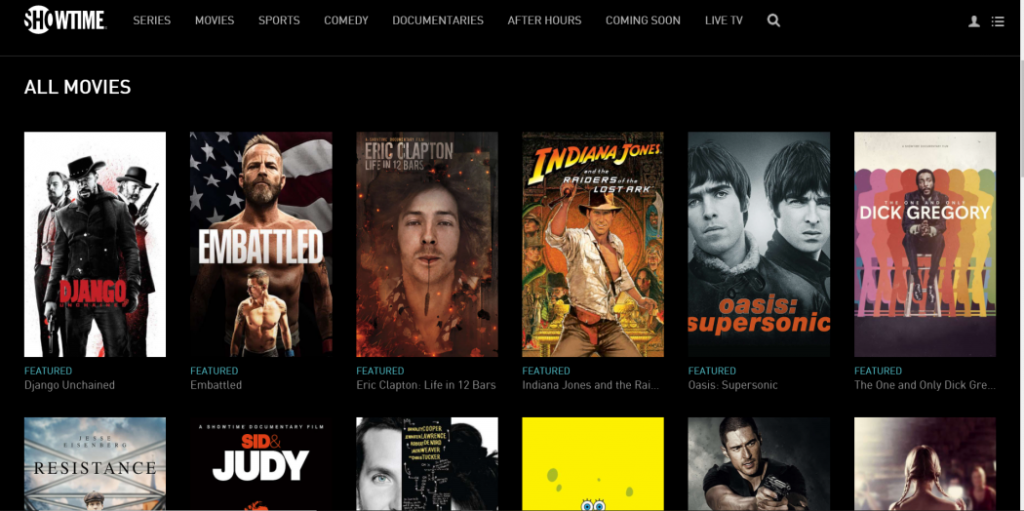
Frequently Asked Questions
1) Is the Showtime app available for Firestick?
Yes, you can download it from the Amazon App Store.
2) Is Showtime free with Amazon Prime?
No, it is not free with Amazon Prime as of now.
3) How to fix Showtime not working on Firestick?
If you get into such an issue, you shall try general fixes. It includes restarting the Showtime app, checking for internet connection, uninstall and reinstalling it.











