The list of cord-cutters is growing every day as home entertainment users are looking for better players. Any media streaming players will transform an ordinary TV into a smart TV in no time. Most often, the media players are portable, versatile, and affordable. They are unlike cable or satellite connections as they deliver content over the internet and not cable. Amazon Fire Stick managed to stand out among the rest of the media players with an impressive feature set. It is the most popular as well as the preferred option among those who prefer cutting the cord. With all these and more features, it’s time to look at the details of the Firestick.
What is Fire TV Stick?
Firestick is the media streaming player sold by Amazon Inc. It resembles an external USB drive or pen drive. You can stream tens of hundreds of shows and movies from free as well as premium streaming services. It includes Netflix, Hulu, Sling TV, HBO, Disney+, YouTube TV, and lots more. Besides streaming videos, Firestick lets you listen to or play music or podcasts from apps like Spotify, Pandora, Amazon Prime Music, TuneIn, etc. It is actually the entry-level product in the lineup of media players by Amazon.
How Does the Firestick Work?
Firestick requires plugging it into the HDMI port of your smart TV. It works with the internet connection and stays hidden or stays behind your TV. Upon plugging it, you need to proceed with the initial setup process using the Amazon account. The device comes with some built-in apps, and when needed, you can get more of them from the Amazon App Store. You will get access to the photos you have uploaded on Amazon Cloud Service.
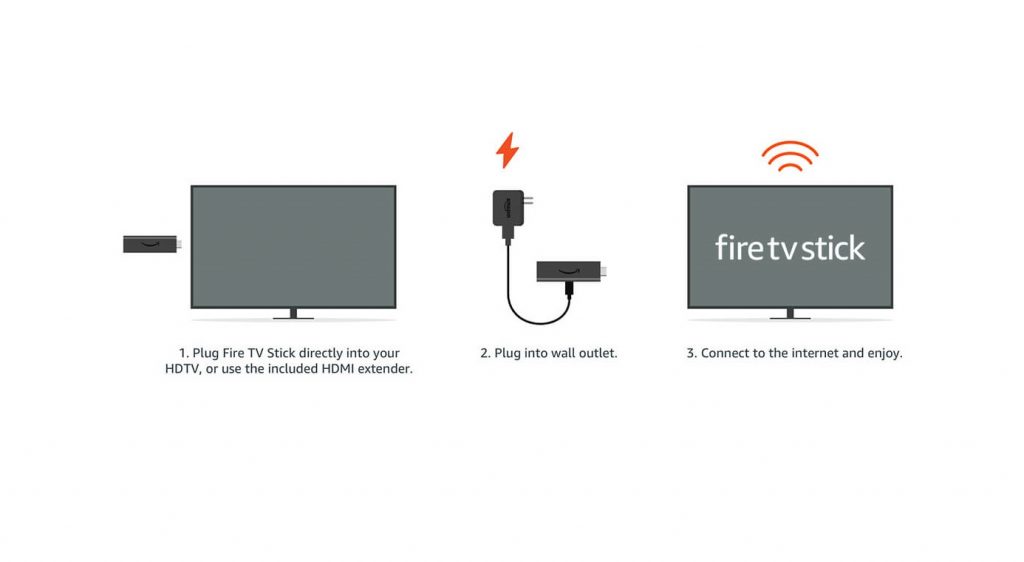
Firestick Models & Cost
Amazon sold Firestick at different periods. The first and second-generation Firestick models are no longer sold as they are discontinued. Fire TV Stick and Firestick 4K are only two different models available. Firestick 4K first-gen model costs $49.99 while Firestick 3rd gen costs $39.99. The cost of Firestick 4K is slightly higher as it supports up to 4K quality. With the Firestick, you can stream content in 1080p, standard high definition video.
What’s Inside the Box?
The following are the things you will find upon unboxing the Firestick box.

- Firestick
- Alexa-Powered Voice Remote
- Power Adapter
- HDMI Extender Cable
- USB Cable
- 2 AAA Batteries
- Manual Booklet
What is Amazon Fire TV Stick Lite?
Amazon introduced Firestick Lite at $29.99, the third generation Firestick, which is $10 less than Firestick (3rd gen). It was released in late 2020 and supports up to 1080p full HD video with HDR, HDR10+, and HLG. You will get 8 GB storage with the quad-core processor. The main difference you will find is the Alexa Voice Remote Lite. It doesn’t feature power, mute, and volume buttons.

What is Firestick Remote?
Every other Firestick comes with a remote controller with which you can take control of your TV screen. It weighs around 43.4 g with 5.6 in height and 1.5-inch width. The Fire remote uses Bluetooth and Infra-red technology and works with two AAA batteries.

It features minimal buttons covering Power, Voice button, Volume, Mute, Play/Pause, Home, Fast Forward, Rewind, Back, and Menu. In addition, you will find the circular navigation bar with the Select button in the middle. Since it has a microphone, you can use the Voice button to ask Alexa for anything. With the Alexa remote, you can control, search, or launch apps with your voice command.
What Can You Do with Firestick?
You can carry out the following things on Firestick.
- Play Videos including Live TV, Series, TV shows, etc.
- Listen to Music and Podcasts.
- Browse for content from the web.
- Play Games with Fire TV Game Controller.
How to Set Up an Amazon Fire TV Stick?
The steps given below will help you set up your Fire Stick for the first time.
1. Put the AAA batteries into your remote.
2. Plug the Firestick directly into your HDTV port. If that seems complex, you can use the HDMI extender to connect it.
3. Connect the Power adapter into the Firestick and connect its other end into the power outlet.
4. Now, connect your TV to the internet and follow the screen instructions for the initial setup.
5. Provide your Amazon account credentials to start accessing your favorite channels.
Technical Specifications of Firestick
The tabular column listed below will help you differentiate the specifications of Firestick 4K and Firestick.
| Specifications | Fire TV Stick 4K | Fire TV Stick | Fire TV Stick Lite (3rd Gen) |
| Operating System | Fire OS 7 | Fire OS 7 | Fire OS 7 |
| Android Version | 7.1 | 9 | 9 |
| Processor | Quad-core 1.7 GHz | Quad-core 1.7 GHz | Quad-core 1.7 GHz |
| GPU | IMG GE8300 | IMG GE8300 | IMG GE8300 |
| RAM | 1.5GB DDR4 | 1GB DDR4 | 1GB DDR4 |
| Internal Storage | 8 GB | 8 GB | 8 GB |
| Wi-Fi | Dual-band and Dual-antenna Wi-Fi | Dual-band and Dual-antenna Wi-Fi | Dual-band and Dual-antenna Wi-Fi |
| Bluetooth | Bluetooth 5.0 + LE | Bluetooth 5.0 + LE | Bluetooth 5.0 + LE |
| Audio Support | Dolby Atmos, 7.1 surround sound | Dolby Atmos, Dolby Digital, Dolby Digital+ surround sound | Dolby Atmos, Dolby Digital, Dolby Digital+ |
| TV Compatibility | Requires Ultra HD/4K TV for 4K/UHD streaming | HD TV with HDMI input | HD TV with HDMI input |
How to Get Apps from Amazon App Store?
Downloading your favorite apps from the Amazon App Store takes a minute or two. You can carry out the installation process in two ways, and the procedure is discussed below.
Search & Download
1. Navigate to click on the Find option on the Firestick home.
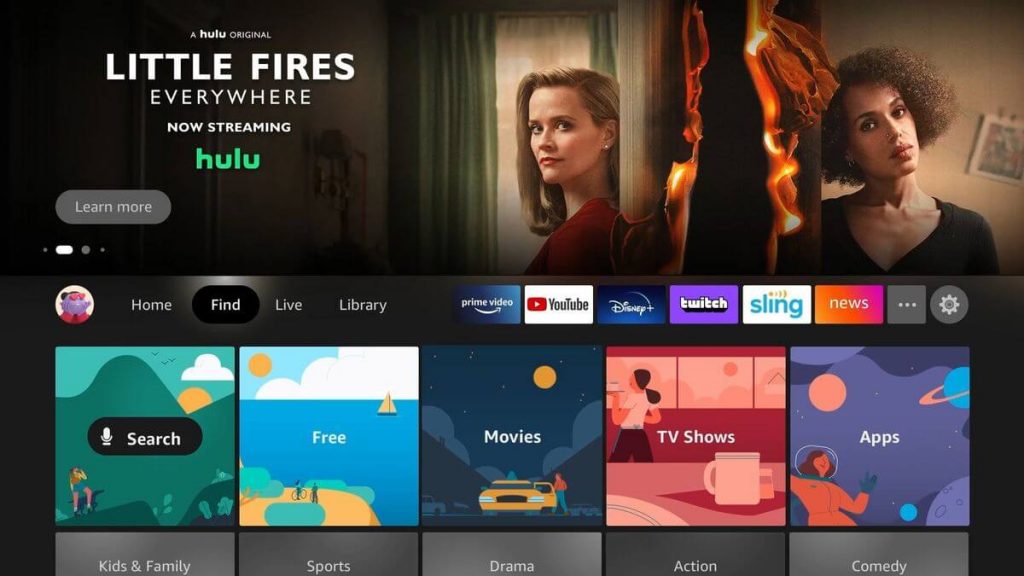
2. Select the Search tile in the middle of the Firestick home.
3. Using the virtual keyboard, type the app name.
4. Select it from the search result, and press Get to download it.
Browse & Download
1. On the Firestick home, select Find.
2. Select App Store from the middle of the screen.
3. Choose any options between All Your Apps, Features, Games, and All Categories.
4. For a better result, we recommend choosing All Categories as it shows the list of available categories.
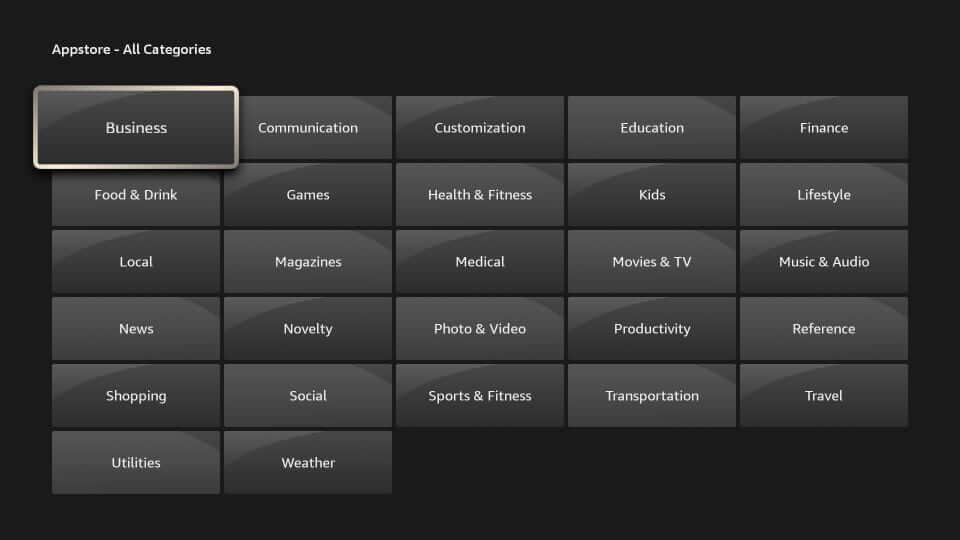
5. Select a category from the available options.
6. Go ahead to browse the channels and select the one in question.
7. Download it to start streaming its titles on Firestick.
What is Jailbreaking Firestick?
The process of jailbreaking is all about tweaking the device settings to alter some functions. With this, you can sideload third-party apps on your Firestick. It opens up the possibility of streaming lots of Android apps. Jailbreaking your Firestick neither harms your device nor does it voids the warranty. The process requires no technical knowledge, and even those new to Firestick can proceed. The most common jailbreaking tools, includes the Downloader, ES File Explorer, Kodi, etc.
Related: Check if jailbreaking Firestick is legal or illegal.
To Conclude
That was all the information we have got you regarding the Amazon Fire Stick. It is an excellent media player to watch all your favorite content. Those with Prime membership can unlock thousands of TV episodes and movies. Share us your queries or feedback as comments below.
Frequently Asked Questions
Is there a monthly fee associated with Firestick?
No. Firestick doesn’t have any monthly fee, and you can buy it at no additional cost.
Is internet mandatory to work on Firestick?
Yes. Firestick uses your internet or Wi-Fi connection to bring you channels. For an uninterrupted streaming experience, you require internet.
Do I require a VPN to use on Firestick?
It isn’t mandatory. If you want to stream with added security and privacy, we recommend you get the best VPN for Firestick.











