Amazon Fire Stick has been around for years. It is the best option if you want to switch over from the traditional cable TV subscription. Firestick is one of the best media players available at an affordable price with loads of support for the streaming services. If you have bought a brand new Fire Stick, then it needs to be setup. Setting up Firestick is the most essential thing that any of its users need to carry out irrespective of the model. While setting up Firestick is relatively a simple process, it sometimes requires guidelines for those novice users. Hence we thought to leave a guide on how to set up Amazon Fire TV Stick to get the most out of home streaming.
How To Set Up Fire Stick?
Setting up your Amazon Fire Stick requires a smart TV with an HDMI port. With this, the following steps need to be carried out.
What’s Inside the Box?
You will find the following inside the Firestick box when you purchase a new one.
- Firestick
- HDMI extender
- Power adapter
- USB cable
- Firestick Voice Remote
- Two AAA Batteries
- Manual booklet

1. Start with connecting the one end of USB cable into the power adapter and the other end with the Firestick.

2. Then plug in the power adapter into the electric power outlet.
3. Look for the HDMI port of your TV and connect the Firestick on to it. Make a note of the port number.
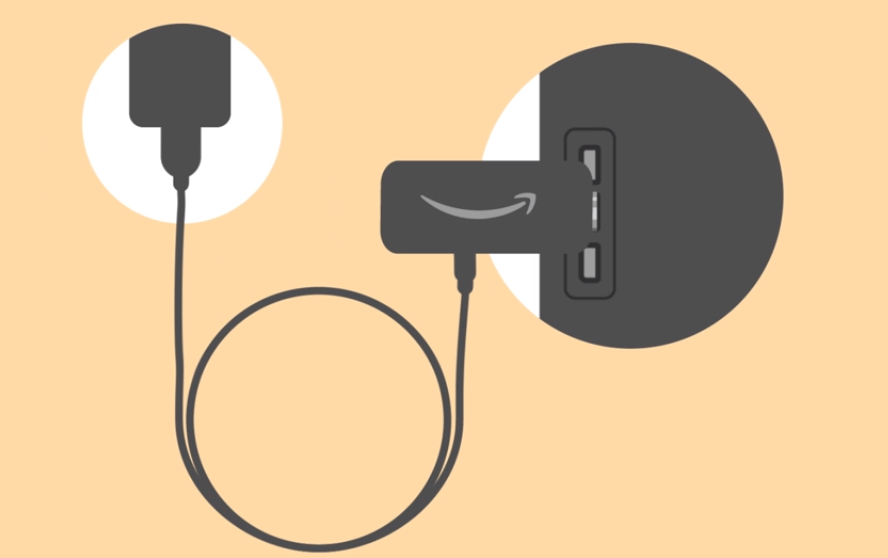
4 Turn on the TV and select the respective input port that you have connected your Firestick onto the TV.
5. Now, insert the batteries into the Firestick remote and press any of the buttons.
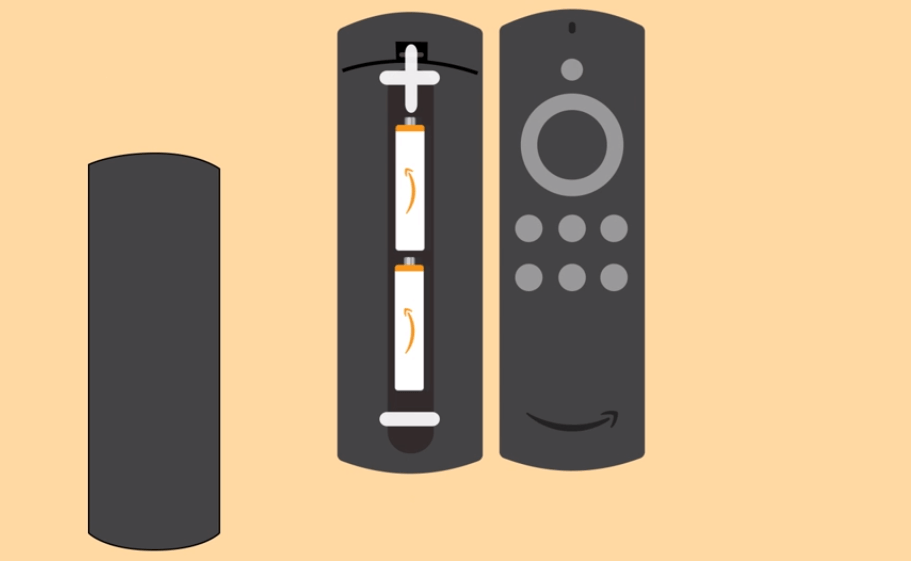
6. With this, Firestick will show you the start-up screen, and from there you shall follow the prompts.
Guidelines to Set Up Fire Stick Software
With the above steps, you will see the Amazon Fire TV software set up screen. Follow the steps to set up Firestick remote, WiFi, and more.
1. When the Firestick screen prompts you, click on Play/Pause button.
2. Choose the language in which you want to access Firestick.
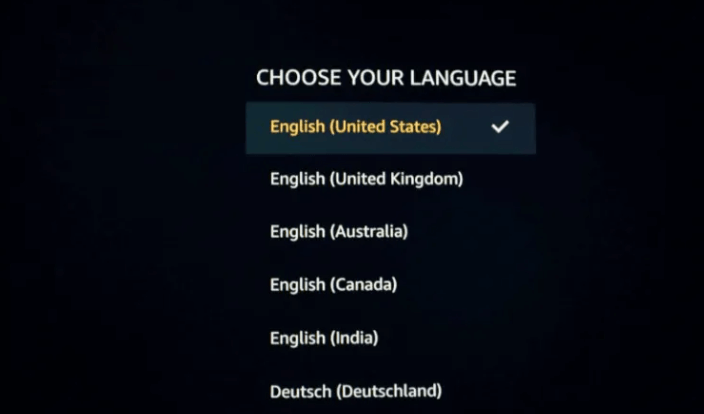
3. Select the home WiFi network to connect Firestick to it.
4. When prompted, you shall need to enter the password to access it.
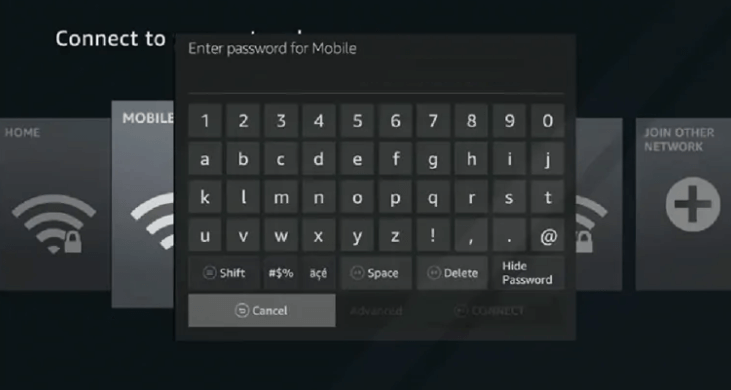
5. To register your Firestick with Amazon, select I Already Have an Amazon Account.
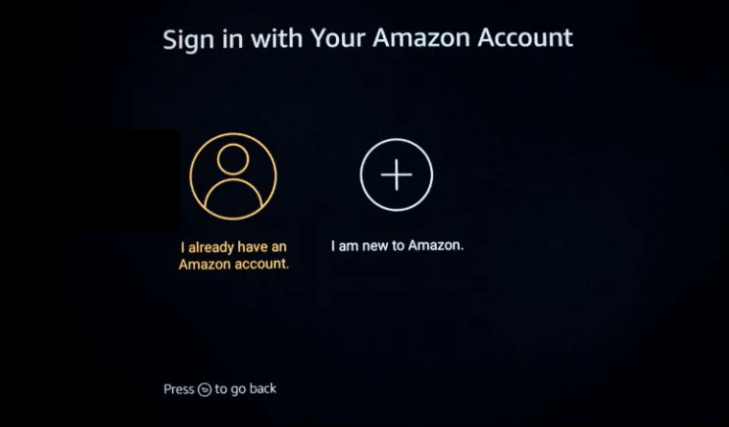
6. Enter the necessary login details to register Firestick with Amazon account.
Important: You cannot set up or use the firestick without an Amazon account.
7. Choose Yes to save WiFi password on Amazon or else select No.
8. Further, select Enable Parental Controls to set up parental controls. Else click No Parental Controls or Skip to set it at any time later.
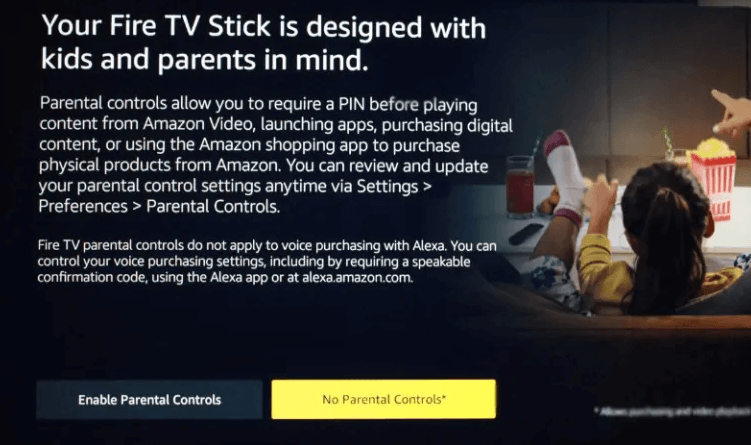
9. When prompted to connect Firestick to the streaming service, you shall choose to Get Started. Otherwise, select No Thanks.
10. With the volume buttons on the Firestick remote, you have to proceed with the setup process of the volume button.
- For those without the volume button, the software setup process is already completed.
11. Setup TV or soundbar volume with the help of volume controls on Firestick Remote and click Next.
12. Now, toggle the Volume Up and Volume Down buttons on the remote.
13. When Firestick asks you if the volume change is audible, then click Yes or otherwise click No.
14. Finally, you shall click OK to complete the setup procedure.
Should You Jailbreak Firestick?
If you want to your Firestick to work out of the box, then consider jailbreaking Firestick. With jailbreaking, you will be able to install almost any apps from third-party sources. In addition, jailbreaking will save you some money as it lets you stream premium content at no cost. For instance, Kodi on firestick has innumerable add-ons support and you can use it to stream almost anything. Users can access those Fire TV compatible games without paying for it.
About Firestick Apps
Firestick works on Fire OS and all its official apps are made available on the Amazon App Store. You will find apps classified under a wide range of genres. So, you will never run out of entertainment content. Since it’s OS based on Android, users can sideload third-party apps on firestick as well. As a result, you will be able to get those apps that aren’t available on the Amazon App Store.
Importance of VPN on Firestick
Having a VPN installed on Firestick is all the way beneficial. Get to know its importance in brief from the section below.
Firestick uses your internet connection for almost all the needs. So protecting your privacy and security is important. The best VPN app will secure your connection with an encrypted tunnel and thus never allow others to access your data.
VPN will provide you unlimited bandwidth and thus streaming in HD quality is no more an issue. You will never get involved with internet throttling issues as VPN will not let ISP view and separate your internet traffic.
Users of Firestick can bypass the censorship and thereby access even those geo-restricted contents. With a VPN, you can switch between globally distributed servers to unblock geo-restricted apps and services.
With this setup process, you shall proceed with accessing Firestick to its fullest extent. Hope this was a useful section for you. Leave a comment below for any queries or if you face any problems during the set up.











