Amazon Firestick is one of the top-selling streaming devices with excellent features and functionalities. It has got its own App Store from where you can download 1000s of apps on your streaming device. The device can be plugged into your TV also it is very simple to set up and use. The device can be used to stream various content from streaming services like Netflix, Amazon Prime, HBO Max, Sling TV, etc. Google Play Movies is one such streaming service from Google. Proceed further to know more on how to install Google Play Movies on Firestick.
What is Google Play Movies?
Google Play Movies is an online on-demand movie service from Google. You can stream various movies from its wide array of portfolios. It is based on a pay-per-view service. You can purchase or rent movies to stream from Google Play Movies. The streaming service offers movies in various genres like Action and adventure, Animation, Comedy, Documentary, Drama, Family, Horror, Mystery and Suspense, Sci-fi and Fantasy, etc. You can find the new releases, featured movies lists, and an option to browse for movies. You can also get various TV shows to stream. Recently the app has been revamped into Google TV.
Related: How to Install Google Play on Firestick
Installation Guide to Stream Google Play Movies on Firestick
As Amazon App Store doesn’t have a Google Play Movies app you may need to find an alternative way to stream the movies on your Firestick connected TV. You can find the movies and TV shows purchased or rented on your YouTube library.
Stream Google Play Movies on Firestick with YouTube
You can install the YouTube app on Firestick and start streaming the movies on Firestick.
1. With the Firestick device connected to the internet click on the Find menu option.
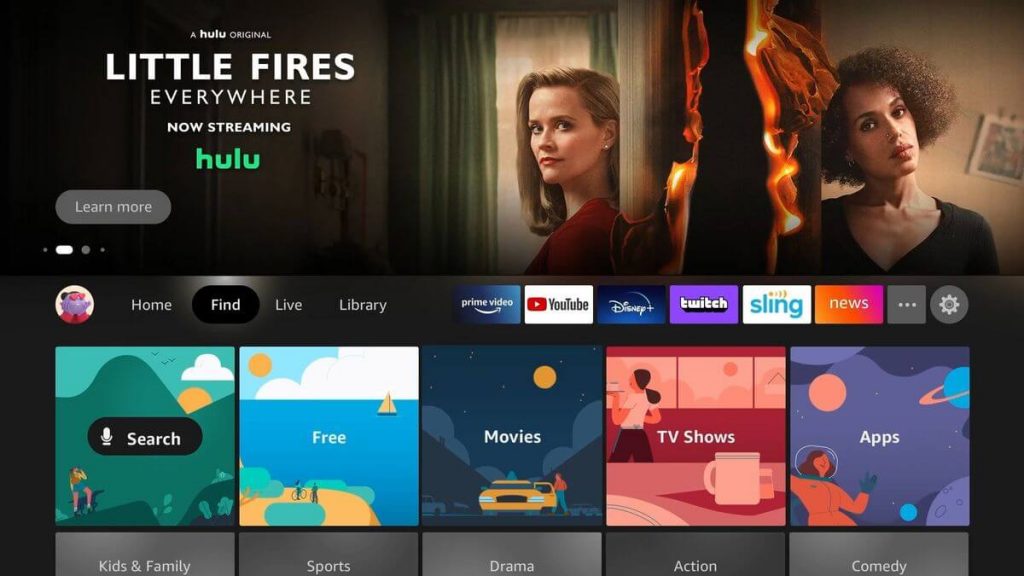
2. On the next screen click on the Search tile.
3. Type YouTube on the search screen and choose the same from the suggestions.
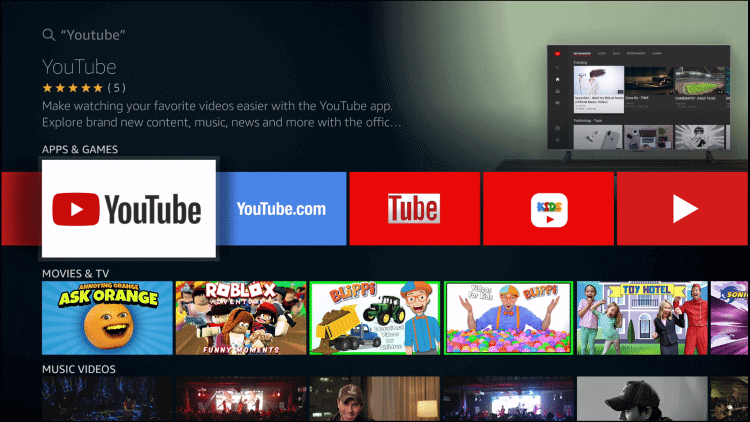
4. You will be directed to the app info screen on which click on the Get button to install the YouTube app.
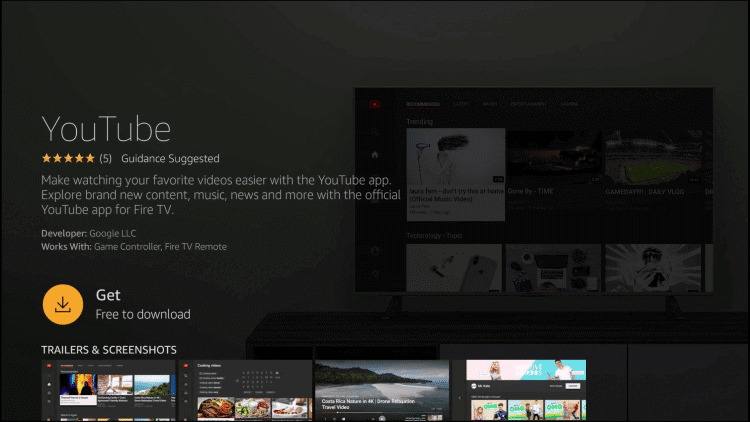
5. Wait for the app to download.
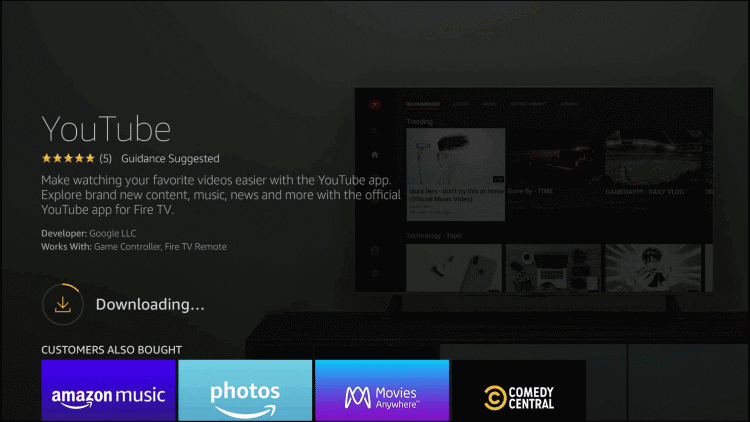
6. Once the app is installed click on the Open button to launch the YouTube app.
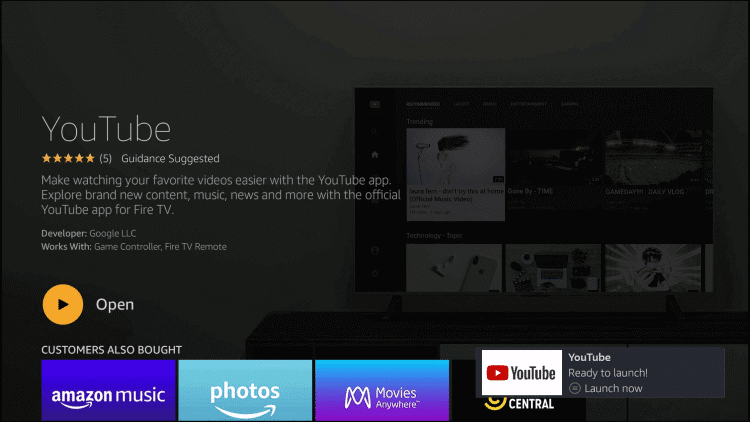
Guidelines to use YouTube on Firestick
1. Now go to home press and open the YouTube app on your Firestick.
2. On the app info screen click on the Sign-in option.
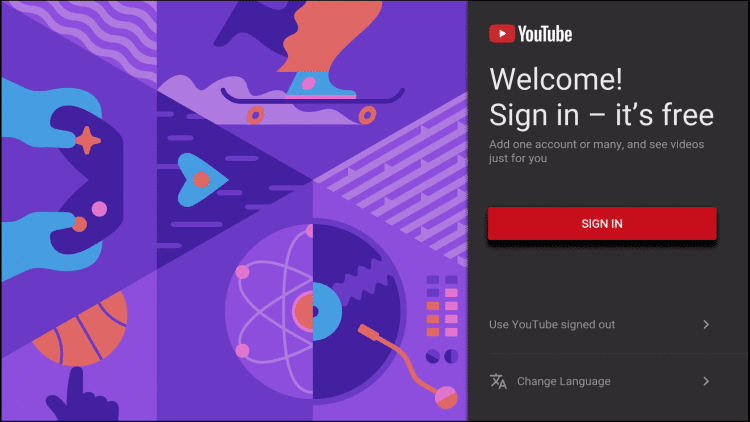
3. An activation code will appear on the screen.
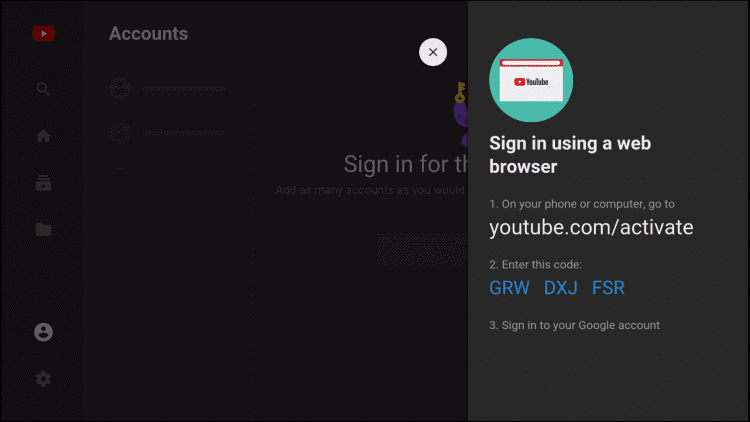
4. From any web browser go to youtube.com/activate.
5. Enter the code and login with your account.

Make sure to log in to the same account that you have signed in on your Google Play Movies.
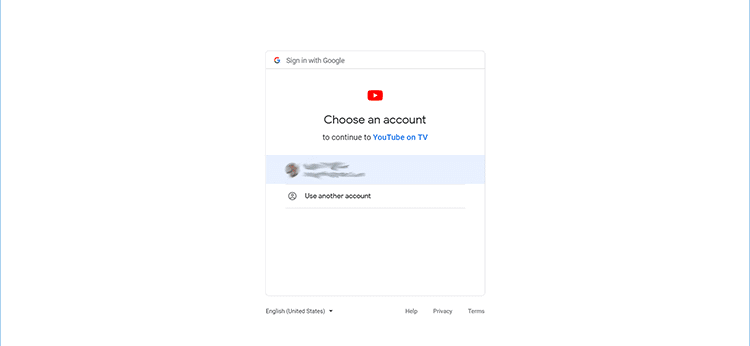
6. Click on the Library option on the left pane.
7. Then choose the Purchases option. There you can find the movies and TV shows you have purchased on Google Play Movies.
8. Hit the play button and start watching it on your Firestick.
Why Use a VPN?
If you ever wanted to keep your online activity private and safe from hackers and trackers it is important to use a VPN. A VPN will hide the IP address of your streaming device and make sure that you are staying anonymous on the internet. Moreover, hiding an IP Address will hide your location, identity, and other details which make you further safe. It is good to use a VPN as it will unblock internet throttling which in turn will help to escape buffering. Also, with a VPN you can bypass geo-restrictions without any copyright infringements.
Alternative Way
Screen Mirror Google Play Movies on Firestick
You can screen mirror the movies you are streaming to the Firestick-connected TV. But then the Google Play Movies app has been changed into the Google TV app.
Related: Check out how to screen mirror to Firestick.
Pre-Requisite
1. Ensure that your Firestick device is connected to the Wi-Fi network.
2. Press and hold the home button on your supplied Firestick remote.
3. Now select the Screen Mirroring option. Your Firestick will be visible to all the available devices.
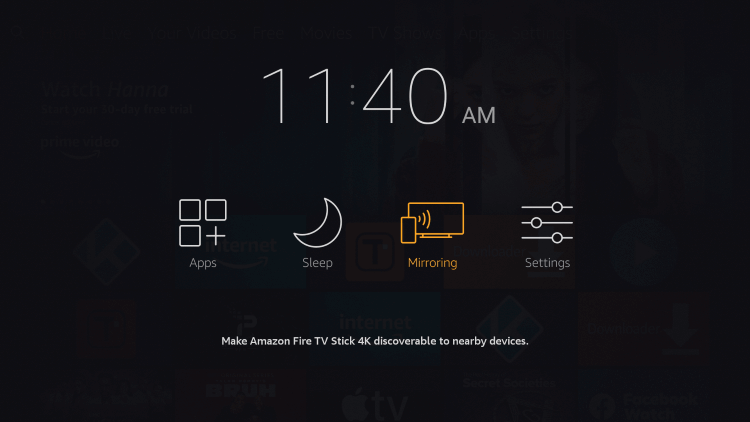
4. Leave the next prompt screen as it is and proceed with the other steps.
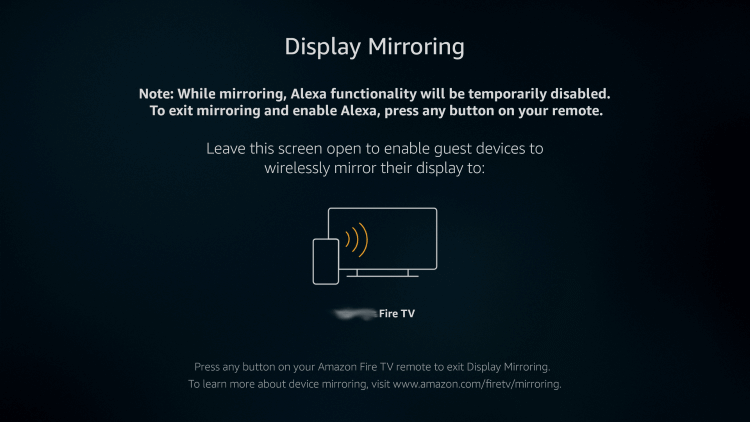
Screen Mirror Google Play Movies from Android
1. Open the Google Play Movies app or Google TV app or YouTube app on your Android phone.
2. Connect your Android smartphone to the same Wi-Fi network as that of your streaming device.
3. Pull down the notification bar and tap the Cast option.
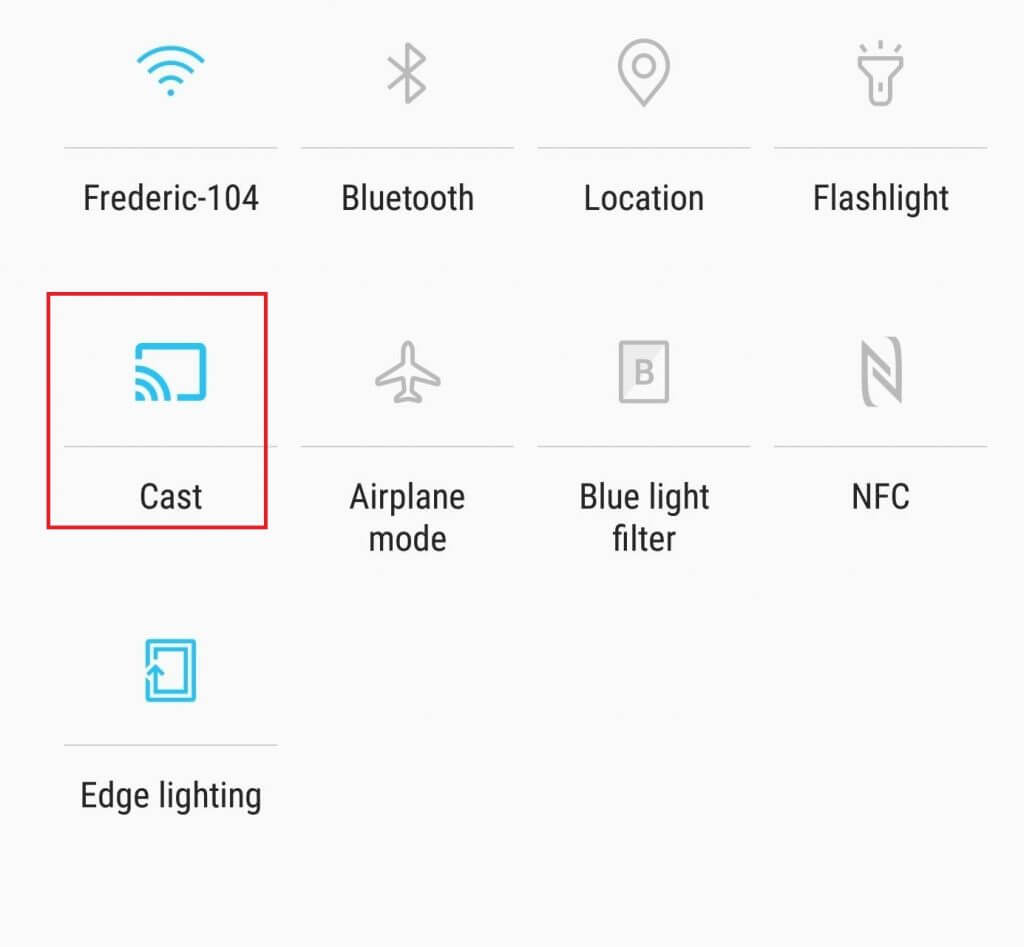
4. Now select your Firestick device name.
5. Once the Android screen gets mirrored open the respective app.
6. Start Playing the movie you want to stream and it will be streamed on your TV.
Also Try Sideloading Google Play Movies on Firestick
Configure Firestick
In order to install any third-party apps, you must enable Install Apps from Unknown Sources on your streaming device.
1. Install the Downloader app on your Firestick.
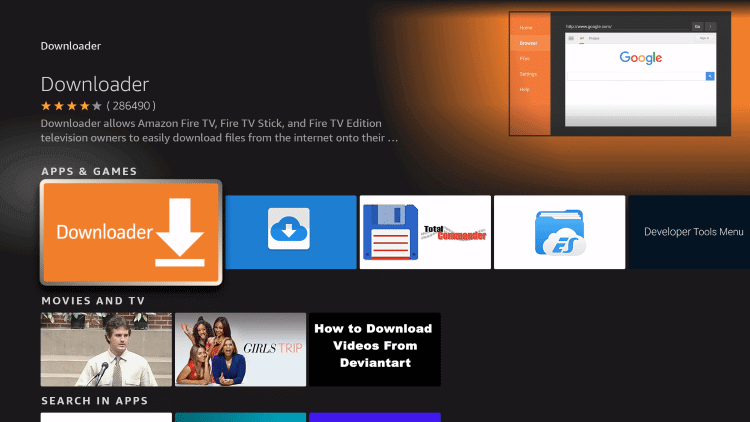
2. On your Firestick home screen far right corner you can find the Settings or Cog icon. Click on it.
3. Choose the My Fire TV option from the listed option on the settings screen.
4. Now click on the Developer Options.
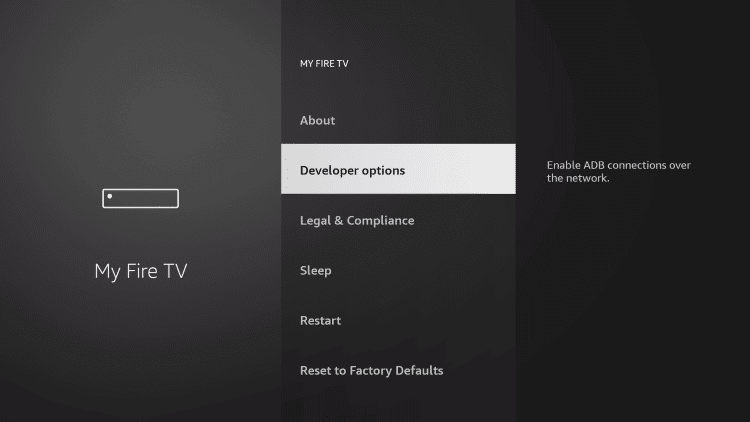
5. On the next screen choose to Install Unknown Apps.
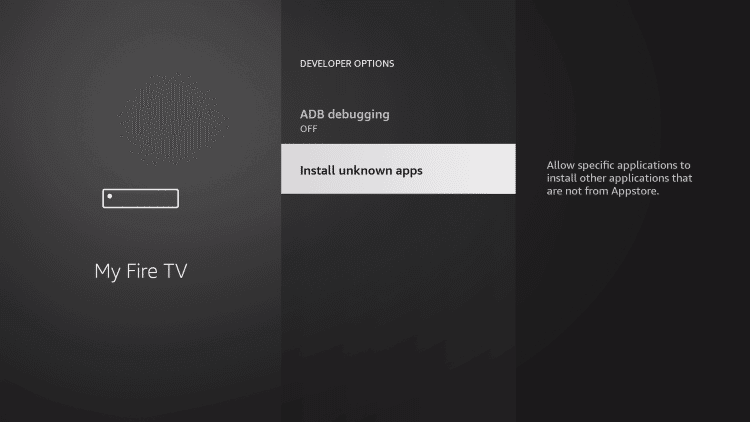
6. Now enable the toggle for the Downloader app.
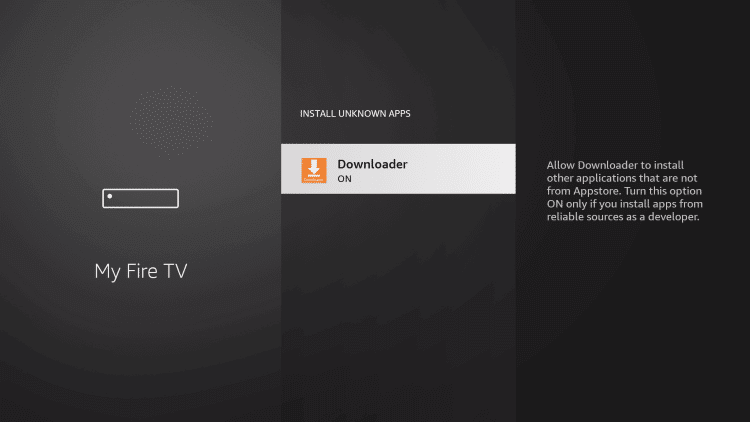
Steps to Sideload Google Play Movies on Firestick
1. Launch the Downloader app on your Amazon Firestick from the Apps section of the home screen.
2. Click on the Home tab on the left pane and highlight the URL field.
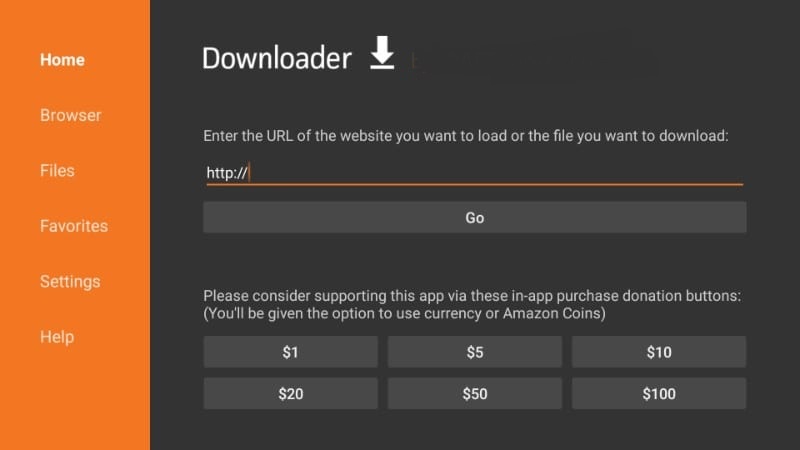
3. Now enter the Google Play Movies APK URL (Google TV): https://bit.ly/3hjvHmX.
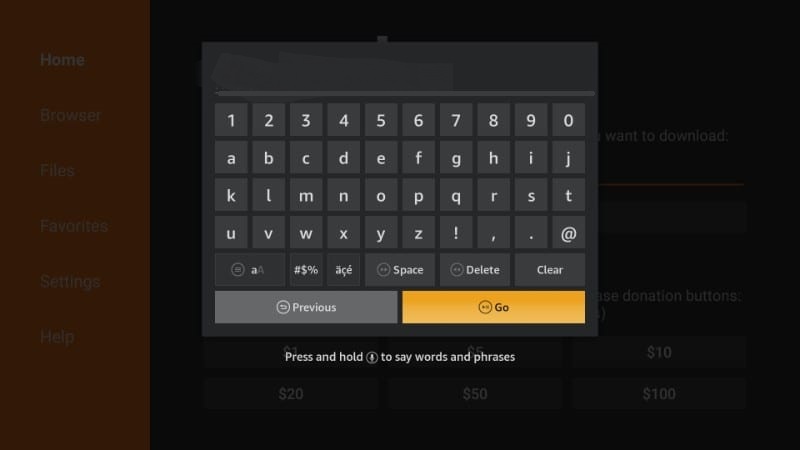
4. Click on the Go button and wait for the app to download.
5. Once the app is downloaded click on the Install button on the next screen.
6. Once the next screen click Open or Done.
7. Now launch the app and start streaming the contents.
Frequently Asked Questions
How do watch movies on Google Play Movies?
You can watch movies on Google Play Movies by renting or purchasing them from Google.
Is there are monthly subscriptions for Google Play Movies?
No, Google Play Movies offer movies and TV shows on pay-per-view service. You can purchase or rent movies. There will not be any monthly subscriptions.
How many times can I watch rented movies on Google Play Movies?
Each and every piece of content will have a certain viewing period which will be shown to your before you rent a movie. Within that time you can watch the movie how many ever times you want. But they can be streamed on one device at a time.











