Get access to thousands of apps or channels with Amazon Fire Stick. It is the best replacement for the cable TV subscription. Just by connecting your Firestick to the TV and then to the internet, you shall watch what you want. It is power-packed with live TV, sports, news, music, and more. Firestick comes pre-installed with some popular apps, and Prime Video is one among them. It is the leading platform to sit back and enjoy your favorite content. Read this article to know more about Prime Video on Firestick. Check out the best apps for Firestick here at this link.
What is Prime Video?
Transform your TV watching experience with the Prime Video subscription. It brings you on-demand OTT titles from movies and TV shows. Watch exclusive Amazon Originals, regional movies, and more. You can browse a wide catalog of titles in different regional languages. Based on your watching history, Prime Video will bring you recommendations and suggestions. It is a family-friendly channel and includes Parental Controls. With a dedicated kids page, children can enjoy secure and ad-free entertainment.
Note: Prime Video is a cross-platform service, and you can stream it on Android, iOS, Apple TV, Smart TV, Nvidia Shield, PlayStation, Xbox, etc.
How to Install Prime Video on Firestick
Most often, Firestick comes with Prime Video. If in case you don’t have it, you shall get it from the Amazon App Store.
1. Turn on your Firestick and check if it has an internet connection. Look for the Prime Video on the home screen to select it. If not follow the steps given below.
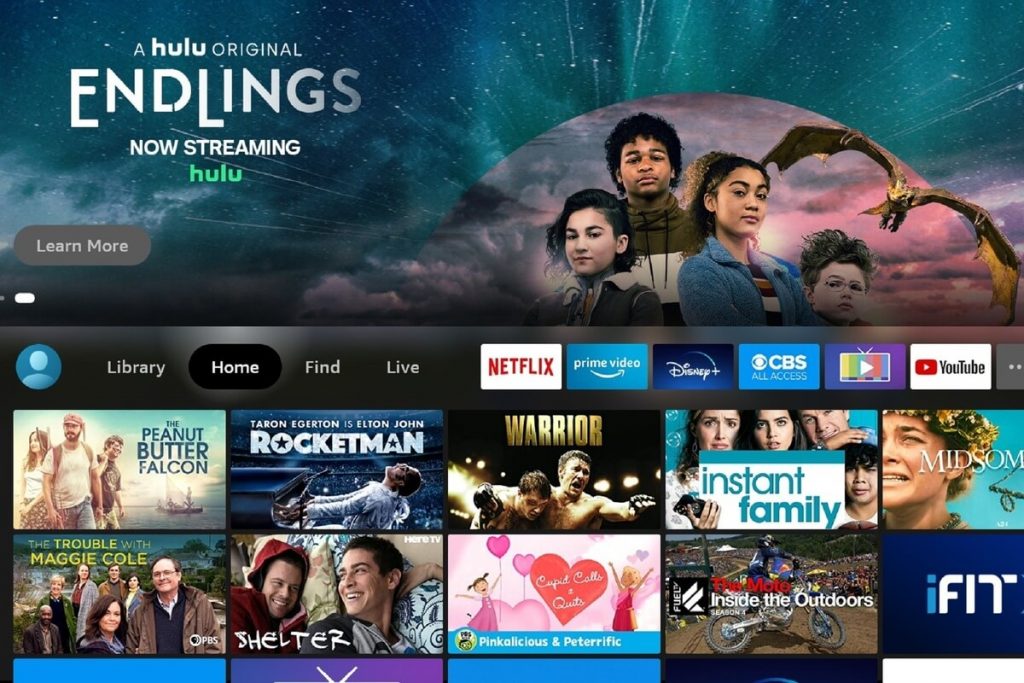
2. Click on the Find menu and then select the Search tile.
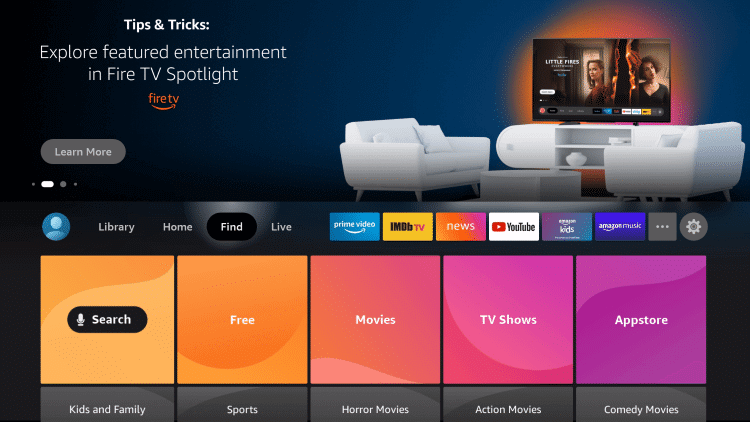
3. With the help of screen keys, type Prime Video. Tap on it when the suggestions appear.
4. On the next screen, select the Prime Video tile.
5. If you get landed on the channel info screen, select Get or Download.
6. Allow your Fire TV to complete the download and installation.
7. Once done, select the Open button to launch it on the Fire TV.
Alternative Way: Installation Guidelines of Prime Video on Firestick
If you face any difficulty installing Prime Video from the Amazon App Store, follow the steps given below.
Configure Firestick
To install the Prime Video apk on Firestick, you need to make the below changes on the Settings.
1. On your Fire TV home, hover to select the Gear icon.
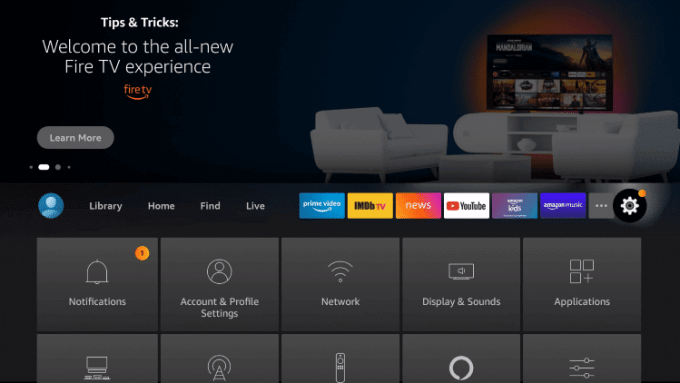
2. Select the My Fire TV tile.
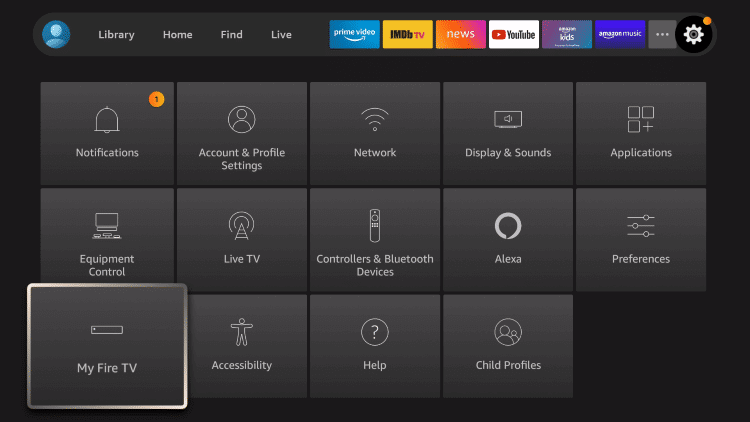
3. Choose the Developer options using the remote.
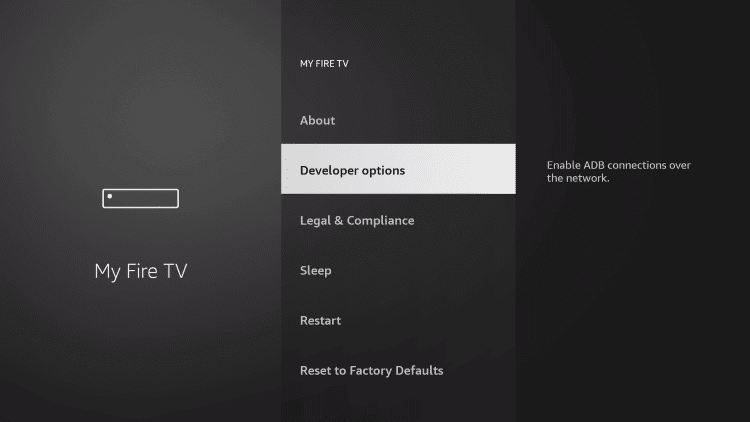
4. Now, select the Install Unknown Apps option.
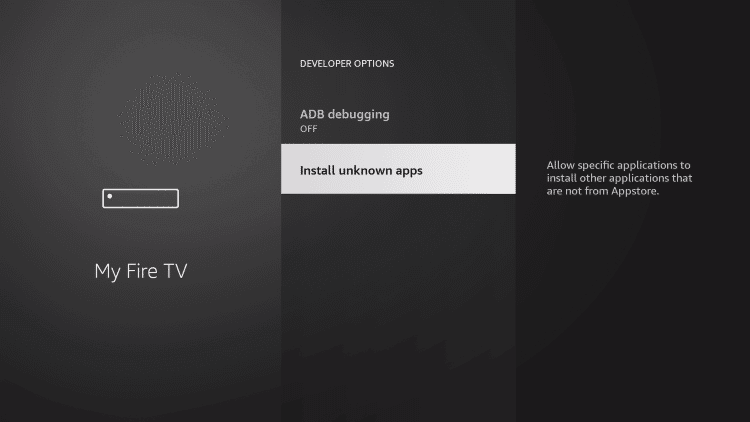
5. Click on the Downloader option if you have installed, else skip this step.
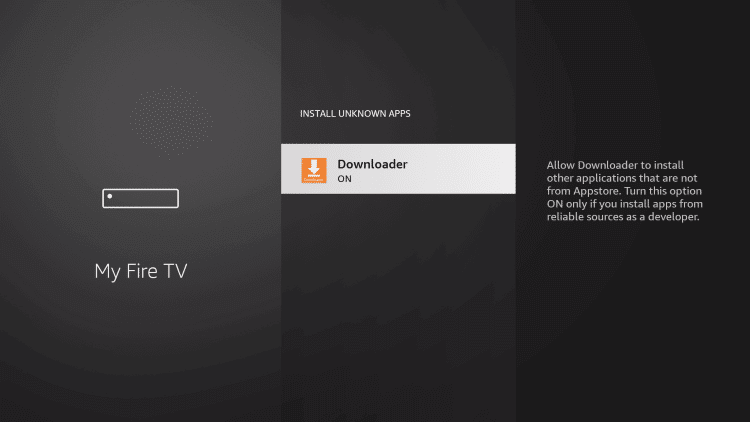
Steps to Sideload Prime Video on Firestick using Downloader
You can get Prime Video on Fire TV with the help of Downloader. If you don’t have it installed, get Downloader on Firestick from Amazon App Store.
1. On your Fire TV home, select the Applications tile.
2. Navigate to find the Downloader app and select it.
3. If it brings you any pop-up, accept or dismiss it.
4. Select the http:// field under the Home tab of the Downloader app.
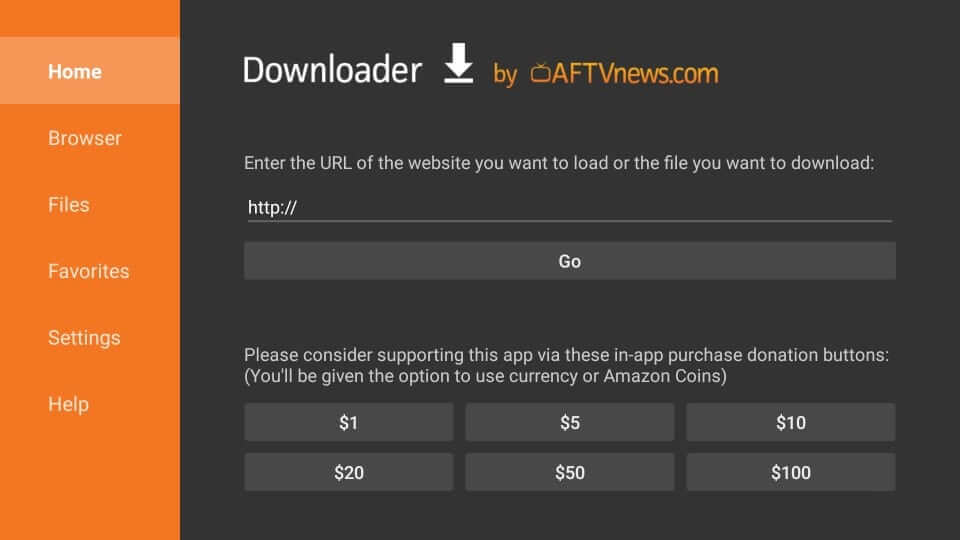
5. Input the URL of Prime Video apk bit.ly/3vKgD6F and press GO.
6. Wait for the download process of the apk to complete.
7. On the installation pop-up, you need to select Install.
8. After you see App installed message, click Open.
Why Use VPN on Firestick?
As a Firestick user, you are advised to use a VPN as it will prevent others from spying on your online activity. It will keep your real IP hidden with a virtual address. So, no one can track who you are, your location, and what you stream. It will let you watch the location-specific content and websites without any limitations. You can watch any videos without buffering as VPN blocks the throttling issues.
Guidelines to Watch Prime Video on Firestick
Here is how to watch Prime Video on your Amazon Fire TV to stream content of your choice.
1. From the Fire TV home, select the Settings option.
2. Choose My Account and click on the Register option.
3. Provide the Amazon account information.
4. Navigate to click on the Prime Video tile from the home screen. If you don’t find it, go to Applications and select Prime Video.
5. Browse for any title and click on it to start streaming it.

6. Select the Watch Now button to continue watching it.
How to Fix Prime Video Not Working on Firestick Issue?
In unfortunate cases, Prime Video fails to work on your Fire TV. In such scenarios, you shall try the following fixes.
- If you get video playback errors, you need to restart your Fire TV.
- When you see a video unavailable error, check for the country settings.
- If there is any payment-related issue, you shall sign in to the Amazon Account to go to Your Account and click on the Change option. Select Edit Payment methods to Add a card.
- When there is a PIN-related error, you shall reset the PIN under Parental Controls.
Installing and streaming Prime Video on Fire TV is that simple. If that seems costly or you don’t find the required title, try Netflix, Pluto TV, Sling TV, or Hulu. For any queries, you shall drop us a comment below.
Frequently Asked Questions
How many devices can I watch Prime Video at once?
You can stream Prime Video on up to three devices at the same time.
Does Prime Video have offline support?
Yes. You can download any titles and watch them later without requiring an internet connection in offline mode.
How much does Prime Video cost?
Prime Video subscription costs $12.99/month and $119/year.











