Surfshark is one of the most trusted, secured, and reliable VPN connections. It helps you bypass geo-restrictions and stream videos with zero buffering. Surfshark hides the device’s IP address, and all your data will be safe and private. CleanWeb feature will block ads and trackers. Enable whitelister for apps or websites to use without a VPN connection. With Multihop, you can connect to multiple countries at once and thereby keep your identity entirely secured. It has AES-256 bit encryption and uses IKEv2/IPsec protocols.
Highlights of Surfshark VPN
- No.of.Servers: 3200+ servers
- No.of.Countries: 65 countries
- No.of.Continents: 6 continents
- Live Support: Yes
- P2P & Torrents: Yes
- Money-Back Guarantee: 30 day
- Geo-restrictions: Unblocks most streaming services
- Free Trial: 7-days
- No Log Policy: Yes
Surfshark VPN Features
- Using one account, you can access VPNs on multiple devices.
- It offers 24/7 customer support
- Surfshark VPN also blocks Cookie pop-ups, Ads & Malware.
- It offers a two-step authentication feature.
Surfshark VPN Subscription
It VPN offers three different plans. They are
- 1-month plan – $12.95
- 1-year plan – $47.88 i.e $3.99/month
- 2-year plan – $59.76 i.e $2.49/month
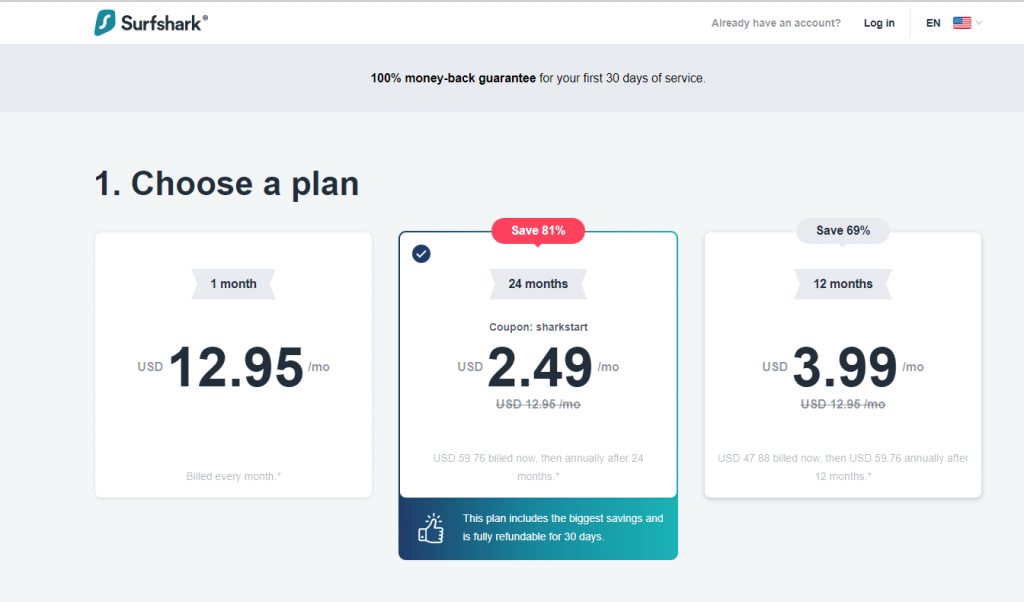
As an addon, you can also add up Antivirus, Alerts, and Search at $1.49/month.
You can subscripbe to Surfshark using Credit Card, PayPal, Google Pay, Amazon, UPI, Cryptocurrency, etc.
How to Download Surfshark VPN on Firestick from App Store
Surfshark VPN is officially available for the users of Fire TV. The section below will help you out with Surfshark installation from Amazon App Store.
One Step Guide: Launch the Fire TV Home > Click Find > Click Search > Search for Surfshark VPN > Choose the app > Click Get or Download > Tap Open to launch.
1. With Firestick connected to the internet, click on the Search option under the Find title from its home screen.
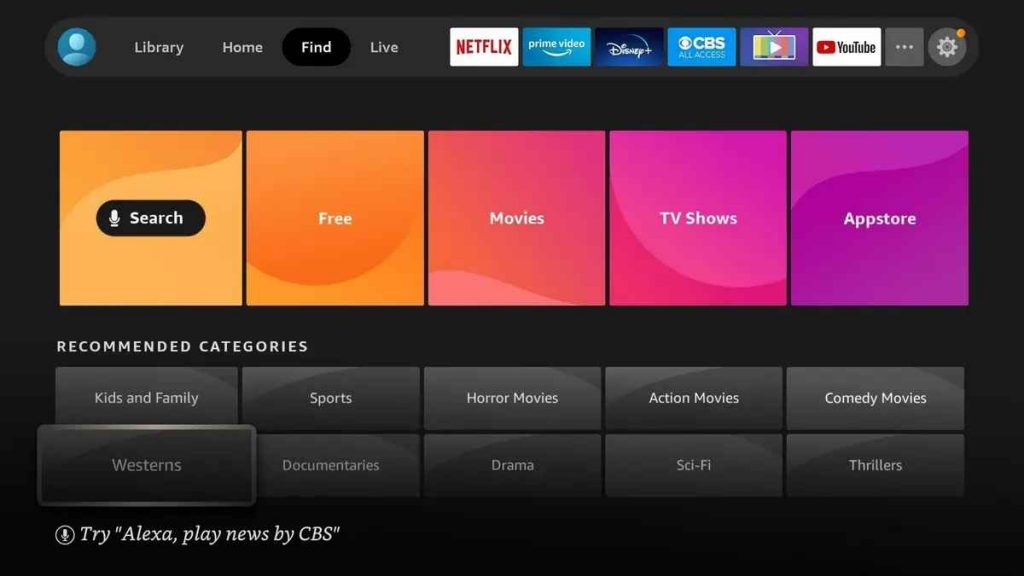
2. Using the screen keys, type as Surfshark. When the suggestions appear, select Surfshark.
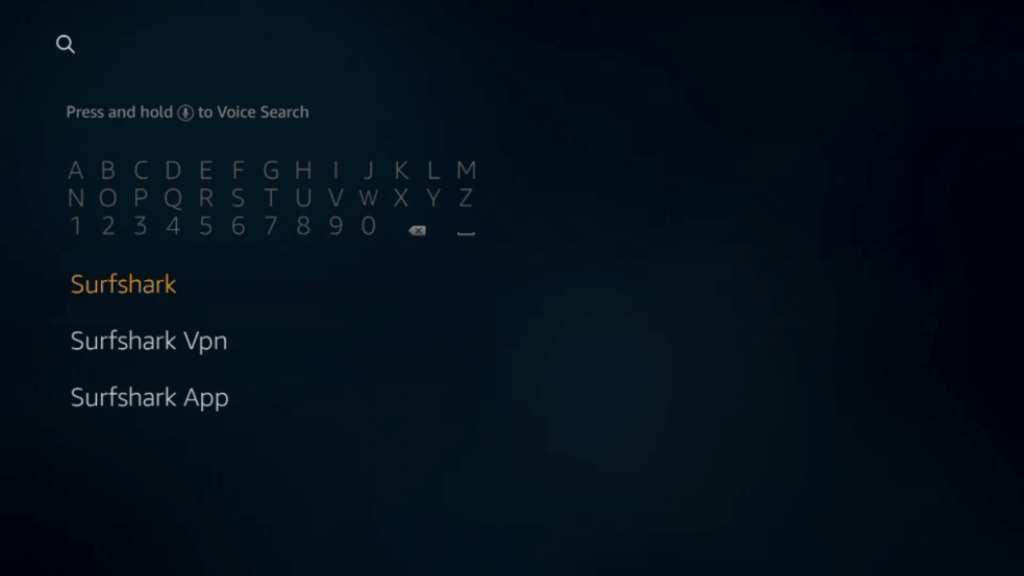
3. Click on the Surfshark tile under the Apps & Games section.
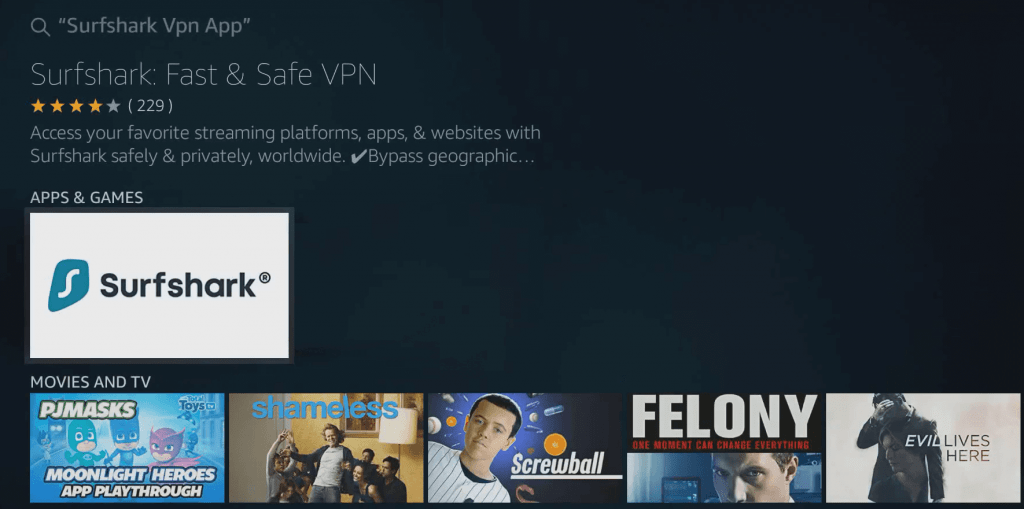
4. Tap the Get button to download the Surfshark VPN.
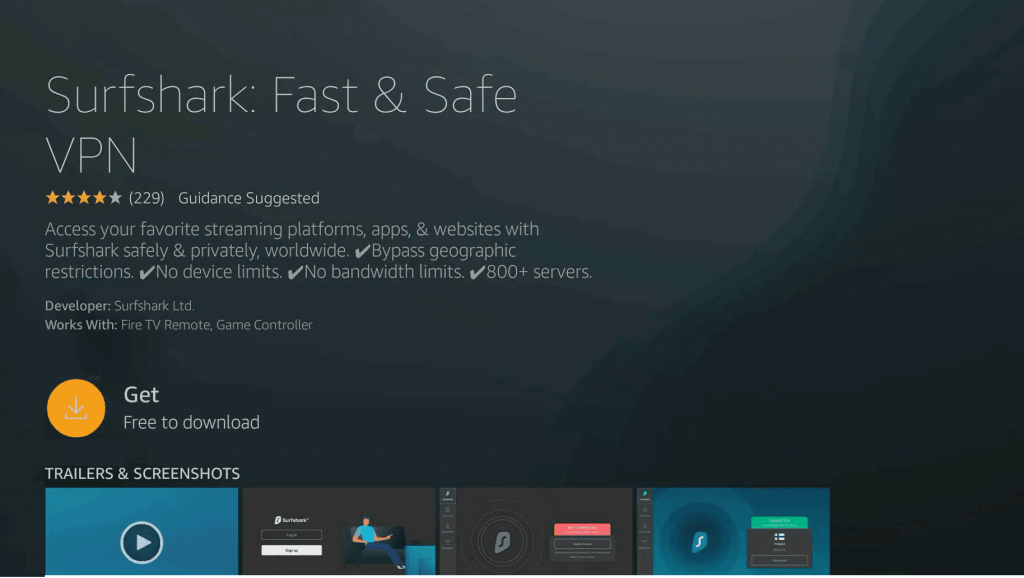
5. Once downloaded, it gets installed on Fire TV. Click Open to launch it.
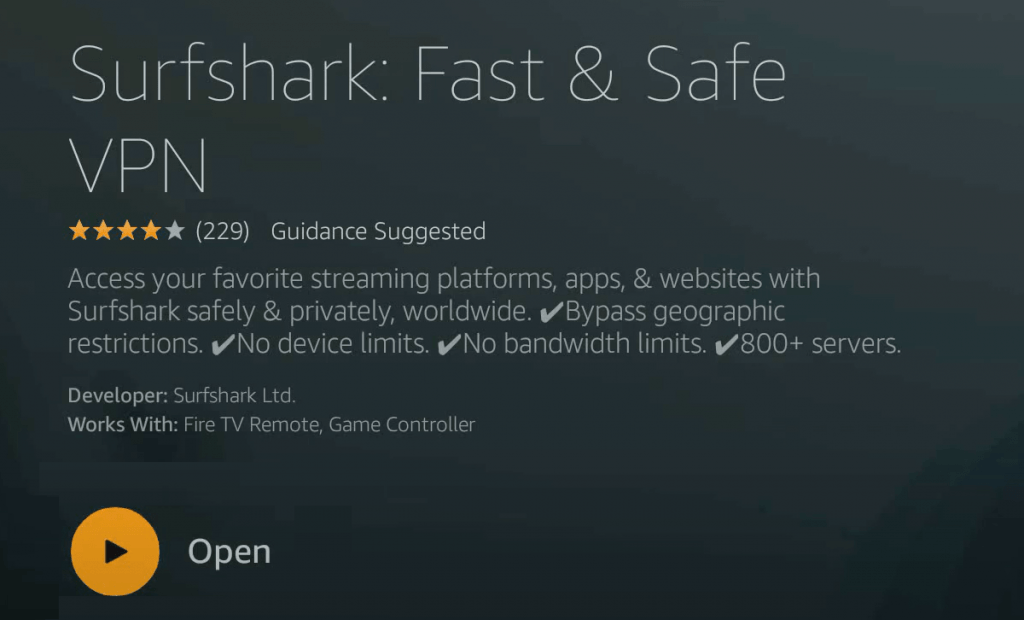
How to Sideload Surfshark on Firestick
If you cannot install the Surfshark app from Amazon App Store, here goes the sideloading procedure.
Configure Firestick
Installing third-party apps as apk on Firestick requires the below changes.
1. On the menu bar of Firestick, select the Settings option.
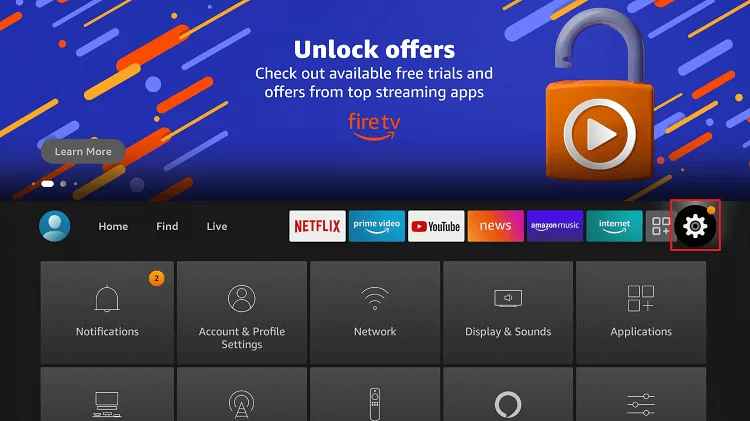
2. Choose My Fire TV (Device or System).
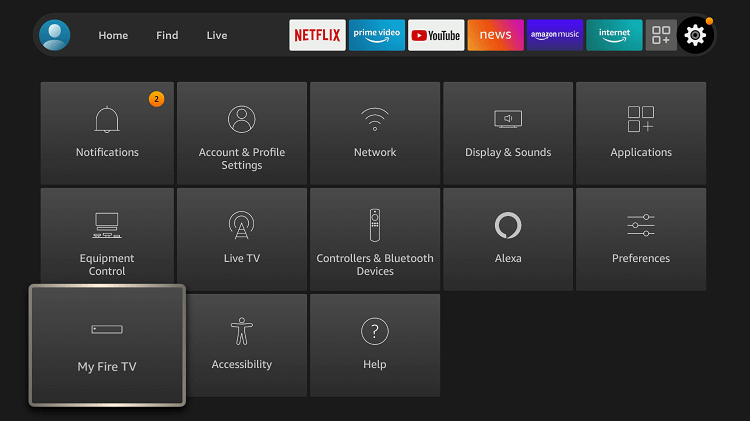
3. Click on Developer options.
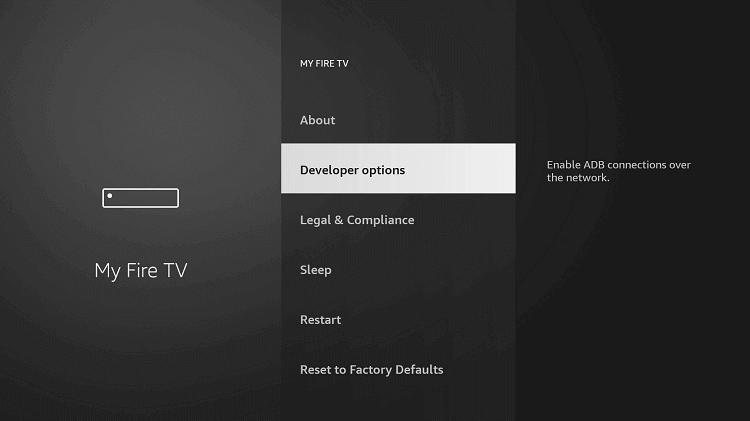
4. Select Apps from Unknown Sources. Turn it ON if it shows OFF.
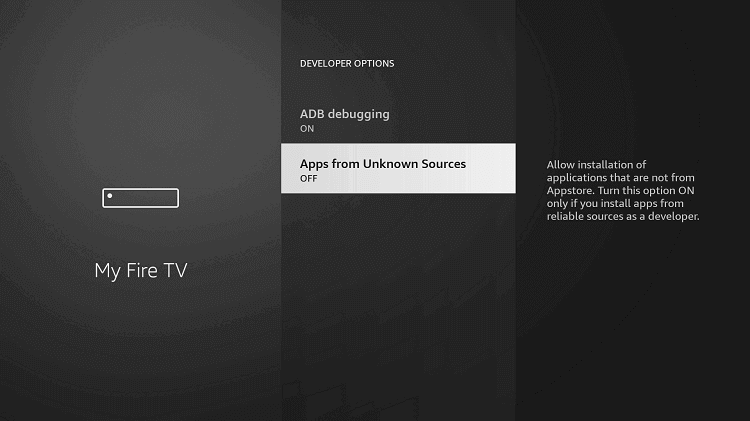
5. If you get a warning prompt, click Turn On.
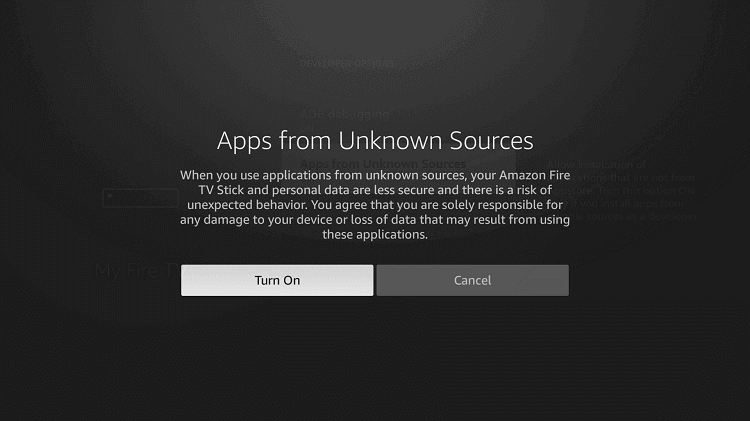
How to Get Surfshark VPN on Firestick using Downloader
The steps given below will let you sideload Surfshark as an apk file on Fire TV. Make sure you have installed Downloader on Fire TV to proceed further.
1. Launch the Downloader app from the home screen of Firestick.
Press and hold the Home key to select Apps > Manage Installed Apps > Downloader > Launch Application.
2. If Downloader launches its home screen, navigate to click on the URL field.
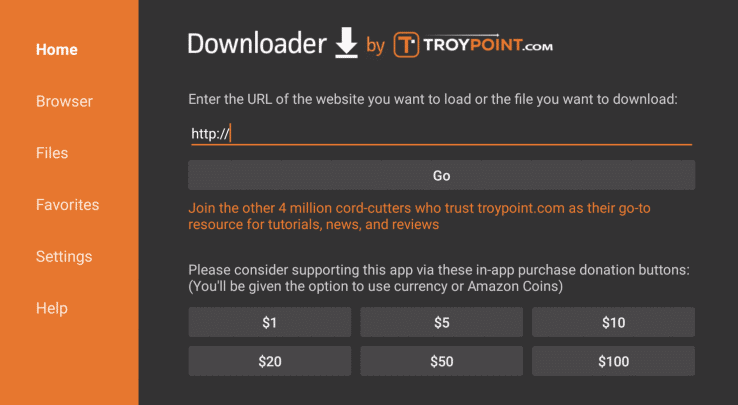
3. Type in the source URL of Surfshark and press GO to get the Surfshark VPN apk for Firestick.
Surfshark URL for downloader: https://downloads.surfshark.com/android/Surfshark.apk

4. When Downloader establishes a connection with the above server, file downloading progress will appear on the screen.
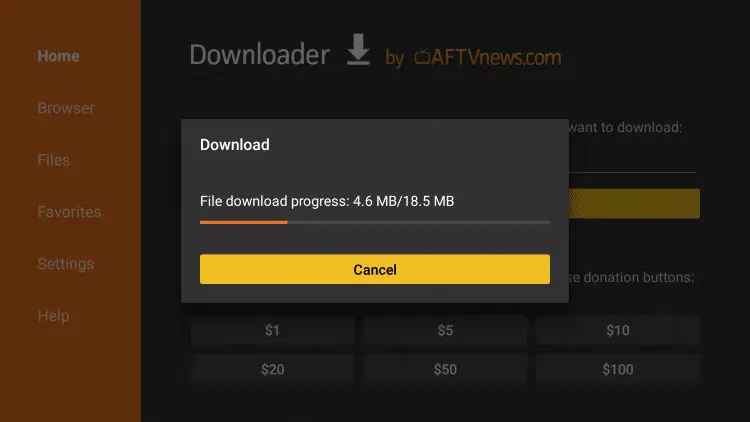
5. Choose Install on the installation window on the installation window.
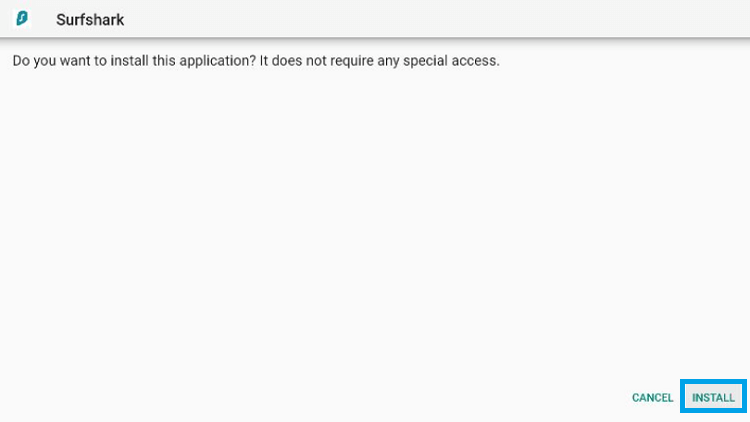
6. After the download, click the Done button. Selecting Open will launch the app instantly.
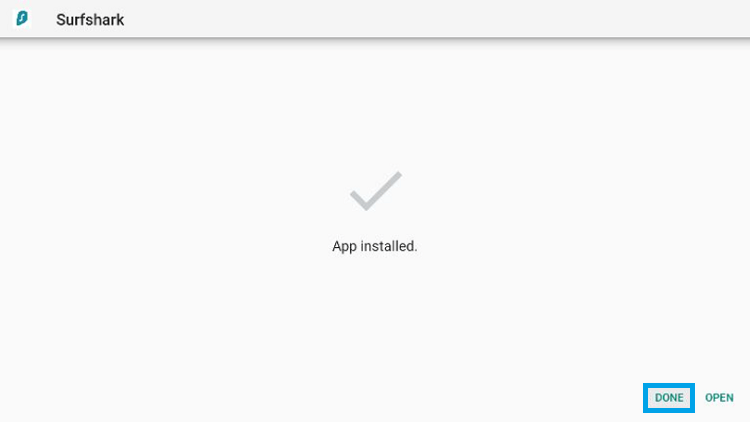
7. If redirected to Downloader, click Delete to remove the apk file.
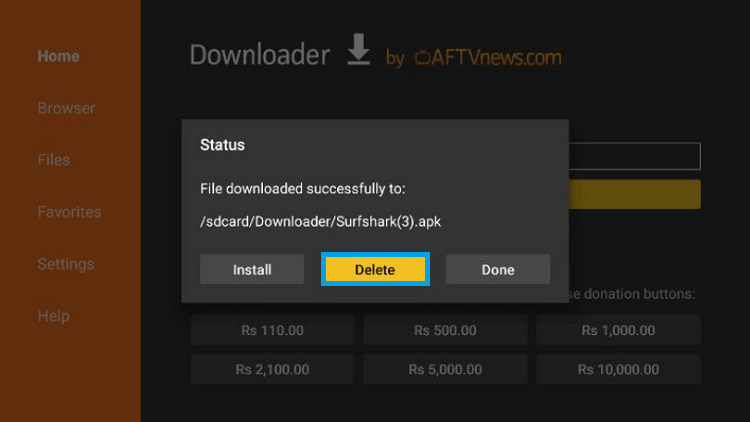
8. When prompted to confirm your action, click Delete once again.
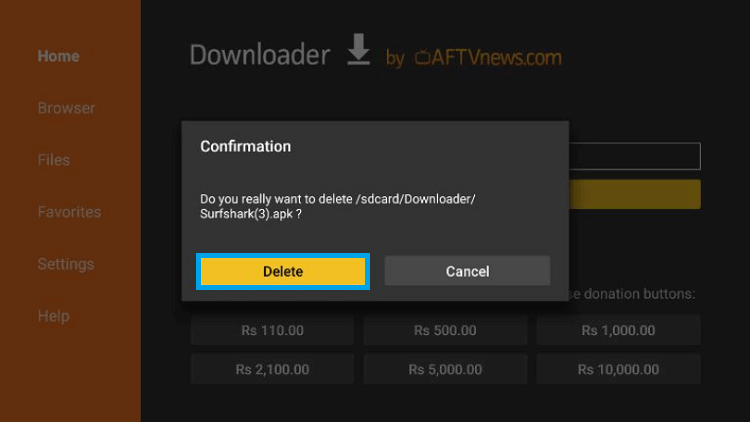
Why Use VPN on Firestick?
There are numerous benefits associated with a VPN connection on Firestick. It keeps your online identity, anonymous and private. So not even the government and ISP can track you. Furthermore, it doesn’t bring in any video buffering issues as it prevents ISP throttling. With a VPN, you can take advantage of location-specific websites or apps and access them without limits.
How to Use Surfshark VPN on Firestick?
With the installation of Surfshark VPN, you shall learn to use it on the Firestick.
1. Navigate to the My Apps section on the home screen of Firestick.
2. Select Surfshark VPN and press the Menu key on the remote.
3. Choose Move to the front to access it from the home screen of your Fire TV.
4. Highlight Surfshark VPN to launch it on Firestick.
How to Setup Surfshark VPN on Firestick
1. Click the Login button if you already have an account. Otherwise, select the Create Account button to sign up for an account.
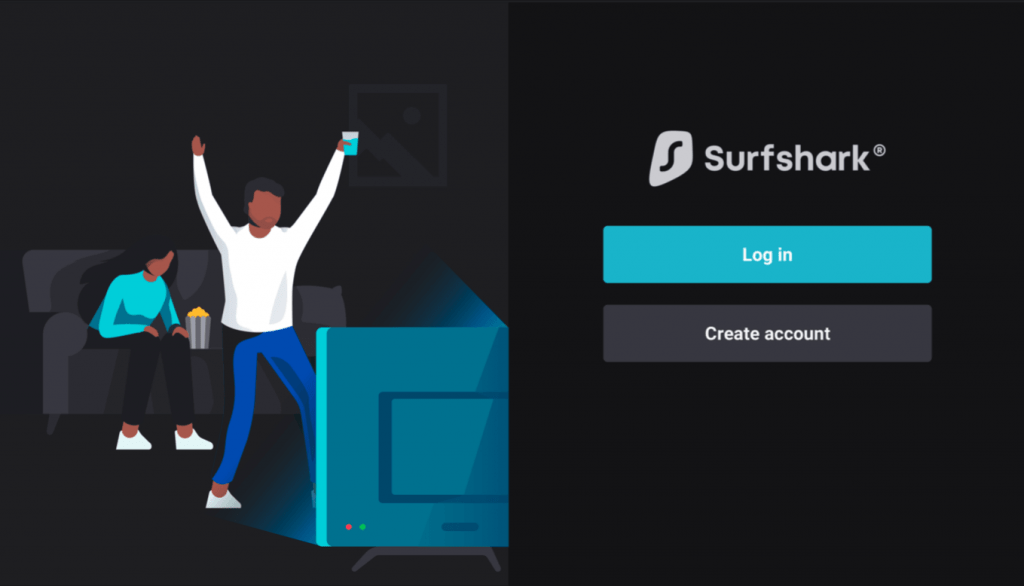
2. You will now see two options,
- Log in with your mobile device – On your phone, go to the Surfshark VPN Settings, choose TV login, and enter the displayed code.
- Log in manually – Enter your username and password to log in.
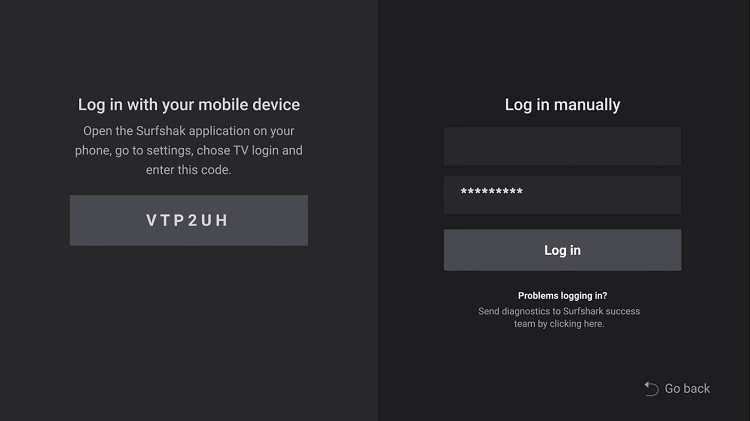
3. When the home screen of Surfshark VPN appears, click on the Connect button.
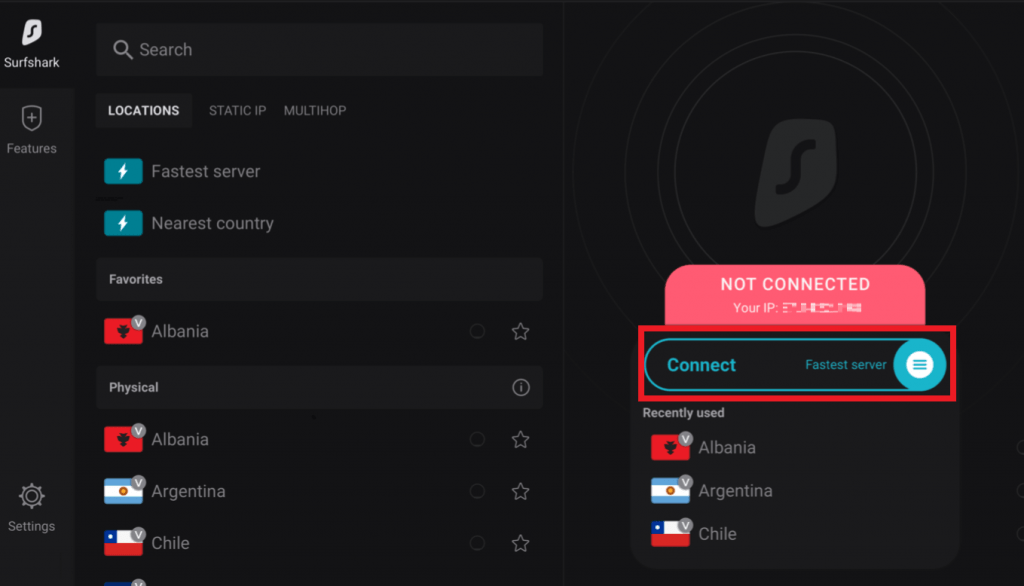
4. With this, you will be connected to the fastest server of Surfshark VPN.
- Click the Faster server or Nearest country to manually choose a server.
5. If you see Connected in place of Connect, then Firestick is secured.
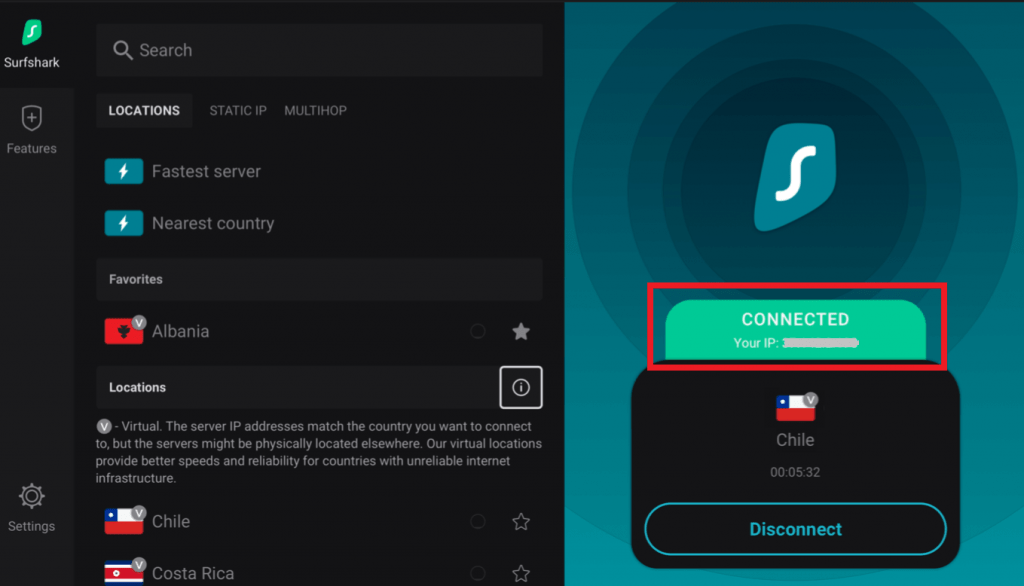
Best Alternatives
If you are not satisfied with the Surfshark VPN, you can check on the other Best VPN for Firestick as an alternative.
Frequently Asked Questions
Yes. Surfshark VPN has a built-in ad-blocker.
Surfshark VPN works on unlimited devices. Unlike other VPNs, Surfshark won’t limit you to the number of devices you use it.
Yes. It keeps your device away not only from malware but also from phishing attempts.
Yes. Open Surfshark VPN on your smartphone and go to Settings. Select the Account to choose TV login and scan the QR code on the Firestick screen.
Yes. Surfshark lets you stream Netflix from anywhere. Besides, it supports accessing Disney+, Amazon Prime Video, YouTube, and more.
No, Surfshark VPN works with a susbscription.
No, Surfshark VPN works well on Firestick.
If Surfshark VPN won’t connect or keeps disconnecting, make sure that your are using a stable internet connetion and try again.











