IPVanish is available on Amazon Firestick and you can install it directly on your device from the Amazon App Store. With IPVanish on Firestick, you can stream your favorite content even if it is geo-restricted. It is one of the best VPNs for Firestick. IPVanish keeps you protected from third-party trackers and hackers from stealing your identity. VPN encrypts the data sent and received and this helps your data from getting stolen.
Note: In addition to FireTV, IPVanish is accessible from different devices, including Android, iOS, Android TV, Windows PC, Mac PC, etc.
What is IPVanish?
If you want the fastest VPN connection, then IPVanish tops the list. It provides the best of online privacy while encrypting your connection private. IPVanish will keep third-party trackers and hackers away from stealing your identity. Thus you can surf and stream without leaving a trace. It even unblocks censorship issues and regional restrictions. It will make any internet connection safe while ensuring your information is protected.
Impressive Features
- Has 40000+ shared IPs
- 1500 VPN servers in 75+ locations
- 256-bit encryption
- IKEv2, OpenVPN, L2TP/IPSec protocols
- SOCKS5 web proxy
- Unthrottled Speed
How to Install IPVanish VPN on Firestick?
As mentioned earlier, IPVanish is available officially on the Amazon App Store. So, the installation of it will not take much of your time.
(1). Power on your Fire TV and connect it to the internet or Wi-Fi.
(2). On its home screen, hover to click on the Search or magnifier icon from the top-left.
- Otherwise, use the microphone to voice search for the IPVanish app.
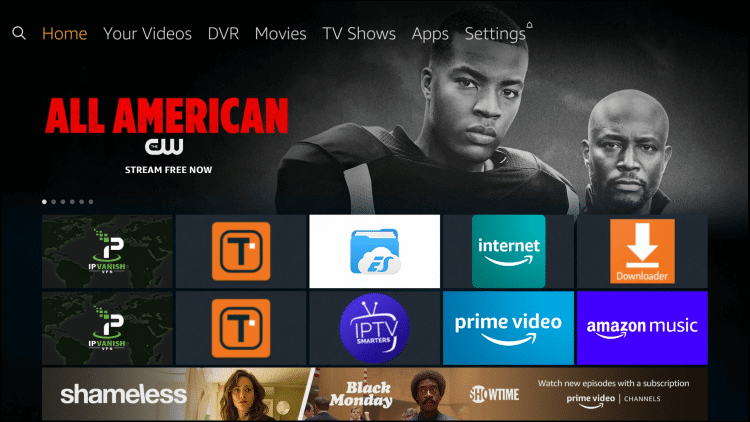
(3). Using the screen keys, type in as IPVanish and select the same from the suggestion list.
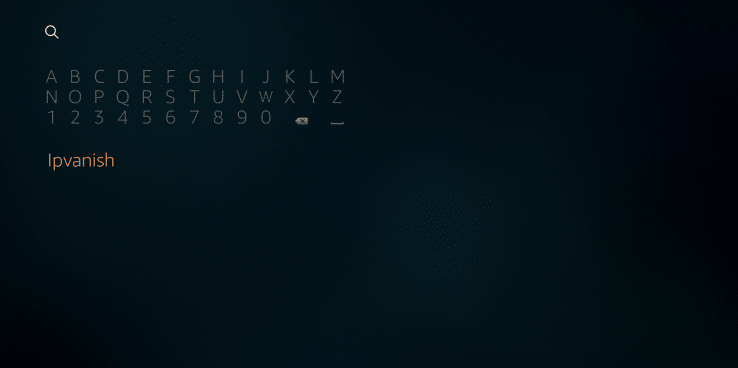
(4). When the list of apps appears, select the IPVanish tile under the Apps & Games section.
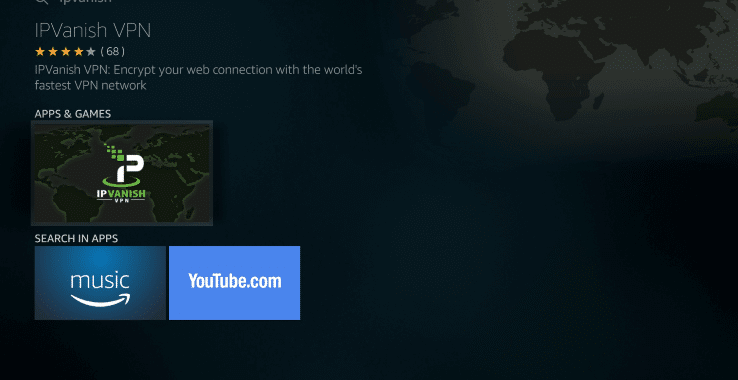
(5). On the app information window, click on the Download button to start the installation on Fire TV.
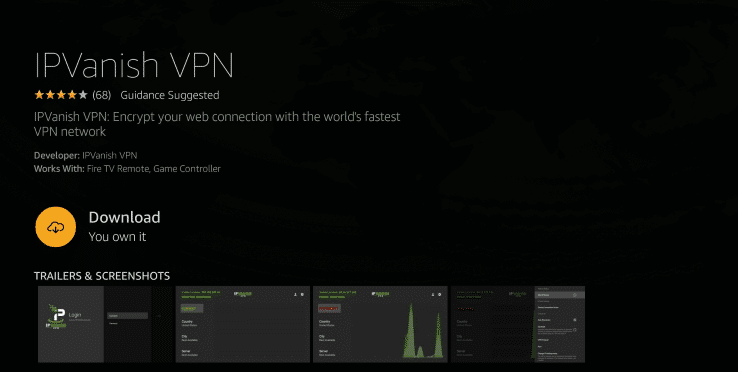
(6). Allow Firestick to download the IPVanish VPN. Its speed depends on your internet connection.
(7). Choose the Open button to launch IPVanish VPN on Firestick.
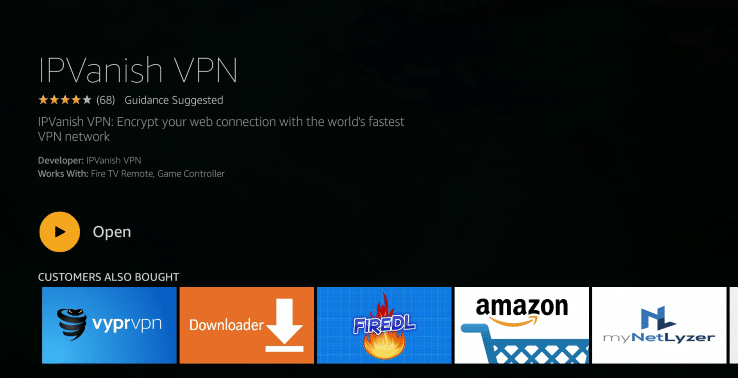
How to Use IPVanish on Firestick?
Learn to use IPVanish on your Fire TV with the steps given below.
(1). Press and hold the Home key to select Apps.
(2). Choose Manage Installed Applications to highlight IPVanish.
(3). Press the Menu icon to select the Move to Front option on the pop-up.
(4). Select the IPVanish tile from the top of the screen and select the Launch Application.
(5). When it loads up, you will be asked to enter the Username and Password. Click Login.
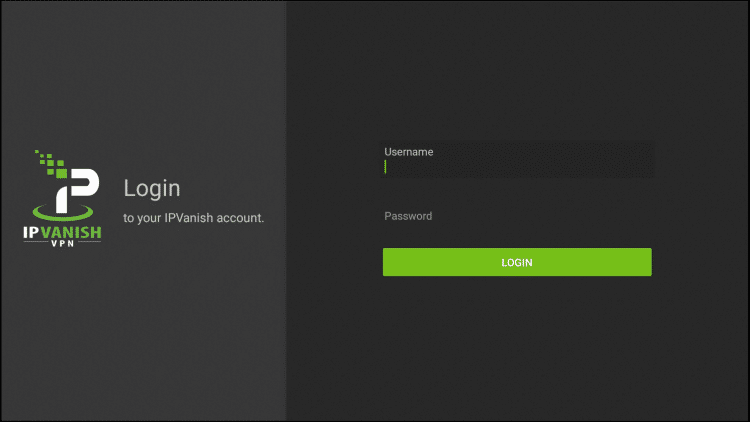
(6). Choose a Country, city, and server you want to connect to and select the Connect button.
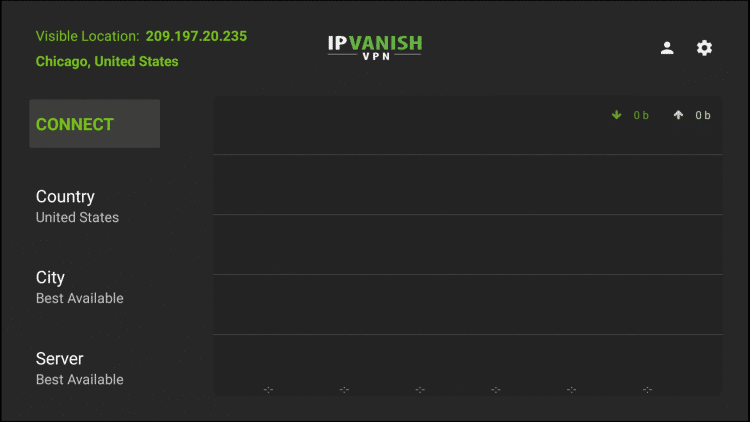
(7). Wait for the VPN to establish the connection and with this, you can stream on Fire TV without any limits.
(8). Click on the Gear icon to access options like
- Startup Connection Action
- Auto Reconnect
- Allow LAN access
- Split Tunneling
- Scramble
- VPN Protocol
- Port
- Contact Support
- Terms of Service
- Licenses
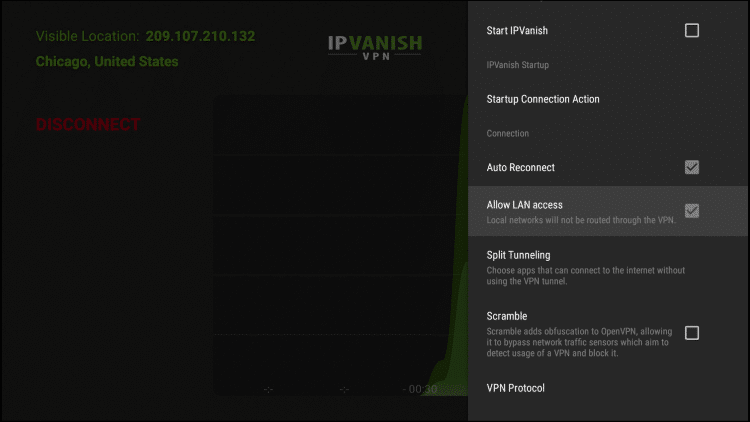
Alternative Way!
In case IPVanish is not available in your region, then you cannot install it directly from Amazon Store. In such a case, you shall sideload it using Downloader.
Step 1: Configure Firestick
We are about to sideload IPVanish and thus, the following changes are mandatory.
(1). With Firestick on its home screen, select the Settings option available on the menu bar.
(2). Click on My Fire TV or Device. If you don’t find it, then select the System option.
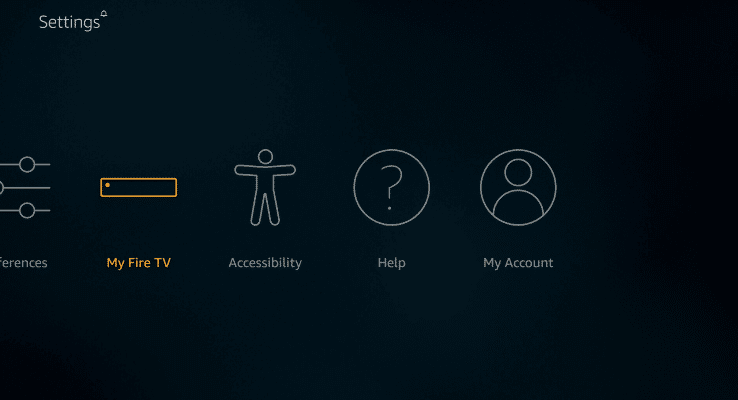
(3). On the next window, select Developer options among the other menu.
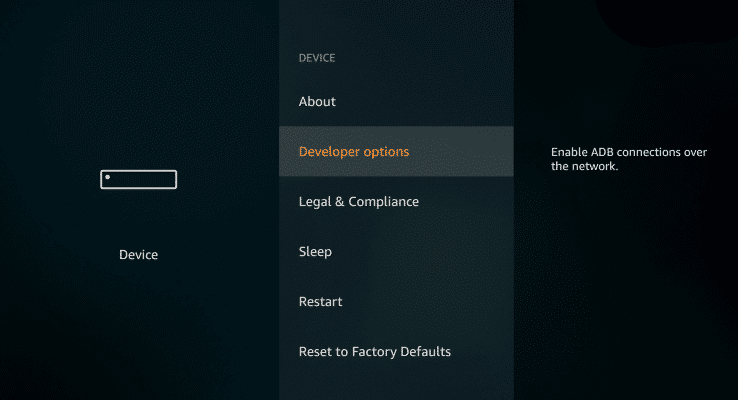
(4). Highlight Apps from Unknown Sources and turn them On.
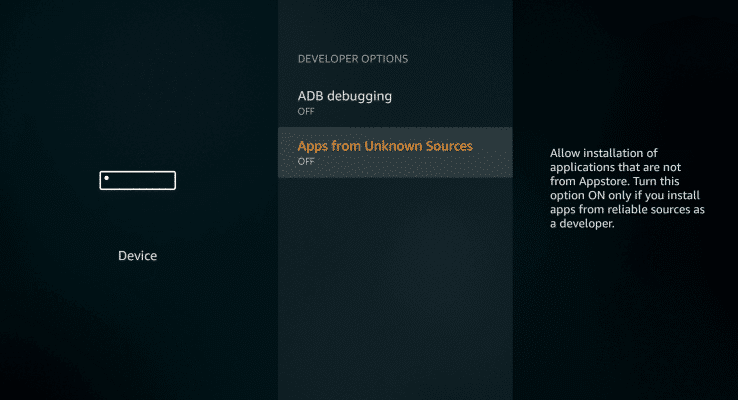
(5). If you see a warning message on the Fire TV screen, select Turn On.
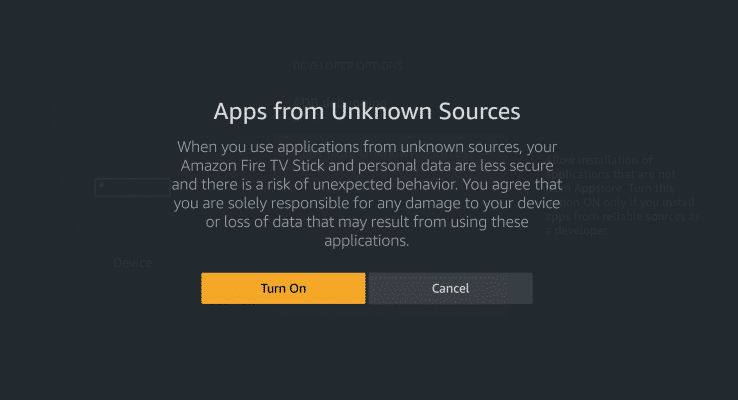
Step 2: Sideload IPVanish on Firestick
The following steps will work only if you have the Downloader app installed on your Firestick.
(1). From the home screen of Firestick, you should navigate to click on Apps & Channels.
(2). Click on to select Downloader app to launch it on your Firestick.
(3). With the Home tab selected by default, select the URL field using the navigation keys.
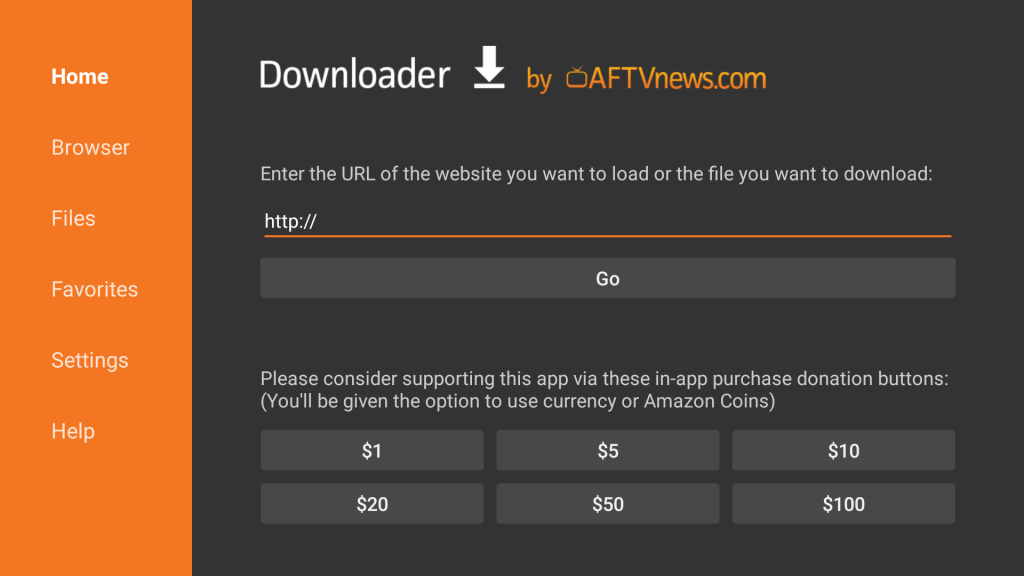
(4). If you get the search screen, enter the URL of IPVanish and press GO.
IPVanish URL: https://www.ipvanish.com/software/android/IPVanish.apk
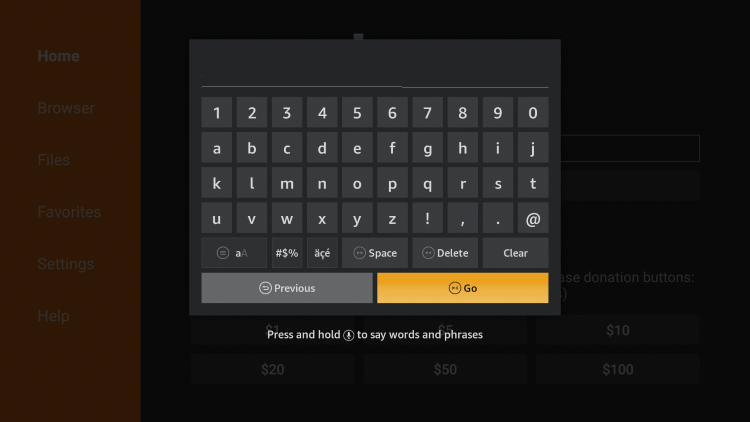
(5). Downloader will connect to the above server to start downloading the IPVanish Apk.
(6). Select the Install button if you get a Download pop-up.
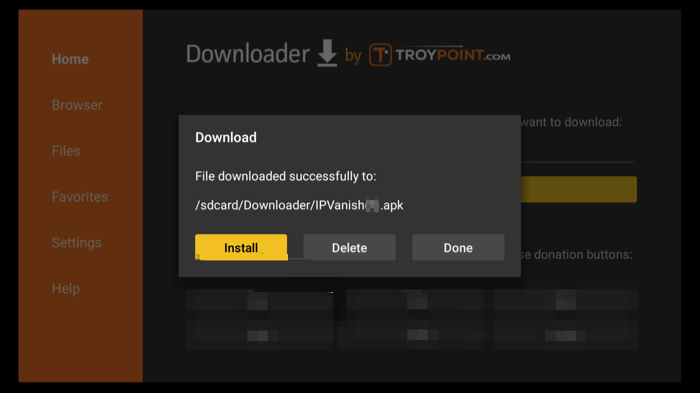
(7). To proceed further, click on the Install button on the following screen.
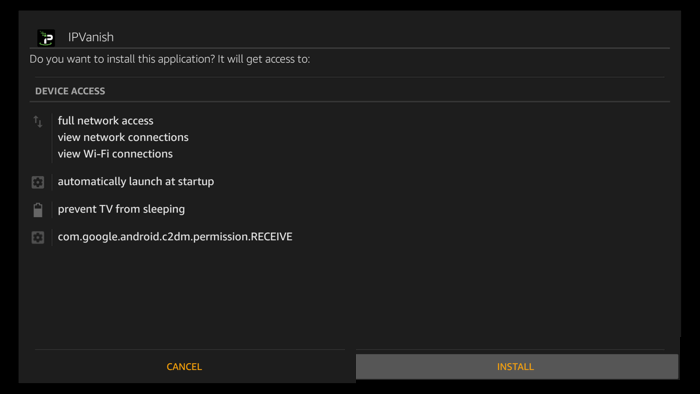
(8). When you see App installed notification, select Done. Clicking on Open will launch the app.
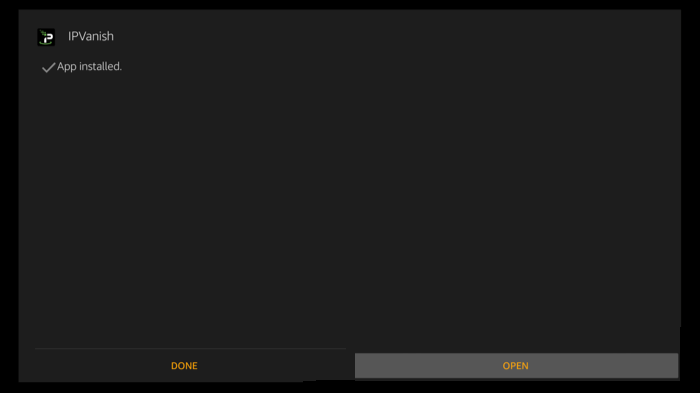
(9). If prompted to delete the Apk, click Delete twice to remove the Apk file of IPVanish VPN.
That’s all about installing and using IPVanish on Fire TV. I hope that was a useful section for you. In case of any queries, you shall ask us through comments.
Also, check out 7 Best VPNs for Kodi For Secure Streaming
Frequently Asked Questions
Yes. Users of IPVanish will get live support 24/7 from its website. Otherwise, you shall use its Help section for general solutions.
Yes. It is a zero traffic logs protection and thus, your connection or activity logs will not be collected.
Yes. IPVanish doesn’t meter your connection and you can run the VPN on all of your devices.











