NHL is a dedicated service for watching National Hockey League games. With this application, you will get updates on the latest news, scores, stats, tickets, arena info, etc. Additionally, you can also watch the recent match highlights. There is a separate section to watch team scores, match schedules, rosters, standings, videos, and more. It also features 500 national and out-of-market NHL games, including the upcoming Stanley cup 2021-2022, which was postponed due to the covid pandemic past year. As the NHL app has a standalone app for Firestick, you can directly install and stream NHL in a few minutes.
How to Install NHL on Firestick
The NHL app is available in the Amazon App Store. So, you can install the NHL app directly to your Firestick.
1) Firstly, launch the Firestick home screen by pressing the Home button on your remote.
2) Select the Find menu and click the Search tile on the Fire TV home.
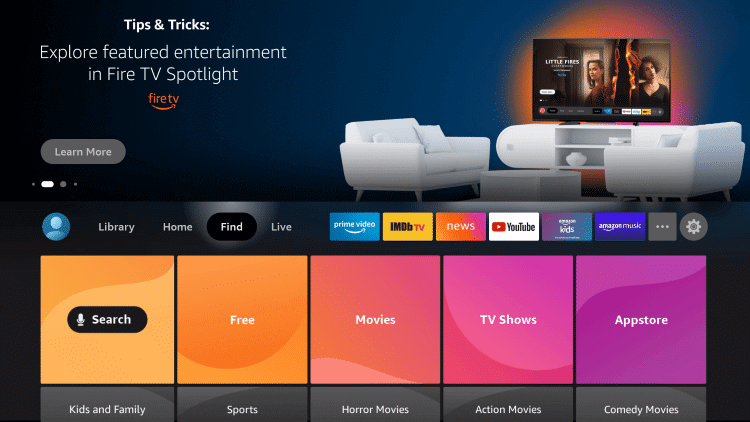
3) Search for NHL by entering it on the search bar.
4) From the suggestions list, choose the NHL app under the Apps & Games category.

5) Click the Get button from the app description window.
6) NHL app starts downloading on your Firestick, and it will be done within a few seconds.
7) After that, click Open to run the NHL app.
How to Download NHL on Firestick (Using Downloader)
If you have any issues downloading NHL officially, you can sideload the app using Downloader. For this, ensure to install the Downloader on your Firestick. Once done, follow the instructions one by one.
Configure Firestick
1) Tap the Cog icon on the Firestick home screen to launch the settings.
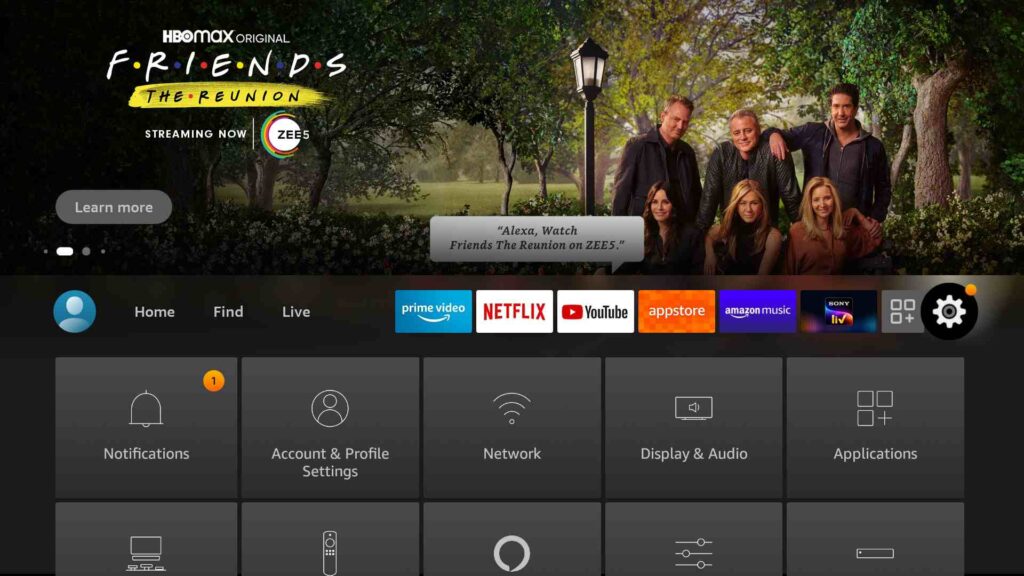
2) From the list, select My Fire TV.
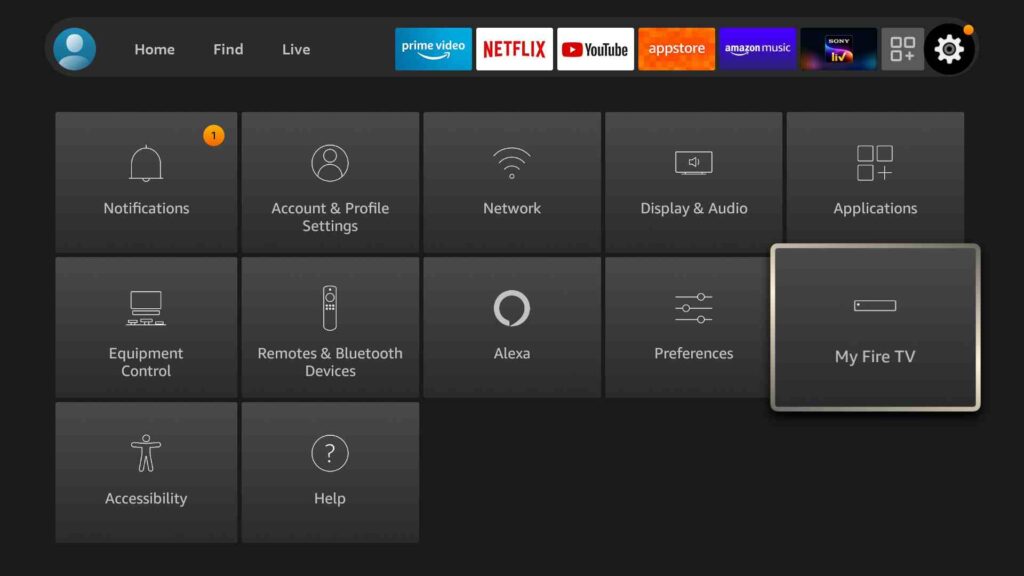
3) Click the Developer Options.
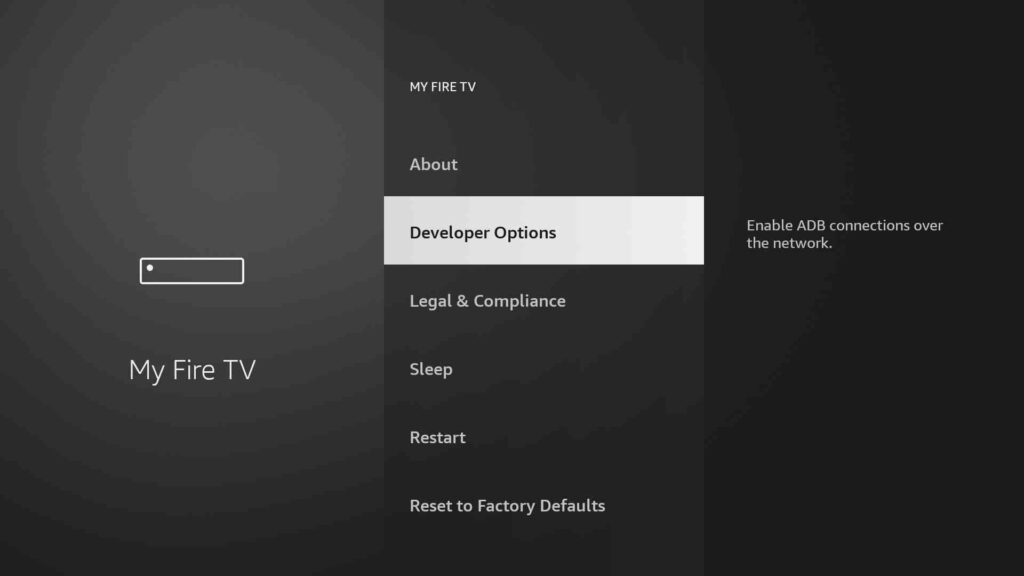
4) Next, tap Install unknown apps.
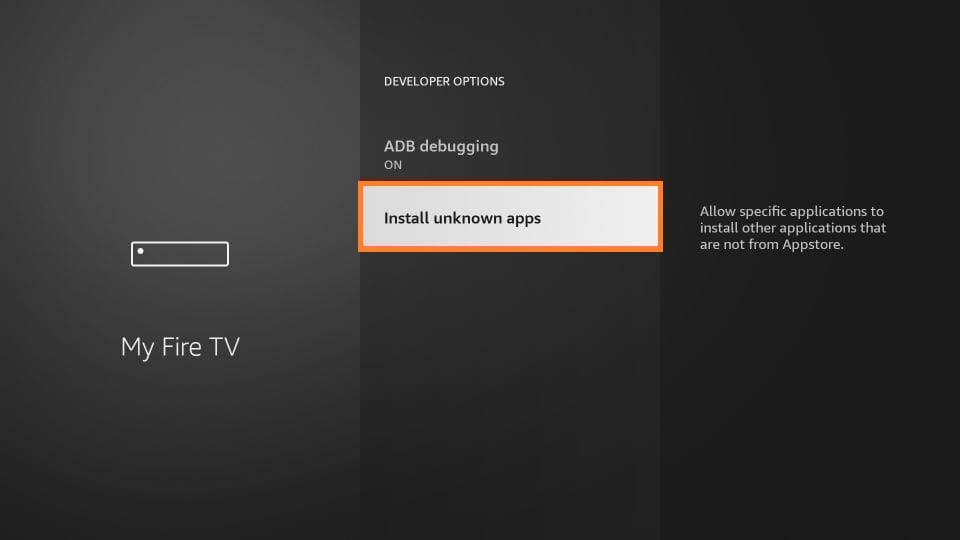
5) Turn on the Downloader to allow access.
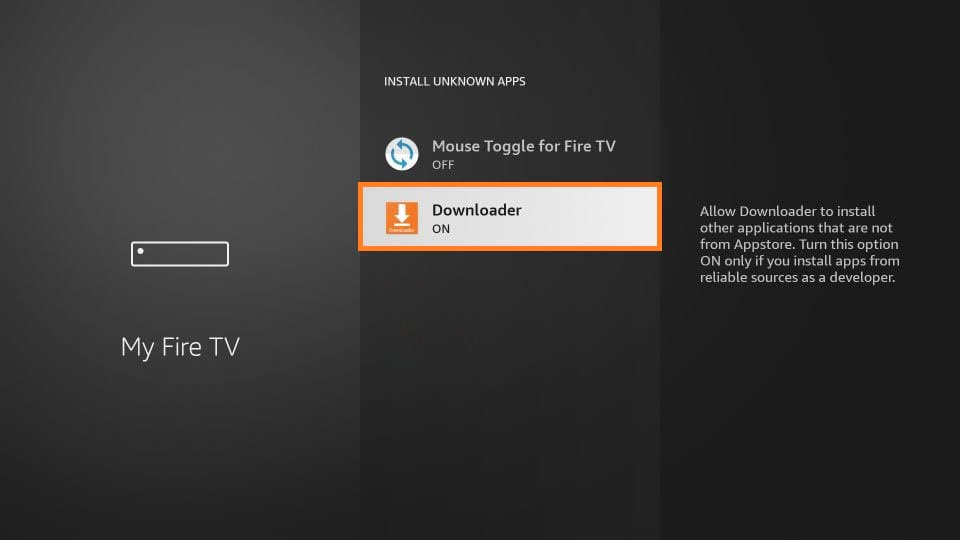
Steps to Sideload NHL using Downloader
1) Launch the Downloader app under the Apps & Channel section.
2) If the pop-up appears, click Allow to grant all the required permission.
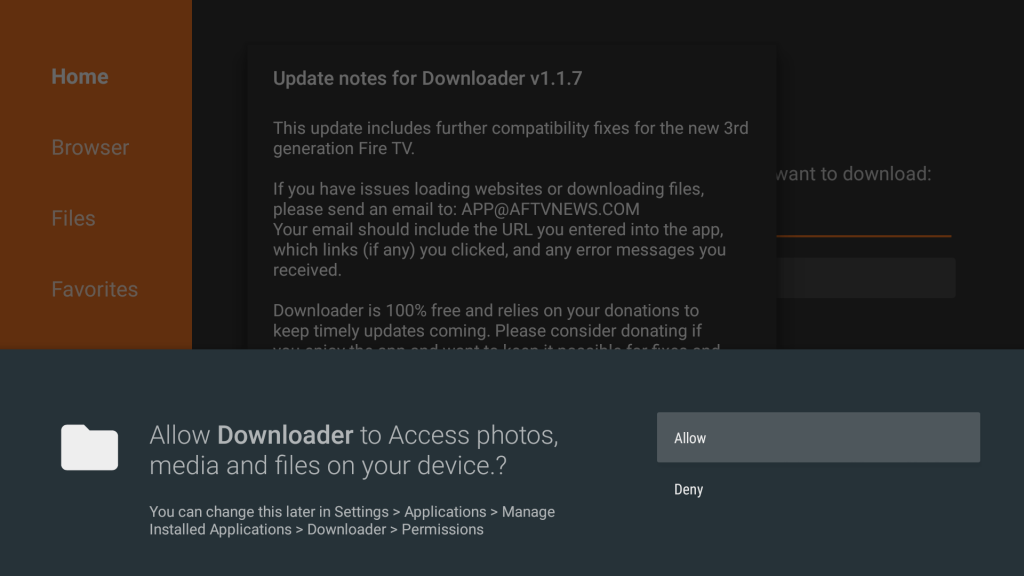
3) Select the Home tab and click on the URL field on the left pane.
4) Enter the download link of the NHL app on the field and click the Go button.
- NHL apk download link: https://bit.ly/3OwEjVb
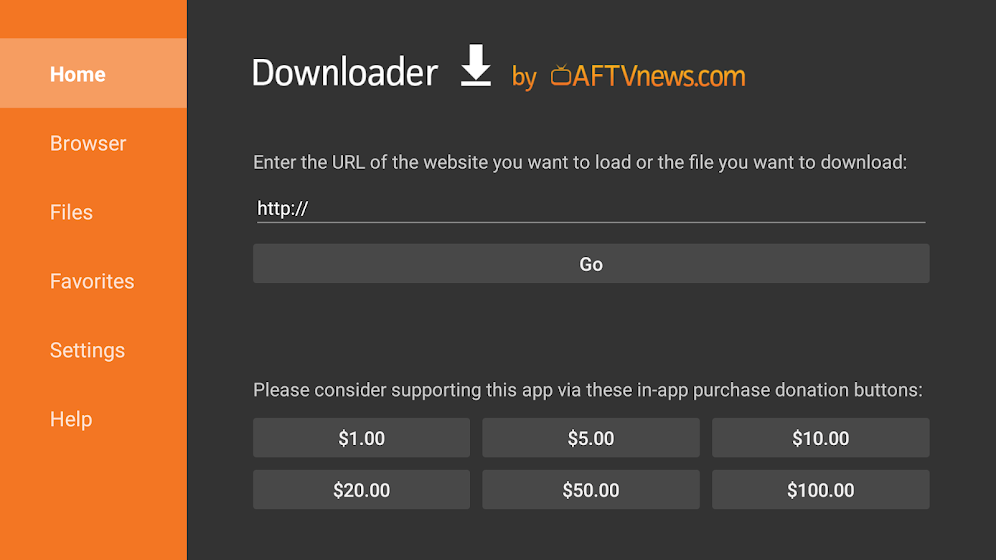
5) Now tap on the downloaded apk file and click Install.
6) You can see the installation status under the progress bar.
7) Once it is completed, click Open to launch the NHL app or tap Done.
8) If you need more storage space, click the Delete option to remove the apk file.
Why Use VPN on Firestick
VPN helps to create an encrypted tunnel between the user and a remote server, which is operated by a VPN service. All your internet traffic gets rerouted through this tunnel to secure your web traffic from prying eyes along the way. It will keep away hackers and cybercriminals and ensures your device from vulnerable attacks. You will be given a separate IP address so that you can safely use the internet by leaving no traces. So, get the best VPN on Firestick.
How to Use the NHL app on Firestick
Here are the steps to use the NHL app on your Fire TV.
1) Hold the Home button on your remote and click the Apps tile.
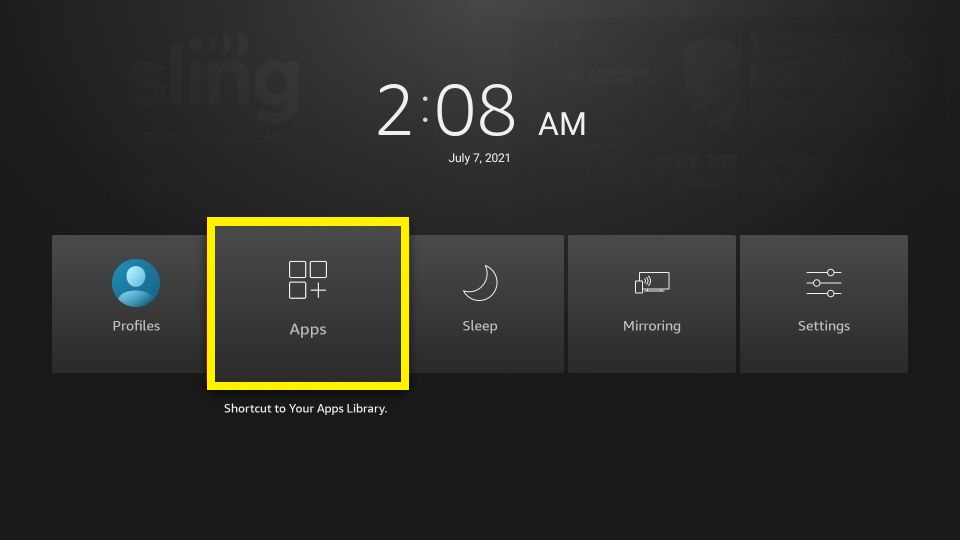
2) Scroll down using your remote and highlight the NHL app.
3) Upon selection, tap Options and click on the Move to Front option.
4) Go back to the home screen to launch the NHL app.
5) Login with a valid username and password.
6) Choose your TV provider from the list.
7) Stream NHL game highlights, the latest news, instant scores, and more.
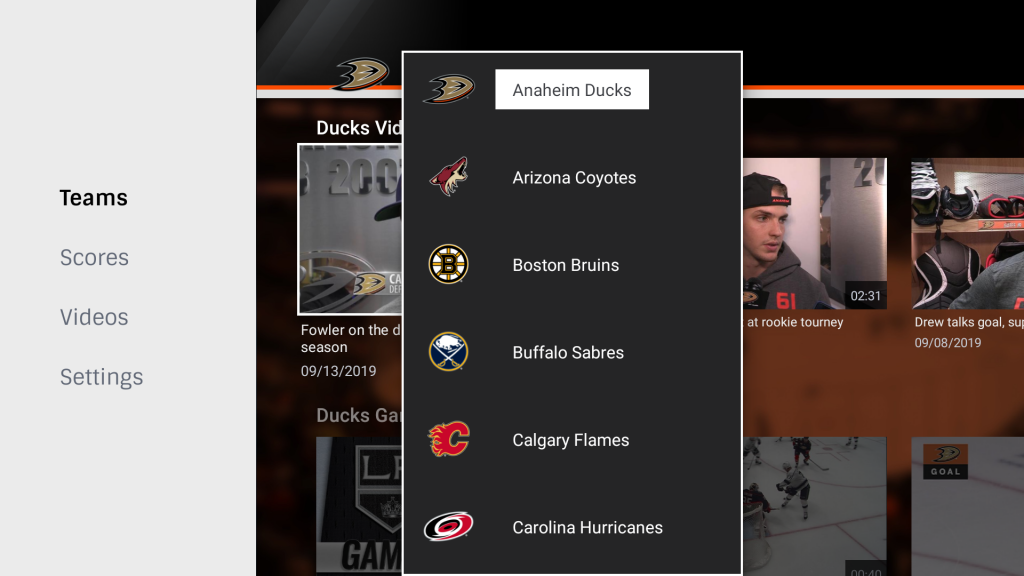
How to Watch NHL on Firestick without Cable
The streaming service will help you watch NHL on Firestick without a cable.
1. Sling TV
Subscribing to the Sling TV Orange plan will help you watch the NHL games with the ESPN and TNT channel. The Sling TV orange plan will cost you $35 per month. With the subscription, you will get 50 hours of cloud DVR storage. Also, you can use your Sling TV account to stream on three devices simultaneously. Also, you can get Sling TV on Firestick.

2. Hulu
With Hulu on Firestick, you can get watch NHL games. To do that, subscribe to the Hulu + Live TV plan at $69.99 / month. Also, you will get 75+ live TV channels with a free trial of 7 days included with the package. Even you can stream using your Hulu account on two devices simultaneously. In addition, you can record your favorites with the 50-hour cloud DVR storage.

3. YouTube TV
With YouTube TV on Firestick, you can watch popular sports games like NFL, NBA, and more. This is the only streaming service that allows unlimited cloud DVR storage with access to 75+ channels. And upon the YouTube TV subscription at $69.99 per month, you will get a 7-day free trial. Also, you can use your YouTube TV account on three devices simultaneously.
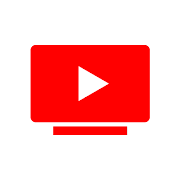
4. fuboTV
fuboTV on Firestick has over 220+ channels. So, with a subscription to fuboTV’s Pro or Elite plan, you can access all the sports channels, entertainment channels, and more. Even you can watch the sports events like NFL, NBA, NHL, and more. And when it comes to cloud DVR storage, you will get 1000 hours of Cloud DVR storage.

How to Stream the NHL on Firestick for Free using Silk Browser
If you have the Silk Browser app on your Firestick device, you can easily stream NHL without installing any app on your device. Moreover, you can use sports streaming websites like Sportsurge or Crackstreams to watch NHL for free.
Step1: Launch the Silk Browser app on your Fire TV device.
Step2: Click Accept Terms in the Prompt. You will see this prompt only when you launch the app for the first time.
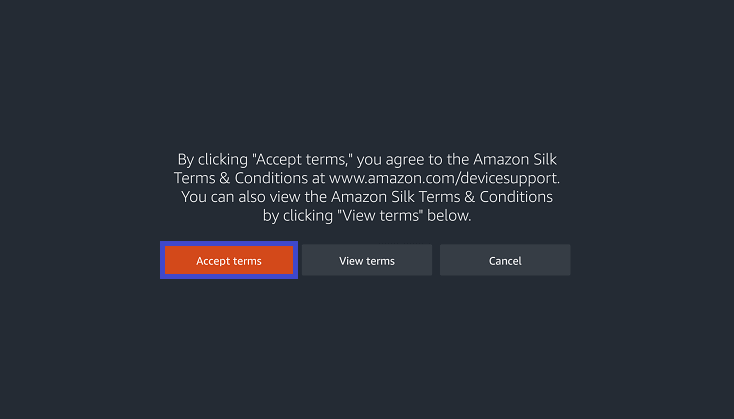
Step3: You will now go to the Bing.com page by default.
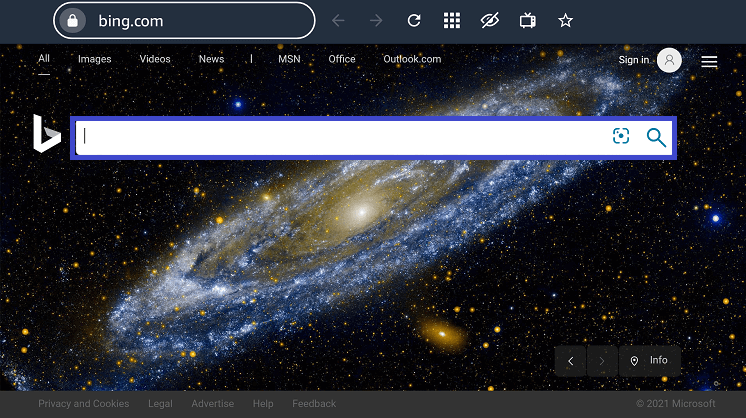
Step4: Type the URL of https://sportsurge.club/ and click Go.
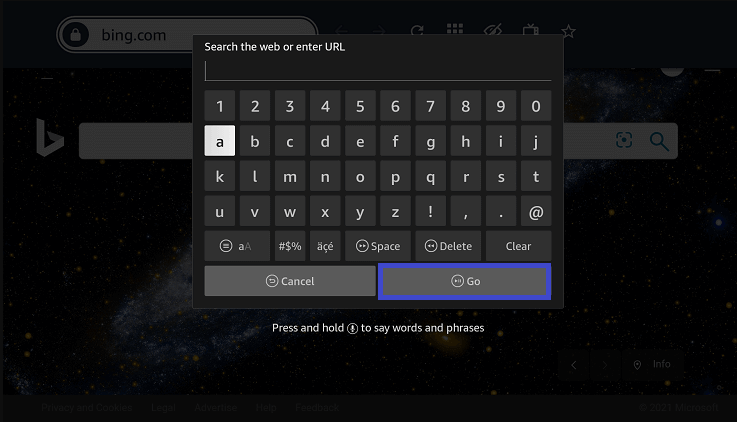
Note: You can also stream NHL using its official webpage https://www.nhl.com. But you have to sign in with your NHL account.
Step5: Once you launch the Sportsurge homepage, you can select the NHL content and start streaming.
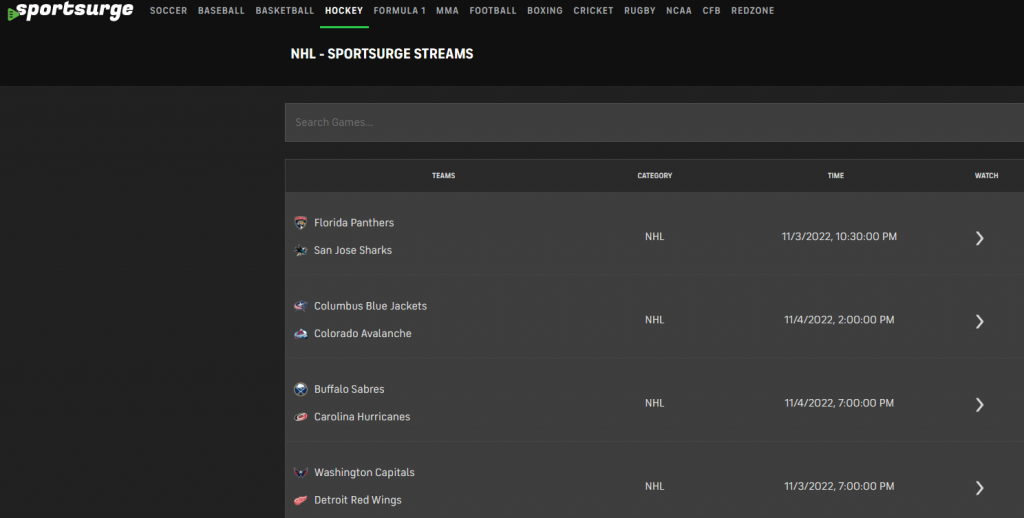
Frequently Asked Questions
If the NHL app is not working on Firestick, you can follow the basic Firestick not working tricks like restarting Firestick, reinstalling the app, clearing the cache files, and resetting your Firestick.
With the inbuilt casting feature, you can easily cast the NHL app to Firestick using your Android Phone/ tablet / iPhone / iPad.











