Amazon Firestick by Amazon resembles a USB flash drive, and it needs to be plugged into your TV’s HDMI port. Firestick is a full-featured streaming player that changes your TV into a smart TV. Using Firestick, you can watch movies and TV shows from popular streaming apps like Netflix, Hulu, YouTube, etc. Further, the device also connects with other Amazon smart devices. And the device comes with remote control, which has a built-in microphone. Along with streaming media content, you can also surf on the internet using web browsers. Silk browser is the official browser by Amazon. Now, get into this article to install Silk browser on Firestick.
What is Silk Browser?
A web browser is a must on any streaming device to surf online. The Silk Brower is developed especially for the Amazon devices such as Firestick, Fire TV, Fire TV Cubes, Fire TV tablets, Echo Dots, and more. The browser is different from other browsers because it functions on Split Browser Architecture, and it runs faster than other web browsers. You can access any website from this browser. Further, you can control web videos and music with Alexa or with your Fire TV remote. In addition, the browser supports bookmarking sites and saving passwords to access your favorite content quickly. The browser is available on Amazon App Store, and you can install the app quickly in a few minutes.
Guidelines to Install Silk Browser on Firestick
1. With your Firestick connected to the WiFi, navigate the home screen.
2. Click on the Find menu and select Search tile.

3. The search window will appear. Using the virtual keyboard, type Silk Browser and click the search icon.
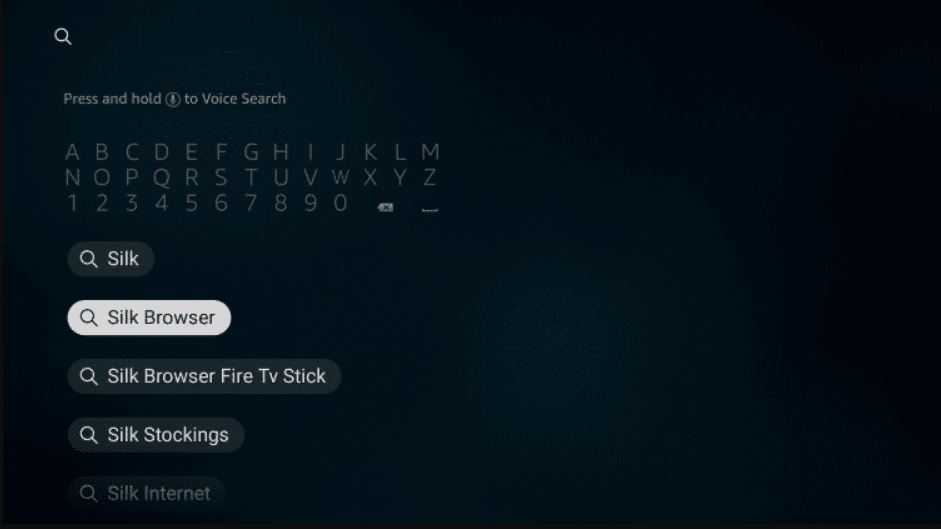
4. When you see the suggestions below the search field, select the Silk Browser app.
5. On the following screen, look for the Silk Browser app under Apps & Games and click on it.
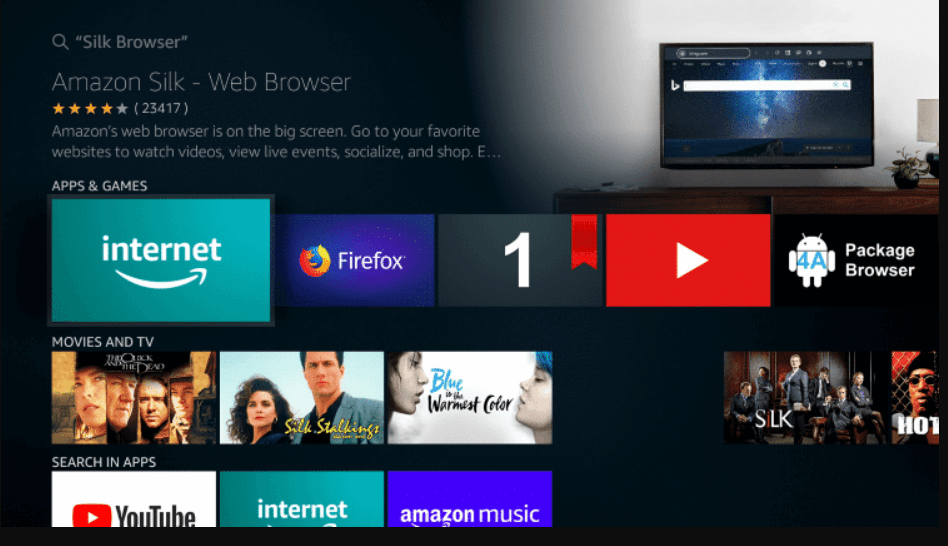
6. When taken to the app information window, select the Download icon to download the app.
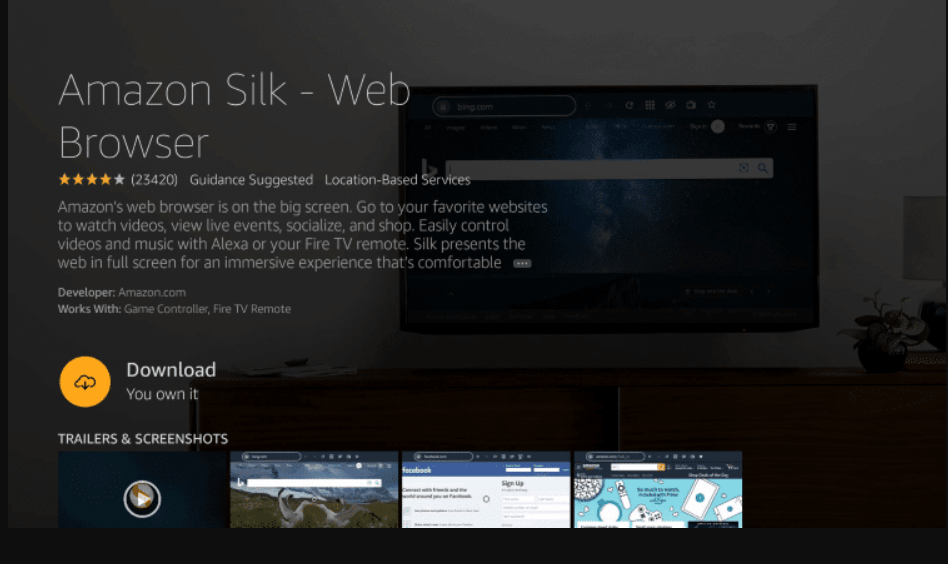
7. With this, the installation process begins, and it will end in a minute or less.
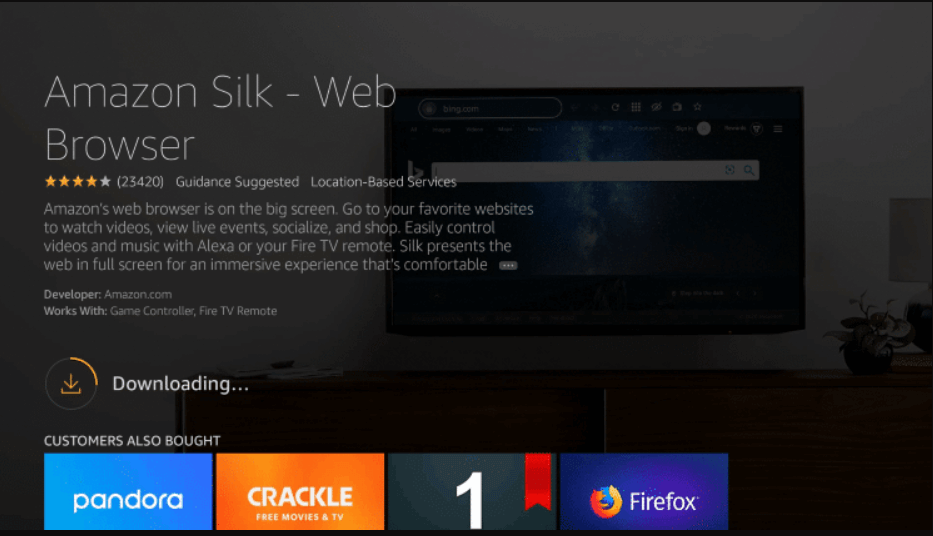
8. After the installation, click Open to launch the app.
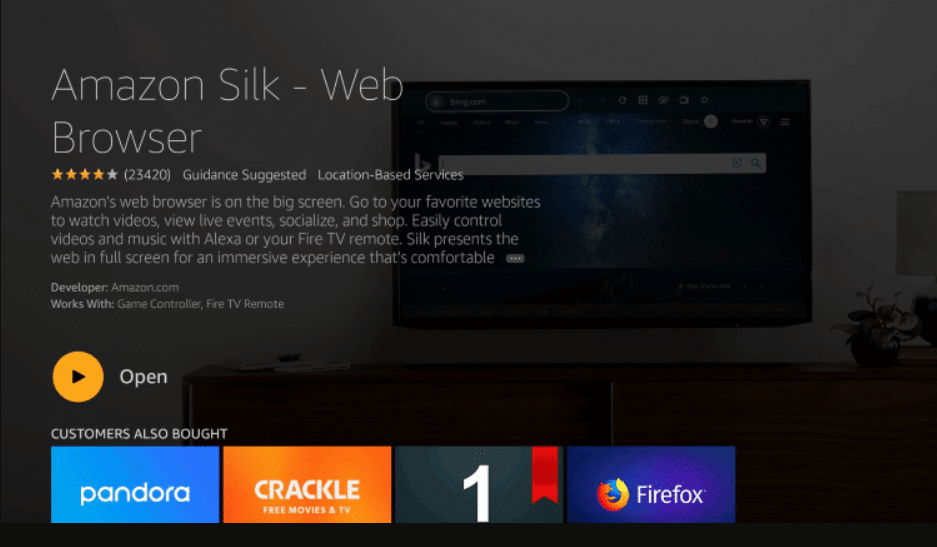
Related: How to Install Google Chrome Browser on Firestick [Easy Guide]
Alternative Way
You can also install Silk Browser on Firestick from Amazon’s official website. Here are the steps to download Silk Browser from the website.
1. Open any web browser and visit the Amazon App Store website.
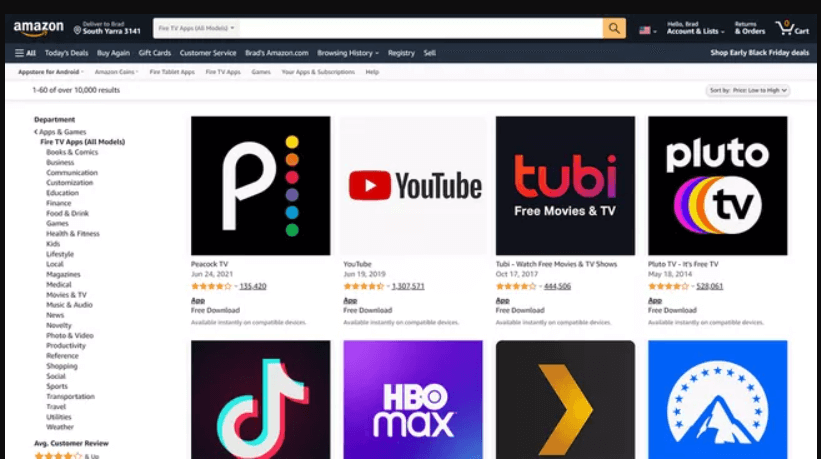
2. Sign in with the Amazon account that you have used on your Firestick device.
3. Scroll down until you locate the Fire TV Model section in the left sidebar and select the checkbox next to the Firestick you have.
4. Select the Amazon Silk browser app to install on your Firestick.
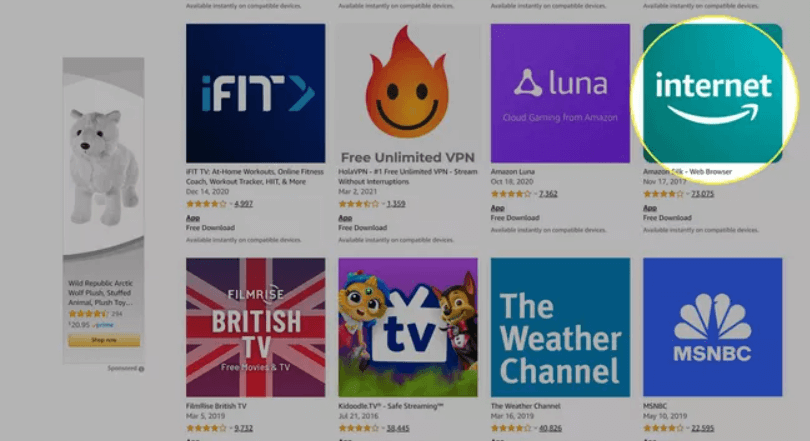
5. Select your Firestick’s name from the drop-down menu on the right side of the screen.
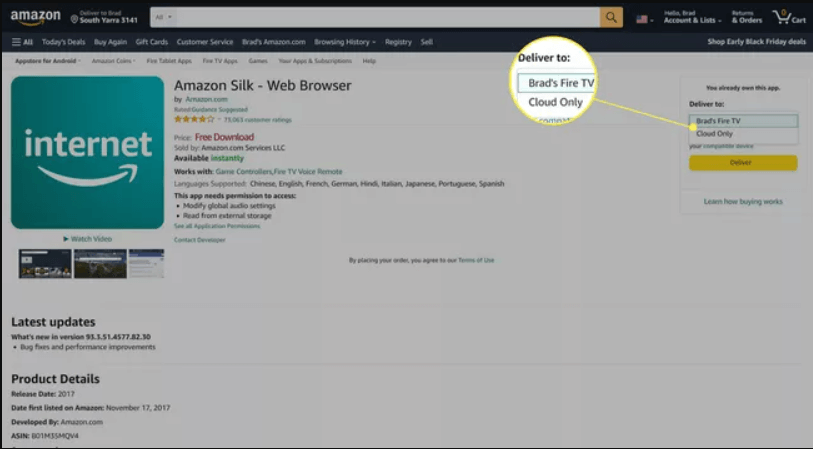
6. Select Deliver button, and the app will automatically install on your Firestick device.
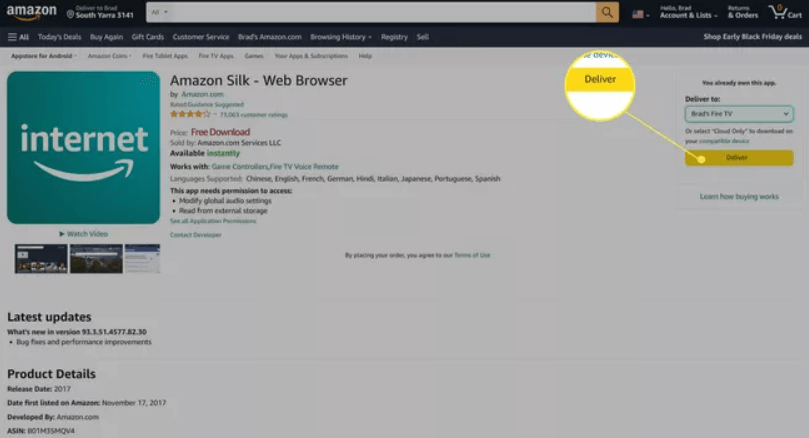
7. Now, you can go to your Firestick device and access Silk Browser.
Why Use VPN on Firestick
The best VPN on Firestick will help you anonymously stream or surf the web by showing a virtual ID and location. It gives you a buffer-free streaming experience. Further, it unblocks government surveillance, ISP throttling, and more. With a VPN, you can access the location-specific streams and services. Further, a VPN on Firestick will change your IP address, and you can access the internet to the fullest. It ensures no user logs and data leaks.
Guidelines to Use Silk Browser on Firestick
The below given-steps will guide you to use Silk Browser on your Firestick device.
1. Press the Home button on your Firestick remote and select Apps.
2. Navigate to the bottom, highlight Silk Browser and press the Play/Pause button.
3. Choose the Move to Front option to launch Silk Browser from the Fire TV home.
4. Now, launch the Silk Browser app on your device.
5. Once the app opens up, enter the URL of your choice or use the Bing Search option to surf the web.
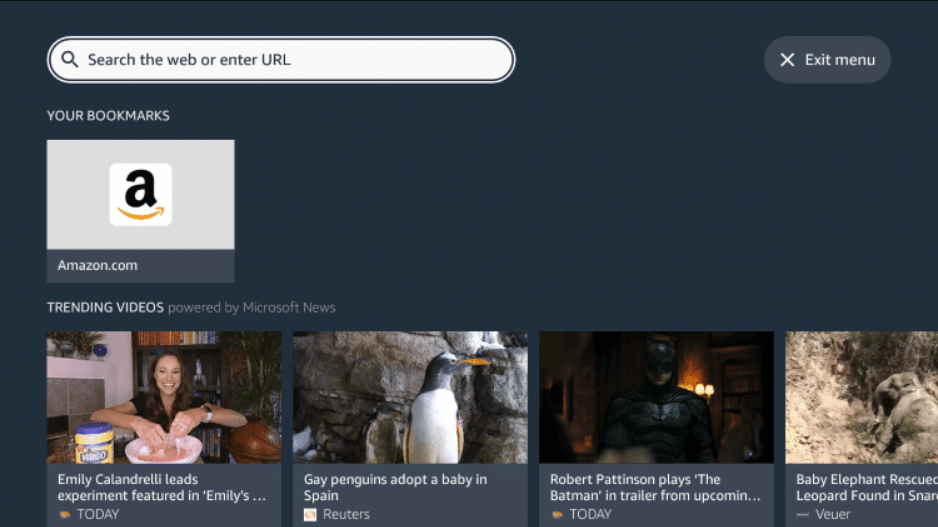
That was all about installing Silk Browser on Firestick/Fire TV. You can use the browser to surf online. It is a browser by Amazon, so you will not have any problem while surfing. For any queries, you shall leave a comment below.
Frequently Asked Questions
Is Amazon Silk free to use?
Yes, the app is available for free to download and use.
Does Silk Browser have private browsing?
The latest version of the browser includes a private browsing mode. It doesn’t record your history, cookies, and searches when enabled.











