Swift Streamz is a free live TV app that offers you a lot of live TV channels. On this app, you will find the channels in different categories like US TV, UK TV, Kids TV, Sports TV, and more. Further, it provides you with more than 700 live TV channels and lots of sports channels. It doesn’t need any subscription or registration to stream the contents. And the channels are available in over 30 countries. In addition, it lets you stream the contents in HD quality. And it works smoothly with smartphones, Chromecast, Firestick, Roku, and more. Swift Streamz is not available on Amazon App Store, so we have to sideload it with Downloader on Firestick.
Swift Streamz Highlights
- Stream content from 30+ countries in more than 150+ languages.
- Swift Streamz supports advanced video support.
- It requires no registration fee to signup for streaming live TV channels.
- Stream live TV channels 24/7 with 3G, 4G, or WiFi connections.
- It has a user-friendly interface for easy access.
- You can stream all your favorite channels in HD quality.
- It provides support to external players like MX Player, VLC, etc.
Updated Features
The Swift Streamz app has been updated on July 2022. Let’s see what’s new on the latest Swift Streamz version.
- Application speed has been improved.
- Enhanced video player.
- Provide support to multiple video players.
- The bugs issue has been resolved.
- App crashes are fixed in the new version.
Is Swift Streamz free?
Yes, Swift Streamz is a free platform where you can access channels from a lot of international countries like the US, UK, Pakistan, India, Canada, and more. Also, you can sort out the category you want to watch, like Kids TV, religious TV, Wildlife & Science TV, and more. So, I guess that Swift Streams is the best free platform to watch live tv channels in different countries around the globe on your Fire TV.
How to Install Swift Streamz on Firestick
The below section will give you the step-by-step procedure to install Swift Streamz with the Downloader on Firestick.
Configure Firestick
Follow the below-listed instructions to tweak the Firestick settings to install the third-party apps.
1. Go back to the home screen and click on the Gear icon.
2. From that, scroll down and select My Fire TV.

3. Proceed with the Developer Options on the next screen.

4. Go ahead and click on the Apps from Unknown Sources option.
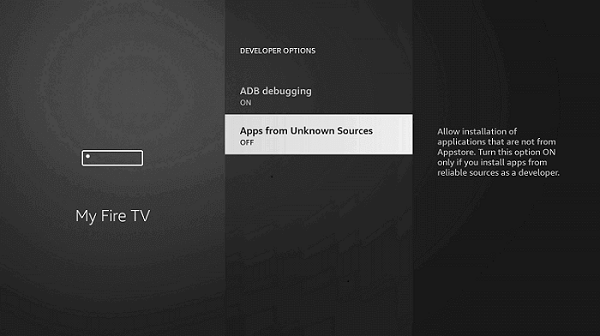
5. Now, select the Turn On button to confirm your selection.
How to Get Swift Streamz on Firestick using Downloader
1. Launch the Downloader app from the home screen.
2. Click on the Home tab from the left side.
3. Select the URL field after accepting the prompt that appears.
4. Go ahead and type the URL for Swift Streamz apk https://bit.ly/3JPp2fS using the on-screen keyboard.
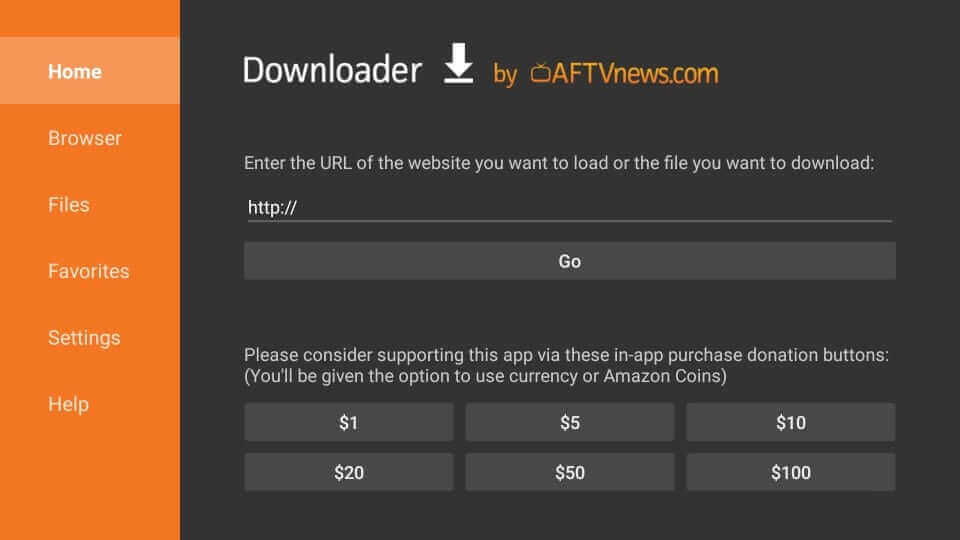
5. Wait until the apk is downloaded on Firestick.
6. Next, click on Install to install the downloaded file.
7. Once the installation is over, click on Open to launch the app.
8. Then, stream the live TV that you like to watch from Swift Streamz on Firestick.
How to Sideload Swift Streamz on Firestick using ES File Explorer
First, install the ES File Explorer on Firestick from the Amazon App Store. Then, follow the steps below to sideload the Swift Streamz on your Fire TV.
1. Open the ES File Explorer app from the Your Apps & Channels category.
2. Then, select the Downloader icon from the ES File Explorer home.
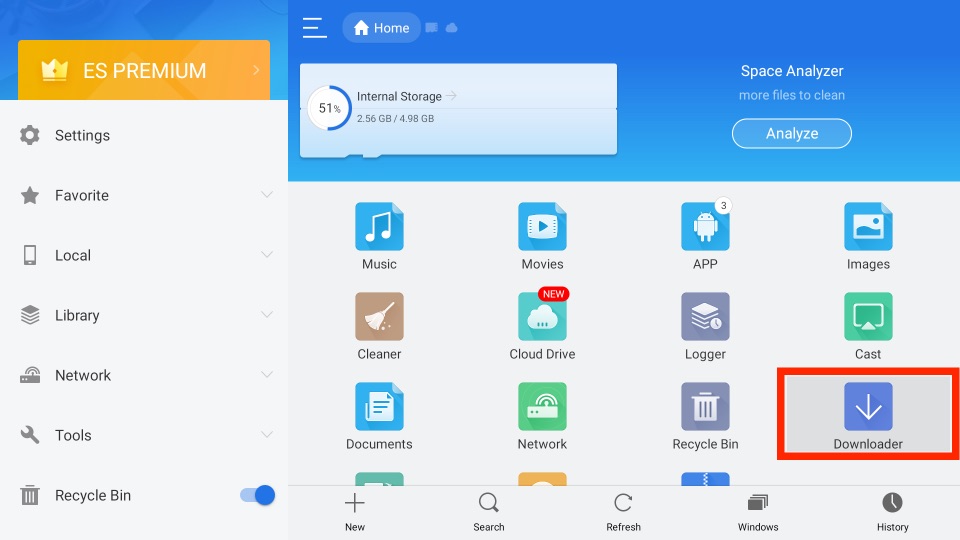
3. Click on the + New tab from the bottom of the interface.
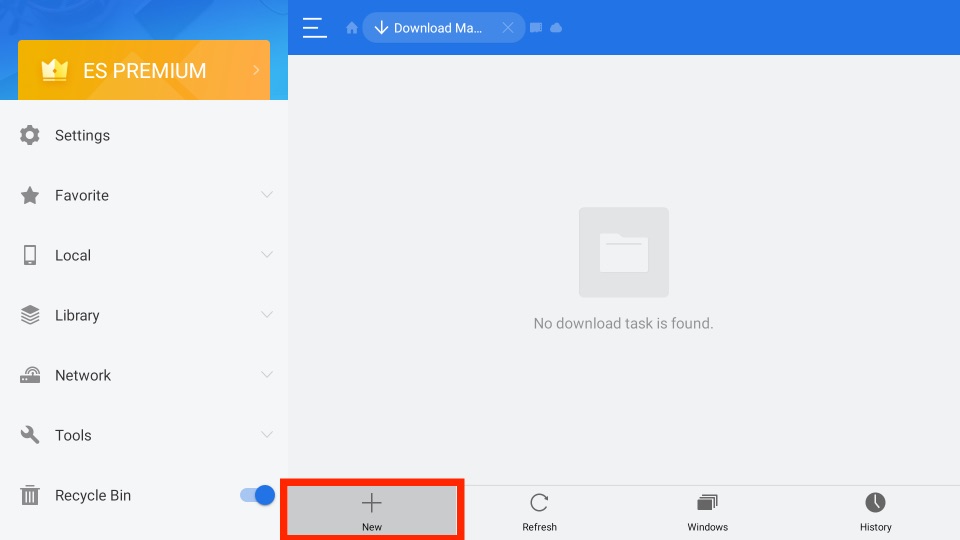
4. In the Path field, enter the URL of the Swift Streamz APK File https://bit.ly/3JPp2fS.
5. Enter the name of the APK File in the Name field.
6. Then, select the Download Now button.
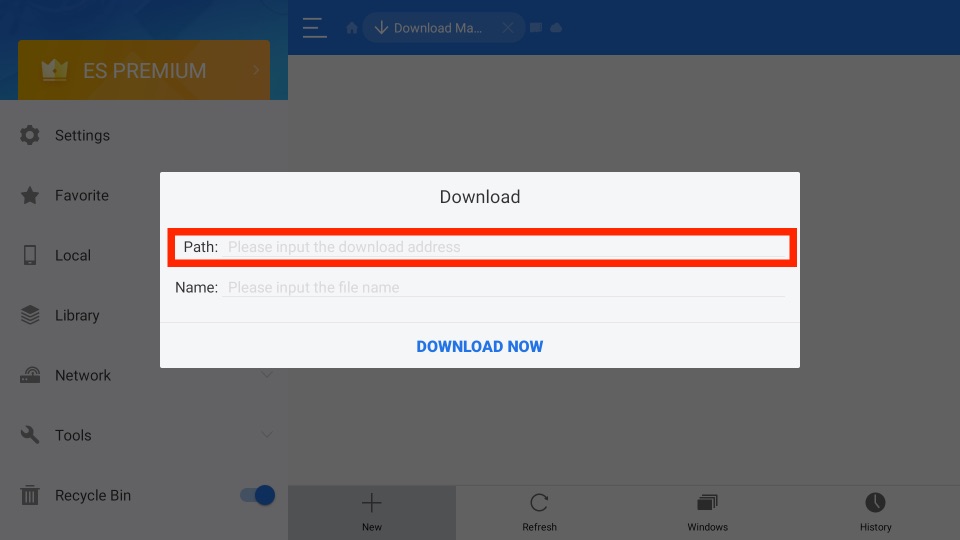
7. Now, you can see that the Swift Streamz app is starting to download.
8. After the Swift Streamz app is downloaded, click on the Open File button.
9. Next, select the Install button.
10. Now, you have installed the Swift Streamz app on Firestick.
Why Use VPN With Swift Streamz?
VPN is an important option while streaming with any third-party app. So make sure to install any VPN service that is best suited for the Firestick. There are various live TV channels and VOD content that might be pirated. So it is better to use a VPN to escape any copyright infringement. Use a VPN like IPVanish or ExpressVPN to enhance your device security and protect your online privacy.
How to Stream Swift Streamz on Firestick using IPVanishVPN
1. Install IPVanishVPN on Firestick from the Amazon Store.
2. Launch the app and provide your account credentials to log in.
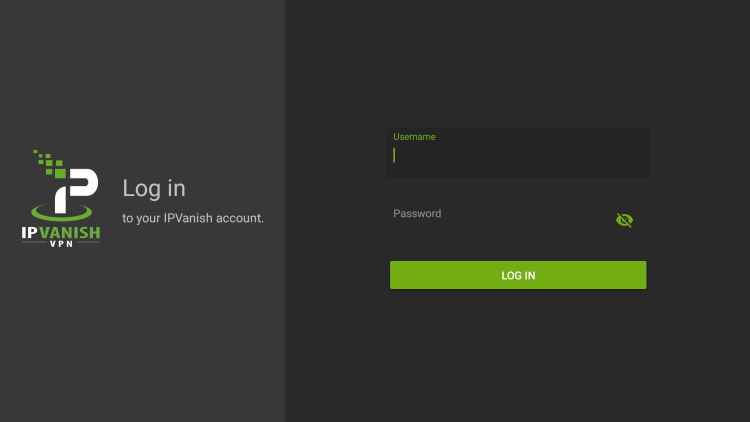
3. Now, select any server from the list.
4. Click Connect.
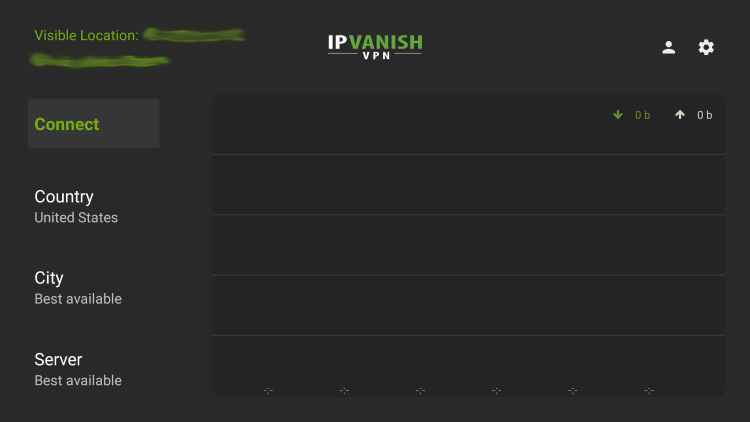
5. Click Ok on the Connection Request page, minimize the IPVanish tab and start streaming Swift Streamz with a VPN.
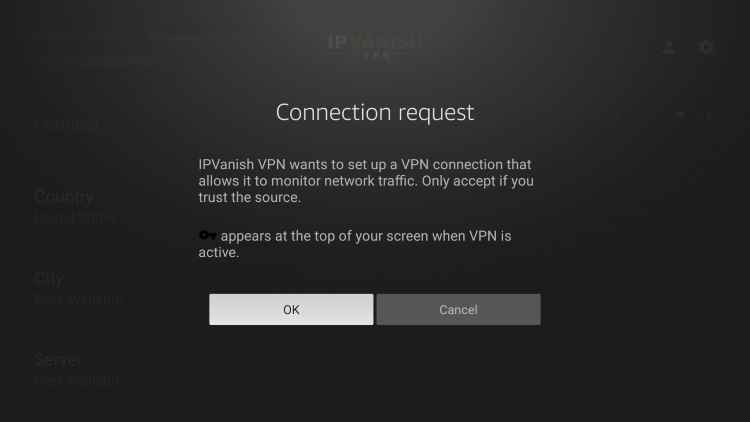
Note: If you wish to disconnect, open the IPVanish tab and click on the Disconnect button.
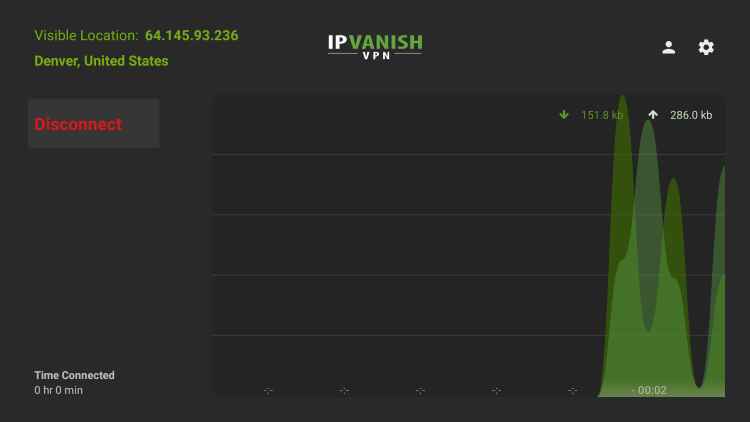
How to Use Swift Streamz on Firestick
Once you have successfully installed the Swift Streamz app, you shall proceed with the steps given below.
1. From the home screen of firestick, click on the Applications tile.
2. Hover to the bottom and highlight the Swift Streamz tile.
3. Press the Options button and select Move to Front.
4. Go back to the Firestick home screen and select Swift Streamz to launch it.
5. Select any live channel and watch it on your Firestick.
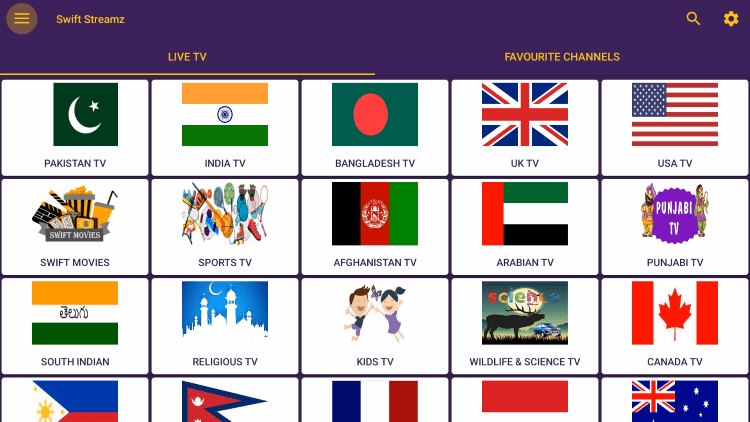
Note: If you are not satisfied with the app, you can use Media Lounge APK on Firestick, which is the best alternative for Swift Streamz.
Swift Streamz is the best IPTV application that brings you a lot of live TV channels and sports channels.
Frequently Asked Questions
The reason may be because of the geo-restrictions. So, connect to a VPN and try again.
You can use the ES File Explorer or Downloader to install the Swift Streamz app on Firestick.
If Swift Streamz won’t open on your device, you need to follow the basic troubleshooting methods like restarting or resetting your Firestick and relaunching the Swift Streamz app. You can also try alternatives like Live NetTV on Firestick.
Yes, Swift Streamz is safe to stream.











