Media Lounge is a third-party streaming app with which you can access movies and TV shows. It brings content mainly from the US and UK in addition to other content. There is a multitude of genres, and you shall choose to stream anything you want. And with the Media Lounge app, you can access all of these contents. But unfortunately, the Media Lounge apk is unavailable in the Amazon App Store. So, let us discover all the possible ways you can use to get Media Lounge on Firestick.
The Media Lounge platform uses torrent links for streaming. So, it will be like pulling out a rabbit from a hat. That means you can access any media content with the Media Lounge app with the no buffering link. So, get the Media Longe app and seamlessly stream your favorite content with a VPN. Moreover, it also provides a favorites feature, with which you can add your favorite title for easy access.
Features of Media Lounge APK
The following is the list of features of the Media Lounge APK:
1. Media Lounge APK provides Ad free account to stream without any interruption.
2. There is no need to pay any registration or subscription fee to access the Media Lounge APK.
3. You will also get premium channel channels like HBO with the Media Lounge platform.
4. Free access to play the contents on the Media Lounge app on external media players like the MX Player.
5. It offers an easy interface with different categories like Movies, TV Shows, Live TV, Sports TV, etc.
What’s New on 2022 Update
Media Lounge has improved its interface and added a whole lot of features that include
- In the older version, you may have experienced app force closing while starting the app and asking for a pin. as of now, these problems have been fixed.
- Media Lounge also has disabled many Ads interruptions like Ad permission, Startup ads, Ads base consent activity, Ads based full-screen activity, Ninjamon Adview activity, and more.
Is it Legal to Stream on Media Lounge?
The Media Lounge platform has multiple copyright contents. So, it is possible that using the Media Lounge platform may cause some legal issues. However, you can hide your IP address and thus hide your identity by connecting to a VPN. So, with the VPN, you can cut off the legal issues. Then, you can follow the instructions to install the Media Lounge APK on Firestick.
How to Install Media Lounge Apk on Firestick
Here is the step-by-step procedure to get the Media Lounge app on Amazon Fire Stick.
Configure Firestick
Media Lounge is an unofficial app, and you need to make changes on the Firestick Settings to install it.
1. Turn on your Firestick and select the Settings option available at the top on its home screen.
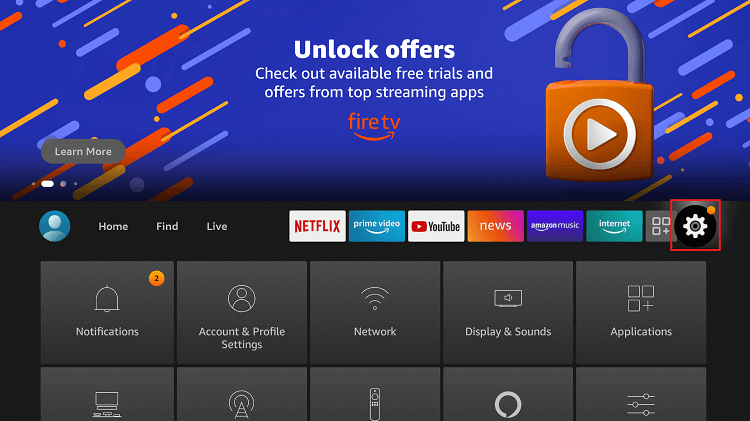
2. Navigate to the right side to select the My Fire TV option.
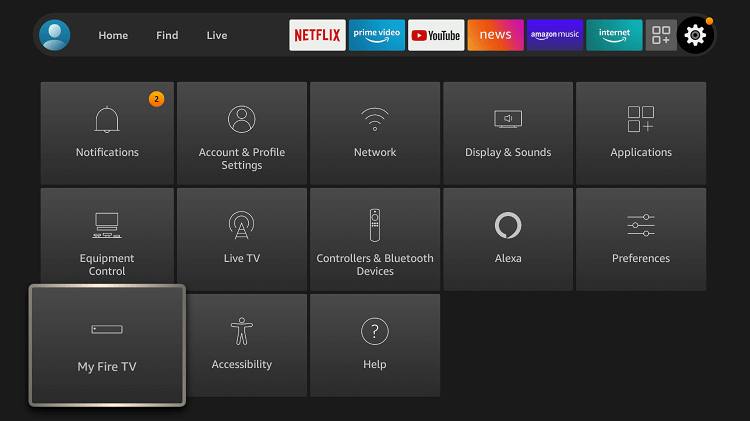
3. Use the directional keys to choose Developer Options on the following screen.
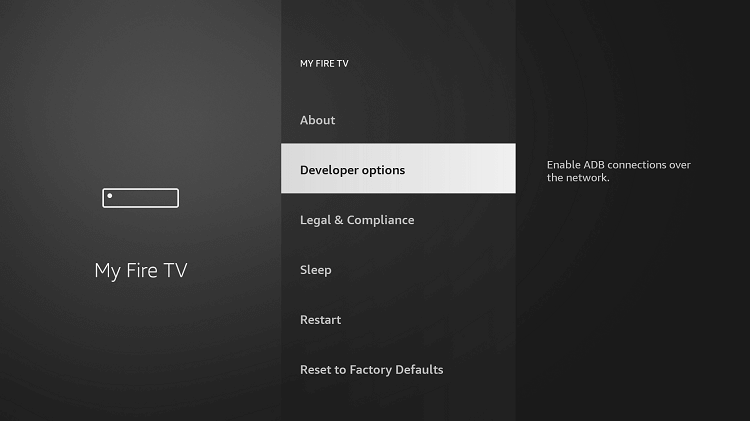
4. Now, you need to select Apps from Unknown Sources. Turn On if it shows OFF.
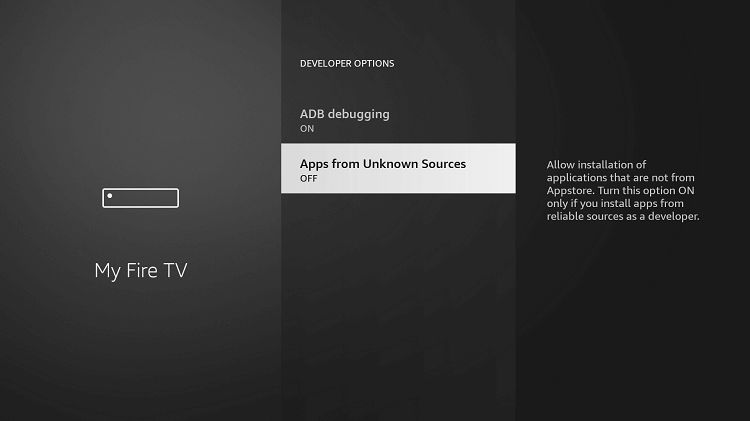
5. Click Turn On button when Firestick notifies you about the damages of using third-party apps.

How to Sideload Media Lounge Apk on Firestick
Here is all you require to do to get the Media Lounge apk on your Firestick. This section uses Downloader as a tool to get the third-party apk on Fire TV.
1. Get back to the home screen of FireTV and select Find > Search.
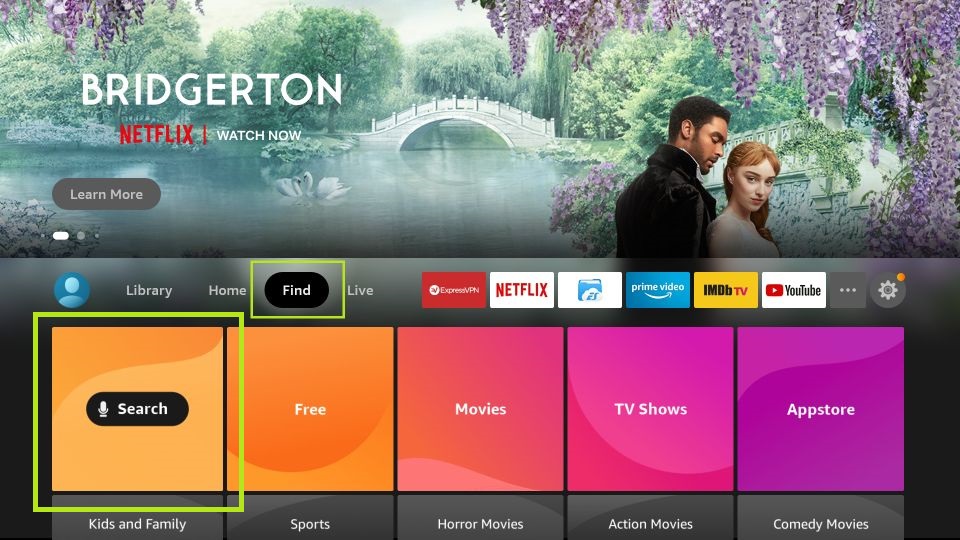
2. Using the on-screen keyboard, type the app name as Downloader and select the same from the suggestions.
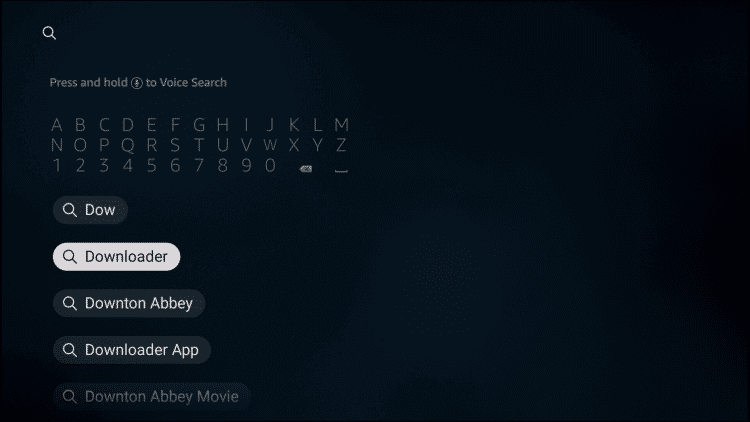
3. Select the Downloader tile under the Apps & Games section.
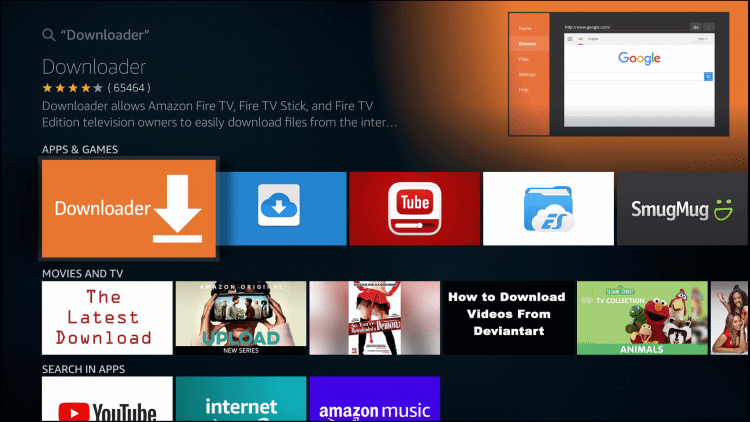
4. Click Download to start downloading it on your Firestick.
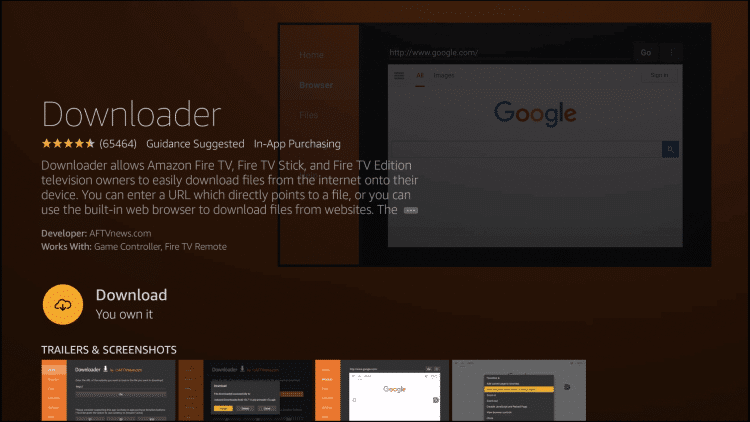
5. After the installation, press the Open button to launch it.
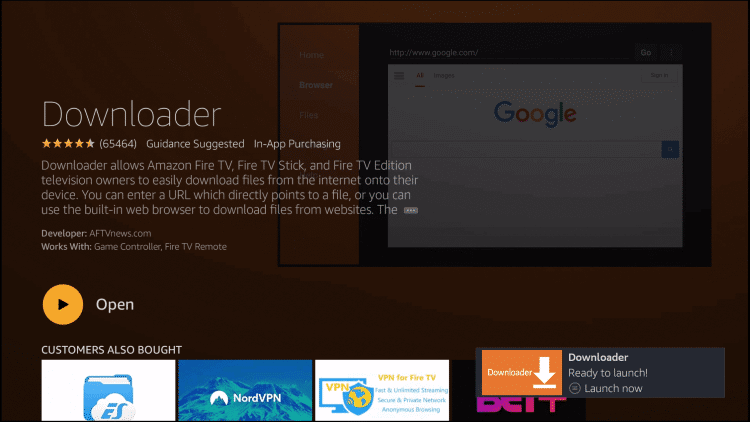
6. If you get any prompts, then select Allow button to proceed.
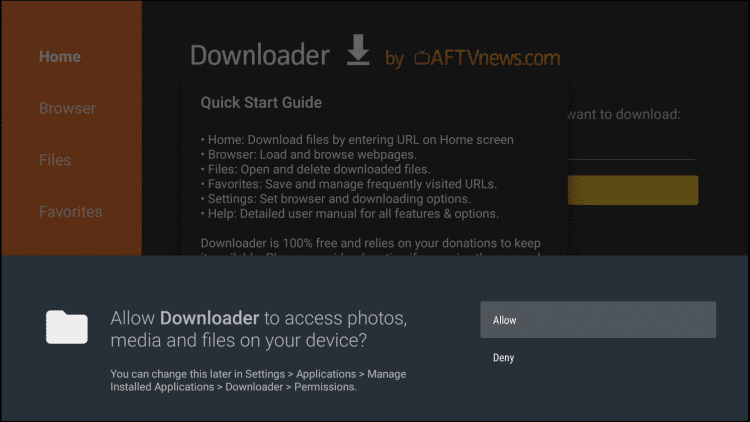
7. Under the Home tab, click on the URL filed.
8. On the next window, enter the following URL and press the GO button.
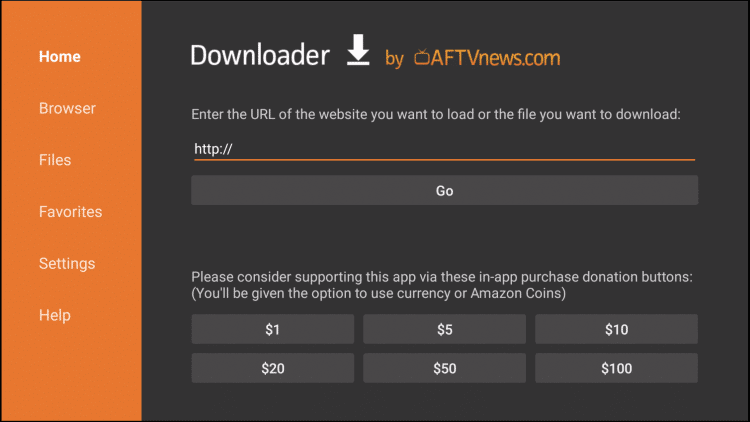
Media Lounge Apk URL: https://bit.ly/3JqzMRC
9. Let the file download progress complete after Downloader connects to the Media Lounge server.
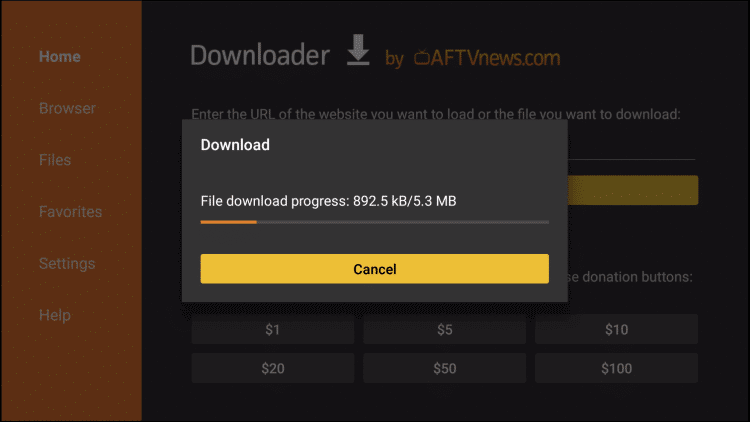
10. When prompted, click on the Install button to start the installation of Firestick.
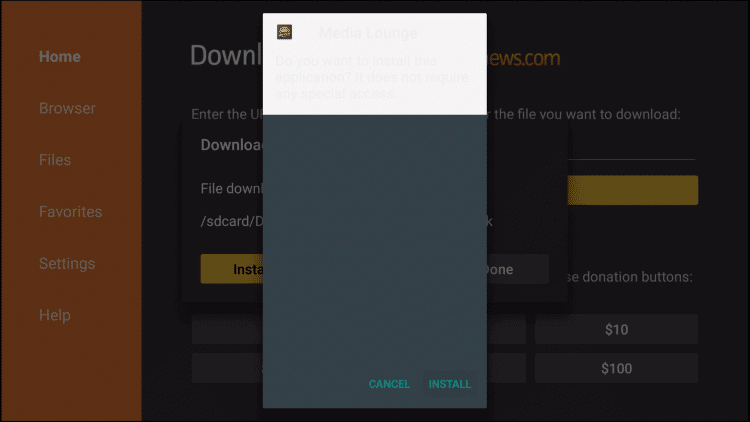
11. Select Done when you see App installed notification.
- Choose Open only if you don’t want to proceed with the steps given below.
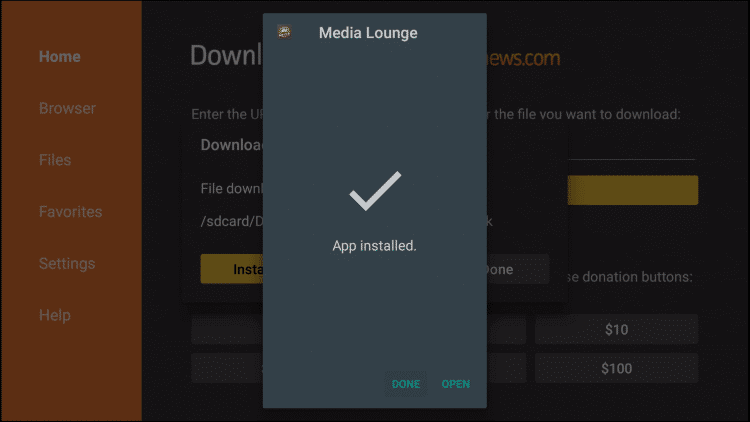
13. When directed to Downloader, select the Delete button to remove the apk file of Media Lounge.
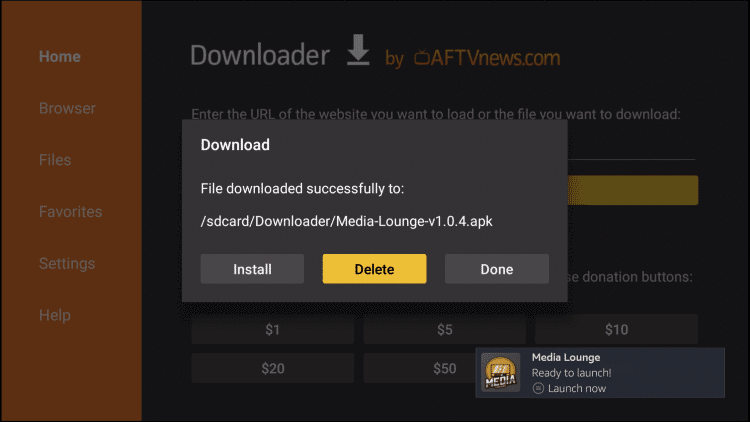
14. On the confirmation prompt, click on the Delete button to delete the apk completely from Firestick.

Alternate Method to Get Media Lounge on Firestick
As an alternate method, you can install Media Lounge on Amazon Fire TV Stick by sideloading the app through ES File Explorer on Firestick.
1. Install the ES File Explorer on Firestick from the Amazon App Store.
2. Launch the app and click on the Downloader icon and select the +New icon from the bottom of the page.
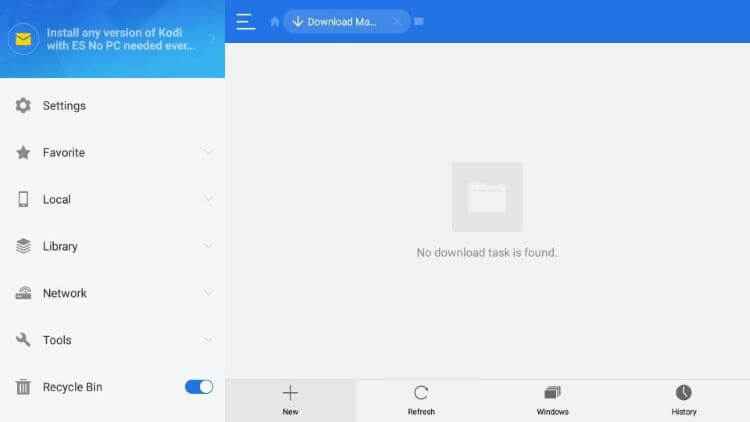
3. In the display box, enter the download link of the Media Lounge apk and click Download Now.
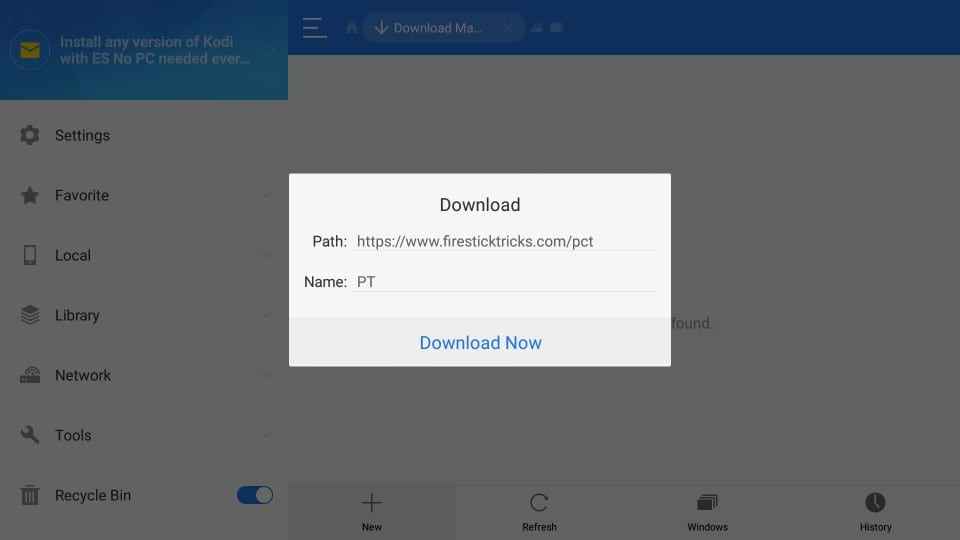
4. Wait till the app gets downloaded and click Open File.
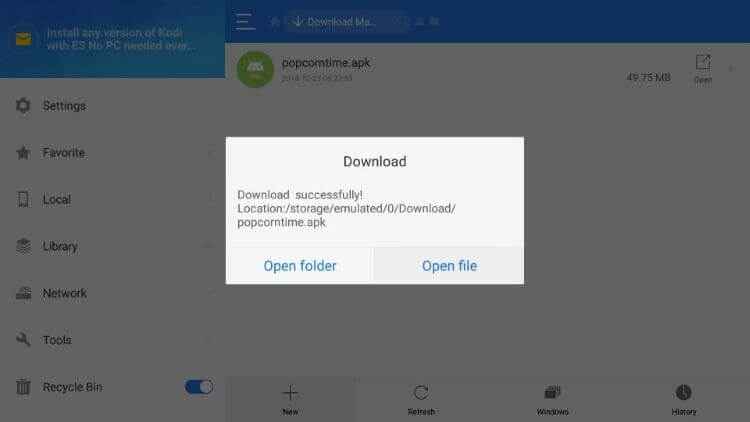
5. Click Install.
6. On the next page, scroll down and click on the Install option again to confirm.
7. After the installation, click Done and click Open to launch the app.
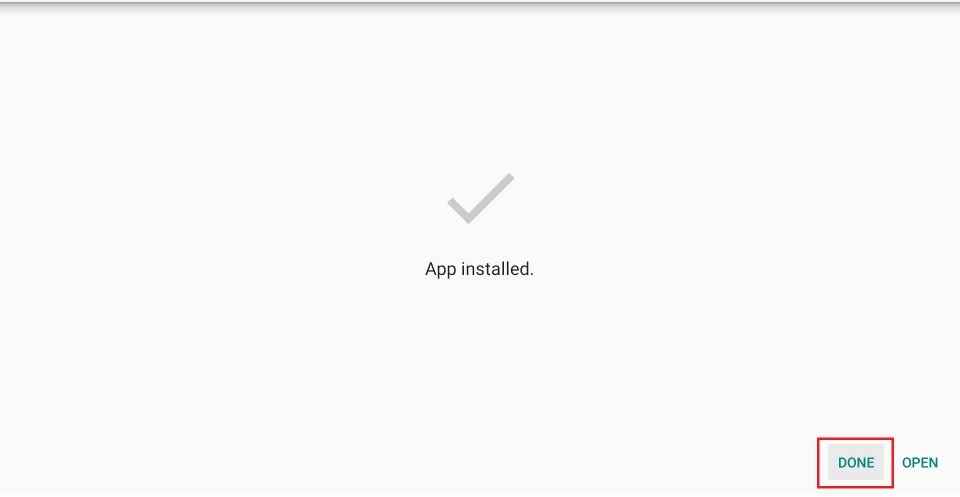
Why Use VPN on Firestick?
Like any other media player, Firestick users are recommended to use a VPN. It will keep your online identity anonymous, and thus your activity cannot be tracked. This includes surveillance by the government, ISP, and hackers. Since Media Lounge is a third-party app, you are at high risk of streaming illegal content. Even then, you will not get involved in any legal issues if you have a VPN connection. Besides this, VPN will let you bypass the geo-restrictions and thereby stream almost any content without any limits. So, you can install Hotspot Shield VPN on Firestick to do the same. To install the Hotspot Shield VPN on Firestick, follow the steps below.
1. Click on the Find tab.
2. Next, select Search. No, you can see a virtual keyboard on the screen.

3. Using the Fire TV remote, type Hotspot Shield on the virtual keyboard.
4. Select the Hotspot Shield VPN option below the virtual keyboard.
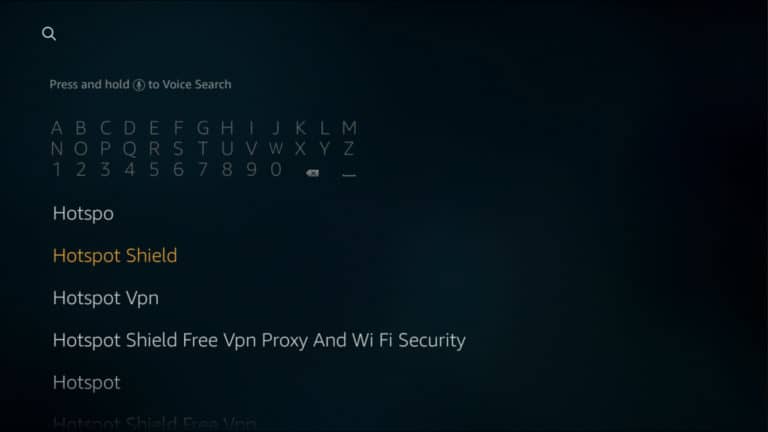
5. Now, choose the Hotspot Shield VPN app from the search result.
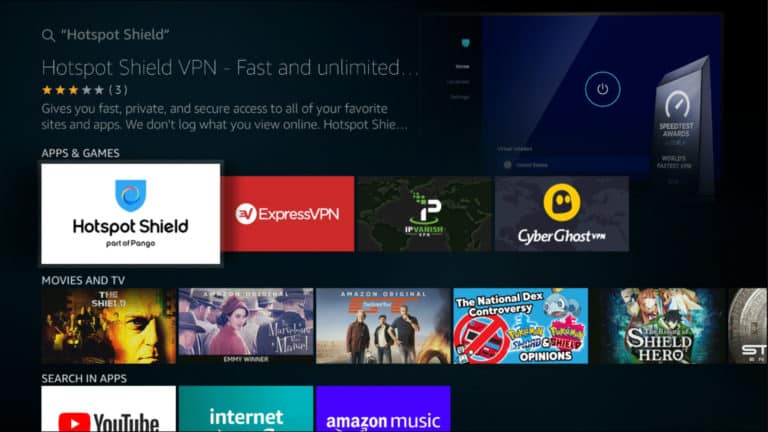
6. Click on the Get or Download button. Now, the Hotspot Shield VPN download will be in progress.
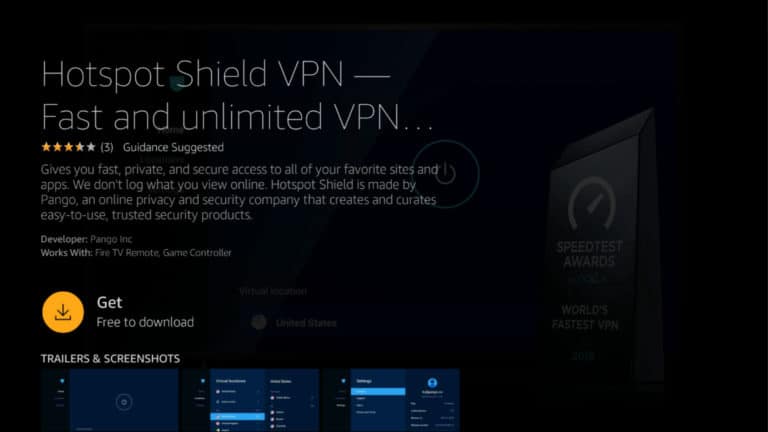
7. After the download is complete, the Hotspot Shield VPN will be installed automatically.
8. Next, click on the Open button.
9. To activate Hotspot Shield VPN, scan the QR Code or visit the link displayed on the screen.
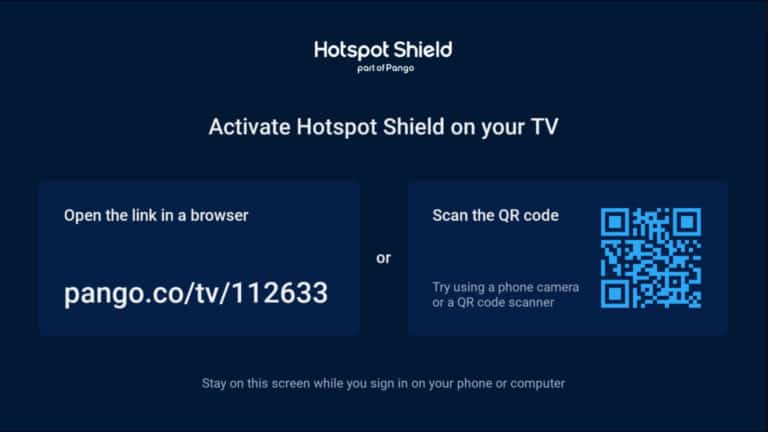
10. Then, sign in with your subscription account.
11. Select Locations from the left pane and select the VPN server location you want to connect to.
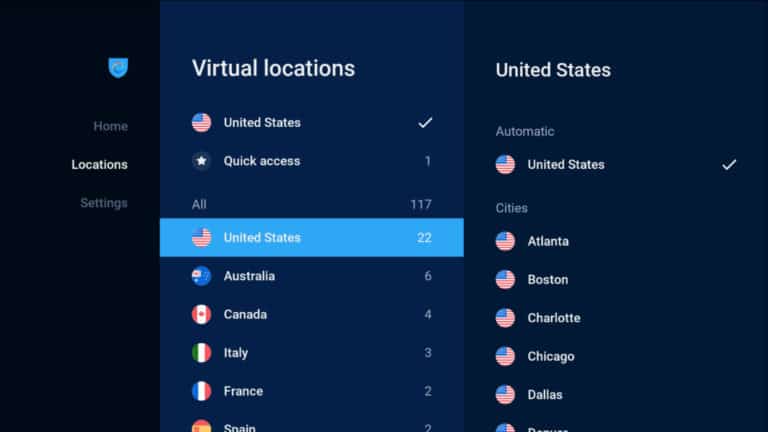
12. Next, click on the Power icon-shaped button to connect to the Hotspot Shield VPN.

13. Now, you can launch the Media Lounge app and stream safely using the torrenting link on the app.
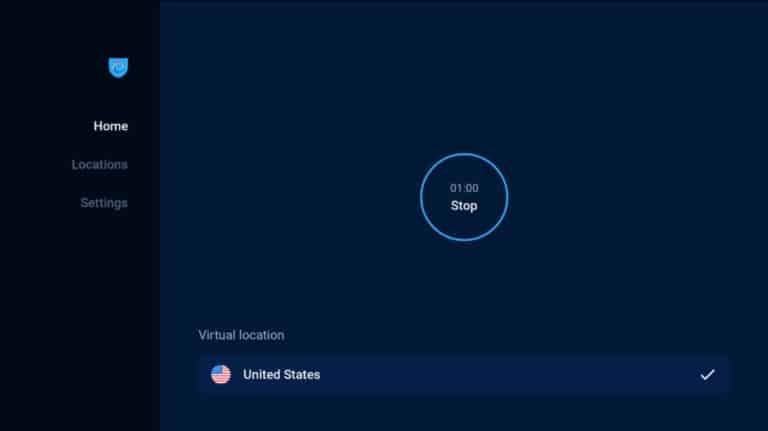
After installing the Media Lounge app on Firestick, you shall start using its features with the steps given below.
How to Use Media Lounge Apk on Firestick
1. Scroll down on the home screen of Firestick to select the Your Apps & Channels section.
2. Select the See All tile to navigate to the bottom to click on the Media Longue app.

3. Press the Options button on the remote to select the Move or Move to Front option.
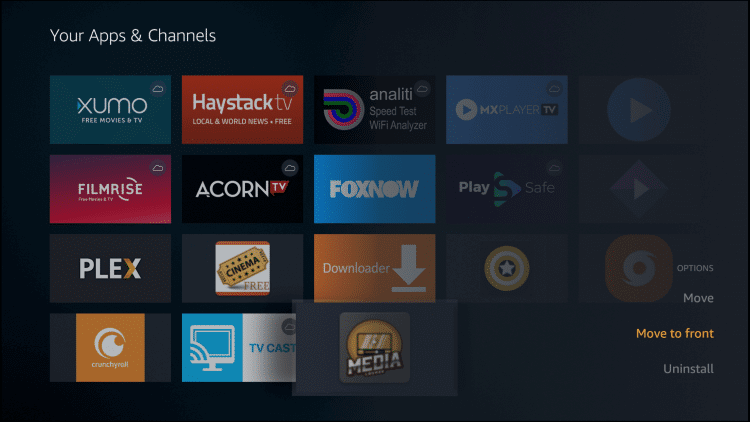
4. You will get a prompt to set a parental pin for the Adult section. Set it and thereby start using it on Fire TV.
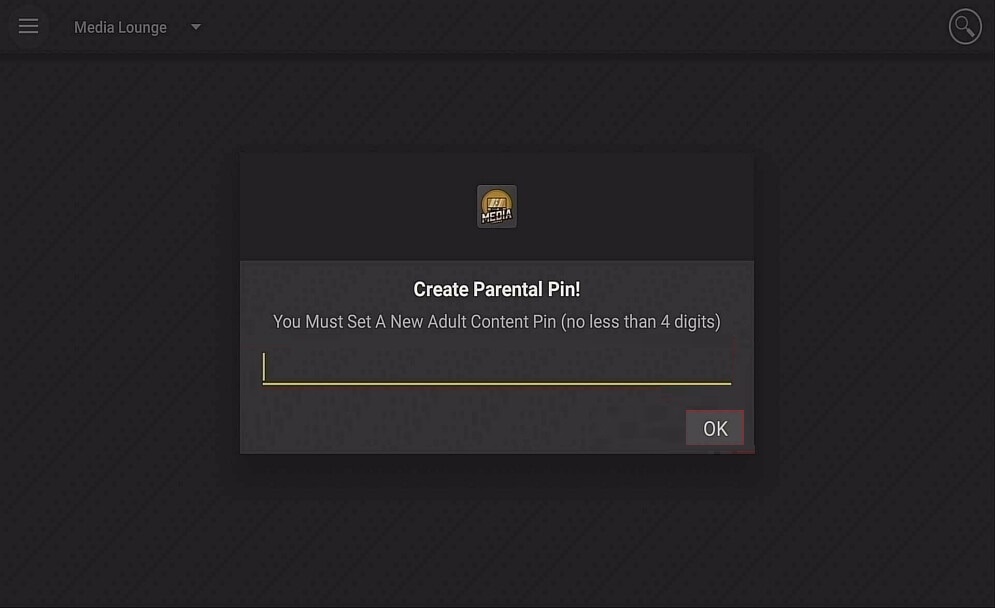
5. On the changelog pop-up, select the OK button to use the Media Lounge app.
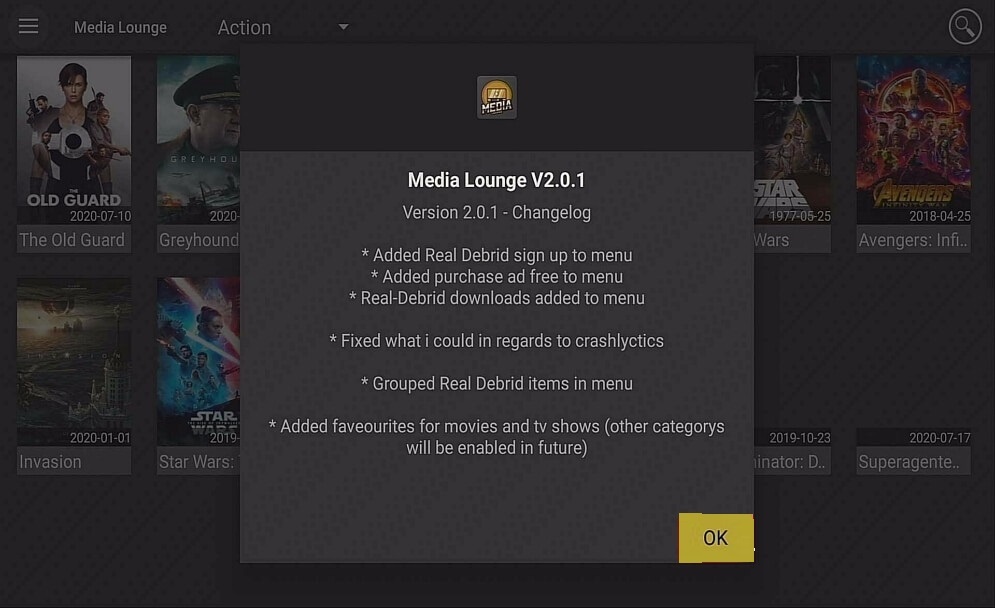
How to Integrate Real Debrid with Media Lounge
To get high-quality links, you shall integrate the Real Debrid account with Media Lounge.
1. Open the Media Lounge apk on your device and click on the Hamburger icon.
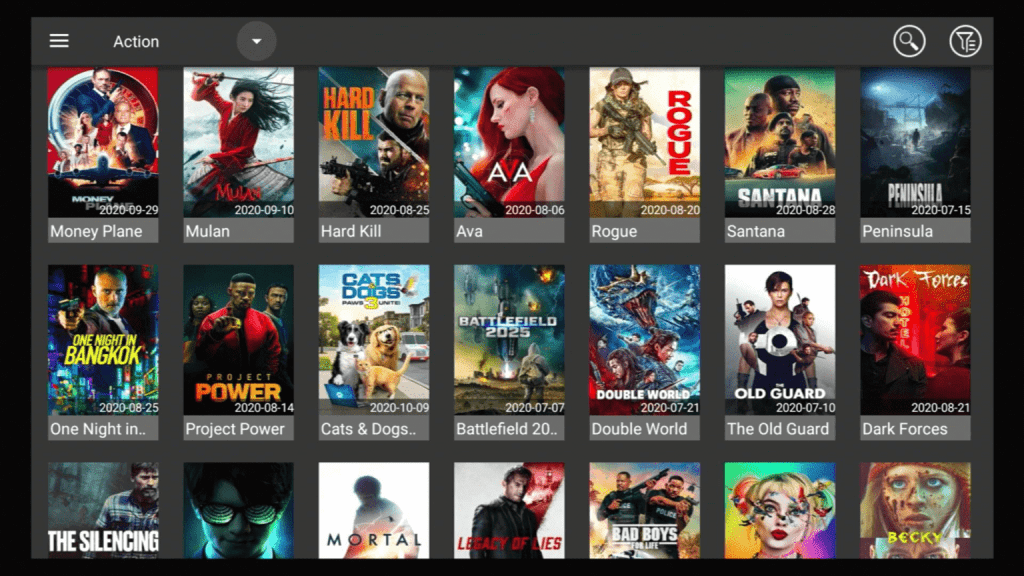
2. You need to select the Real Debrid-Login option.

3. Make a note of the code as shown on the screen.
4. Open a browser on another device to visit the official page of Real Debrid.
5. Type the code over the field and press the Continue button.
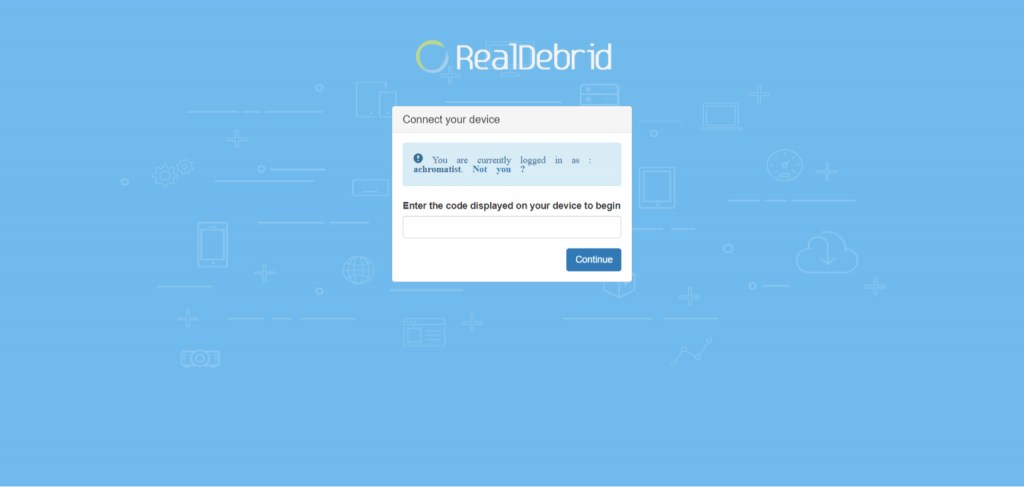
6. Click Continue to connect to the device.
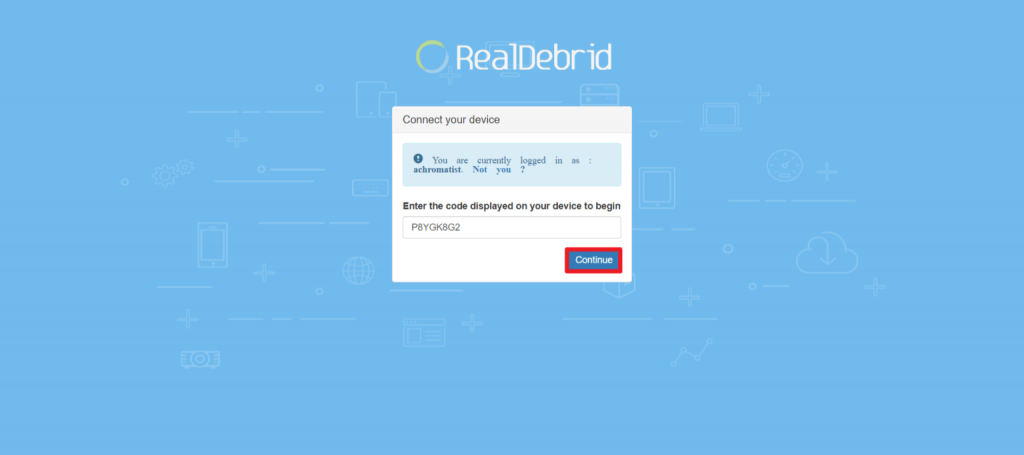
7. If you get an Application allowed notification, your Real Debrid account will be connected to the Media Lounge app.
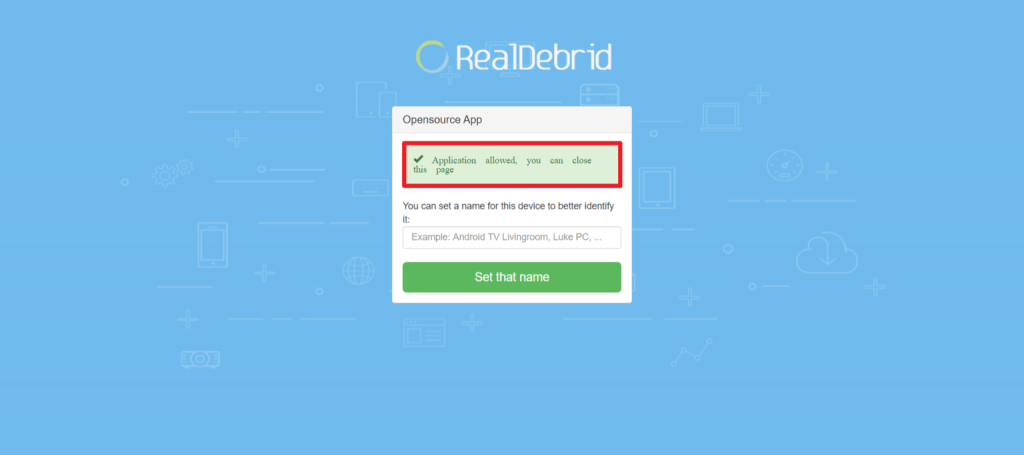
Frequently Asked Questions
No, the Media Lounge app is unavailable in the Amazon App Store. But you can sideload the app by installing Downloader.
Media Lounge may be geo-restricted in your country. So, connecting to a VPN and also updating the Media Lounge on Firestick is necessary.
You can choose Media Lounge APK as an alternative to Cyberflix TV.
Uninstall the app and reinstall the latest version of the Media Lounge app on Firestick.











