Amazon Firestick is a popular streaming device that is packed with several features. It allows you to jailbreak, record screen, change screensaver, and more. In addition, it is also equipped with the sleep mode feature. Sleep Mode is a power-saving mode that turns Off the device when not in use. You can disable this feature by pressing a button on your remote. There are two ways to turn On the sleep mode feature on Firestick. You can either enable the sleep mode in Firestick settings or use the Amazon Fire TV app to put your Firestick in sleep mode. This article covers all the possible ways to set the sleep timer on Amazon Firestick.
How to Set Sleep Timer on Firestick
You can set Sleep mode on Firestick using the steps listed below. Before moving into the steps, make sure to connect the Firestick to your TV and pair your Firestick remote.
1. Turn On your Firestick-connected TV or Fire TV.
2. Long press the Home button on your Firestick remote.
3. Now, the quick access menu will appear on the screen.
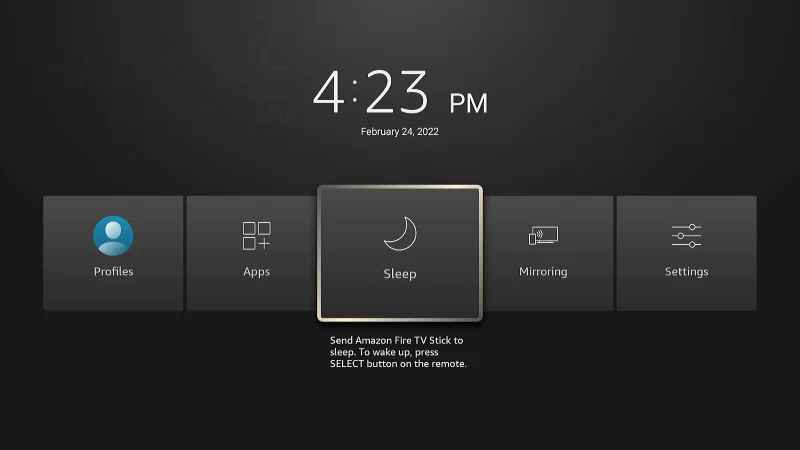
4. Scroll and select the Sleep tile to enable it.
5. Now, the sleep mode feature is turned On and the Firestick TV displays a black screen.
6. To turn the Sleep mode Off, just press any button on your Firestick remote.
Set Custom Sleep Timer on Latest Fire TV Cube and Fire OS Devices
The latest Fire OS devices and Fire TV Cube is equipped with an option to set a custom Sleep Timer. To set it, follow the steps below.
Go to Firestick Settings >> Select Sleep Timer >> Select a time frame.
There are different time frames available by default. They are 5, 10, 15, 30, 60, 90, 120, 150, 180, and 240 minutes. If you select 60, your Firestick will be in sleep mode for 60 minutes. After 60 minutes, the sleep mode will be automatically turned Off.
Alternative Method to Enable Sleep Mode on Firestick
If you have lost your Firestick remote or if the Firestick remote is not working, you can use the Amazon Fire TV app to put your Firestick in sleep mode. To do it, follow the steps given below.
1. Unlock your Smartphone and install the Amazon Fire TV app from the respective app stores.
- For Android: Google Play Store
- For iOS: App Store
2. Once installed, open the app and connect it with your Firestick device.
3. After pairing, click the Settings icon displayed at the top.
4. Select Sleep on the pop-up menu.
5. That’s it. The sleep mode is enabled on Firestick. To turn it Off, press any button on the Amazon Fire TV app.
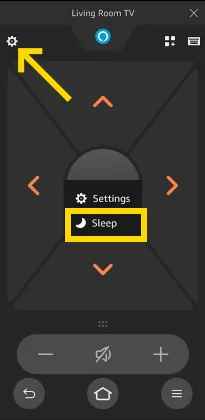
That’s it. These are the ways to enable sleep mode on Amazon Fire TV Stick. Both the methods listed above are simple and easy to do. If you have a Fire TV Cube or the latest model of Firestick device, you can set a custom time frame for the sleep mode.
Frequently Asked Questions
Yes. You can enable the Sleep mode feature in Settings.
Follow the below troubleshooting steps to fix the not working issue.
1. Power Cycle Firestick and try again.
2. Update Firestick.
3. Contact Amazon support.
Press any button on your Firestick remote to turn Off the sleep mode feature.











