Amazon Fire TV Stick is one of the most popular streaming devices that allows you to stream media content at high quality. Most users buy Firestick to watch movies, web series, TV shows, and more. It has plenty of in-built features and one among those is the ability to change the screensaver. By default, the screensaver is activated on your device. When you leave your Firestick idle for a few seconds, the default screensaver image will appear on the screen. You can set beautiful images as a screensaver from the default Firestick library or you can set your personal photos as a screensaver as well. Changing the screensaver on Firestick is quite easy and can be done within minutes. In this article, let’s look at the steps to change your Firestick screensaver.
How to Set Default Images as Firestick Screensaver?
1. Go to the home screen by pressing the home button on your Firestick remote. If you’re already there, ignore this step.
2. Click the Settings icon displayed on the home screen.
3. Select the Display & Sounds tile from the list.
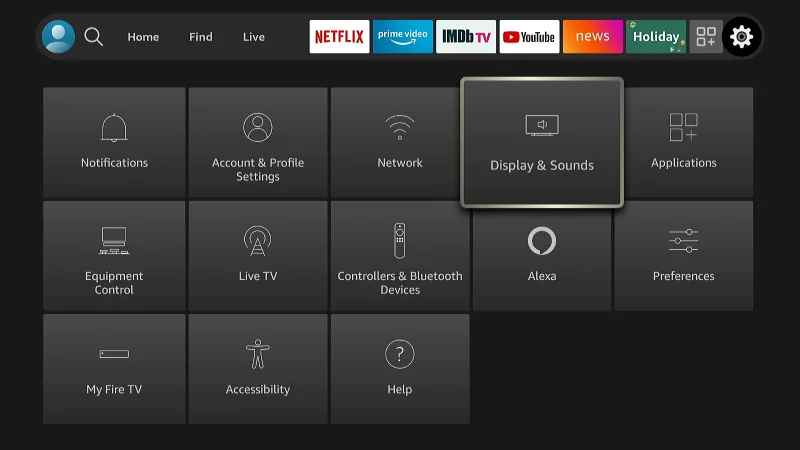
4. Next, click on the Screensaver option.
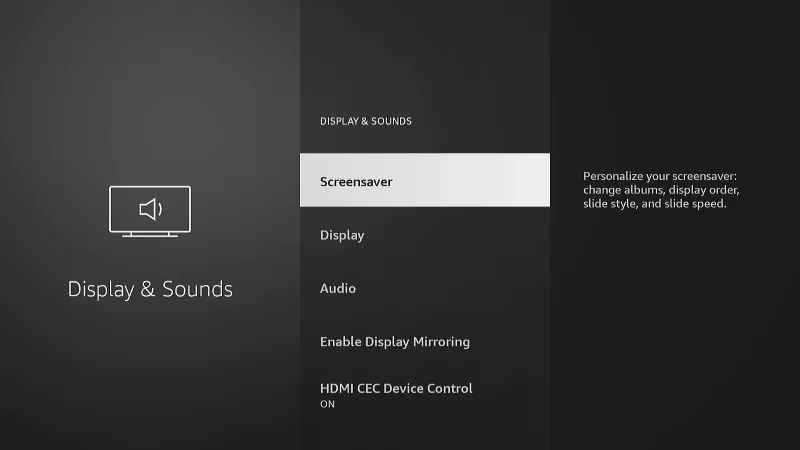
5. Screensaver settings page will appear on the screen.
6. Tap the option Current Screensaver.
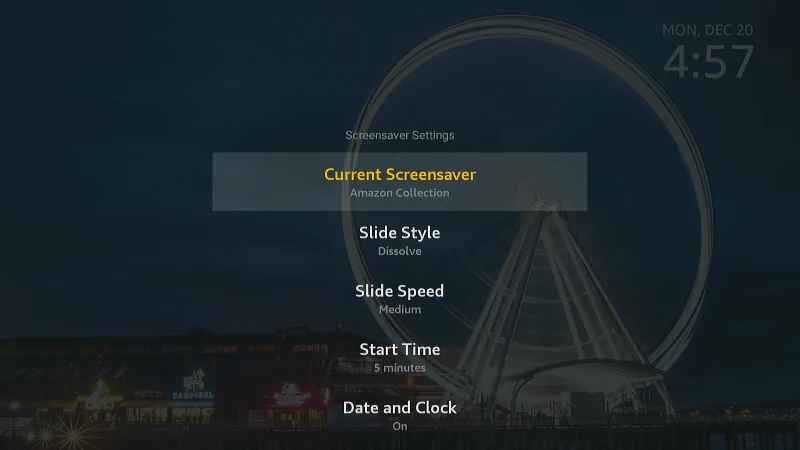
7. You will see a list of categories on the screen. The categories are listed below.
- Amazon collection
- Daily memories
- Your photos
- Recent photos
- Sioux Falls, SD.
8. Choose your desired category and pick any image to set as a screensaver.
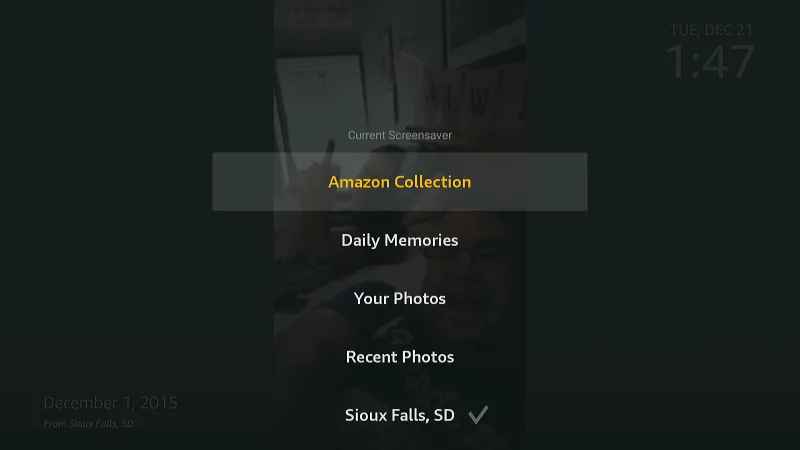
9. Now, the Firestick screensaver image will be changed.
Related: How to Unlock Amazon FireStick
How to Set your Personal Photos as Firestick Screensaver?
You can also set your personal photos as your Firestick screensaver. To do it, follow the steps given below.
1. On your smartphone, install the Amazon Photos app from Play Store and App Store.
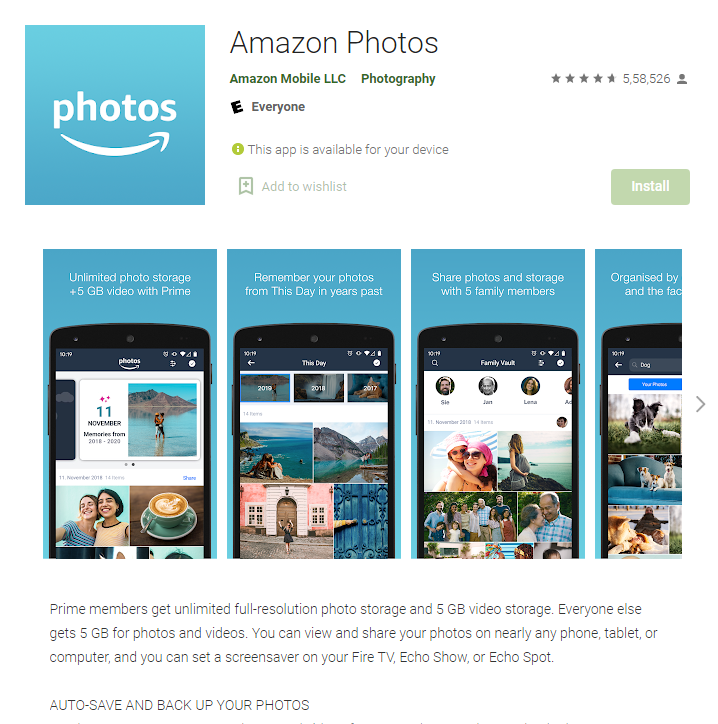
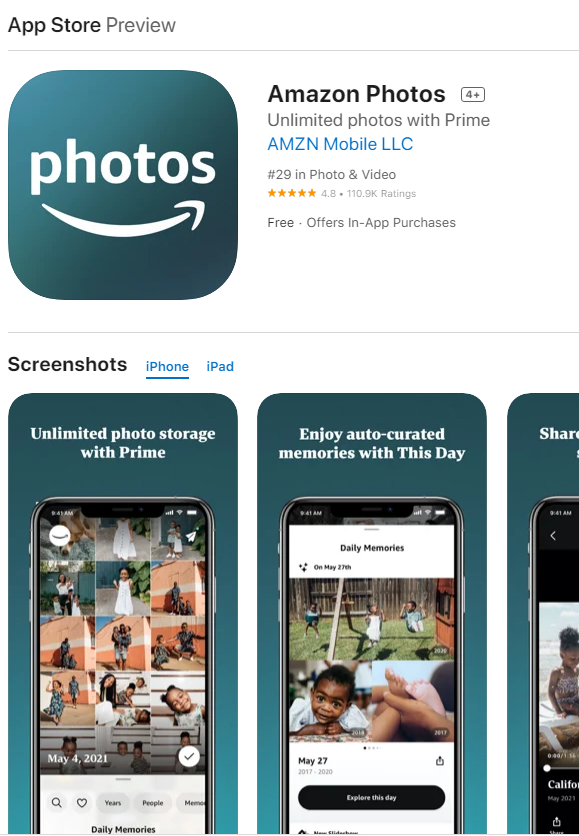
2. After installing the app, open it and enter the Amazon account credentials to sign in to the app.
Note: The login credentials should be the same that you used to sign in to Firestick.
3. Now, upload the photos from your mobile to the Amazon photos app.
4. Then, turn on your Firestick-connected TV or Fire TV.
5. Go to Firestick Settings and click the Preferences tile.
6. Scroll down and tap the option Screensaver Settings.
7. Further, hit the option Current screensavers.
8. Now, the photos on your Amazon photos app will be displayed on the screen. You can select an image to set as your Firestick screensaver.
Related: How to Use AirPlay on Firestick
If the Amazon Photos app is not working on your mobile device, update the app or uninstall and reinstall the app. Follow the above steps to change the screensaver on your Firestick and make sure to upload all your personal photos to the Amazon photos app to set it as a screensaver.
Frequently Asked Questions
Yes, you can change the Firestick screensaver using the default images on Firestick or using your personal images. To know about the steps, refer to the blog.
To disable the screensaver on Firestick, navigate to Settings > > select Display & Sounds >> tap Screensaver >> click the Start Time option >> Tap Never.











