Firestick is one of the best streaming devices available in the market. It comes with a tiny remote that allows you to control the Firestick. Since the remote is small, there is a huge possibility of losing your Firestick remote. When you lose your Firestick remote, you need to search it manually. Because the Firestick remote can’t make a sound or vibrate. You might have kept the remote under the bed or cushion or somewhere at home. If you can’t find your Firestick remote, there are some alternate ways to access your Firestick. In this article, let’s look at the best alternatives for the Firestick remote.
1. Use FireTV App to control Firestick
When the Firestick remote is lost in Home
You can use your mobile to control and navigate on your Firestick-connected TV. It is the best way to control your Firestick whenever you can’t find your Firestick remote.
1. First, unlock your phone and make sure to connect your mobile and the Firestick-connected TV to your home WiFi network.
2. Navigate to the app store on your mobile.
- Android: Google Play Store
- iPhone: App Store
3. Search for the Fire TV app using the on-screen keyboard.

4. Click the Install or Get button to download the app on your mobile.
5. Once installed, tap the Open button to launch the app.
6. If you are connected to the same Wi-Fi network, the Fire TV mobile app will detect your Firestick automatically.
7. Click on your Firestick device. Now, it will ask you to enter the 4-digit pin that appears on your TV screen.
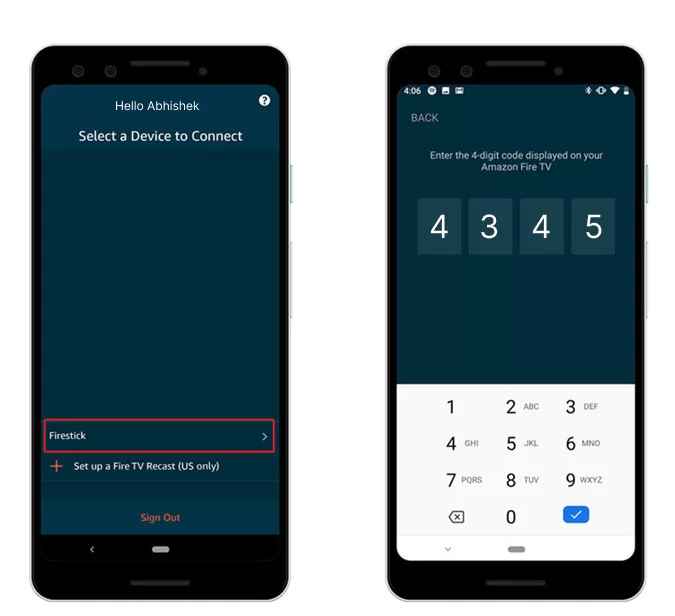
8. Enter the pin and use your mobile to navigate on your Firestick-connected TV.
When You lose the Firestick Remote Away from Home
You might have gone to your friend’s home or hotel but forgot to take your Firestick remote with you. Still, you can use the Fire TV mobile app as your Firestick remote. But you can’t directly pair your Firestick to your mobile app. You need to connect both your mobile and Firestick device to the same Wi-Fi network. But your Firestick will not recognize your friend’s home or hotel Wi-Fi network. So, you need to create a Wi-Fi hotspot using the same credentials as your Home Wi-Fi. To do it, follow the steps given below.
1. First, install the Fire TV app on your smartphone.
2. You can use an Android phone, PC, or Mac to create a hotspot.
Note: Don’t use your iPhone to create a Hotspot, because you can’t rename the Hotspot username and password.
3. Use any one of the devices listed above to create a Hotspot. Make sure to set the same Username and Password as your home Wi-Fi network.
4. Connect the Firestick device to the TV and turn it ON.
5. Now, the Firestick-connected TV will automatically connect to the Wi-Fi hotspot you’ve created.
6. Connect the Smartphone to the same Wi-Fi network.
7. Finally, you can use the Fire TV mobile app to control your Firestick-connected TV.
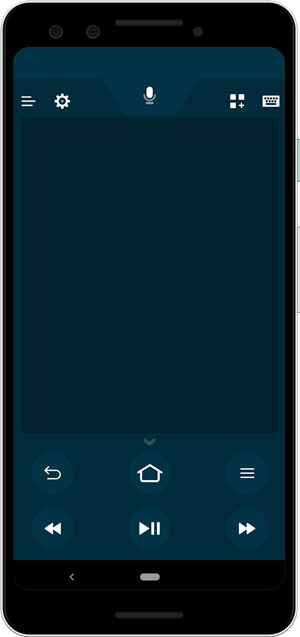
2. Use Your Older Firestick Remote
You can use the older Fire TV remote as a replacement for your Firestick remote. The only drawback of using the older remote is that it does not have some buttons such as volume, mute, and power. Other than that, it is good to use the older gen remote. Do follow the below steps to pair your earlier-gen remote to the newer Firestick device.

1. Long press the Home and left arrow key buttons on your remote at the same time.
2. Then, restart your Firestick device.
3. Now, the older gen remote will pair with your Firestick automatically.
Related: How to Pair Firestick Remote
3. Use your TV Remote to Control Firestick
Do you wonder how you can use your TV remote to control Firestick? Nowadays many Smart TVs come with CEC(Consumer Electronics Control) and also known as HDMI-CEC. This helps you to control the electronic devices that are connected to your TV. The name of this unique feature varies according to the TV brand you use.
- Philips- EasyLink
- LG- SimpLink
- Sony- Bravia Sync
- Hitachi- HDMI-CEC
This is enabled by default on Smart TVs. If it is not enabled, navigate to the TV settings and search for the HDMI-CEC option and turn it ON.
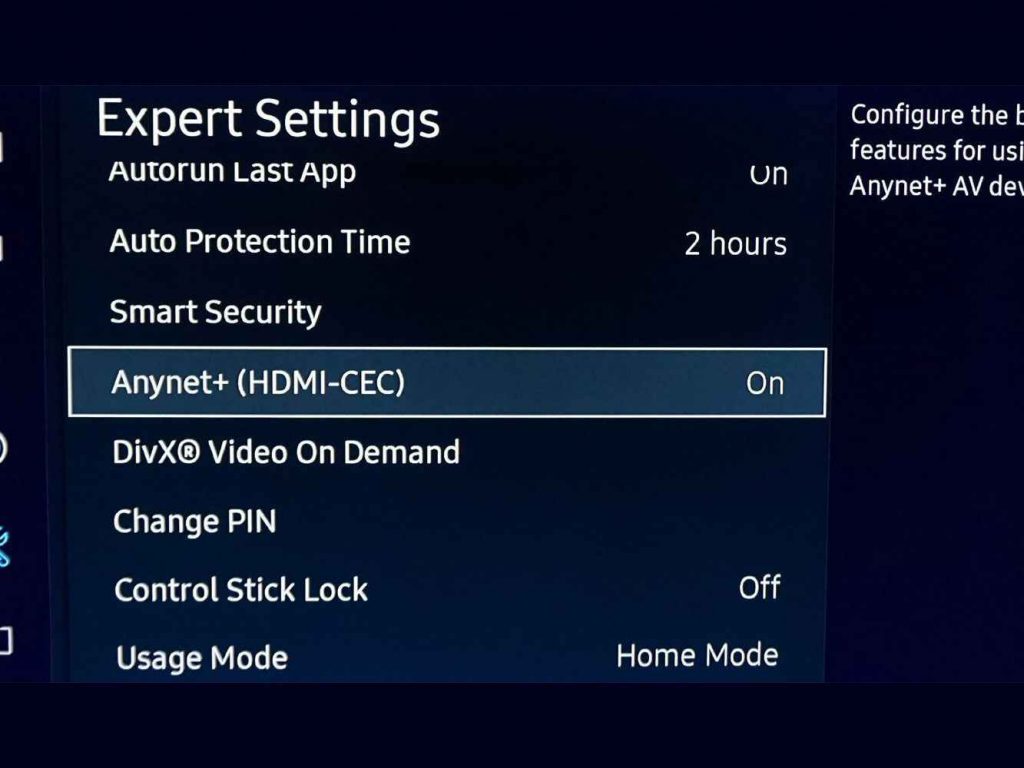
4. Use a Mouse and Keyboard to navigate on Firestick
This is one of the easiest ways to control your Firestick-connected TV. By connecting an external mouse and a keyboard to Firestick, you can perform a lot of functions easily on Firestick. It helps you to surf the browser at ease. You need to use the Micro USB splitter to connect the external mouse and keyboard to the Firestick device.
Related: How to Reset an Amazon FireStick Remote
Follow any one of the above methods to navigate and control your Firestick until you find the remote. The official Fire TV app is the best replacement for the Firestick remote. If you are not interested in using the alternatives, you can order the original Firestick remote from the Amazon website.
Frequently Asked Questions
By using a Micro USB Splitter, you can easily connect the mouse and keyboard to the Firestick device.
No. There is no technical way to find your lost Firestick remote because your remote will not vibrate or make a sound. But there are some alternatives for Firestick remote. To know more, refer to the blog.











