TunnelBear is a reliable VPN service that does not monitor or sell any of your online activity to third parties or government agencies. This VPN uses standard AES-256 encryption to keep your connection secure. TunnelBear VPN also helps you to unblock the geo-restrictions in popular apps such as HBO Max, Hulu, etc. One of the best features of TunnelBear VPN is VigilantBear. This feature protects your IP address when the connection is suddenly disrupted. This feature is automatically triggered when the connection between your device and the server is disconnected. Then, it disables the internet connection on your device until the server responds. It is a freemium VPN service that is available on both App Store and Play Store. Currently, this VPN is not available on the Amazon App store. But, you can sideload the TunnelBear app on Firestick using the Downloader or ES File Explorer.
Features of TunnelBear VPN
- It is a user-friendly VPN that allows you to easily connect to the servers.
- It includes more than 3000 servers in 23 countries.
- The free version of this VPN offers a 500 MB to 1.5 GB data limit per month.
- With a single subscription, you can use the VPN on 5 devices at the same time.
- It helps you to bypass the local censorship by changing your device location.
Pricing
| Subscription Plan | Price |
| 1-Year | $59.88 for 1 year ($4.99/month) |
| 2-Year | $99.99 for 2 years ($4.17/month) |
| 3-Year | $120 for 3 years ($3.33/month) |
How to Install TunnelBear VPN on Firestick
The TunnelBear VPN is not available on the Amazon App Store. So, you need to install the TunnelBear VPN using the Downloader app on your Firestick.
1. Navigate to the Home screen on your Fire TV Stick.

2. Click the Find tab and select the first tile, Search.
3. Use the on-screen keyboard to type Downloader on the search bar.
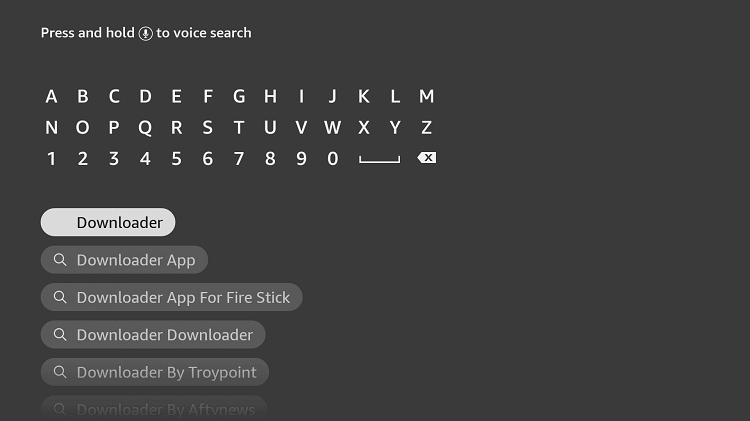
4. Locate and select the app from the search results. Then, tap the Download icon.
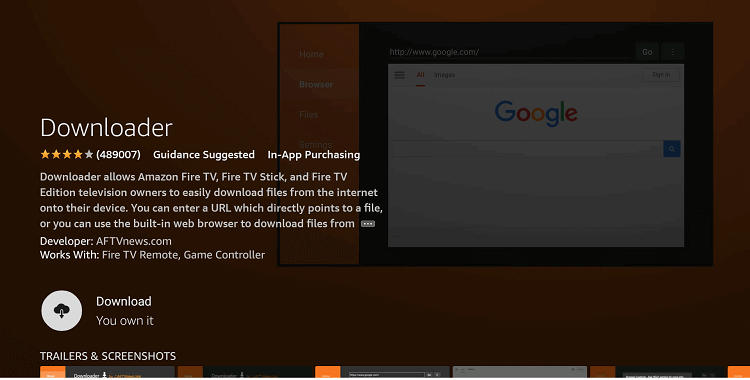
5. Once installed, navigate to the Firestick home screen and tap the Settings icon.
6. Select My Fire TV on the settings page.
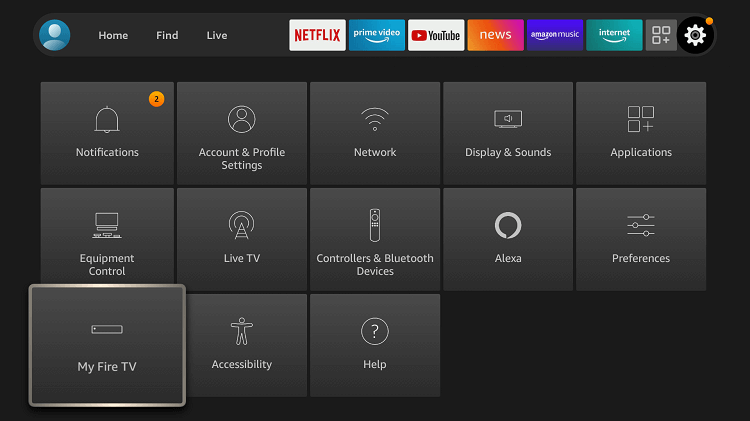
7. Tap Developer Options and click the option Install unknown apps.
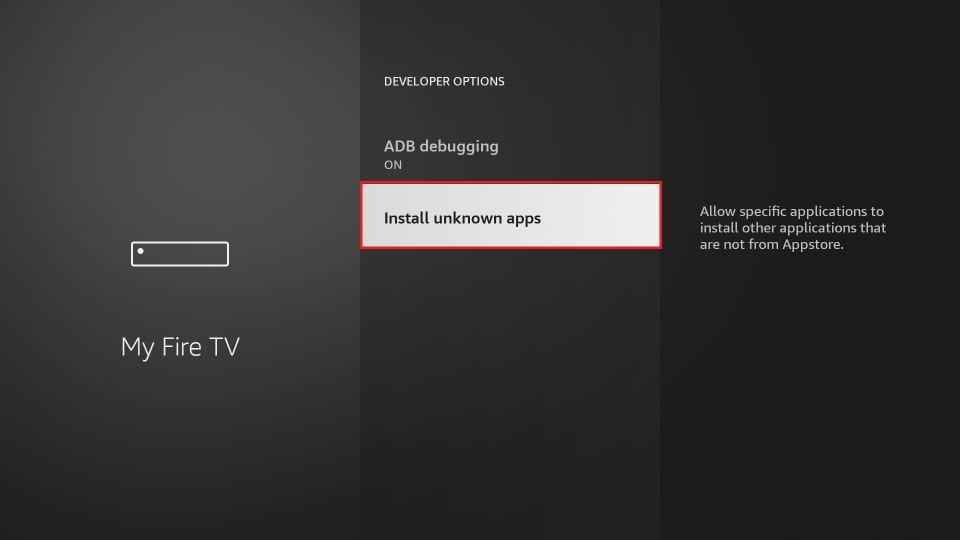
8. Enable Downloader by clicking the toggle button next to it.
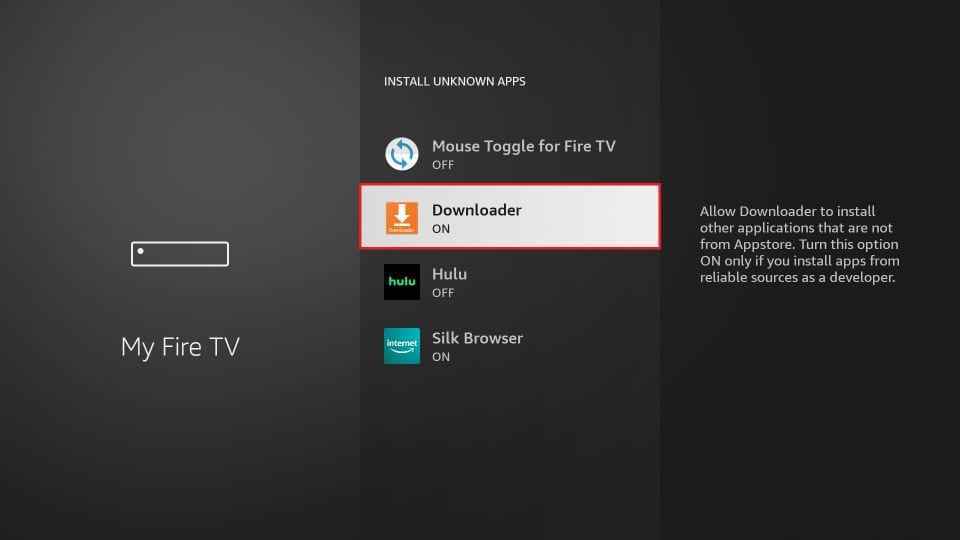
9. Launch the Downloader app on your Firestick.
10. A prompt message will appear on the screen. Click the Allow button and grant access to the media files on Firestick.
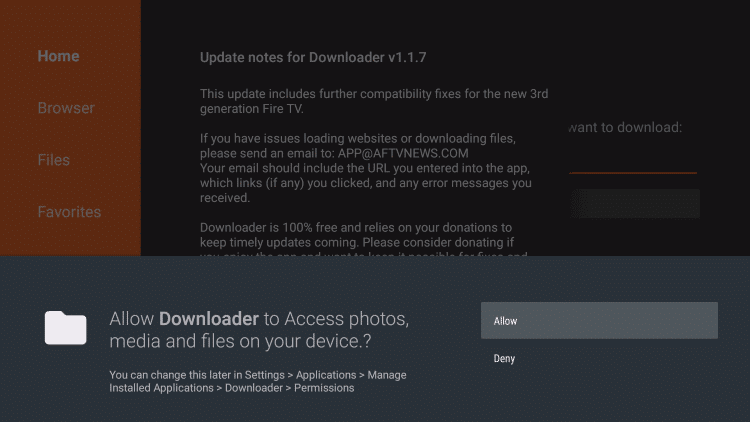
11. Click the Home tab and type the TunnelBear VPN apk link app in the URL field.
12. Tap the Go button and select the option Install on the pop-up menu.
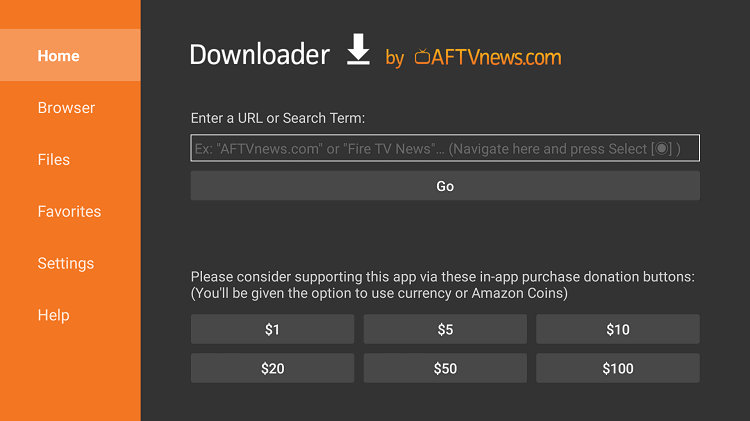
13. Wait for the app to install on your Firestick.
14. Once installed, use the TunnelBear VPN and access the geo-restricted content or service hassle-free.
Alternative Way: Install TunnelBear on Firestick using ES File Explorer
You can also use the ES File Explorer to sideload TunnelBear VPN on Firestick. Before jumping into the steps, make sure to install the ES File Explorer on your Firestick device. Then, you need to enable Unknown Sources for ES File Explorer in Settings. To do it, follow the steps given below.
Go to Firestick Settings >> Click My Fire TV >> Tap Developer Options >> Select Install unknown apps >> Enable ES File Explorer.
1. Open the ES File Explorer after installation.
2. Hit the Downloader icon displayed on the home screen.
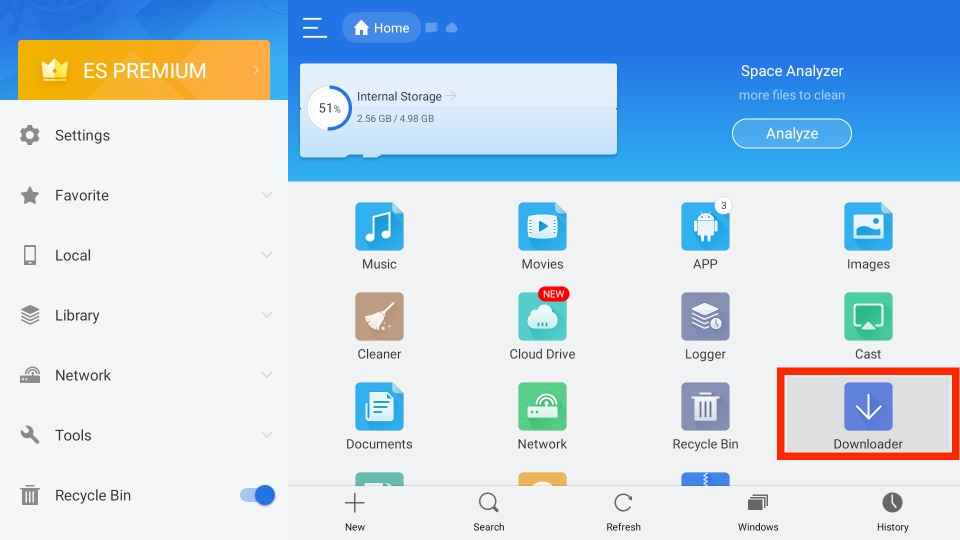
3. Next, tap the +New icon located at the bottom.
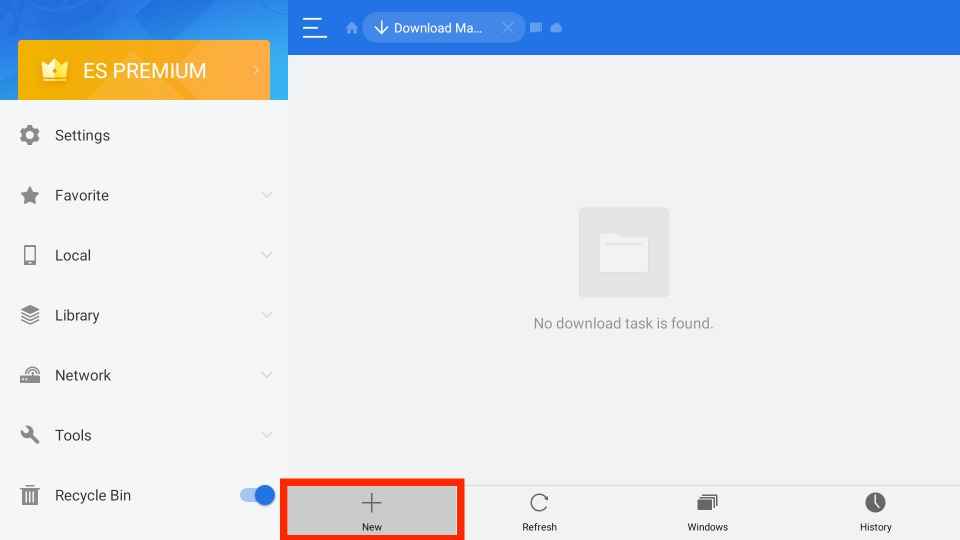
4. A menu pops up on the screen. Enter the TunnelBear VPN apk link on the Path field and the name of the app in the Name field.
5. Click the Download now button and wait for the app to download.
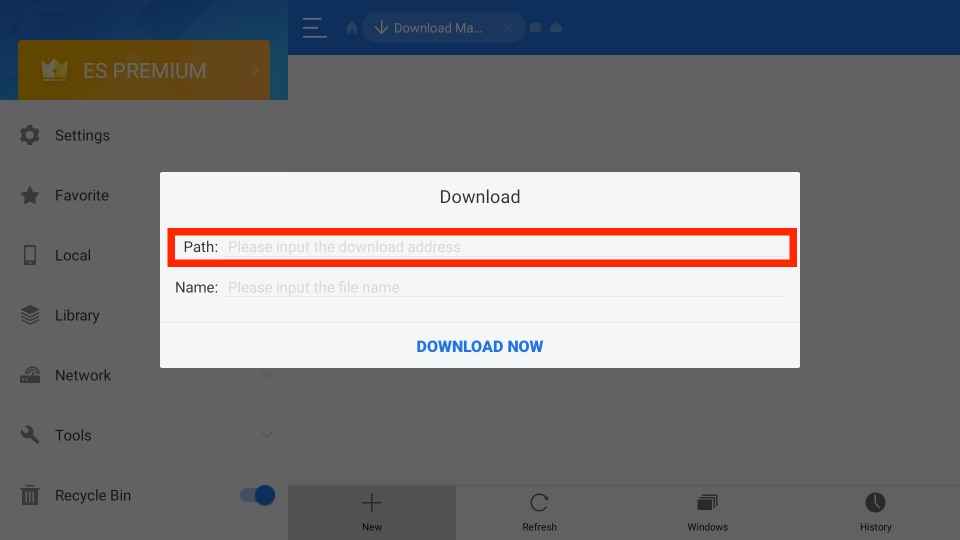
6. Then, tap Open File and click Install on the pop-up menu.
7. Now, you will see the installation page of TunnelBear VPN on the screen. Again, tap the Install button.
8. Once installed, use the TunnelBear VPN on Firestick.
How to Use TunnelBear VPN on Firestick
1. Open the TunnelBear VPN app on Firestick.
2. Sign in to the app using your account credentials.
3. You can see a map on the app’s home screen. And there will be several tunnels placed in different locations.
4. Just tap the Turn TunnelBear On button.
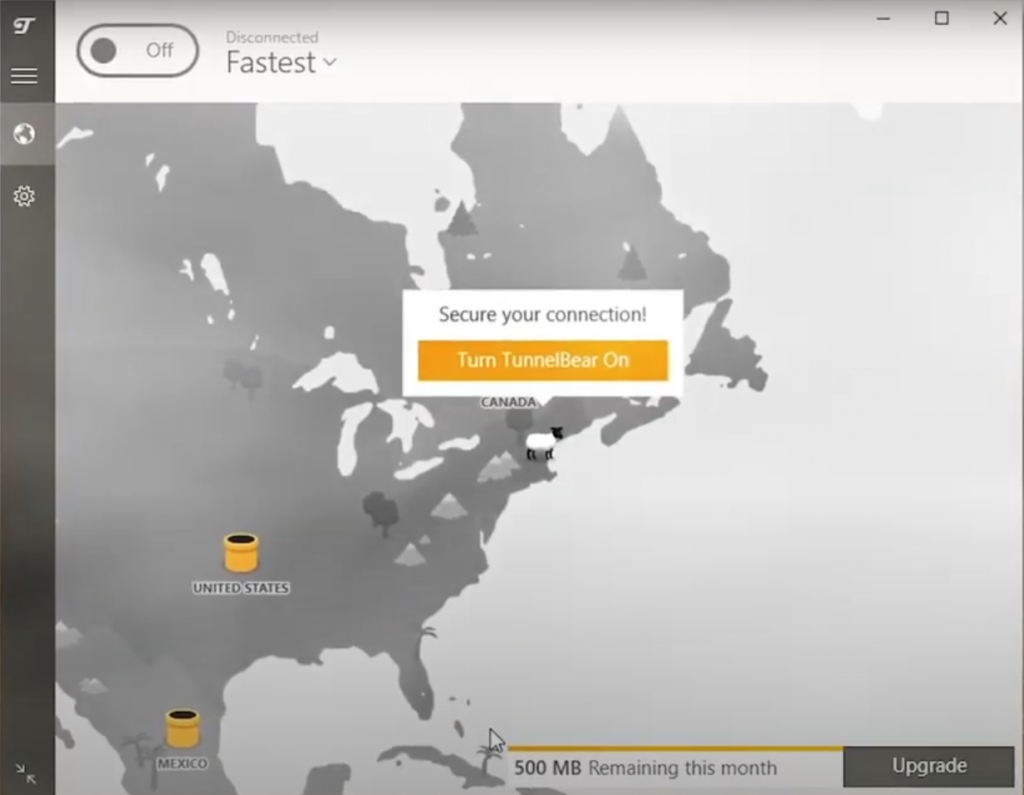
5. That’s it. you will be connected to a server location. Now, you can stream or browse content anonymously.
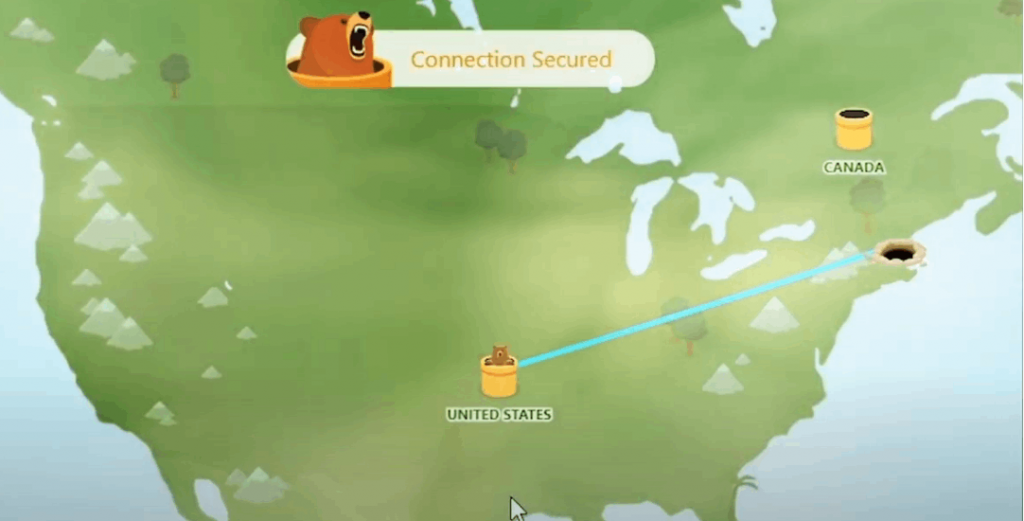
How to Add TunnelBear VPN to Firestick Home Screen
1. Navigate to the Apps section on Firestick.
2. Go to the TunnelBear VPN app and press the Options button on your Firestick remote.

3. Select the option Move to front on the pop-up menu.
4. Now, you can easily open the TunnelBear VPN app from the home screen.
Frequently Asked Questions
No. The TunnelBear app is not available on the Amazon App Store.
The best alternatives for the TunnelBear VPN are IPVanish, NordVPN, and CyberGhost VPN.
Yes. You can use TunnelBear VPN for free. It offers a 500 MB of data limit in the free plan.











