Amazon’s Firestick is a USB-sized streaming device, which lets you stream various media contents. It is similar to Android and you can install Android apps from Amazon App Store. You will enjoy streaming media content from apps like Amazon Prime Video, Netflix, Disney+, Hotstar, and a lot more. Further, you can also watch sports, news, listen to music, play games and even view your photos on Firestick. And Google Photos is a great photo gallery application. If you love to view your photos on the big screen like a TV, then Firestick is the best choice. Take a look at the below section of this guide, to know the installation procedure of Google Photos on Firestick.
What is Google Photos?
Google Photos is the best gallery app to store, organize and share photos and videos. It brings you cloud storage of 15 GB to save your photos and videos, so you will be able to reduce the storage space on your devices. Further, you can sync your files across multiple devices. And Google Photos automatically organizes the files by date and location, so you can browse your files easily. It has a clean, uncluttered, and intuitive interface. In addition, it is extremely secure. Furthermore, the photos stored on Google Photos are of high quality and you can retrieve them in the same quality. On this app, you also get advanced editing tools like filters, lighting effects, and more.
Guidelines to Install Google Photos on Firestick
Google products are not available on Amazon App Store, so we have used sideloading method to install the Google apps. Look down to the procedure to sideload Google Photos on Firestick.
Configure Firestick
1. Go to the Find menu and select the Search option on the Firestick home screen.
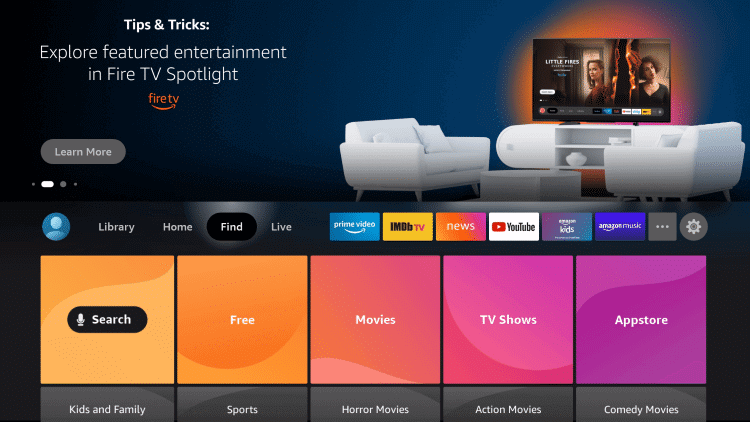
2. Type and search for Downloader using the virtual keyboard.
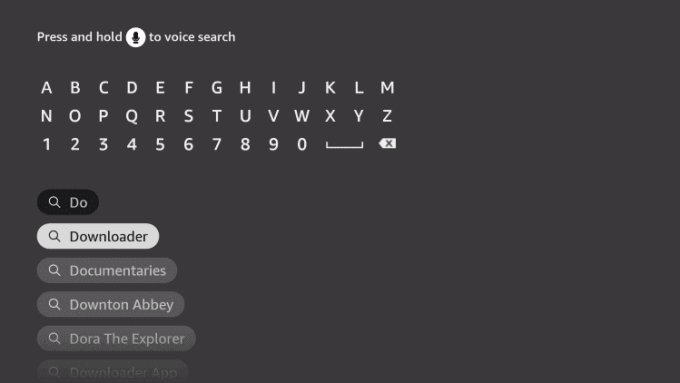
3. Select the Downloader app from the search results.
4. Go ahead and click on Download to install the Downloader app on Firestick.
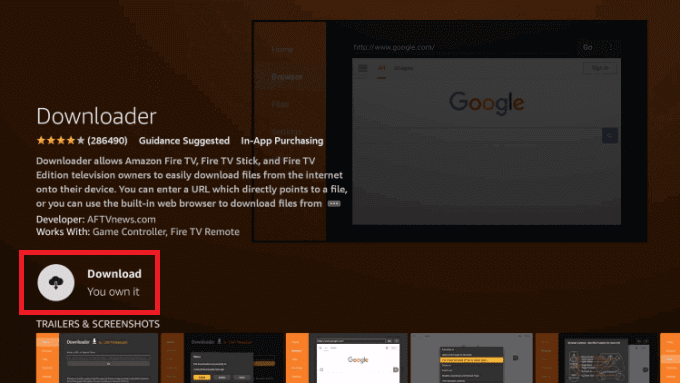
5. Now, go back to the home screen and click on the Cog icon.
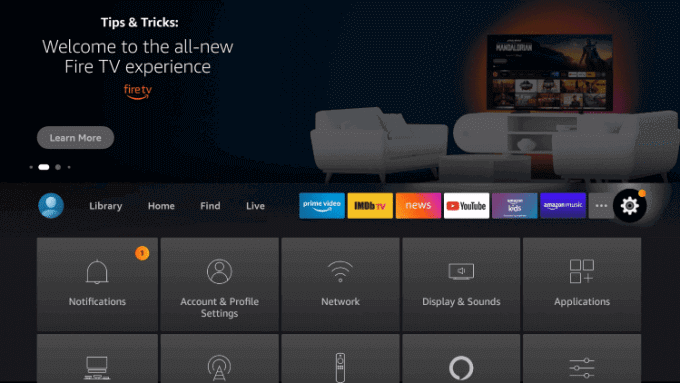
6. Proceed with Developer Options on the next screen.
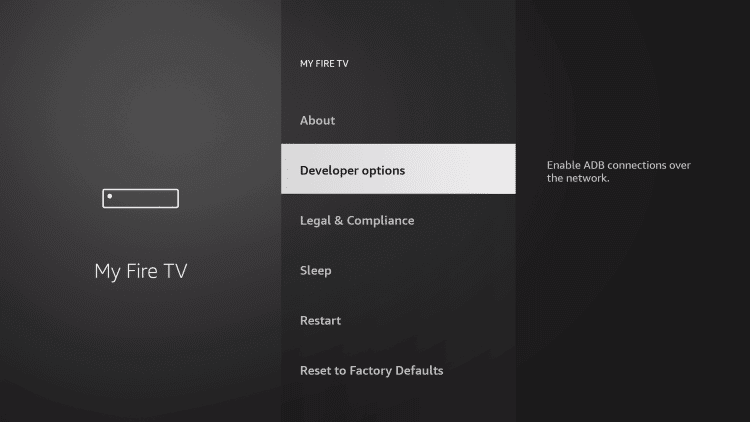
7. Choose Install Unknown Apps on the following screen.
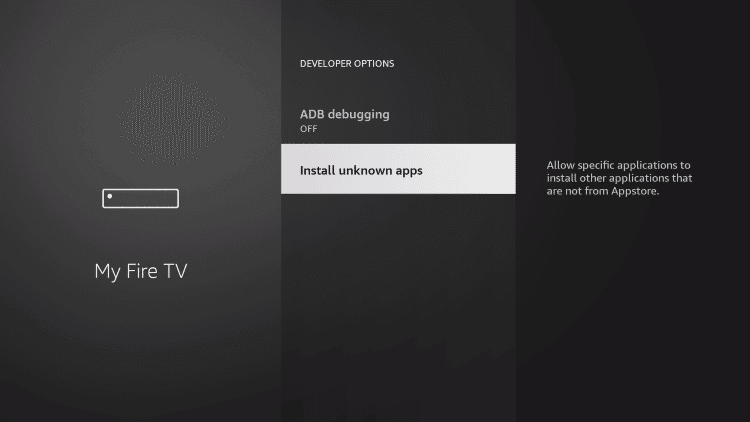
8. Then, turn on the toggle for the Downloader app.
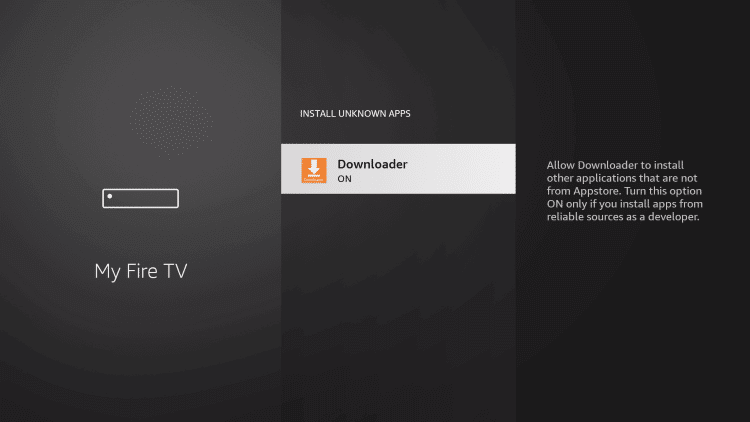
Sideload Google Photos on Firestick With Downloader
1. Now, launch the Downloader app on Firestick.
2. Click the URL field and type the Google Photos apk URL https://bit.ly/3B3TmOB and press the Go button.
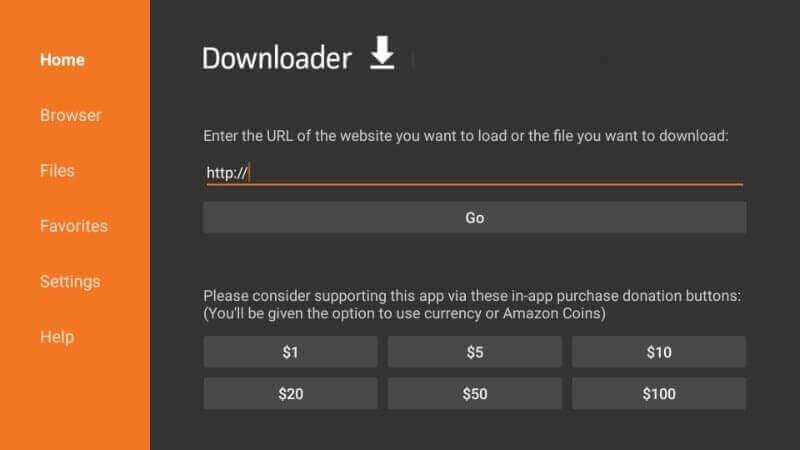
3. Once the app is downloaded, click Install to install Google Photos on Firestick.
4. Upon successful installation, click on Open to launch the app.
Alternative Method to View Google Photos on Firestick
If not interested in sideloading the app, you can cast the Google Photos app from your Android mobile or tablet to your Firestick. The procedure down will tell you how to cast Google Photos on Firestick.
1. Connect your Android device and Firestick to the same Wifi network.
2. Now, on your Firestick remote long-press the Home button and select the Screen Mirroring option.
3. Then, tap Cast or Smart View or Screen Cast from your device notification panel.
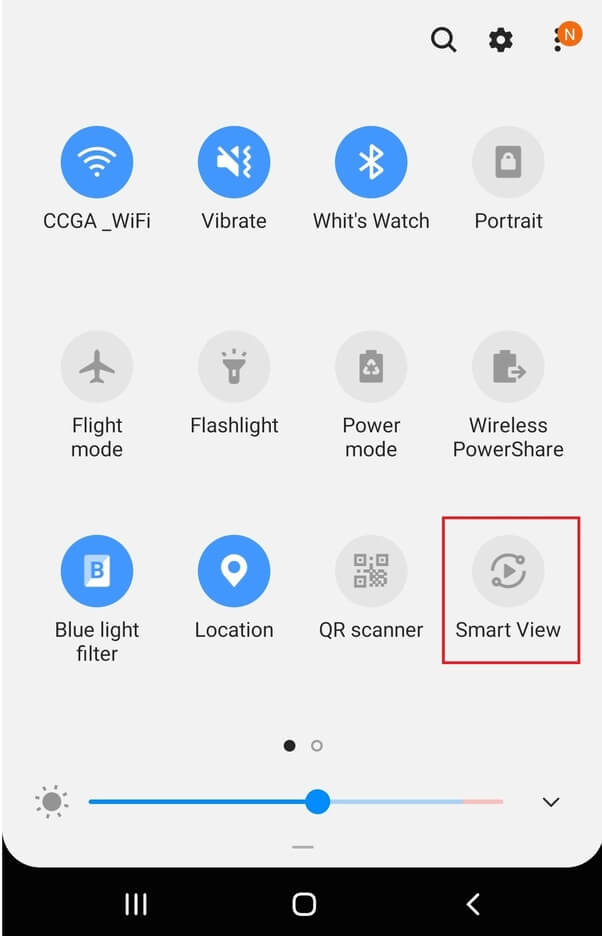
4. Pick up your Firestick device from the available list.
5. Your phone now will be mirrored on your Firestick-connected TV.
6. Launch Google Photos app on Firestick.
7. Then, you can view the photos and videos on the big screen.
Related: How to Install Google Chrome Browser on Firestick [Easy Guide]
Why Use VPN on Firestick?
With a VPN on Firestick, you can surf anything online, despite no one can track your activities. It masks your IP address with the fake ID. VPN protects all your personal information on the internet. It even allows you to unblock the geo-restricted contents and ISP throttling. So with a VPN, you can access anything without limits.
Guidelines to View Photos from Google Photos on Firestick
Once after installing Google Photos, you shall follow the below guidelines to use Google Photos on Firestick.
1. Press and hold the Home button on your remote and select Applications.
2. Choose Manage Installed Applications to select Google Photos app.
3. Now, press the Play/Pause button on the remote to select Options.
4. Select the Move to Front option to launch it from the Firestick home screen.
5. Then, start viewing your sweet memories on your Firestick device.
Google Photos is the most popular cloud storage service to store photos and videos. The best advantage of this app is, you can back up all your photos and videos at any time you want. If you have any doubts, you can always ask us in the comments section.
Frequently Asked Questions
1. How can I get Google Photos on Firestick?
Google Photos is not available on Amazon App Store, so you have to sideload the app using Downloader.
2. How much does Google Photos cost?
Google Photos is completely free to download and use.











