Hotstar is a subscription-based streaming service that is available in many parts of the world. It brings you movies, TV shows, news, sports, music, and more. In addition, you can also watch live TV on Firestick using Hotstar. Hotstar provides you with more than 100,000 hours of TV shows and movies. Also, on this platform, movies are being updated frequently, so you don’t miss any movies. In addition, Hotstar is available in 17 languages. If you are a sports lover, you will enjoy streaming live sports like Cricket, Premier League, and F1. It features offline support, so you can download your favorite media content and watch without the internet. Now, let us see how you can install the Hotstar on Firestick.
Is the Hotstar App only in India?
Yes, after the Hotstar platform was acquired by Disney Inc in 2020, Hotstar was rebranded to Disney+ Hotstar. Also, the services of Hotstar have been discontinued in the US. That means you can only access the Disney+ Hotstar in India. And you don’t need a subscription to access this platform. But the premium content will be locked. How you can subscribe to the Super or Premium plat at Rs. 899/Year or Rs. 1499/Year to get complete access to the Hotstar platform.
Guidelines to Install Hotstar on Firestick
Hotstar is officially available on Amazon App Store, so the installation process is straightforward.
1. First, connect your Firestick to your TV HDMI port and connect it to the internet connection.
2. From your Firestick home screen, tap on the Find menu and select the Search option.
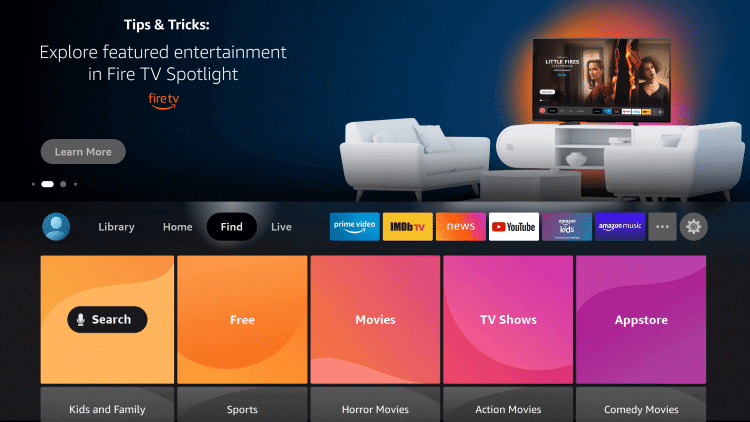
3. Type and search for the Disney+ Hotstar app using a virtual keyboard.
4. Pick the Disney+ Hotstar app from the search results.
5. Then, click on the Get or Download button to install the Disney+ Hotstar on Firestick.
6. Once installed, click on Open to launch the app.
Guidelines to Sideload Hotstar on Firestick
You can sideload any third-party apps on Firestick with its Apk file. For example, you can follow the step-by-step instructions to sideload Hotstar on Firestick.
Configure Firestick
You should make certain changes before sideloading apps on Firestick. Make sure that you have installed Downloader on Firestick and proceed with the steps given below.
1. On your Firestick home screen, click on the Cog icon.
2. Under that, scroll down and select the My Fire TV tile.
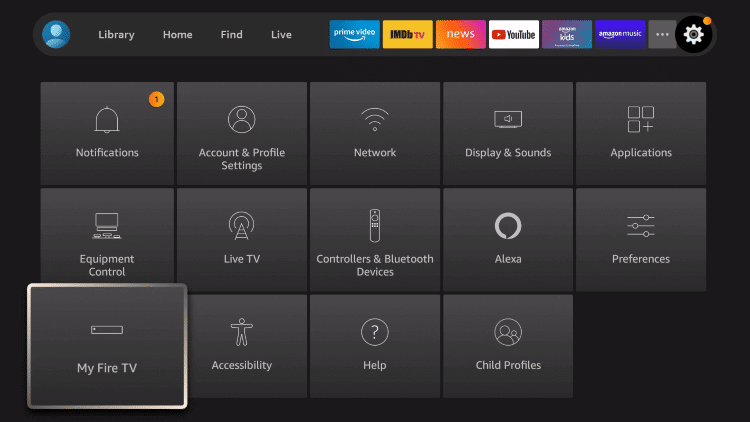
3. On the next screen, click on the Developer Options.
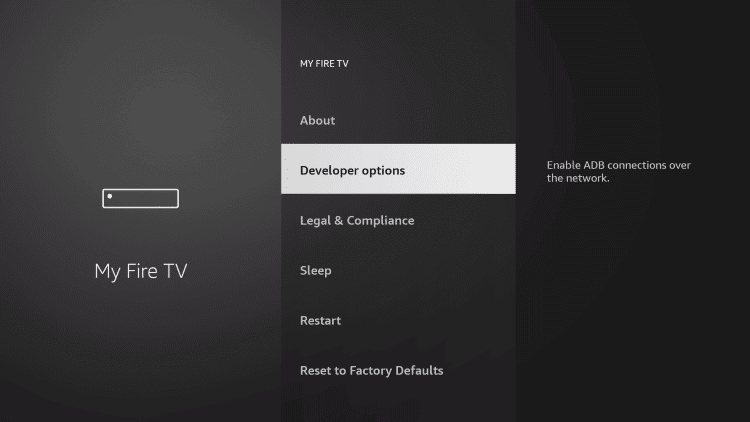
4. Proceed with Install unknown apps.
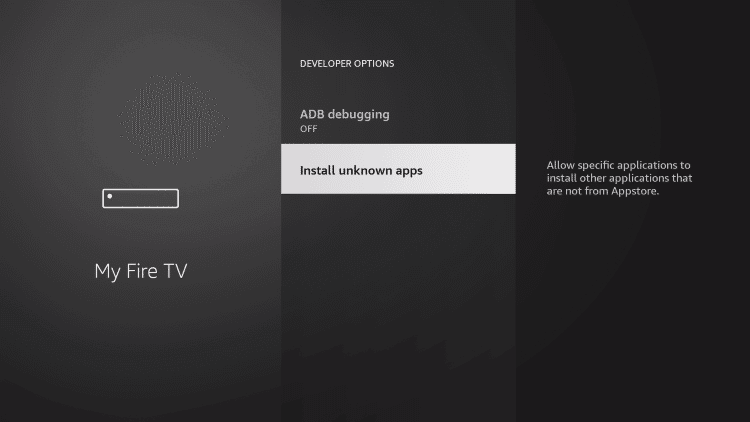
5. Highlight the Downloader app and turn it on.
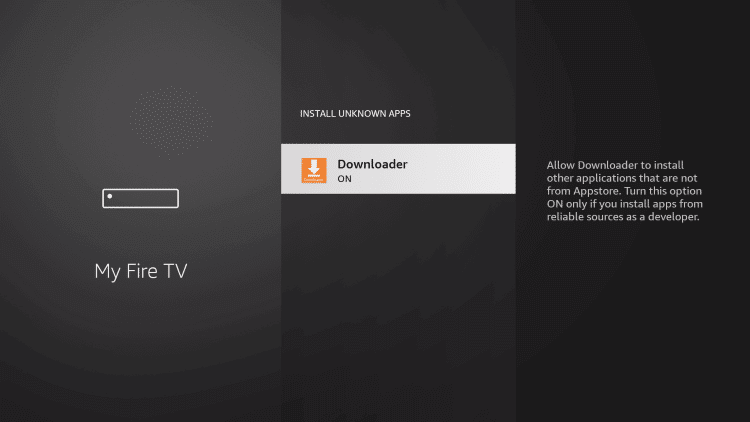
Steps to Sideload Hotstar on Firestick Using Downloader
1. Launch the Downloader app on your Firestick.
2. Select Accept or Dismiss if you get any prompt.
3. Tap the Home tab from the left pane.
4. Enter the URL of Disney+ Hotstar Apk https://bit.ly/3OLoU4c in the URL field and click the Go button.
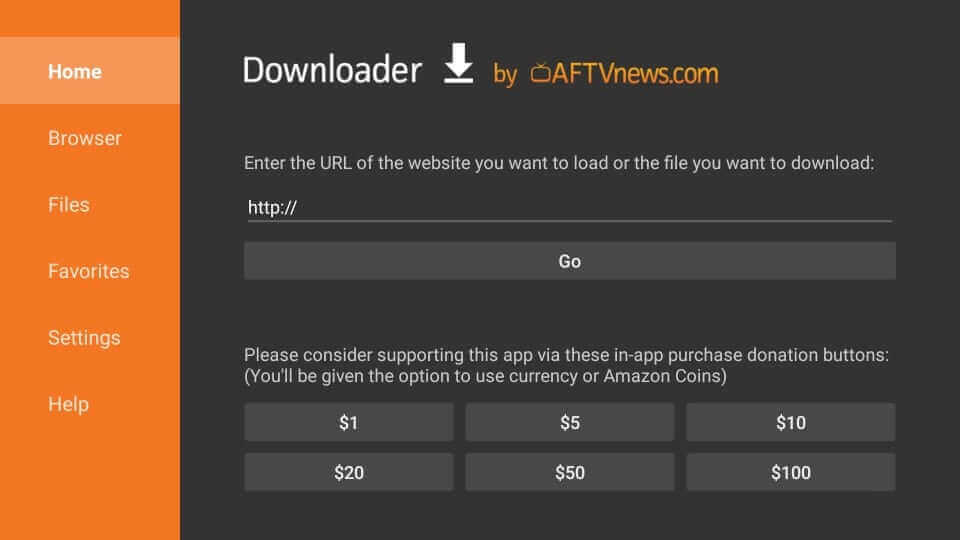
5. Now, you may see that the download of the Disney+ Hotstar app has started.
6. After the app download is complete, select Install from the next pop-up window.
7. Once the installation is successful, click on Open to launch or click on Done to proceed.
8. Click Delete to remove the Apk file of the Hotstar app as it is no longer needed. This could help you save a bit of space on your device.
9. On the confirmation pop-up, click on Delete once again.
Why Use VPN on Firestick?
You should make sure that you are safe in whatever you do on the internet. So having a VPN is the best option to secure all your online activities online. VPN masks your IP address so no one can track you. Further, with a VPN, you can also unblock geo-restricted content from websites and apps. A VPN for Firestick shields your device from malware and phishing attacks. Also, since the Disney+ Hotstar is only available in India.
How to Activate & Use Hotstar on Firestick
This section deals with how to use Hotstar on Firestick.
1. Press the Home button on your remote to select the Applications.
2. Choose Manage Installed Applications.
3. Scroll down and highlight the Hotstar app.
4. Now, press the Play/Pause button on the remote to select Options.
5. Hit the Move to Front option, and the tiles go to the top.
6. Select the Hotstar app to launch.
7. Next, click on Sign in and enter the account credentials.
8. Now, you will receive an Activation Code on your TV screen.
9. Visit the hotstar.com/activate website on any browser.
10. Enter your Mobile Number and Email ID and sign in to your account.
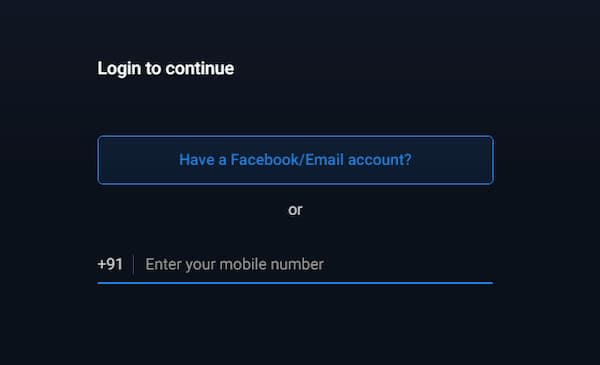
11. Enter the activation code and click on Continue.
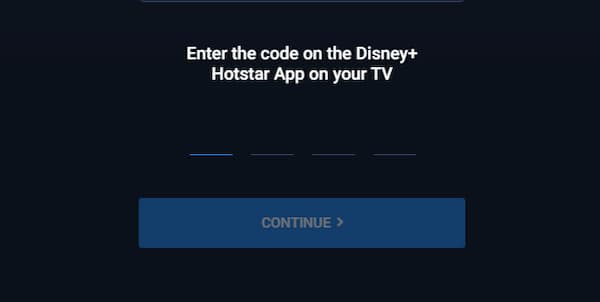
12. Now, you have successfully activated Hotstar on Amazon Fire Stick.
13. You can now stream the contents from Hotstar.
Related: How to Install Funimation on Firestick:
Frequently Asked Questions
No, Live TV is not supported with Hotstar on Firestick.
Yes, the Disney+ Hotstar is available in the Amazon App Store.
Yes, In India, the subscription to Disney+ Hotstar is free for a year with the purchase of the Firestick device.
With the basic troubleshooting tips, you can easily fix the issues with the Hotstar app on Firestick.











