Firefox by Mozilla is the best web browser next to Google Chrome browser. It is a free, open-source, and one most secure browsers. Firefox is a great option for accessing sports, news, entertainment, and other content. It lets you access the best web content from across the world. Since it is developed with heavy optimizations, it works smoothly on low-powered hardware devices. Also, Firefox doesn’t take up much of your device space. Also, you have the option to get Firefox on Firestick or Fire TV.
How to Install Mozilla Firefox on Firestick
As of April 30, 2021, Firestick has ended in support of Amazon Fire Stick. You must use the sideloading method to get Mozilla Firefox on your Firestick.
How to Download Firefox on Firestick using Downloader
Downloader on Firestick is one of the best-sideloading apps. With it, you can install any Android app to your Firestick device-connected TV.
1. From the Firestick’s home screen, choose Settings from the menu bar.
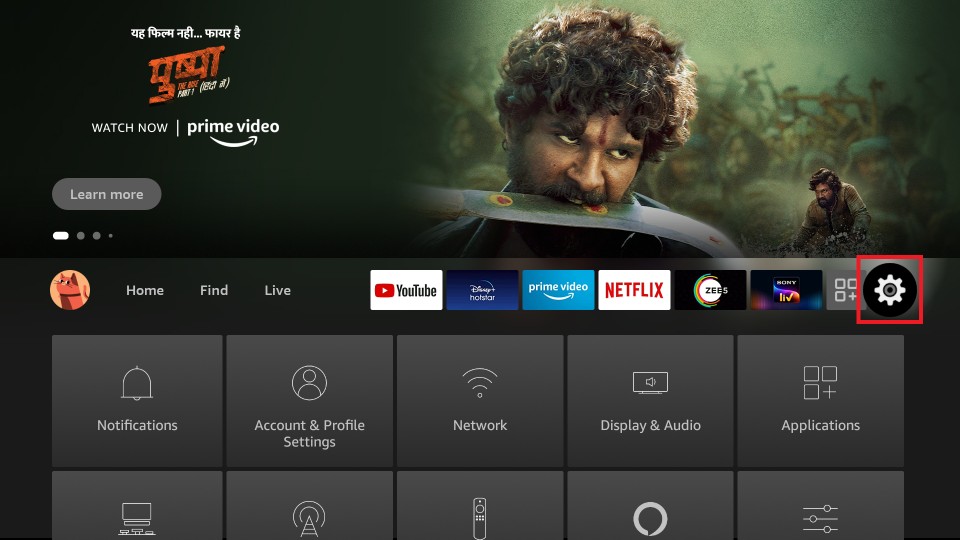
2. Navigate to click on the My Fire TV option based on your Fire TV model.
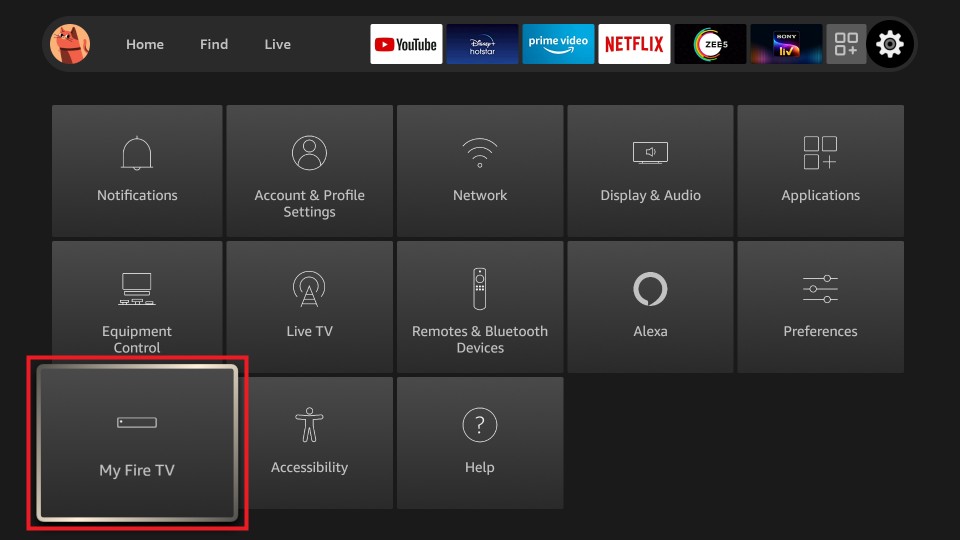
3. Go ahead to select the Developer options and proceed.
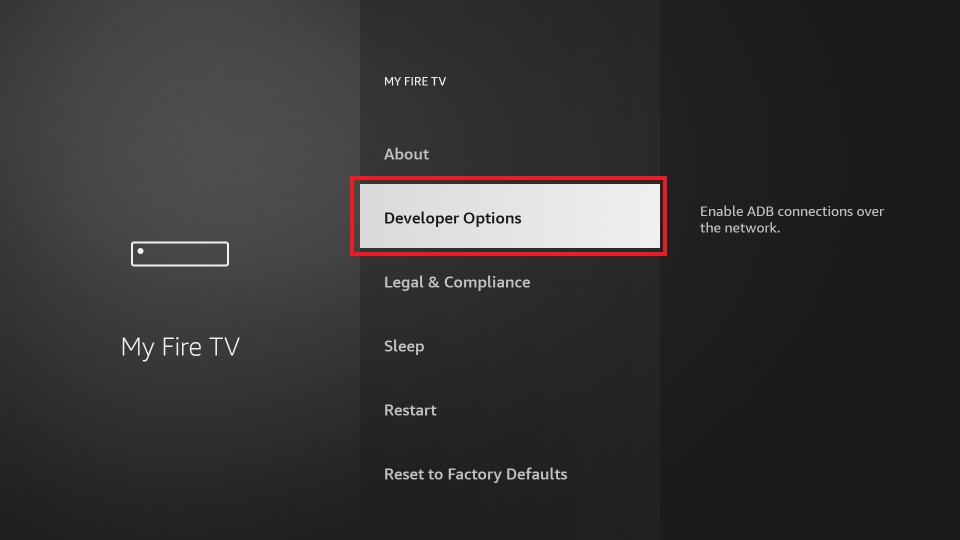
4. Select the Install Unknown Apps option. Next, choose the Downloader and turn it on.
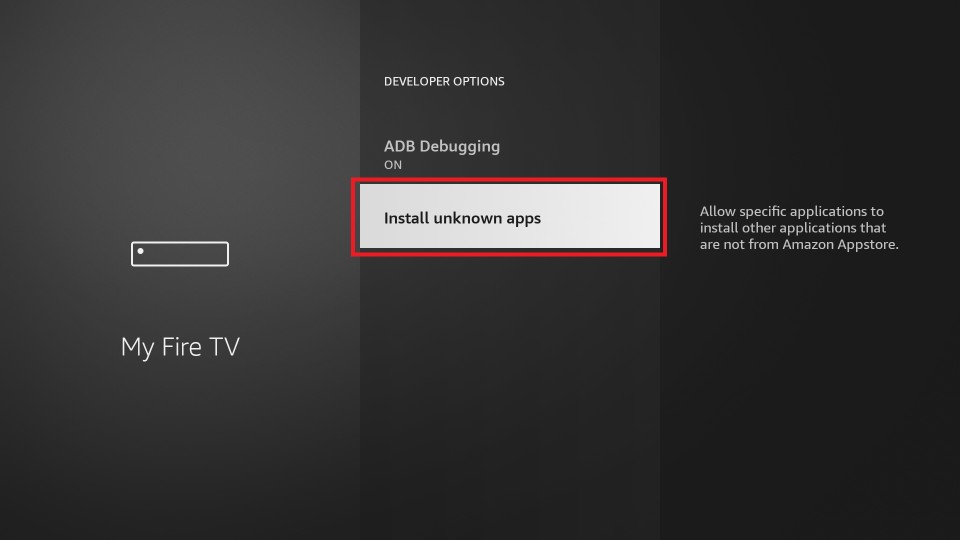
5. Highlight and select Downloader. Next, turn on the Downloader.
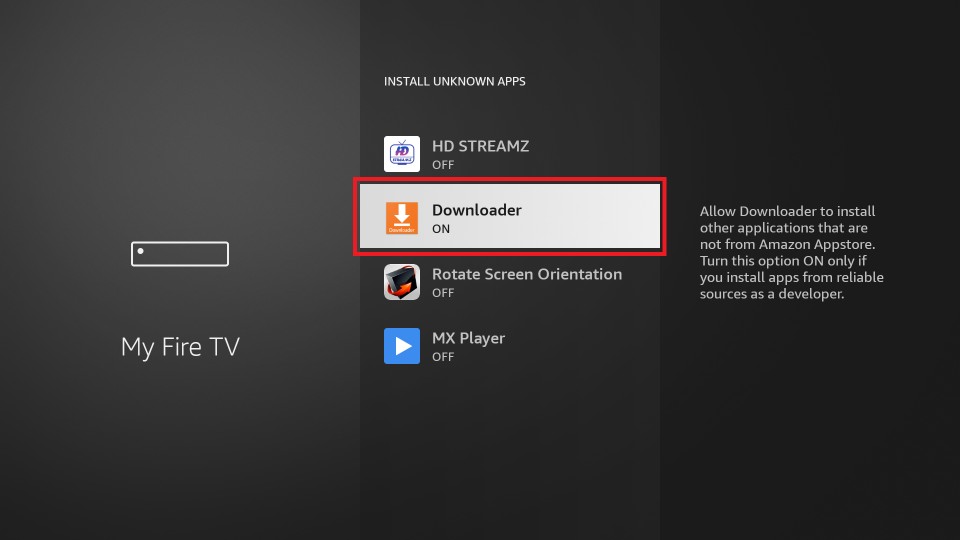
6. On your Fire TV, go to Your Apps & Channels.
7. Select the http:// field from the home screen of the Downloader app.
8. Enter the URL of Firefox as https://bit.ly/3xSQvd3 and click GO.
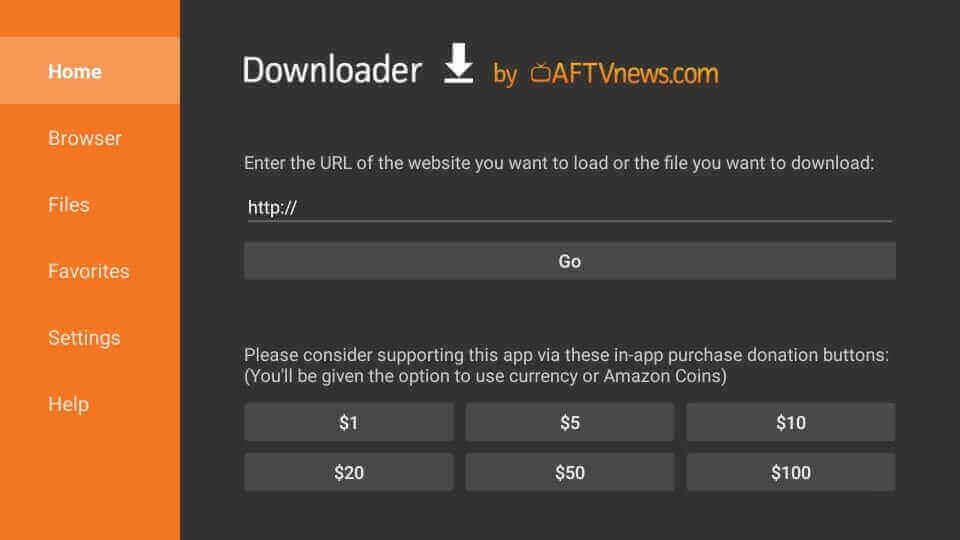
9. When the server connects to the Downloader, the Firefox apk download progresses.
10. After the download, you should select the Install button.
11. Wait for the app installed message to appear on the Fire TV screen. Choose Done to proceed. Otherwise, click Open.
12. On the pop-up, select Delete to remove the apk.
13. Select Delete if you get the confirmation pop-up.
How to Sideload Firefox on Firestick using ES File Explorer
With the ES File Explorer on Firestick, you can use it as a file manager. Even you can use the built-in Downloader feature to sideload the Firefox app.
1. After installing the ES File Explorer app, go to Settings.
2. Now, select the My Fire TV option.
3. Next, choose Developer options.
4. Select the Install unknown apps option.
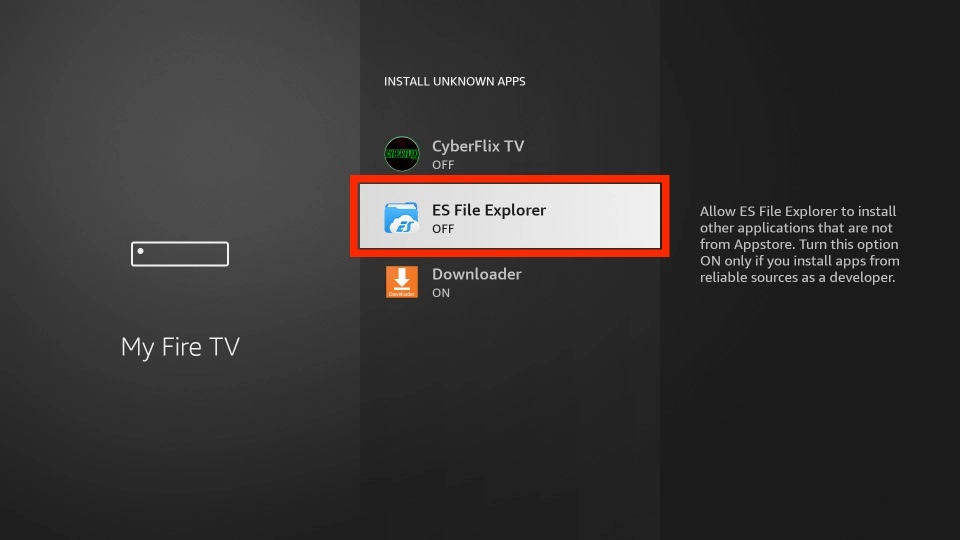
5. Click on the ES File Explorer and turn it on.
6. Return to the home screen and select the Apps tab from the upper right corner.
7. Select the ES File Explorer app and launch it.
8. Now, scroll down from the ES File Explorer home screen and select the Downloader icon.
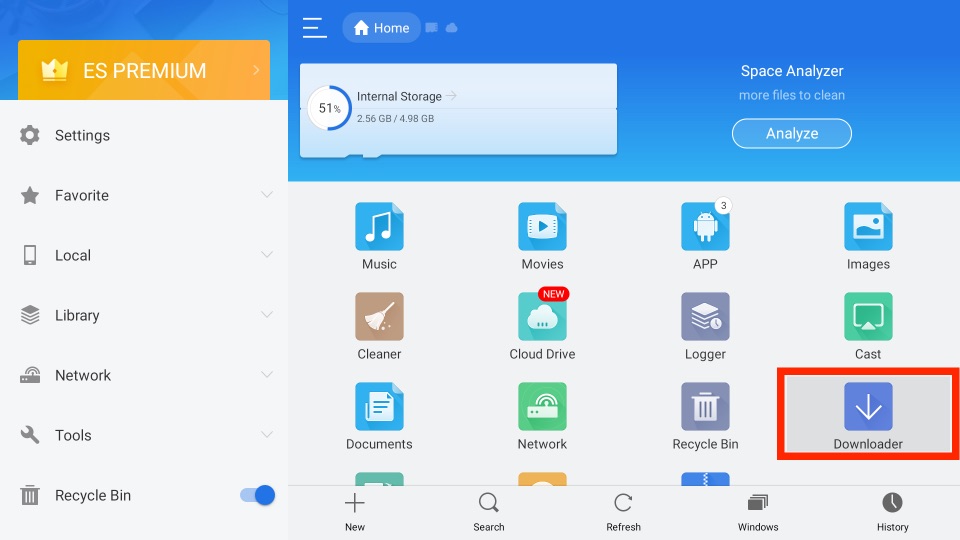
9. Click on the + New tab.
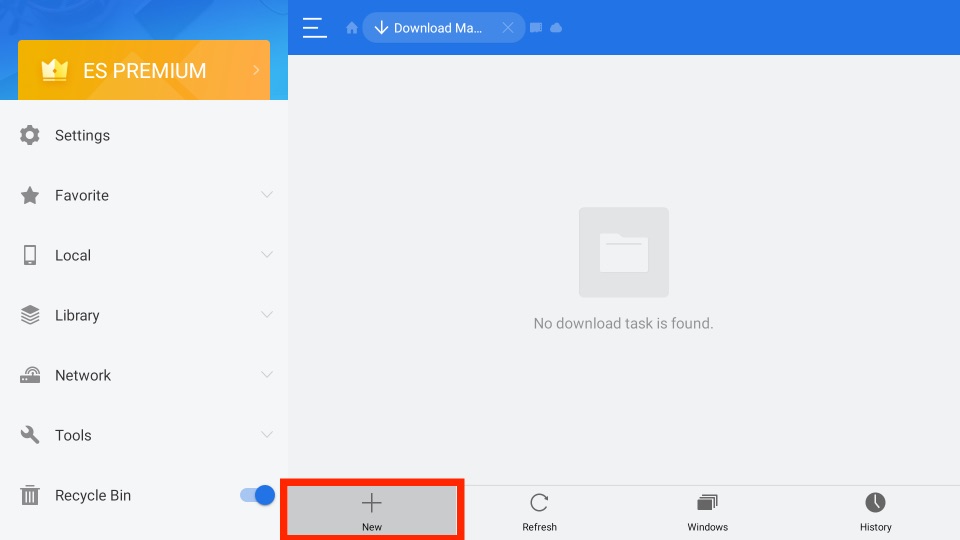
10. From the popup window, you can see two fields named Path and Name. From the Path field, enter the URL of the APK File of the Firefox app (https://bit.ly/3xSQvd3). In the Name field, enter Firefox.
11. Select the Download Now button, and the Firefox app will start downloading.
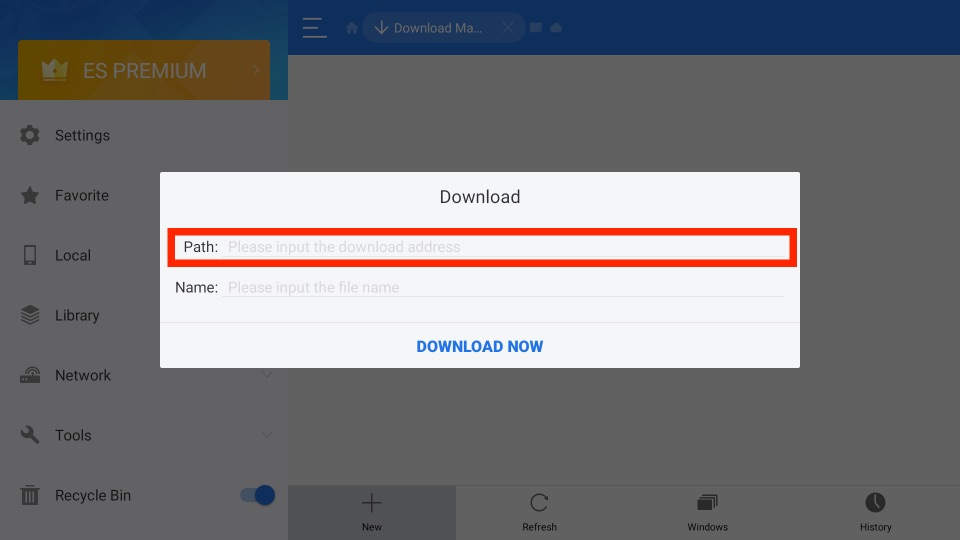
12. After the download is complete, select the Open File button.
13. Next, select the Install button from the popup window.
14. Finally, the Firefox app will be installed on your Firestick.
Why Use VPN on Firestick?
Connecting your Firestick to a VPN is the primary thing to be done. With this, your privacy is encrypted, and no one can track your online activity. The best VPN for Firestick will help you unblock the geo-restrictions. With this, you can access anything on the internet without limits. Since your identity stays private, you don’t have to face legal problems for streaming illegitimate streams.
How to Use Firefox on Firestick
Check out the section below to use Firefox for Fire TV.
1. Press the Home button on your Fire TV remote for 20 seconds and select the Apps tab.
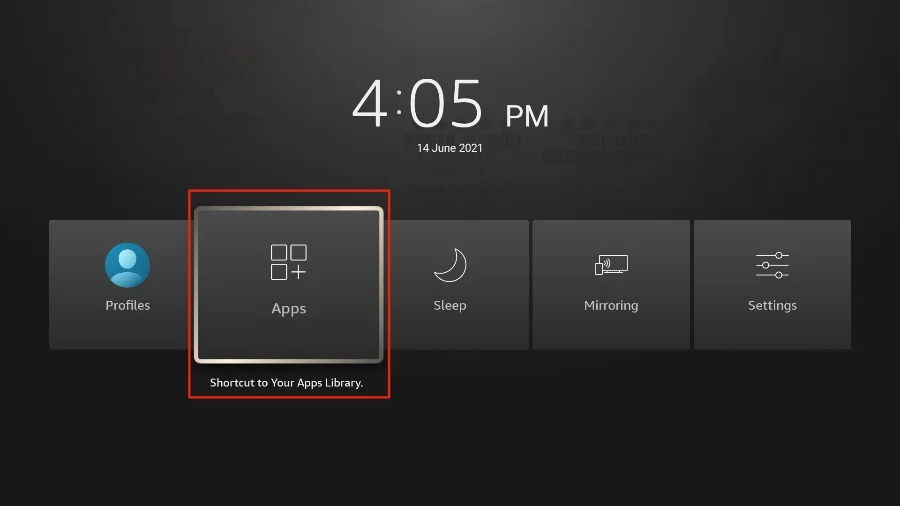
2. Choose the Firefox app from the Your Apps & Channels section.
3. Press the Menu button on your Fire TV remote.
4. Select the Move to Front option from the right side of your screen.
5. The Firefox app will be added to your Firestick home screen.
6. Go to the home screen of your Fire TV and select the Firefox app to launch it.
7. Use the search bar to look for the content you want to search on the web from Fire TV.
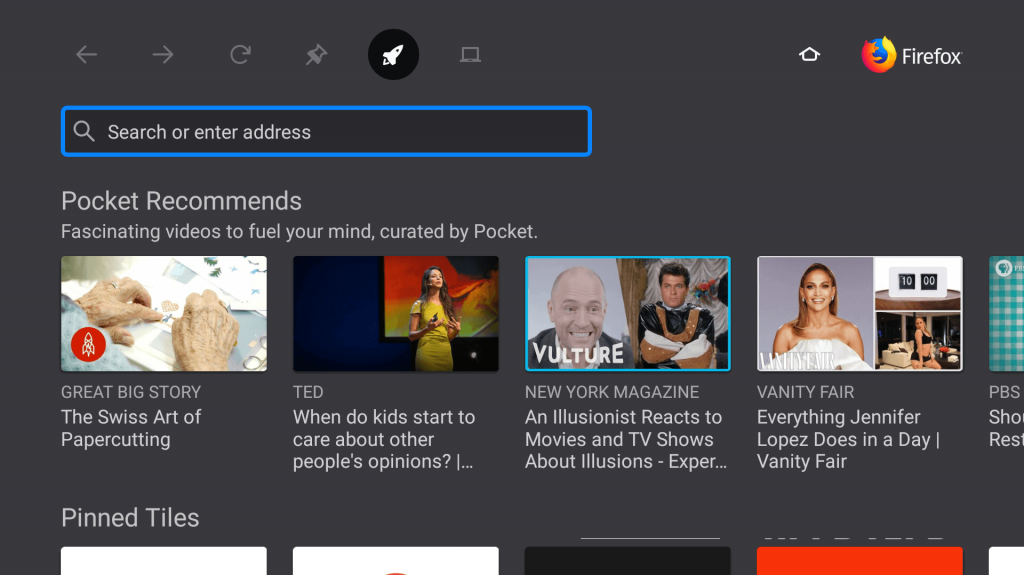
How to Screen Mirror Mozilla Firefox to Fire TV using Smartphone
If you don’t want to sideload the Mozilla Firefox app on your Firestick, you can try the casting method. Before casting, make sure to enable screen mirroring on your Firestick.
To do that, go to the Firestick’s main screen and select Mirroring to enable it.
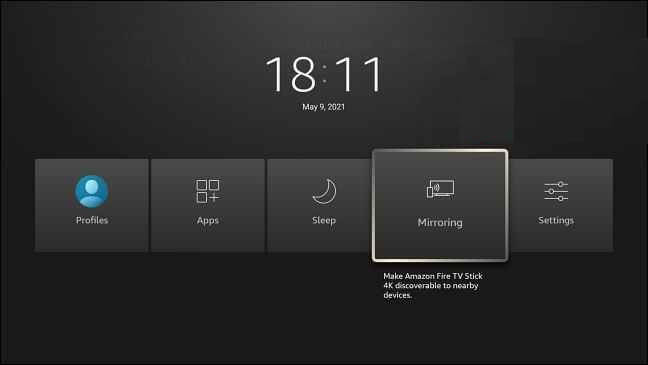
1. Connect your Firestick and smartphone with the same internet connection.
2. Install and launch the Mozilla Firefox app on your Android smartphone from the Google Play Store.
3. Go to the Notification Center, and select the Cast screen option.
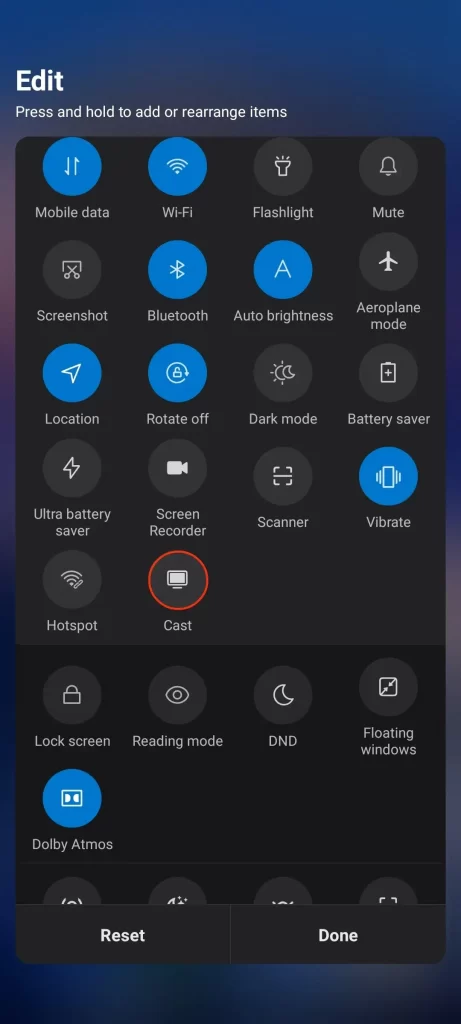
4. Pick your Fire TV device from the available devices to connect.
5. After the successful connection, open the Firefox screen, and it will be cast to your Fire TV device.
How to Fix Firefox Not Working on Firestick
To fix Firefox not working on Firestick, you can follow the basic troubleshooting tricks like
- Restarting your Firestick device
- Connecting your Firestick with a stable and strong WiFi network.
- Uninstall and re-install the Firefox app
- Make sure to update your Firestick device.
- Clear the cache files on your Firestick and the app.
Mozilla Firefox Alternatives
Amazon Silk Browser is the default browser available on Firestick. It makes browsing and streaming easier for Firestick devices.
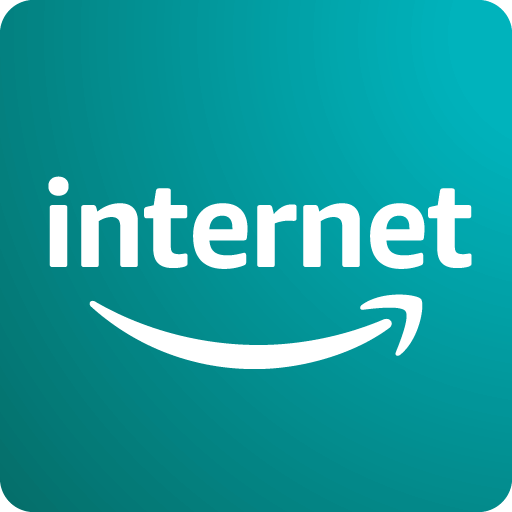
Brave Browser is the best browser to block harmful content and intrusive ads. Moreover, it is completely free to download and use.
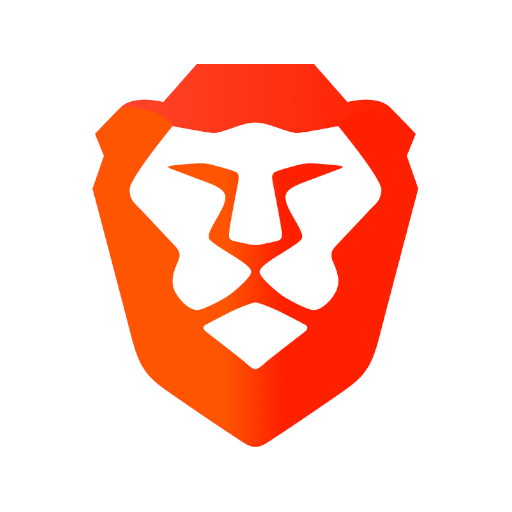
Frequently Asked Questions
Firefox is a web browser that you can install on your Fire TV.
No, the Firefox app is unavailable on the Amazon App Store. However, you can use the sideloading method to get the Firefox app.











