Brave Browser is a web browser compatible with various platforms. The specialty of the Brave Browser is that it will block nosy and intrusive ads. This browser provides extra protection against anything harmful to your privacy and device. Brave Browser also rewards users for seeing certain privacy-preserving ads in a few locations as they browse. Viewing these ads will help you earn a crypto token called Basic Attention Token that can be used to purchase premium content or tip content creators. Brave Browser is completely free to download and use. Though the Brave Browser app doesn’t have a dedicated app for Firestick, you can use other workarounds to get the app.
How to Download Brave Browser on Firestick
Brave Browser is not natively available on the Amazon App Store, so installing it on the Firestick must be sideloaded through the Downloader app for Firestick.
Quick Guide: Install Downloader > Enable Unknown Sources > Launch Downloader > Enter the URL > Click Go > Install.
1. Download the Downloader app.
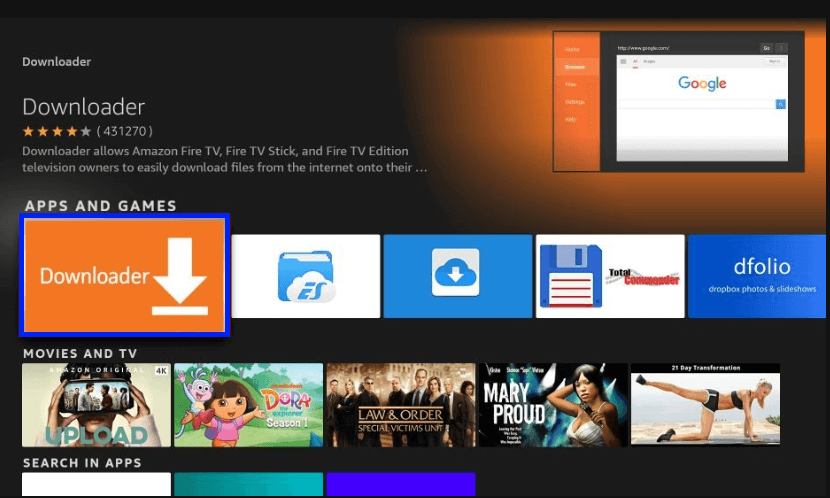
2. Go to Firestick Settings >> My Fire TV >> Developer Options >> Install unknown apps >> Select Downloader >> Turn it On.
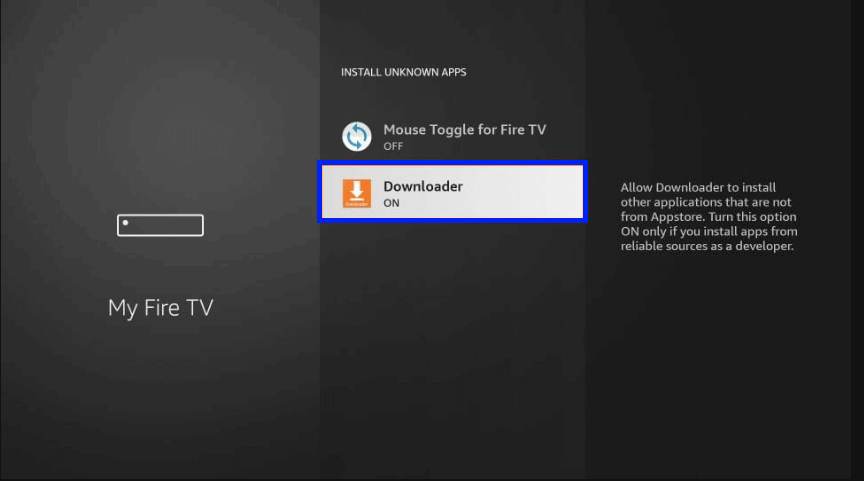
3. Now open the Downloader app and select Allow.
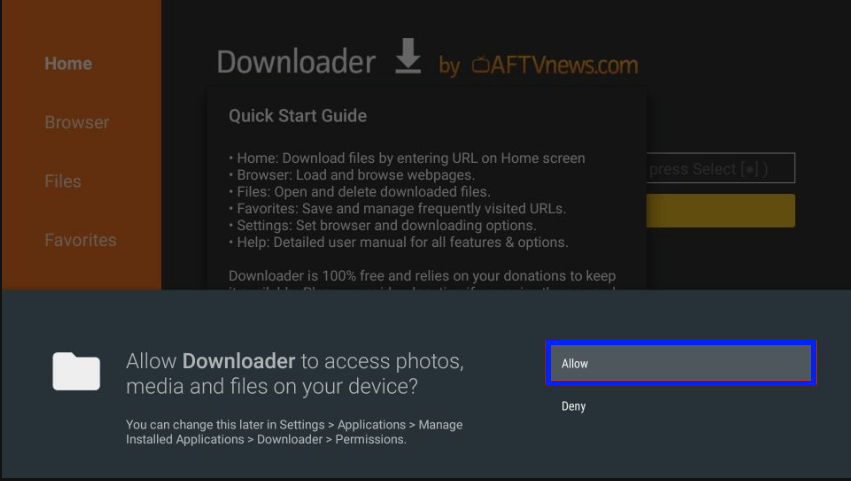
4. Click OK.
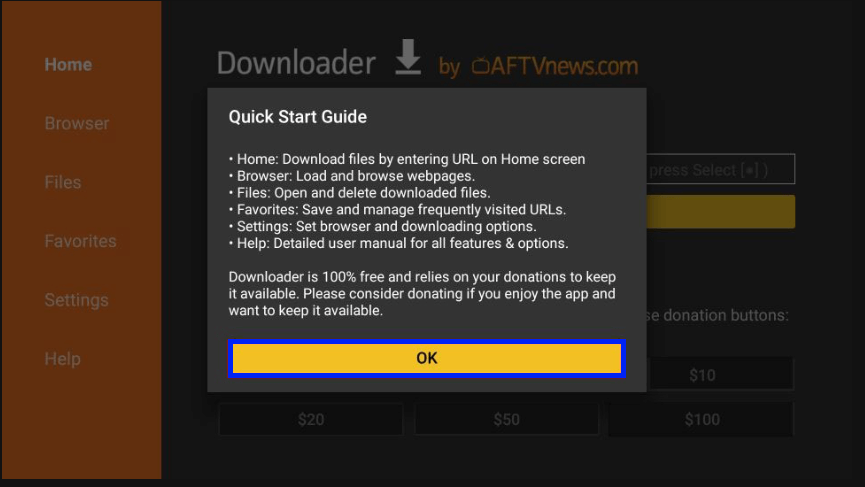
5. Select the search bar.
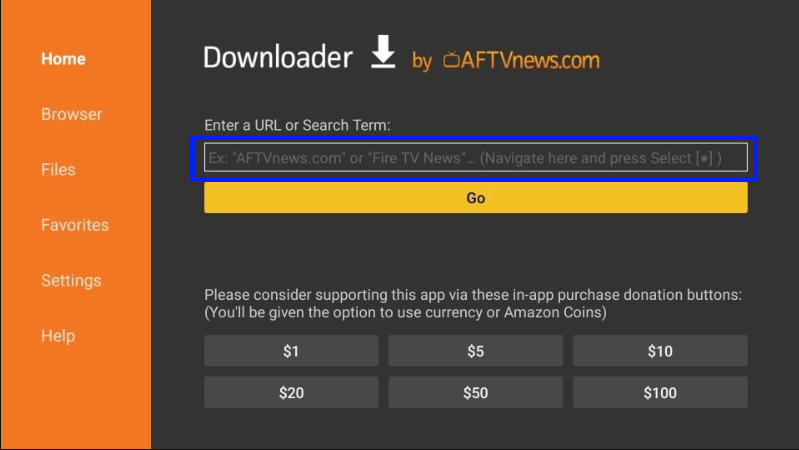
6. Type the URL bit.ly/brave-firetv and click Go.
7. Click on the Download APK icon.
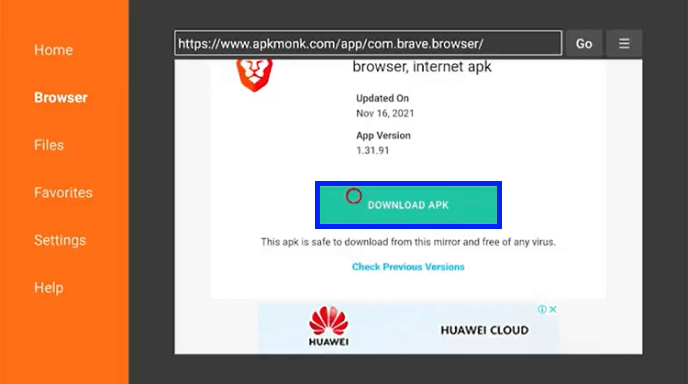
8. After the completion of the download, select INSTALL.
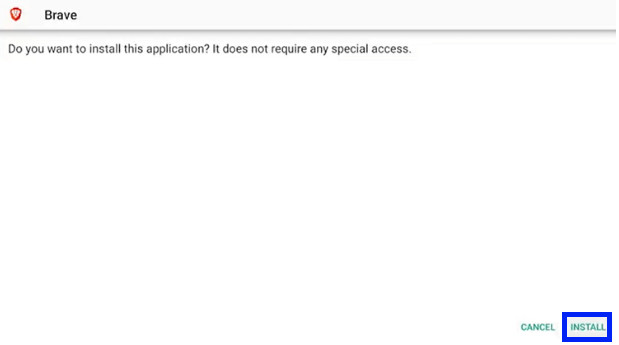
9. Once the installation is complete, click DONE.
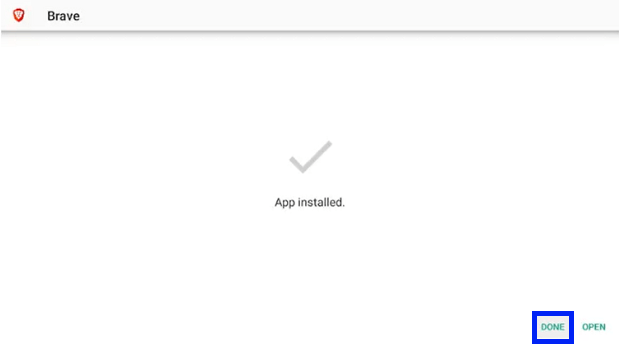
Brave Browser is successfully installed on your Firestick.
How to Sideload Brave Browser on Firestick
Another way to install Brave Browser is through the ES File Explorer app.
1. Download ES File Explorer.
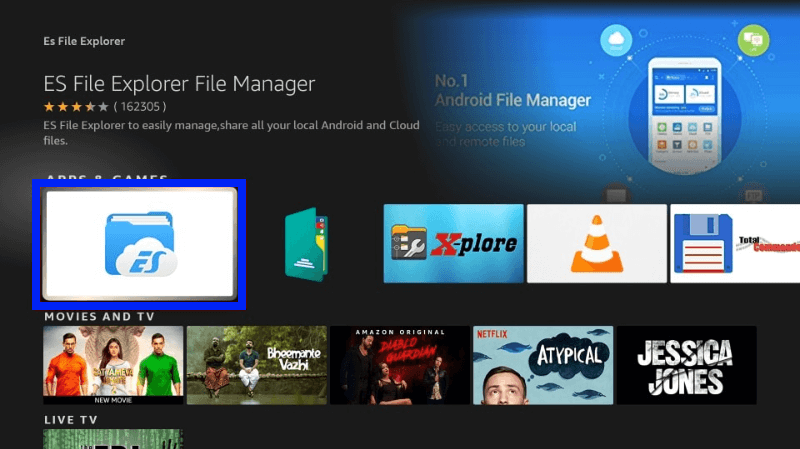
2. Go to Firestick Settings >> My Fire TV >> Developer Options >> Install unknown apps >> Select ES File Explorer >> Turn it On.
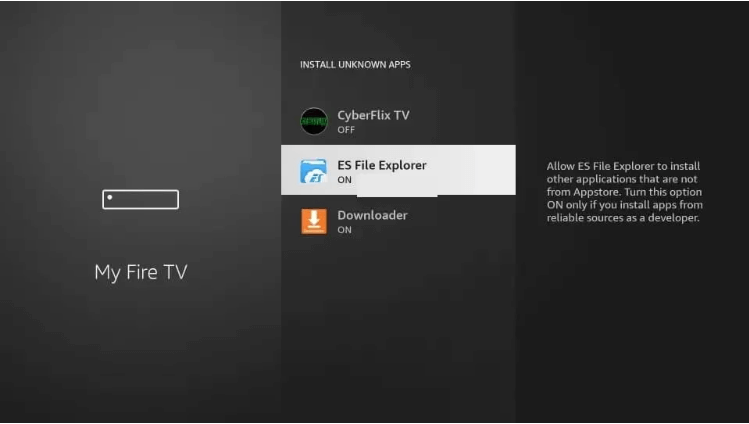
3. Open the ES File Explorer >> Select Tools >> Download Manager from the left pane.
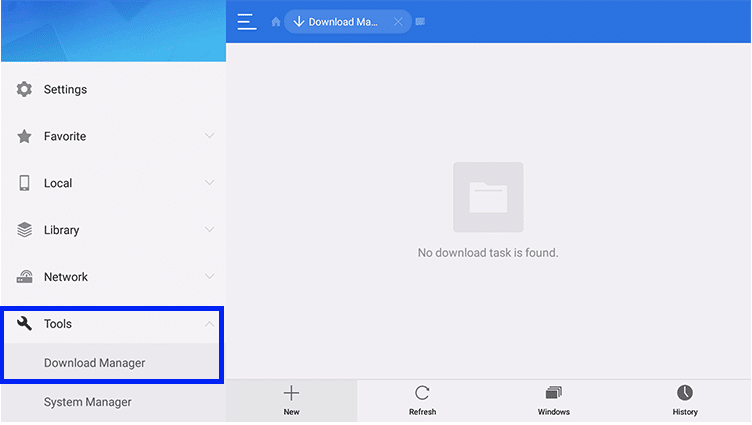
4. Click New + in the bottom pane.
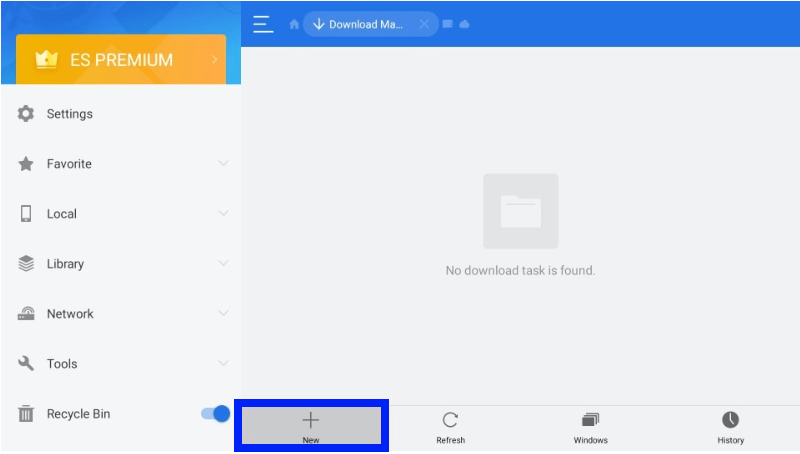
5. Enter the URL in the Path feed, type Brave Browser on the Name feed, and click DOWNLOAD NOW.
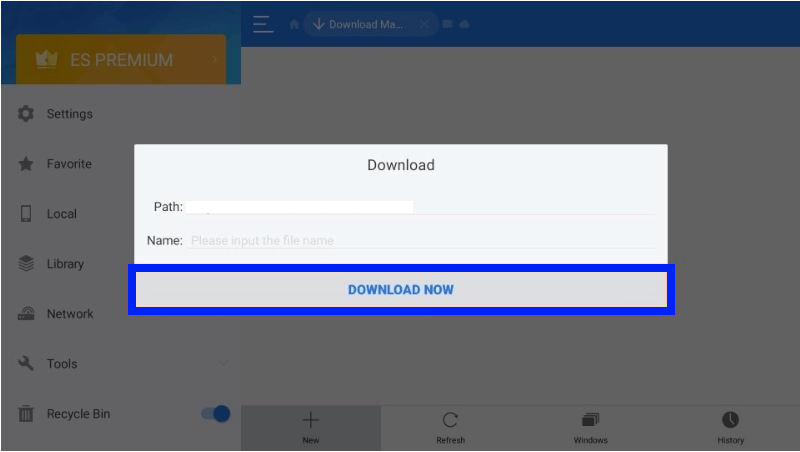
6. Select OPEN FILE >> INSTALL to complete the installation of Brave Browser.
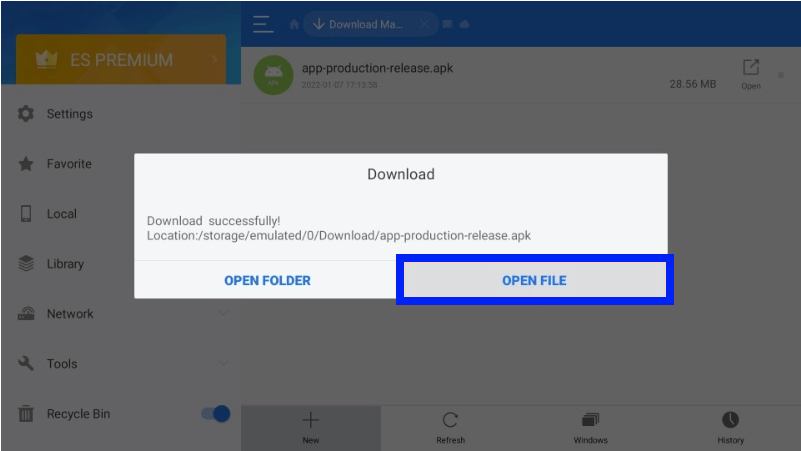
Brave Browser is successfully installed through ES File Explorer.
Why Use VPN on Firestick?
To ensure that you are safe from tracking and hackers, we recommend using a VPN while surfing the web or streaming online content. Using a VPN will hide your IP address and Online activity. Moreover, it allows you to bypass geo-restrictions to access unavailable content in your region.
How to Use Brave Browser on Firestick
Brave Browser has one of the simplest and easiest-to-use interfaces.
1. Launch the Brave Browser on your Firestick.
2. Click Continue.
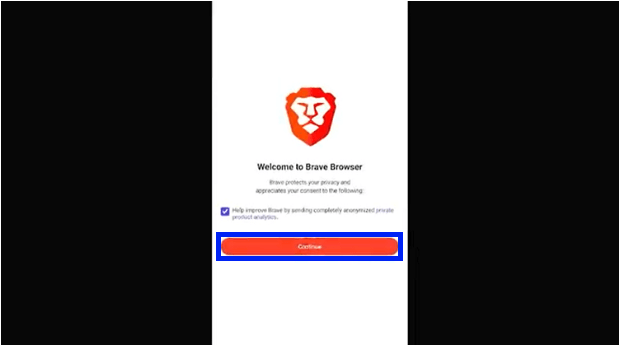
3. Select NOT NOW.
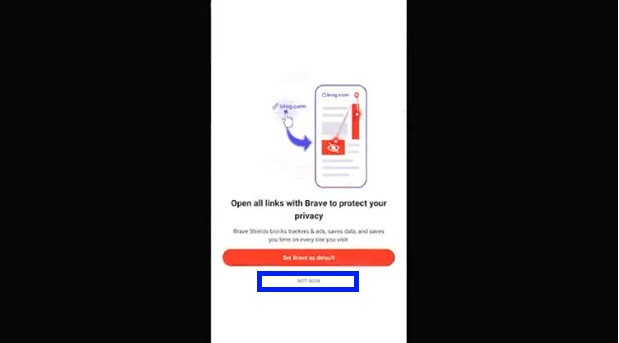
4. Select Turn On Privacy Reports.
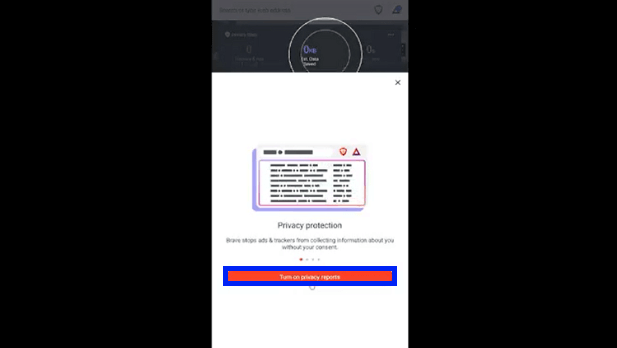
5. Brave Browser also displays Privacy Stats like Trackers & Ads Blocked, Est. Data Saved, and Est. Time Saved.
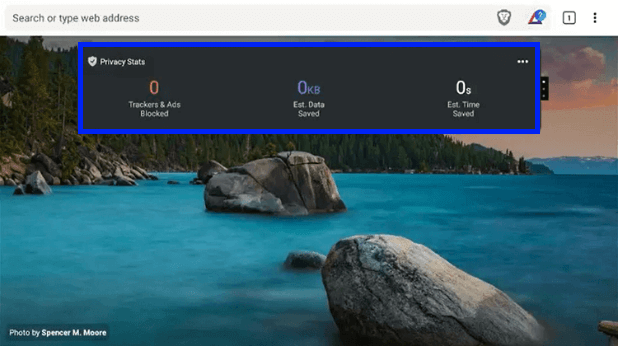
6. Type the URL address on the search bar and start browsing.
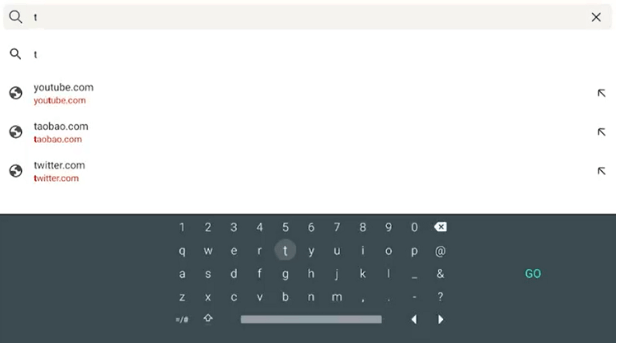
Key Components of Brave Browser
- Ads and Trackers block: Brave Browser blocks the ads with a tracker that follows you to every web page you visit.
- Interface: Brave Browser has one of the simplest and easy-to-use interfaces.
- Privacy Stat: This browser displays the total number of ads and trackers blocked, the estimated data, and the time you saved while browsing.
- Protection: Apart from blocking nosy ads, Brave Browser also blocks cookies, fingerprinting, malware, and pishing.
- TOR Privacy: Hides your location and IP address which helps you stay anonymous.
- Brave rewards: While harmful ads are blocked, some ads that are displayed can help you win tokens that can be used to purchase premium services or award creators.
- Speed: Brave Browser is 3x faster than any other browser.
- All this for free: Brave Browser offers all these privacy protection and faster browsing speed for free.
Is the Brave Server Down
No, the Brave server is up and reachable by us. There is not enough data about the response time. The server was down more than a week ago. If the server is down, there is nothing else to do other than waiting.
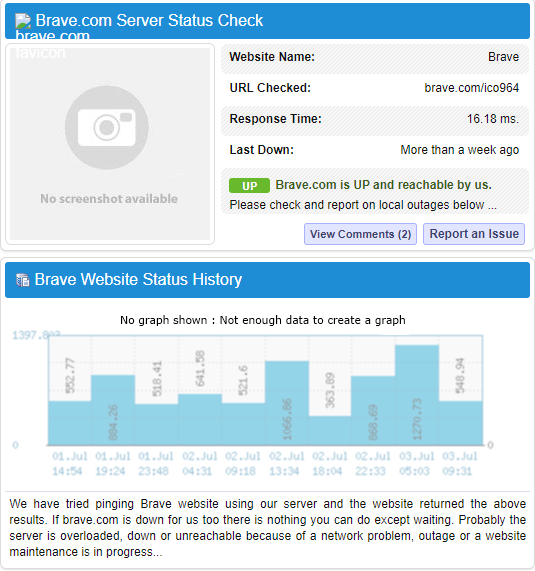
Alternate Apps
Chrome is one of the well-known browsers with a smooth and clean interface. Chrome browser gives you tailored results for your searches.
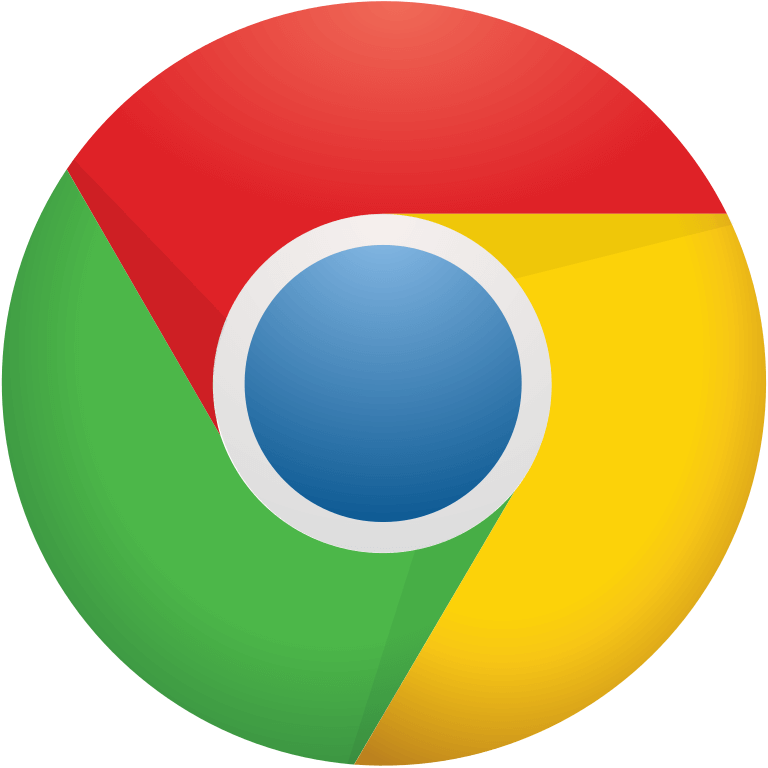
Silk Browser is made for Amazon Firestick and Fire TV devices. It also has integrated Alexa support for Voice Searches.
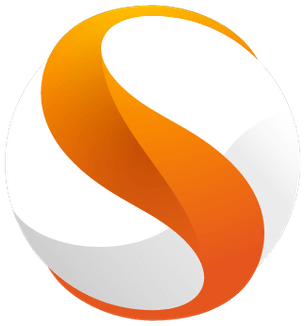
Puffin TV Browser is one of the fast-growing web browsers for Fire TV, with an intuitive, subtle, and minimal user interface.
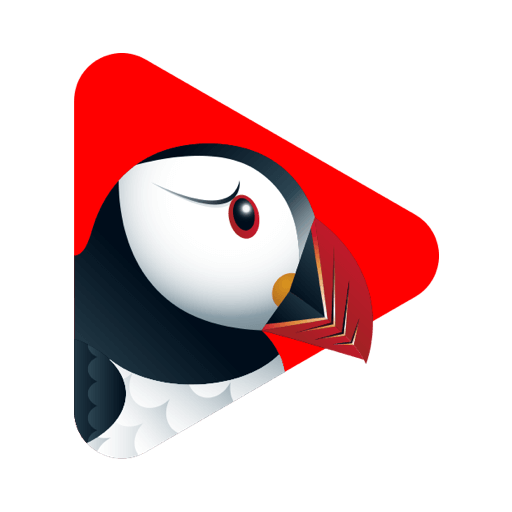
Frequently Asked Questions
Brave Browser is one of the safest browsers available.
Brave Browser contains ads that are not harmful to privacy. Some ads can that are displayed can even reward you with Brave tokens.
Go to Chrome Web Store >> Select the extension of your choice >> Click Add to Chrome >> A pop-up will appear with what permissions are granted. Finish the process by clicking Add extension.











