Duggz is one of the most useful Kodi builds that comes with lots of built-in addons. With this, you can stream movies, live TV, the latest episodes, channels, sports, and kid’s content. It seems to work fast despite its heavy file size. The best part of the Duggz build is its organized interface which is easy to use even by novice users. There are about 15 categories, and you shall stream content in no time. Some of the categories include TV Shows, catchup, comedy, kids fix, movies, documentaries, live TV, etc. Now, let us see how you can install the Duggz Kodi Build.
Important Update: Duggz build isn’t working, and you shall try out anything from our best Kodi builds list.
Can I Install Duggz Kodi Build on Kodi?
Like all the other popular Kodi build, the Duggz Kodi Build is also officially unavailable on Kodi. But you know that there is always a way to get the Kodi build running on your Kodi platform. And here, you can install the Duggz Kodi build by adding the Repository by inputting the URL of the Duggz Kodi Build repo file. Also, you will find the detailed procedure for adding the Duggz Kodi Build in the following section.
Installation Guidelines of Duggz Kodi Build
We have split the installation procedure of the Duggz build in the section, and you can follow the steps in the same order.
NOTE: You can also install the Kodi on Firestick
Configure Kodi
Duggz isn’t a part of the Kodi repo. It is mandatory to enable Unknown Sources on Kodi to install any third-party builds.
1. Start from the Kodi app’s home screen by selecting the Gear (Settings) icon.
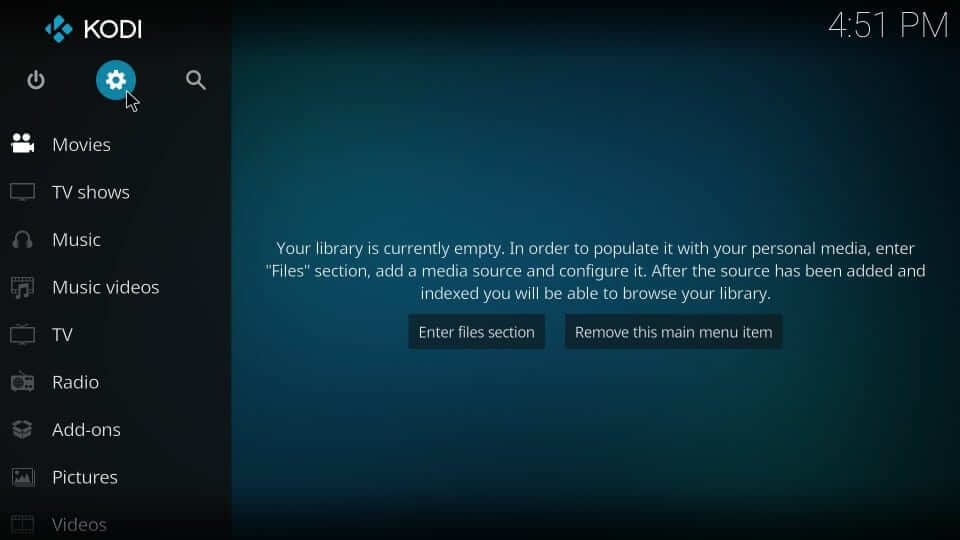
2. Navigate to click on the System or System Settings tile.
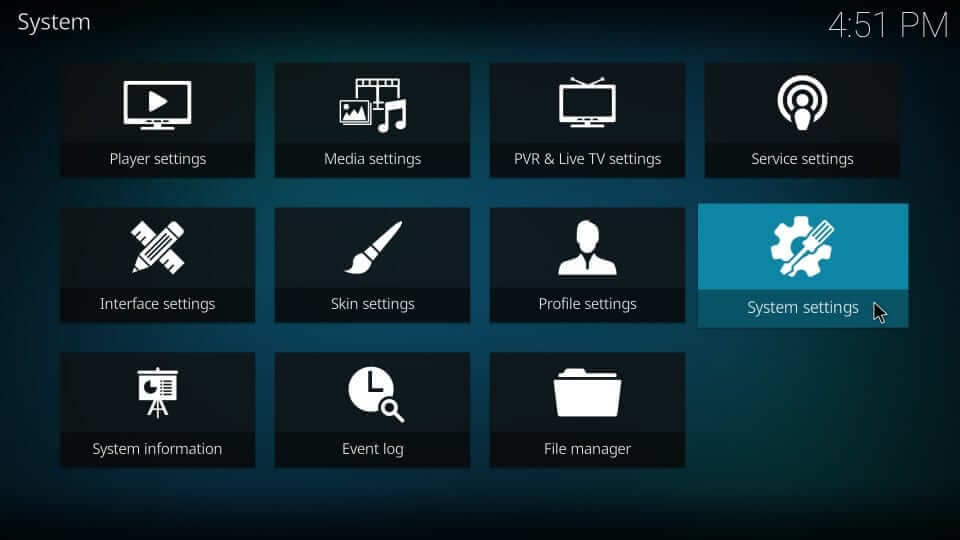
3. Highlight Add-ons and turn on the slider of Unknown Sources.
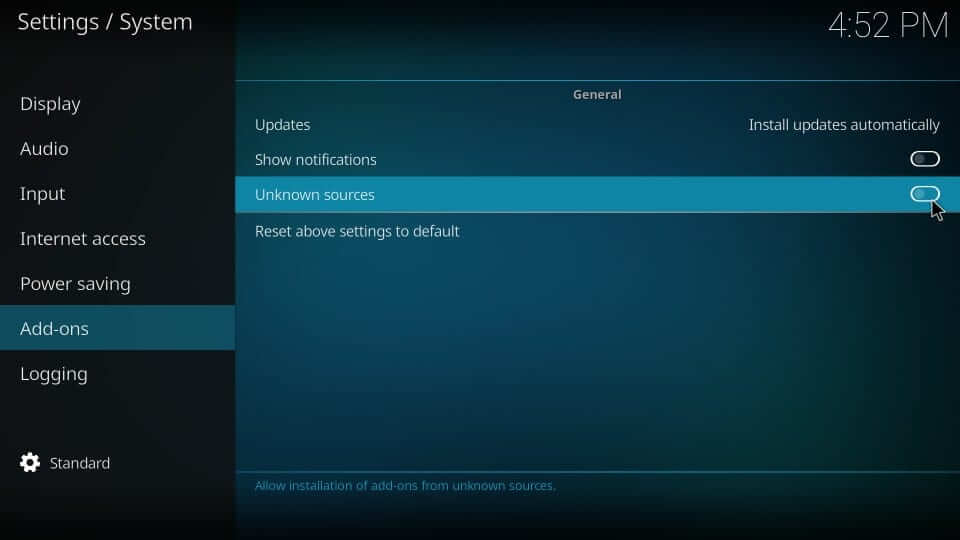
4. If you get the warning pop-up, select Yes to proceed.
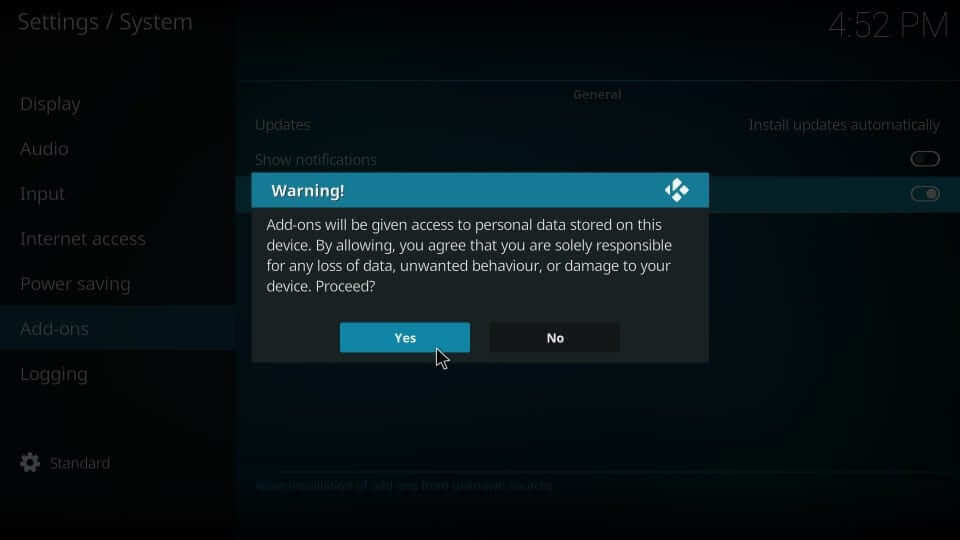
Steps to Install Duggz Pro Media Wizard on Kodi
To access the Duggz build, you should install the Duggz Pro Media Wizard, and the steps are as follows.
1. Launch the Kodi app to click on the Cog (settings) icon from its home.
2. Select File Manager on the system window.
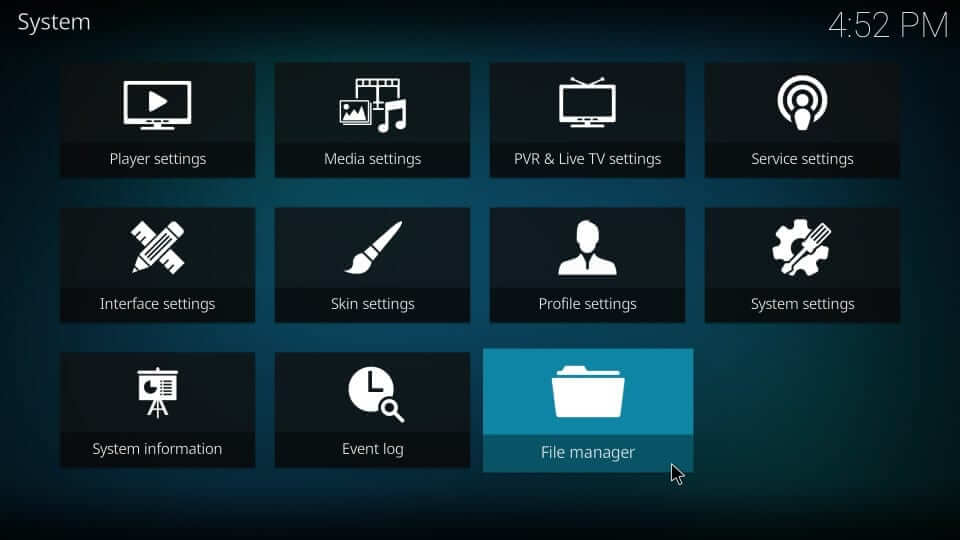
3. Navigate to click on the Add source option.
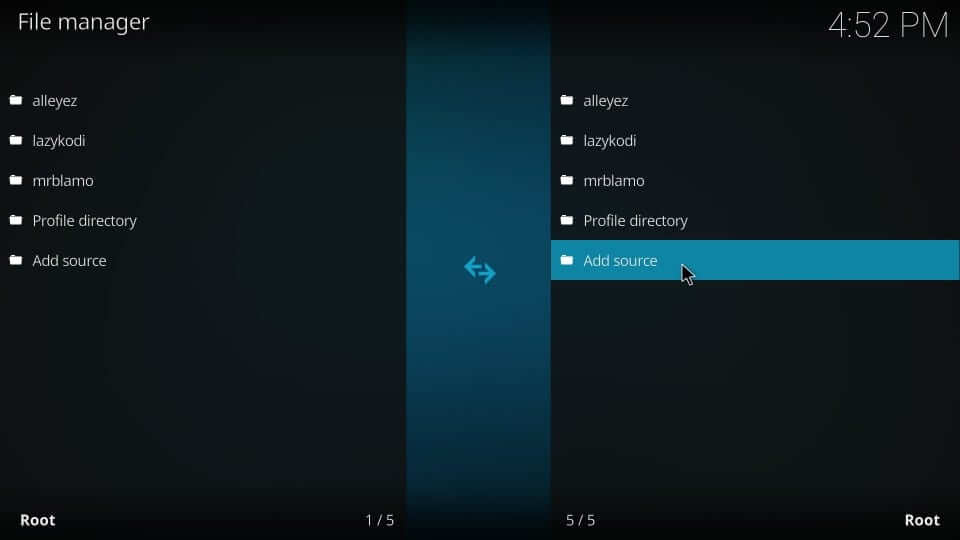
4. On the following dialog box, choose <None>.
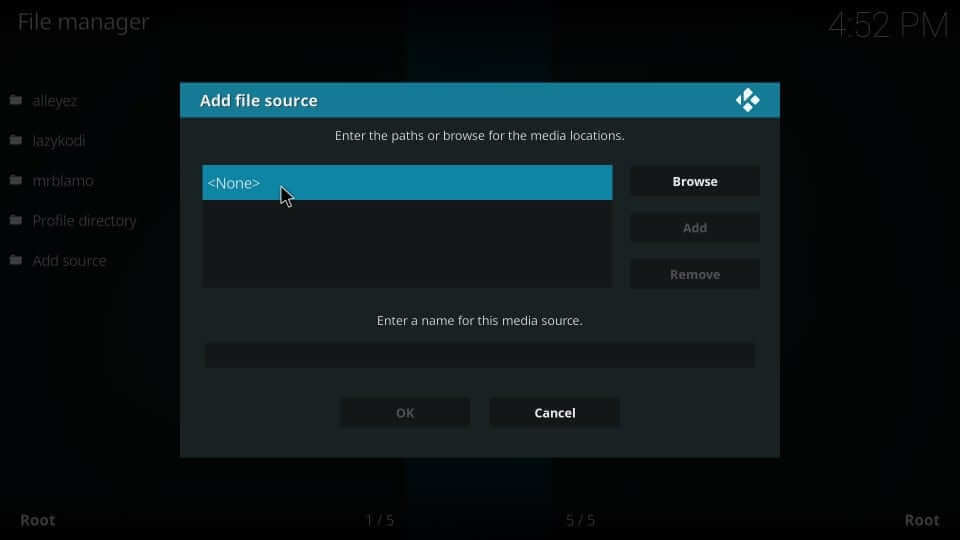
5. Type the source URL on the provided field as http://addplugin.xyz and press OK.
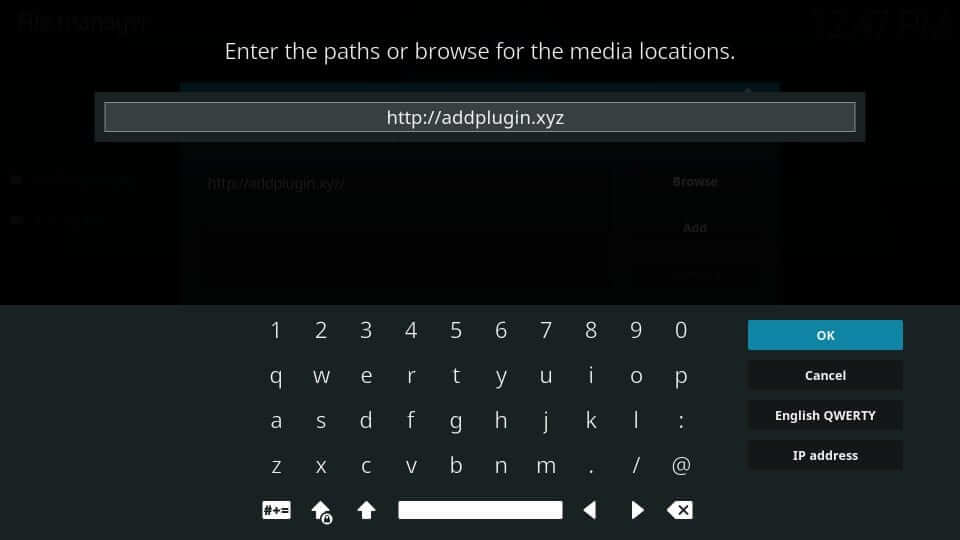
6. Input a unique source name for the above URL as dugzz and click OK.
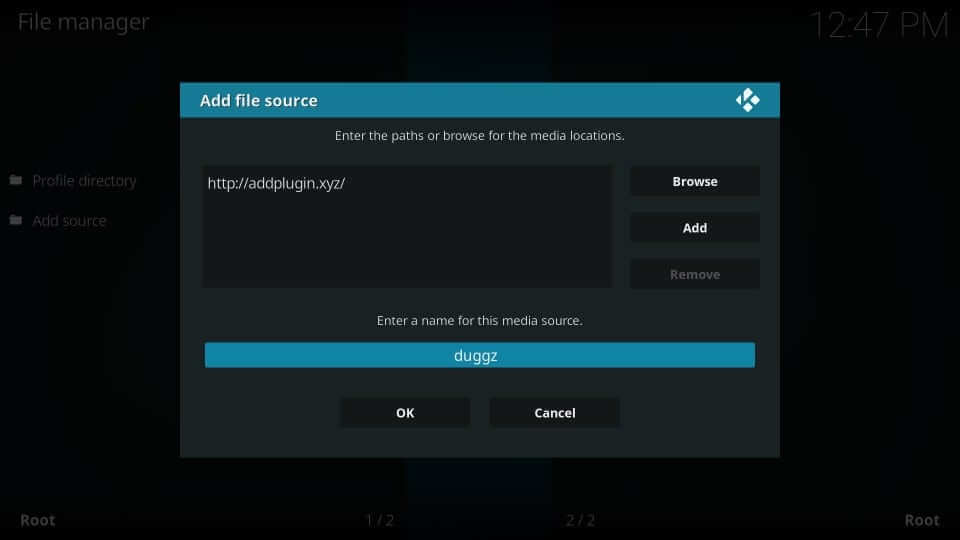
7. Get back to Kodi’s home and choose the Add-ons.
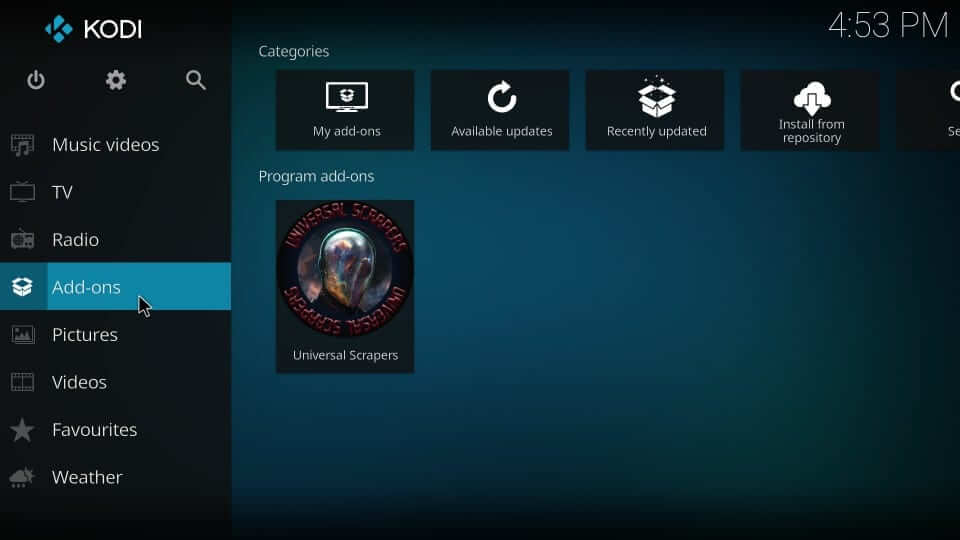
8. Select the Package Installer (open-box) icon.
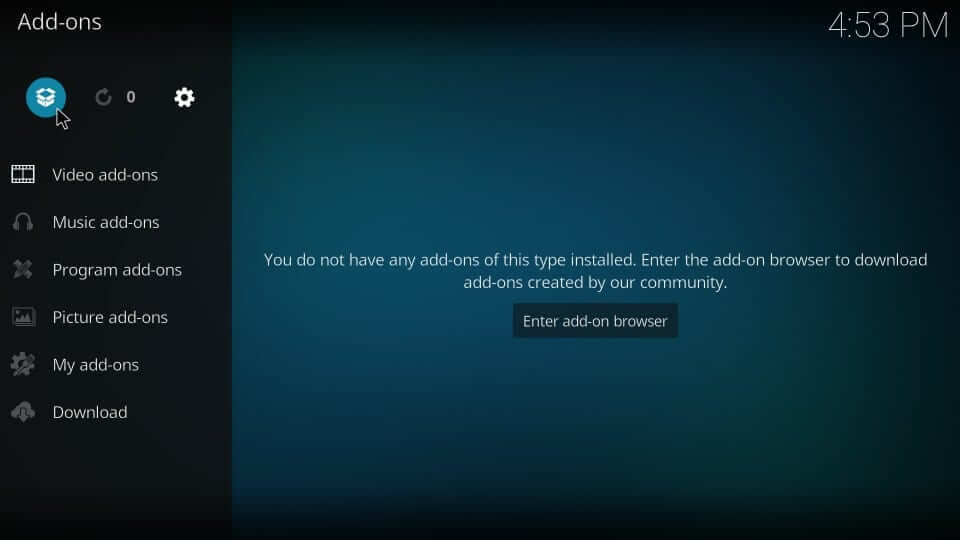
9. Using the down arrow key, select the Install from zip file option.

10. Look for the source name as provided and click on it. i.e., dugzz.
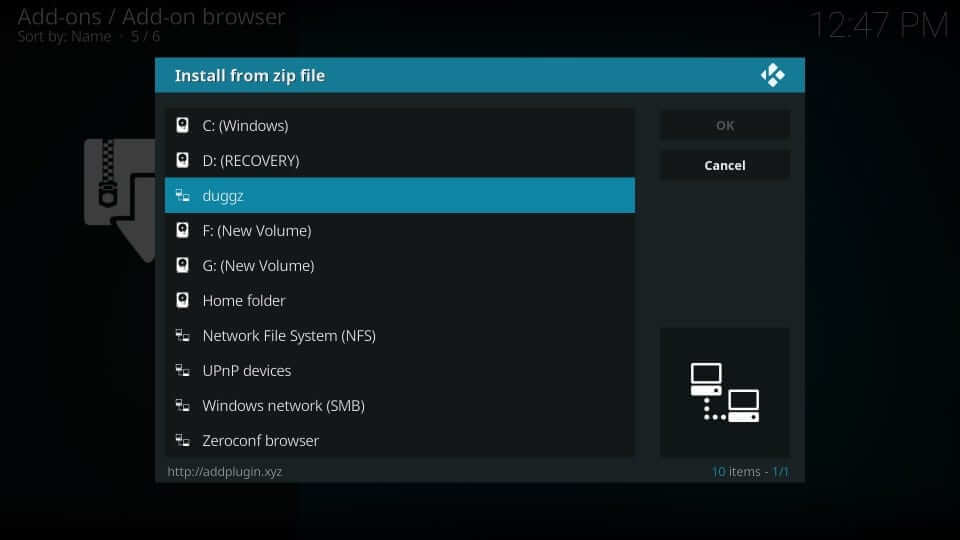
11. Select Duggzwizard on the Install from zip file dialog box.
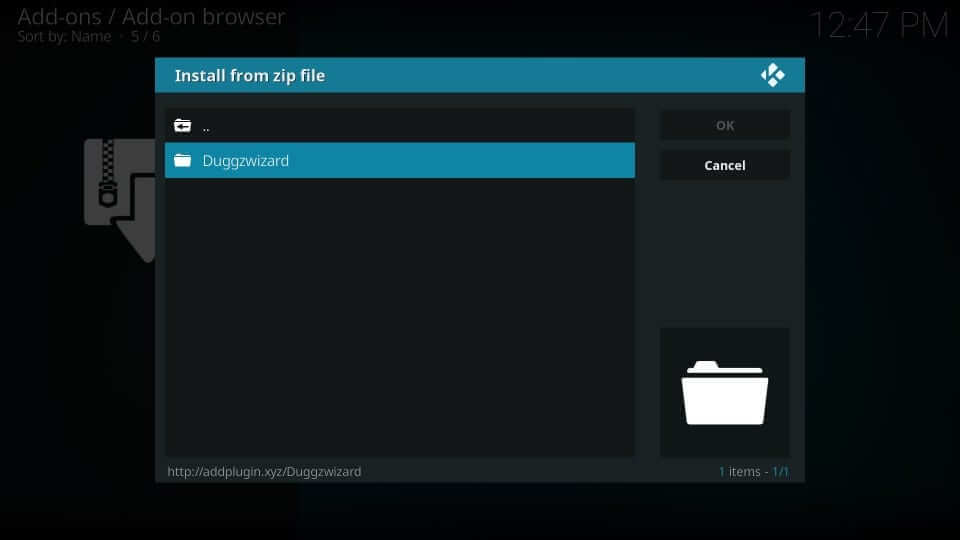
12. On the following dialog, select the plugin.program.duggzpromediawizard.zip file.
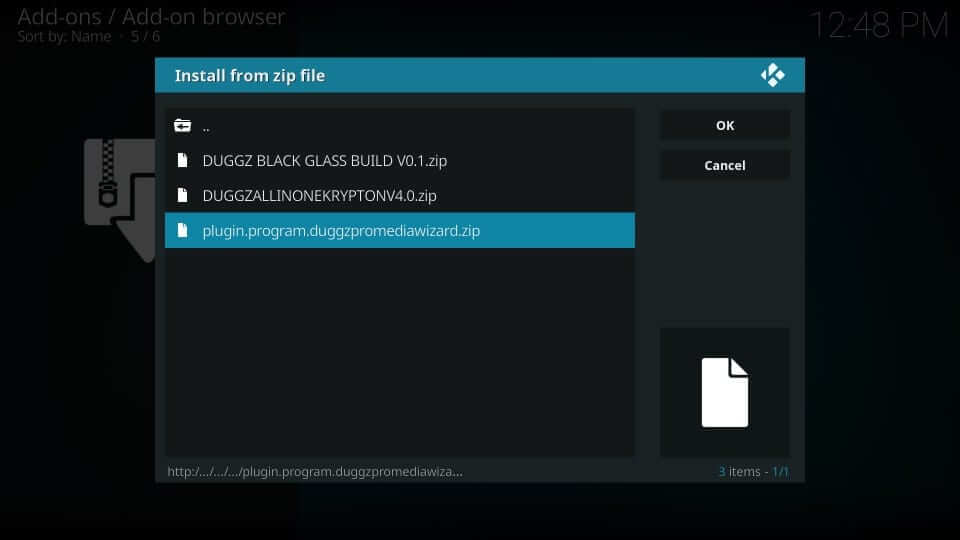
13. If the installation completes, you will see DuggzProMediaWizard Add-on installed notification.
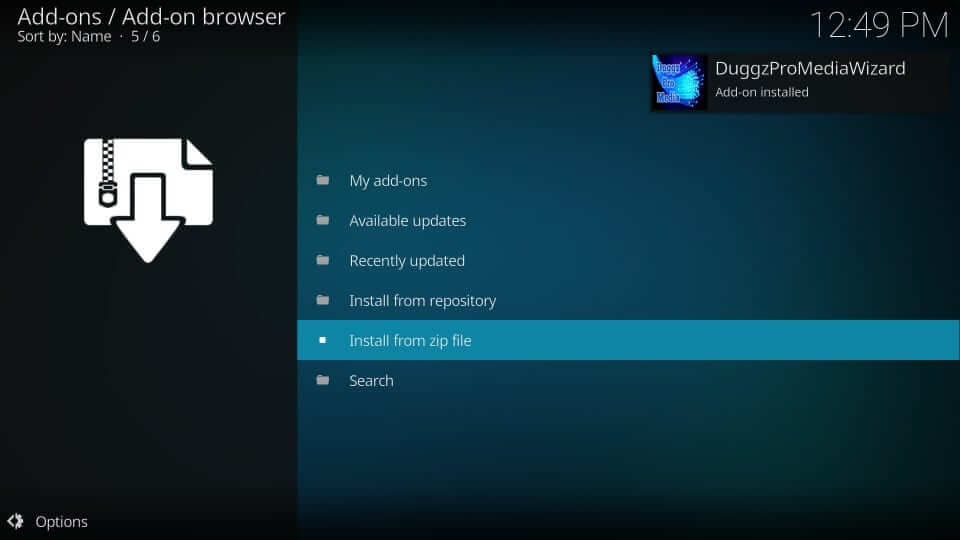
14. Click on the Dismiss button if you see the developer’s notes prompt.
15. When asked to enable different settings, select the options or go with the default options. Click Continue.
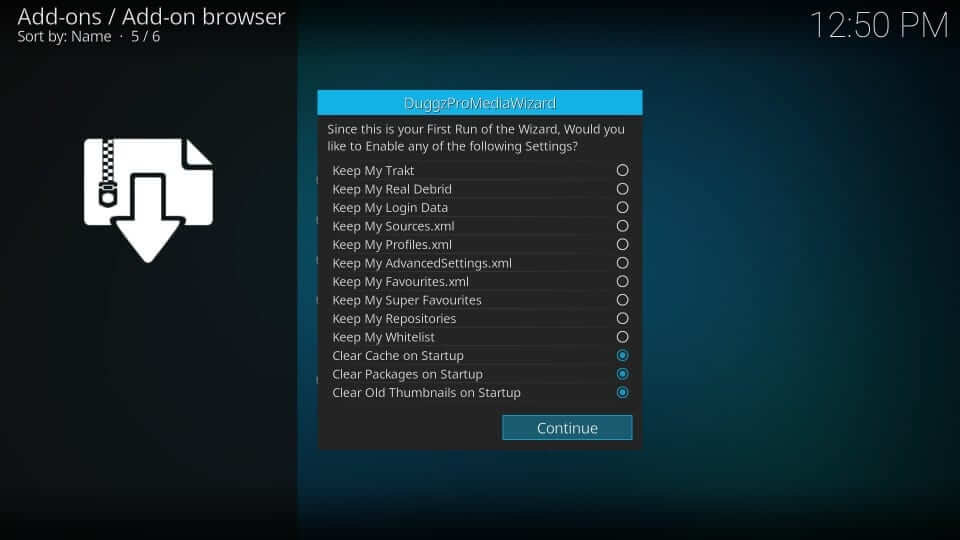
16. On the pop-up that appears, select Ignore to use the build menu from the Kodi home. Select Build Menu to use the builds section of the Wizard.
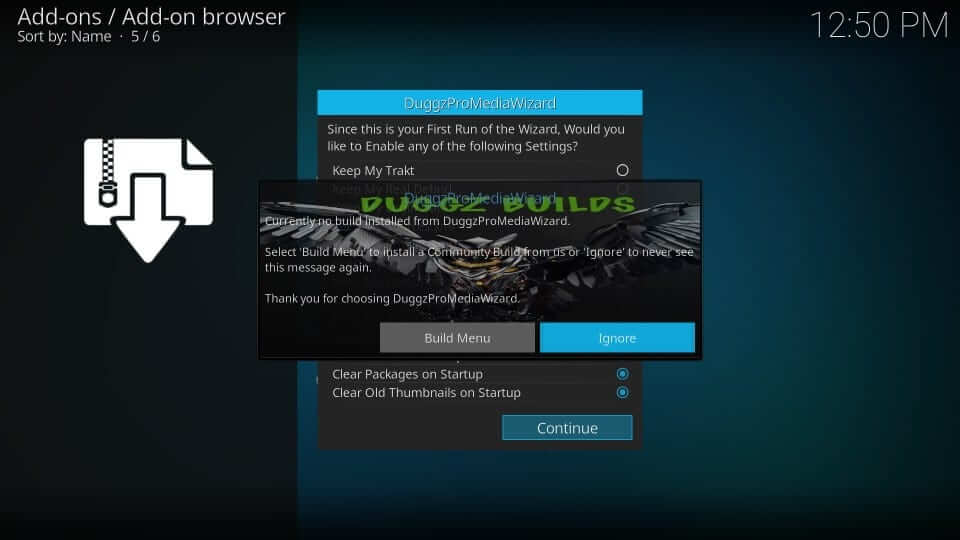
17. When you get the same pop-up, select Dismiss, Continue, and Ignore buttons one by one.
Steps to Install Duggz Kodi Build
With the installation of Duggz Pro Media Wizard, you shall proceed with installing Duggz Build.
1. On the Kodi home, select the Add-ons.
2. Choose Program add-ons and click on the Duggz Pro Media Wizard.
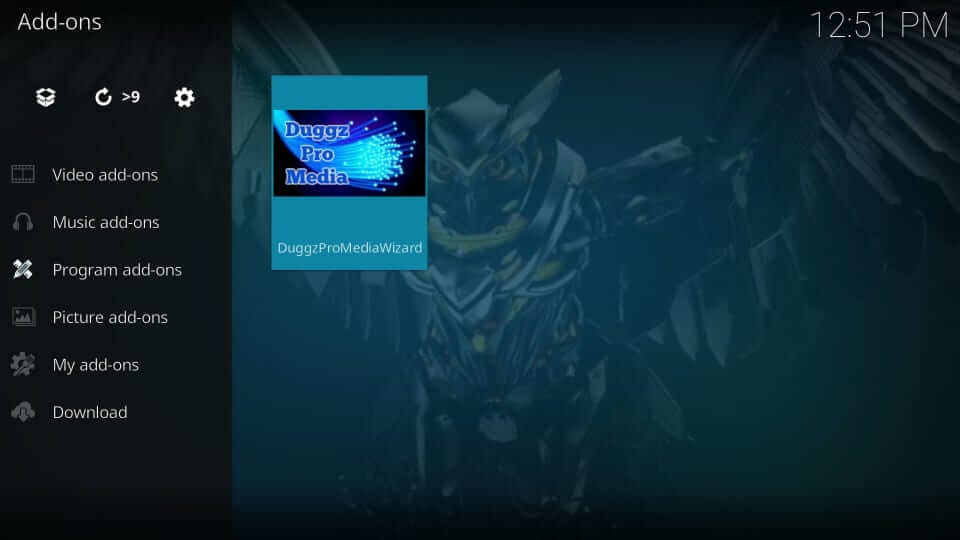
3. Hover to select the Duggz Builds option.
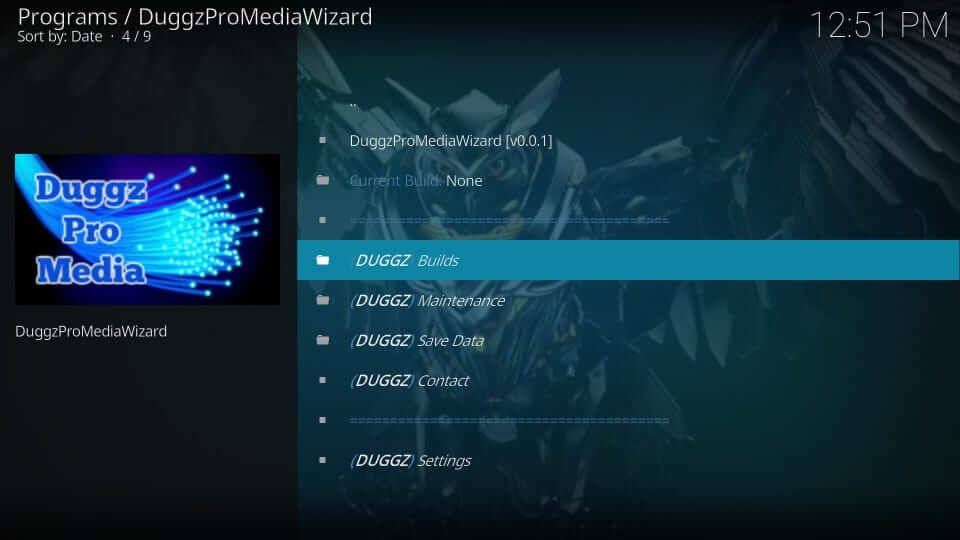
4. Select between Duggz All in One Krypton or Duggz Black Glass build.
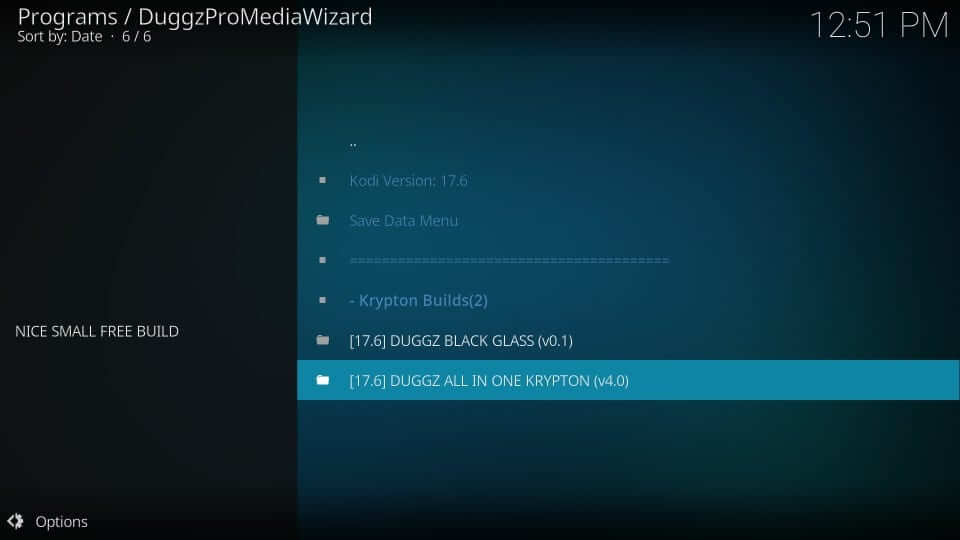
5. Click the Fresh Install button to reset your Kodi and restore its default settings. If you don’t want to lose some data, click Standard Install.
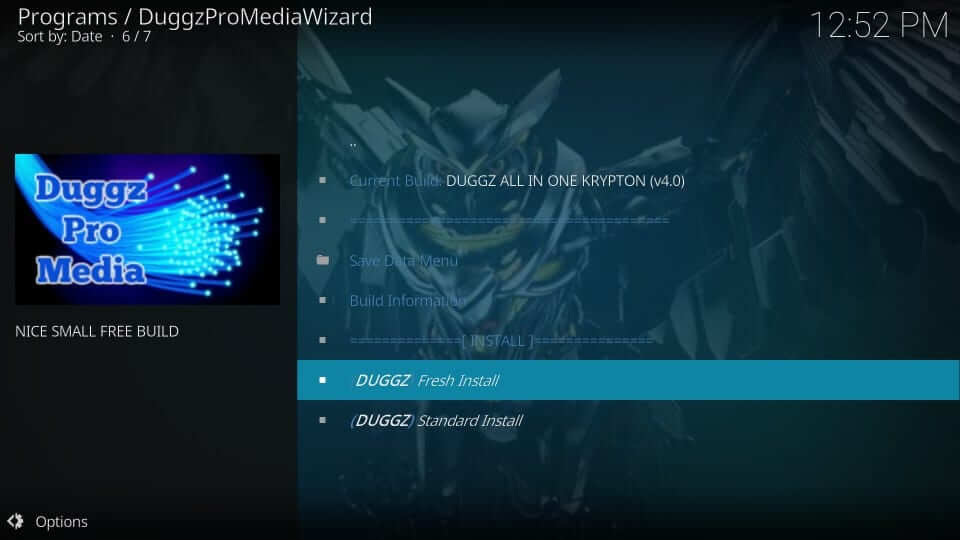
6. Select Continue on the pop-up to restore Kodi to default settings.
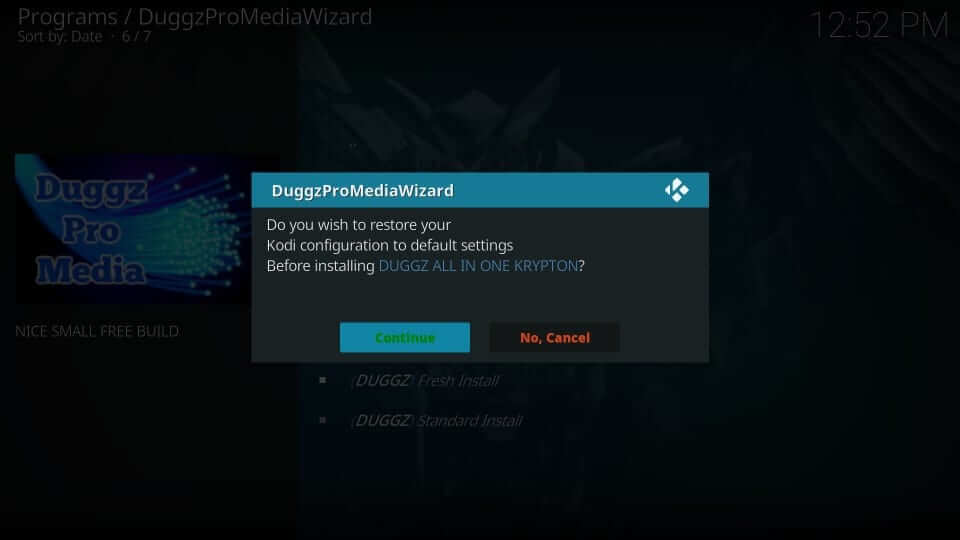
7. Allow the build to complete its download process on your Kodi-compatible device.
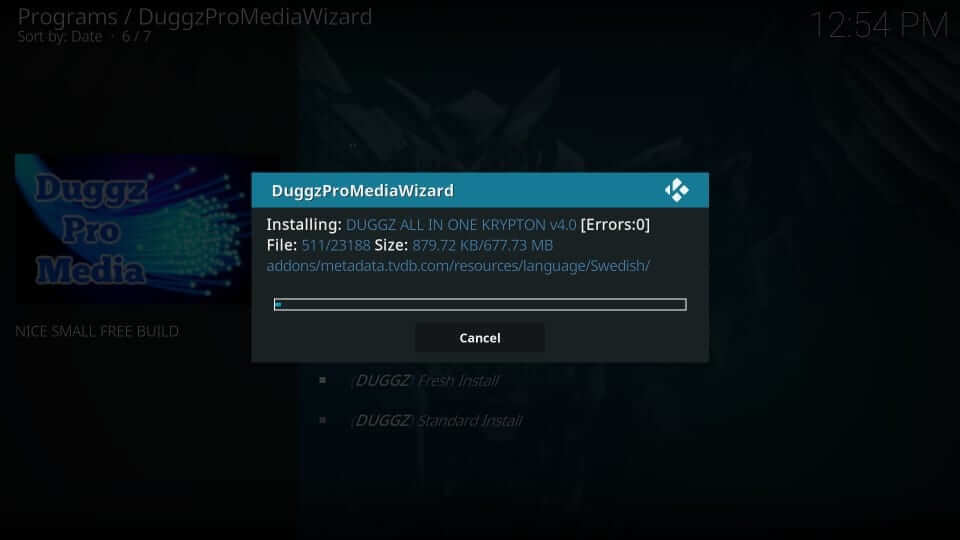
9. Once the installation is done, select Force Close, and you have successfully installed Duggz build on Kodi.
Why Use VPN on Kodi
Kodi’s open-source nature is one solid reason for it to hold illegal content. As a result, you might get access to such titles while using addons and builds. To stay away from copyright infringement issues, you should use a VPN for Kodi. It creates an encrypted tunnel, and everything you stream or surf on the web will stay hidden. You can take advantage of the location-specific tiles without any limits with a VPN. It will unblock the throttling issues, and you can stream anything without buffering.
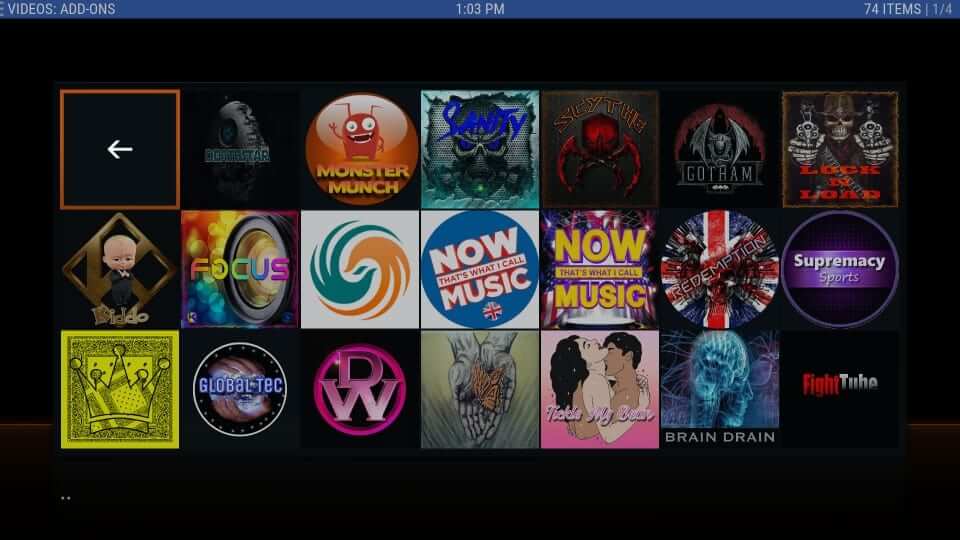
Duggz Kodi Build – An Overview
Duggz is a relatively useful Kodi build that works smoothly. It features lots of categories, and you will find them on its home screen. Besides, it features the largest collection of databases with video addons for movies, live TV, kids, adults, sports, shows, etc. The following is the list of categories you will find on the Duggz build.
- Movies
- TV Shows
- Sports
- Comedy
- Music
- 4K Movies
- Boxsets
- Documentary
- Kids
- Free TV
- Catch Up
- Replays
- Workout
- Adult XXX
You will find lots of addons on the Duggz build like DeathStar, Supremacy, Maverick, Man Cave, Numbers, The Magic Dragon, Exodus Redux, SportsDevil, cCloud TV, Flix Sport, Yoda, etc.
Guidelines to Change the Skin to Default Estuary
If you face any issues with Dugzz, you shall proceed to switch back to the default skin, Estuary, by removing the build.
1. On the home screen of Duggz, you shall select Settings or System.
2. Choose Interface Settings.
3. Select Skin and click on Estuary.
4. On the pop-up, select Yes to proceed with the changes.
Frequently Asked Questions
Yes, you can install Duggz Build on Kodi Matrix.
Yes, Duggz Kodi Build is free to install and use.











