As you all know, Kodi is a digital media player that features your personal and third-party media content. You can find various media and entertainment packages in the name of addons and builds. There is no shortage of entertainment content on the Firestick, but still, those who look for infinity and beyond would find Kodi addons useful. The article will summarize how to add Supremacy addon on Kodi. Adding this addon on Kodi is a bit lengthy process. So, follow the guidelines and steps given below to make it easier on Kodi 18.1/18.2 Leia and Kodi 17.6 Krypton.
WHAT IS SUPREMACY KODI ADDON?
Unlike other addons, Supremacy is totally different. Most of the addons are just variants of other popular addons, but Supremacy deviated from the standard ones and made itself unique to provide a fresh experience. You can find an extensive catalog of movies and TV shows. It fetched high-quality HD and SD streaming links. Moreover, it is a bit faster than other addons. Supremacy features content like sports, live TV, movie, 3D Movies, 4K movies, IPTV, etc. You can easily add the addon to Kodi compatible devices like Firestick, Android TV, Nvidia Shield, PC, Mac, etc.
Note: Supremacy add-on is currently unavailable as the Supremacy Repo is down. You can find various other add-ons from the list of top 50 best addons for Kodi.
INSTALLATION GUIDE TO INSTALL SUPREMACY KODI ADDON
CONFIGURE KODI
1. Install the Kodi on Firestick or on other devices and launch the app.
2. On the Kodi home screen, select the gear or Settings icon on the left pane.
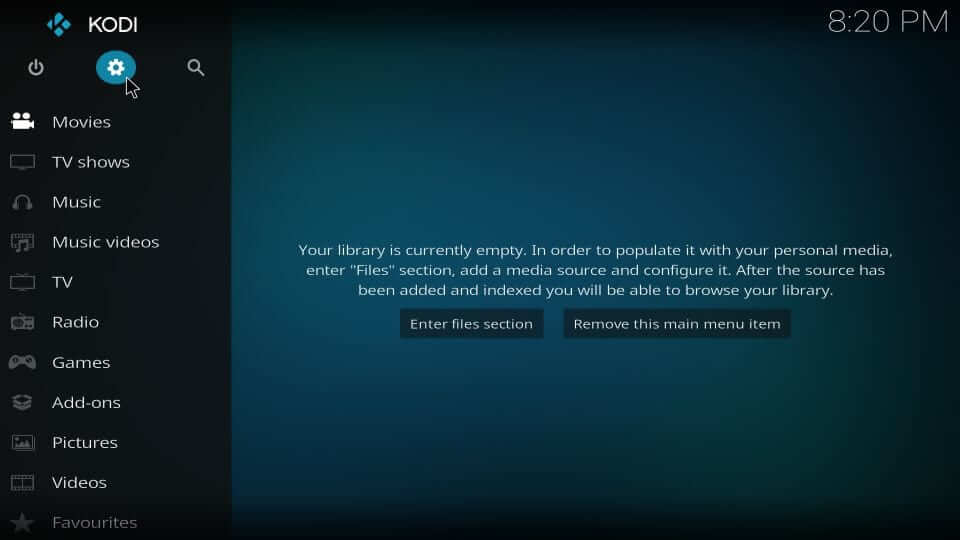
3. Once the settings screen open up, choose the System option.
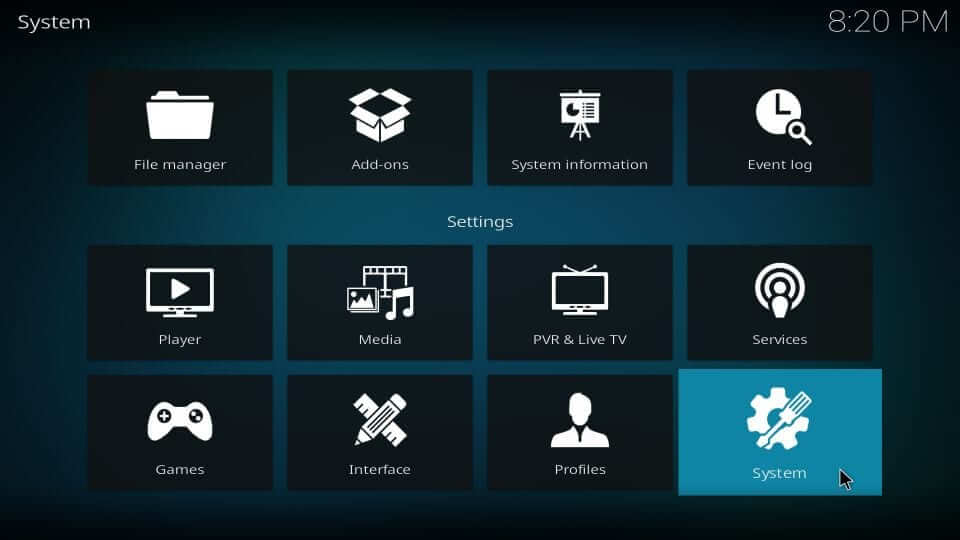
4. Select Add-ons option on the left side menu bar.
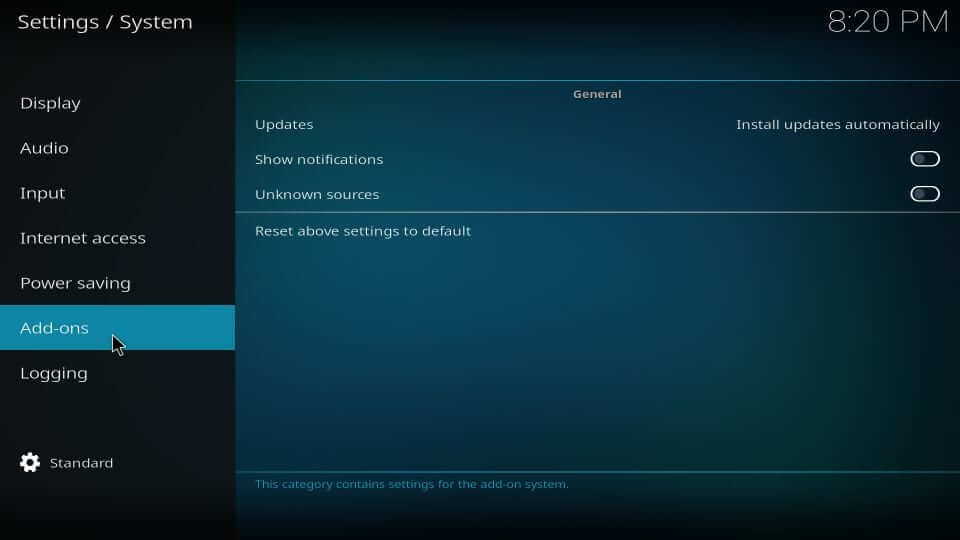
5. Click on the slider next to Unknown Sources to turn it on.
6. On the pop-up warning, click Yes to proceed further.

STEPS TO ADD SUPREMACY REPO SOURCE TO KODI
1. Go back to the Kodi home screen and click on the Settings.
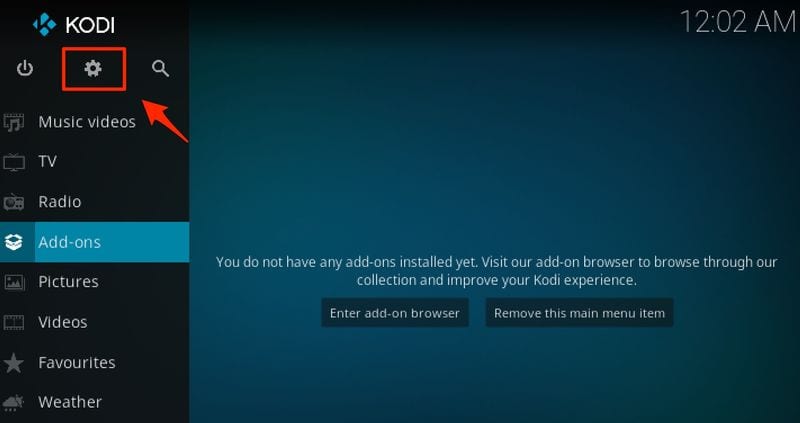
2. Select File Manager on the settings screen.
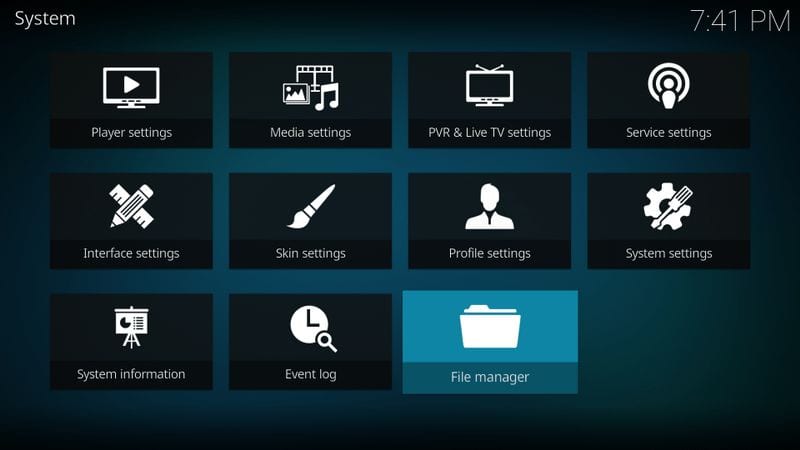
3. Click on the Add Source.
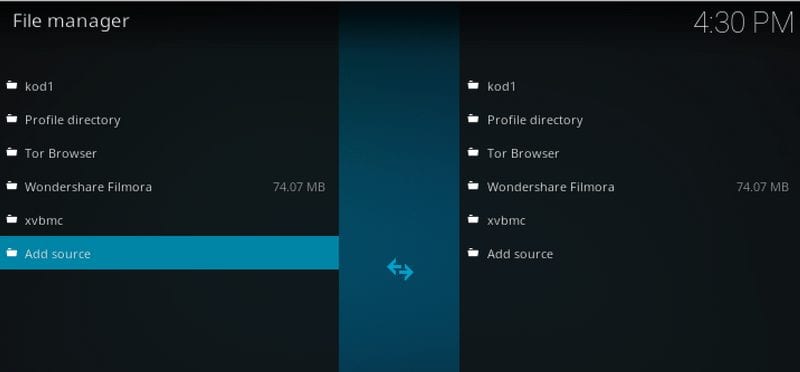
4. On the pop-up window, click on the <None> option and type the Supremacy URL as http.supremacy.org.uk/zip/repo/ (It isn’t working at the time of writing this).
5. Name the file as Supremacy in the Media name source field and click OK.
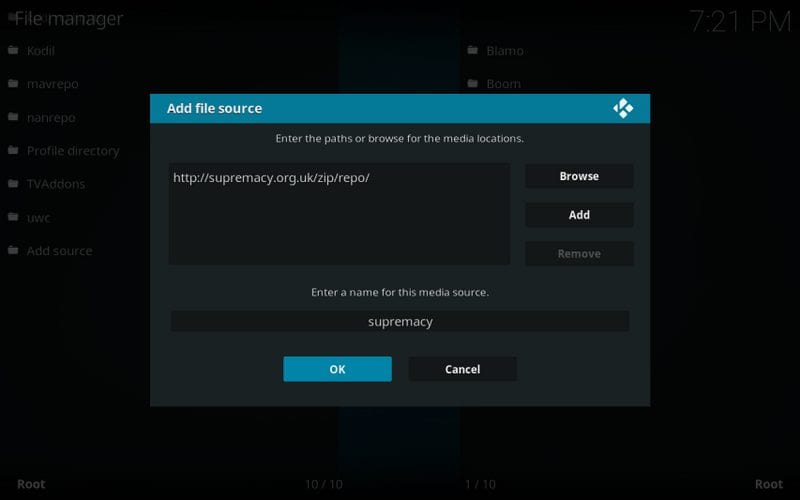
STEPS TO INSTALL SUPREMACY ADDON FROM REPOSITORY
1. Start from the Kodi home screen by selecting the Add-ons on the left side menu bar.
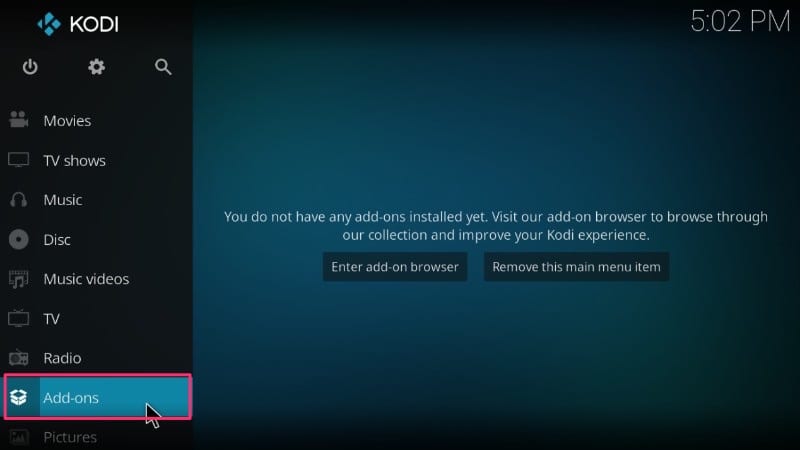
2. Click on the Package Installer or box icon on the left pane.
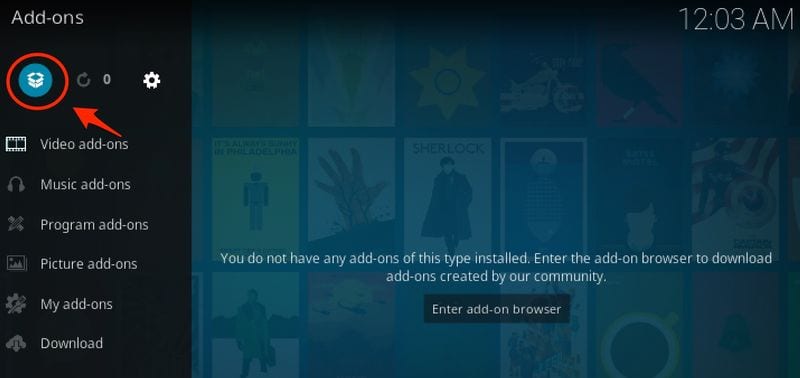
3. Then choose Install from Zip File.
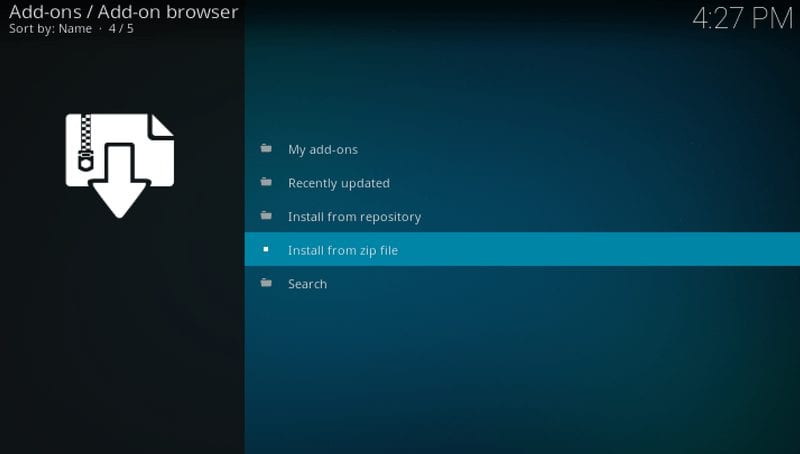
4. Now click on the “supremacy”>”repository.supremacy-x.x”.
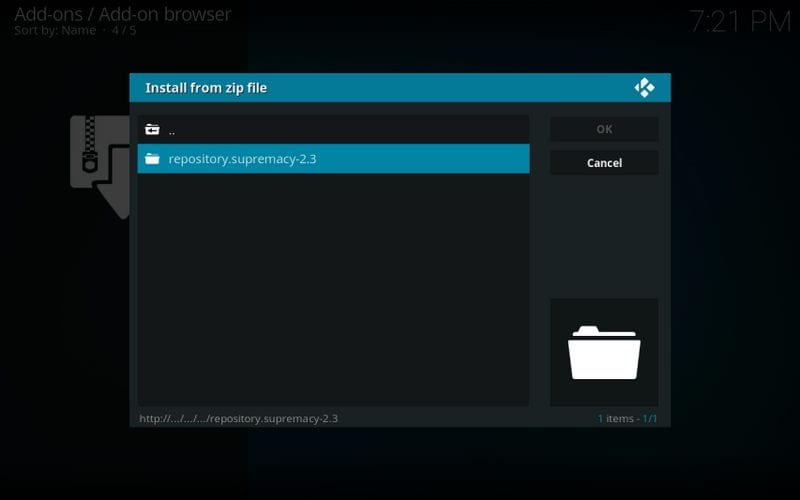
5. Wait until the Supremacy to install. You will get the success notification on the screen.
6. Then click Install from Repository.
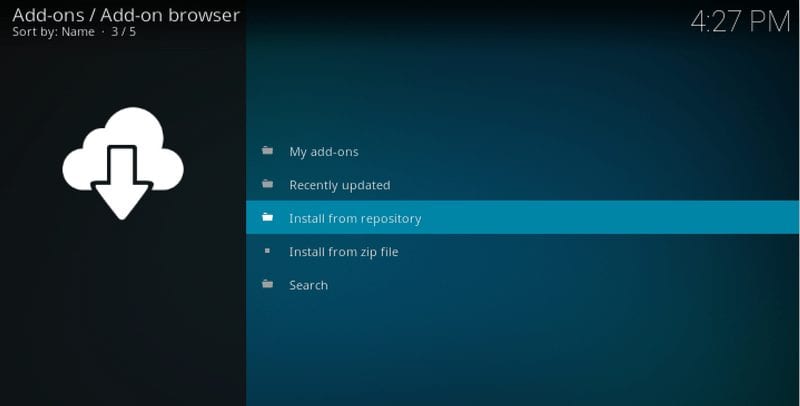
7. Now choose “Supremacy” > “Video Add-ons” > “Supremacy“.
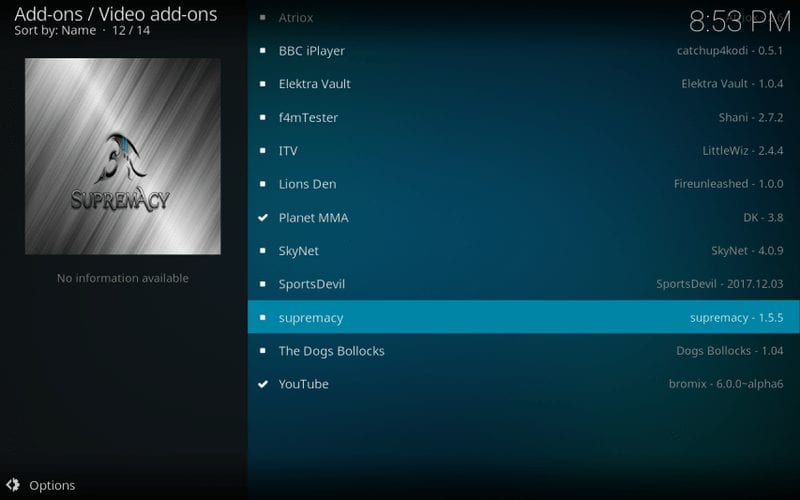
8. Click the Install button. The Supremacy add-on gets downloaded and installed on Kodi. If your Kodi version is Leia, click Ok when a pop-up appears with the list of additional addons.
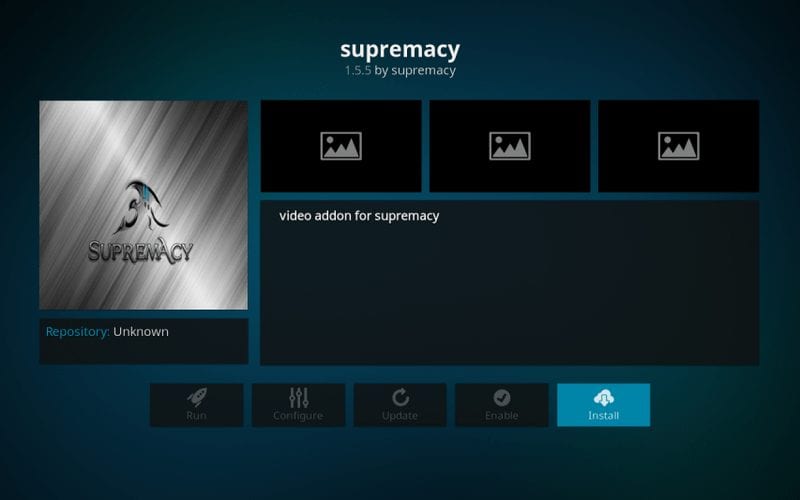
9. Open the Kodi app, and you can find the Supremacy addon on the Add-ons section. Start exploring.
WHY USE VPN ON KODI?
Before the installation of any Kodi addons or builds, we recommend connecting your device to a VPN. All the contents you stream will be monitored by the ISP. Government and various other unauthorized sources. Use a VPN to make sure that your identity is safe and protected and also to avoid any legal troubles. That doesn’t mean the Kodi addons are illegal. So to maintain anonymity, use a VPN. Likewise, using a VPN will make the geo-restricted contents accessible and load contents without any buffering. For all these reasons, we recommend using a VPN.
SUPREMACY KODI ADDON NOT WORKING/INSTALLING
The Supremacy installation process should complete with the above-mentioned procedure. Remember that Supremacy is not working at this moment. Follow the below troubleshooting.
- Make sure that your device is connected to the internet.
- Sometimes the server may be down, so that you may face difficulties while adding the source. In such cases, wait until the server is ready.
- When the addon is added to the source, but you wouldn’t install it, the problem is only with the server.
- If there are any local issues, you can solve them by restart the device.
- If your Supremacy add-on doesn’t work, go to Add-ons from the Kodi screen. Choose My Add-ons and uninstall the Supremacy add-on. Reinstall it with the above-mentioned installation process.
- A particular content would have various links. So if one didn’t work, then try another.
FREQUENTLY ASKED QUESTIONS
Can I stream high-quality video with Supremacy Add-on?
With supremacy addon, you can stream videos up to HD 1080 and HD 720. You can also stream 4K movies along with the HD and SD streaming links.
How does Supremacy addon works?
It offers a wide array of movies and TV shows with streaming links. The addon will fetch the quality contents and links. If you didn’t get your selection, choose Next on the Kodi list. It will bring quality content to the screen.
What are the best Kodi Add-ons?
You can find an umpteen number of add-ons for Kodi. A few of the best and notable Kodi add-ons are











