As we are modernizing in the digital world, it’s the right time to replace the traditional cables with modern streaming media players. It will save you money as you will pay only for the respective channels you wish to watch. You can even control your TV over voice commands using Google Assistant or Alexa. Moreover, it uses the internet to bring you all the entertainment in one place. But you may get into chaos while choosing the best streaming players in the market. So, let’s deep dive into the detailed review of Chromecast vs Firestick. The section will help you pick a suitable streaming device for all your needs.
What is Chromecast & Firestick
Chromecast by the internet giant is one of the digital media players introduced in the year 2013. The device aims to convert any normal TV into a smart TV. You need a TV or monitor that has an HDMI port. Chromecast allows you to cast movies, TV shows, and photos from cast-supported apps on your Android smartphone, tablet, iPhone, and iPad. In addition, you can instantly stream your favorite content from Netflix, Hulu, YouTube, and the Chrome browser.

Firestick is the streaming device introduced by Amazon in the year 2014. It requires an internet connection and a TV that has an HDMI port. Once you plugged in your Firestick to TV, you can install and use thousands of apps, stream movies, TV shows, listen to music, and much more. It also comes with an Alexa-enabled remote for controlling functions while streaming with your voice.

Chromecast vs Firestick – Specification Overview
Let’s compare both the devices in different aspects and unique features that will help you choose the ideal best for your needs.
| Features | Chromecast | Firestick |
| App Store | Google Play Store | Amazon App Store |
| Virtual Assistant | Google Assistant | Alexa |
| Video Resolution | 1080p HD & 4K HDR in particular models | Supports 1080p & 4K in some models |
| Network | WiFi 802.11ac (2.4 GHz and 5 GHz) | WiFi 802.11ac (2.4 GHz and 5 GHz) |
| Ports | HDMI, Micro USB, and USB-C | HDMI and Micro USB |
| Screen Mirroring and Casting | Both are supported | No Casting support |
| Number of Models | 3 | 5 |
| Portability | Take it anywhere you go | Fits into your pocket |
| Colour | White, Pink, and Blue | Black |
Chromecast vs Firestick – Hardware
Chromecast devices are only compatible with TV with built-in HDCP 1.3 or higher. For streaming 4K UHD and 4K HDR, make sure it has HDCP 2.2 with a stable internet connection of 20 Mbps. The following are the types of Chromecast devices with their hardware details.
- Chromecast – 1st Generation
- Marvell Armada 1500 Mini 88DE3005-A1 processor
- 512MB RAM
- 2GB Storage
- Chromecast – 2nd Generation
- Marvell Armada 1500 Mini Plus 88DE3006 processor
- 512MB RAM
- 256MB Storage
- Chromecast Audio
- 1.2 GHz dual-core ARM Cortex-A7 processor
- 256MB RAM
- 256MB Storage
- Chromecast Ultra
- 1.2 GHz dual-core ARM Cortex-A53 processor
- 1GB RAM
- Chromecast – 3rd generation
- Chromecast with Google TV
- 1.9 GHz quad-core ARM Cortex-A55 processor
- 2GB RAM
- 8GB Storage
Firestick is more powerful, and it gives the best results in booting time when compared to Google Chromecast. In addition, the latest model comes with an Alexa Voice Remote through which you can control IR-enabled devices like soundbars, A/V receivers, and more. The following are the types of Firestick devices available right now.
- Fire TV Stick Lite
- 1.7 GHz quad-core processor
- 1GB RAM
- 8GB Storage
- Fire TV Stick (3rd Gen)
- 1.7 GHz quad-core processor
- 1GB RAM
- 8GB Storage
- Amazon Fire TV Stick 4K
- 1.7 GHz quad-core processor
- 1.5GB RAM
- 8GB Storage
- Fire TV Stick 4K Max
- 1.8 GHz processor
- 2GB RAM
- 8GB Storage
- Fire TV Cube
- Hexacore processor
- 2GB RAM
- 16GB Storage
Chromecast vs Firestick – Installation and Set Up
For setting up a Chromecast device, the Google Home app needs to be installed on your smartphone or tablet. Once done, open the Google Home app and tap the devices button in the upper right-hand corner. At last, tap the Set Up option on your Chromecast and follow the on-screen instructions to connect. Chromecast requires an active internet connection and keeps the smartphone/tablet connected to the same Wi-Fi network.

Setting up Firestick will not take much of your time. All you need to do is to plug the USB power cord into the micro USB port. The other end needs to be connected to the Power Adapter. With this, connect the power adapter to the power source. You shall now plug the Firestick into the HDMI port of your TV and turn it On. You shall follow the on-screen instructions to set up Firestick.
Chromecast vs Firestick – User Interface
Google Chromecast does not have a user interface because it is all about casting media from any apps using your smartphone or tablet. For even pausing or skipping a playback. There is no choice with your Chromecast, and you always need a smartphone.
With newly designed UI, Firestick allows the users to create up to six profiles. With that, you will get personalized recommendations, viewing history, watch lists, preferred settings, and more. For your convenience, you can set up kid’s profiles that make it easier for the children to stream relevant content. But it’s hard to digest that you will get only Amazon Prime Video recommendations each time you see home the screen.
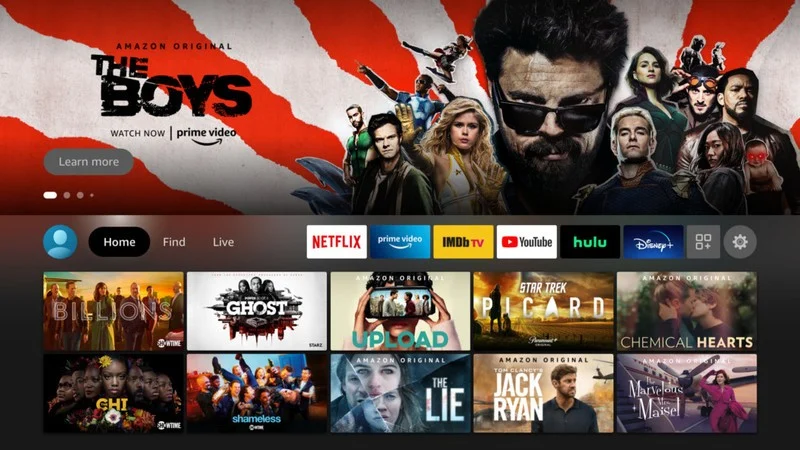
Chromecast vs Firestick – Remote Control
Google Chromecast is not provided with a separate remote, but it is HDMI-CEC supported. This feature allows you to play or pause a video stream on Chromecast devices using your TV remote control. You can turn on this feature by checking your TV settings. If you find it difficult, you can get a Chromecast remote in the market at an additional cost.

Amazon Firestick comes with an Alexa remote that makes it easy to control your stream with one touch. Upon pairing the Firestick remote, you can install the Amazon Fire TV app on your smartphone/tablet and use it as a remote as well. The highlight is you can control multiple Firestick devices simultaneously using this application.
Chromecast vs Firestick – Apps and Channels
Chromecast supports thousands of apps via the Google Play Store, and some are even pre-loaded with the device. It includes Netflix, Hulu, Disney+, HBO Max, Prime Video, and YouTube TV. You shall even install third-party apps which are not available on the Google Play Store if you wish. In addition, it supports live TV channels like DailyMotion, Crackle, Crunchyroll, and Plex.
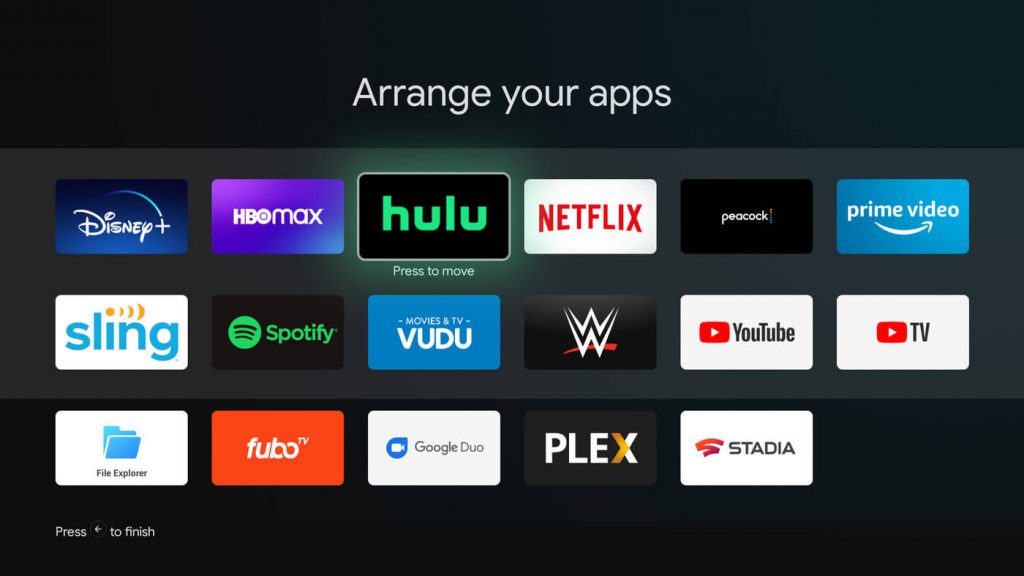
Firestick comes with top channels like NBC, FOX, CBS Sports Network, CBS, NFL Network, NBCSN, NBA TV, and more. In addition, it allows you to access over 460,000 apps from the Amazon App Store. You can install and use apps like Peacock TV, YouTube, Plex, HBO Max, Pluto TV, TikTok for TV, etc.
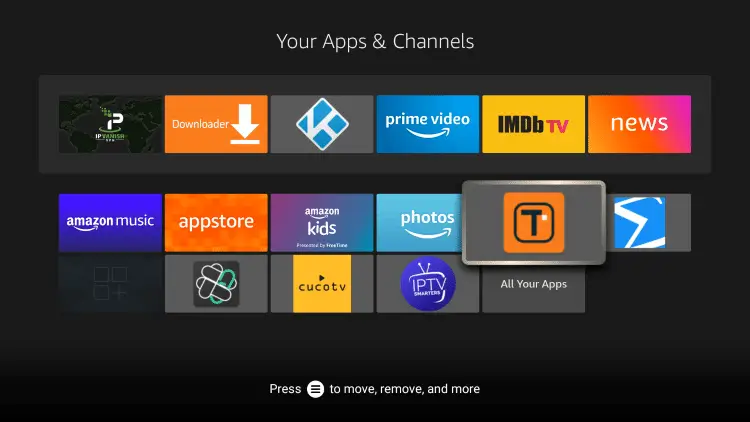
Related: Android TV vs Firestick: Which One to Buy
Chromecast vs Firestick – Performance
When you consider playing H.265 (HEVC) files, both Chromecast and Firestick works better with quad-core processors. Chromecast is usually quicker than the other streaming player because the apps from your smartphone will get updated in time, and there will be very few bugs and sometimes not.
Firestick always gives a tough fight in performance with its powerful 1.7 GHz processor, making booting time faster. It supports dual Wi-Fi bands, which gives an impressive result while streaming 4K videos on your TV. Additionally, it is compatible with Bluetooth, and you can pair your wireless headphones/speakers for a good listening experience.
Chromecast vs Firestick – Parental Controls
Parental control helps to restrict your children from watching age-restricted content. Unfortunately, Chromecast does not have parental controls for itself. But the apps you are actually using from your smartphones will have parental controls. Therefore you have to turn on the restrictions on the respective apps manually.
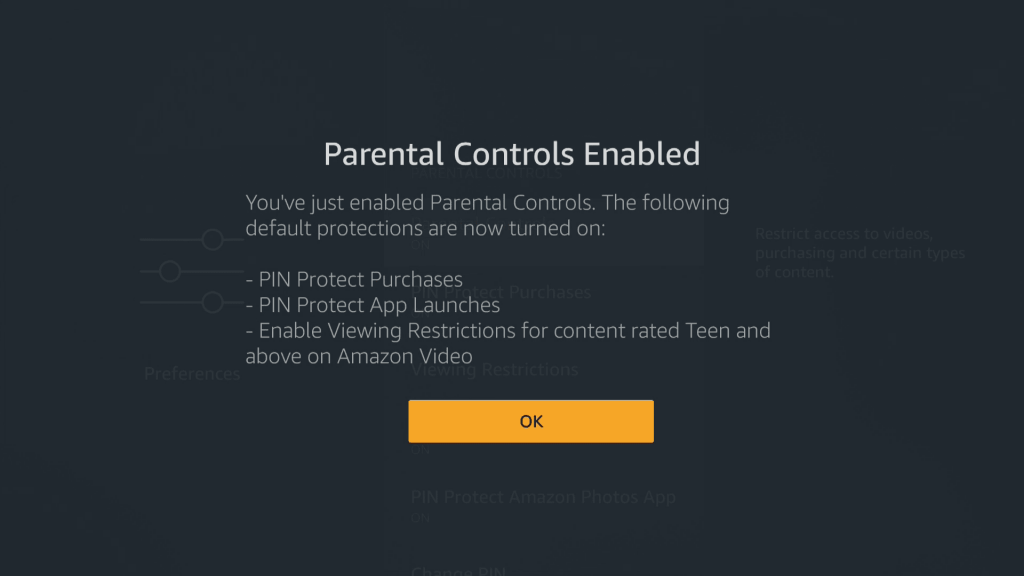
By default, Amazon Firestick comes with parental controls. Alternatively, you can set up Parental Controls on Firestick by going to Settings and clicking on Preferences. After that, click on the Parental Controls, and toggle the option to turn on. At last, enter a PIN if prompted. Once you set a PIN, click Next, and you are done.
Chromecast vs Firestick – Pricing
Chromecast is cheaper than Firestick as it is not provided with a smart remote. Instead, you will get a flexible HDMI cable that makes it easy while connecting into a port, even when space is limited. Let’s take a look at the available Chromecast models with their effective price.
- Google Chromecast – $23.99
- Chromecast 3rd Gen – $21.99
- Chromecast with Google TV – $49.98
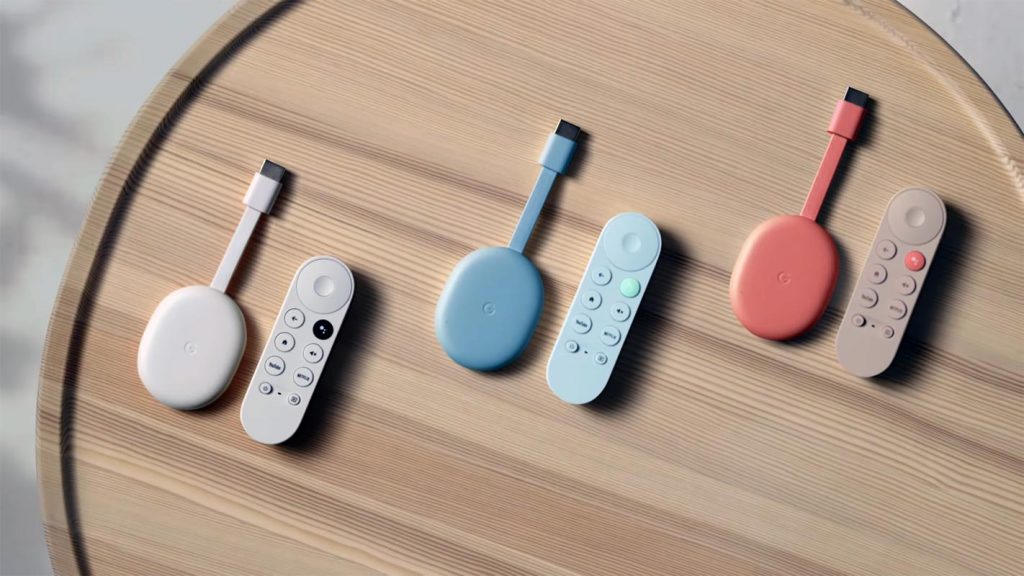
If you would like to invest a little more, you will get Alexa Voice Remote with Firestick, which is easy to control with voice commands. You can consider Fire TV Stick Lite if you want a budget-friendly option. It offers HD streaming and voice control, but it does not have volume or power buttons on its remote.
- Fire TV Stick Lite – $18.99
- Fire TV Stick (3rd Gen) – $19.99
- Amazon Fire TV Stick 4K – $29.99
- Fire TV Stick 4K Max – $39.99
- Fire TV Cube – $119.99

Final Verdict
So overall, we clearly understood that the comparison becomes a tie. You can choose between these two streaming players based on your personal requirements. If you need a streaming device only to watch movies or TV series and you have an Amazon Prime subscription, I hope Firestick would be better. If you are comfortable using Chromecast or accessing TV without an interface, you can purchase a Chromecast. The final choice is yours, and you shall pick either of them.











