Watching TV has been made easier and more comfortable in recent times. One can replace traditional TV watching with Android-based streaming media players and smart TVs. With this, entertainment freaks need not rely on cable TV to stream their favorite shows. Smart TV and streaming media players let the users take advantage of the world of online entertainment. However, the real pain is choosing between the smart TV or streaming players. Lately, if you want to try between Android TV and Firestick for home entertainment but aren’t sure of what to buy, we have got you covered. Many factors are considered in such a way you can easily choose between either of the devices. This article will provide you with a detailed review of Android TV vs Firestick. At the end of this session, you will find what really suits your requirements.
What is Android TV & Firestick?
Android TV is a smart TV based on the Android operating system and was introduced by Google in the year 2014. In other words, it is a smart TV that ships with Android OS. Thus you will find Google Play Store built-in on the device. Android TV is used for television sets, set-top boxes, digital media players, and soundbars. Many smart TV manufacturers develop and sell Android TV, including Sony, Samsung, etc.
Note: Smart TV and Android TV usually operate with an internet connection, while Android TV has a built-in user interface.
Amazon Firestick is a digital or streaming media player by Amazon launched back in 2004. It is a USB-sized device that needs to be plugged into your normal TV’s HDMI port. With an internet connection and Amazon account, you can watch movies, TV shows, play music, install applications, and many more. It replaces traditional cables by streaming any content over the internet.
Android TV vs Firestick – Specification Overview
It might be confusing to choose the best among Android TV and Firestick. So here we are going to compare both the devices in different aspects and highlights. For clarity, a comparison is made between the most common features of both devices.
| Features | Android TV | Firestick |
| App Store | Google Play Store | Amazon App Store |
| Virtual Assistant | Google Assistant | Alexa |
| Video Resolution | 1080p and 4K UHD | 4K and 1080p streaming capable based on the models |
| Network | Only 2.4 GHz is supported | Supports WiFi 802.11ac (2.4 GHz and 5 GHz) |
| Ports | HDMI and Micro USB | HDMI and Micro USB |
| Screen Mirroring/Casting | Both are supported | Casting is not supported |
| Portability | You cannot easily take it anywhere. | Take the device with you wherever you go. |
Android TV vs Firestick – Hardware
Android TV price varies apparently based on the manufacturer and the Android TV OS version it ships with. You can get one based on your budget. Alternately you can buy an Android TV Box like Mi Box S that costs $66. It is provided with 2GB RAM, 8GB internal storage, with a reliable A53-based processor. For more performance, get NVIDIA Shield TV which will cost around $129 to $179. It has a Tegra X1+ processor and a 256-core GPU for the best gaming experience.

Firesticks usually have a quad-core 1.7GHz processor, 8GB of storage, and 1GB of RAM. With the Fire TV Cube, you will get 16GB storage, 2GB RAM, and a Hexa-core processor. For Fire TV Stick 4K Max, you will get an increased RAM of 1.5GB. When comparing the booting time of both devices, the results are almost equal, making rivalry interesting.
Android TV vs Firestick: Installation and SetUp
Android TV is easy to use and control using voice commands with Google Assistant. But ensure whether you already have a Google account and an internet connection. Once you turn on Android TV, pair up the remote and log in with your Google account. With that, you shall go ahead with the on-screen instructions to complete the setup process.
The process of setting up Firestick is simple just like connecting a pen drive to a TV. The only thing you should do is plugin the Firestick to the Tv’s HDMI port and turn on your Firestick. Then make sure to connect it to a Wi-Fi network. At last, sign in with your Amazon account password and start using it.
Android TV vs Firestick: User Interface
Compared to Firestick, Android TV offers more functions to personalize the content you wish to have on the home screen. You can easily move apps to the home page for quick access. Recently, Android TV upgraded its UI similar to Google TV UI that looks so better for an immersive experience.
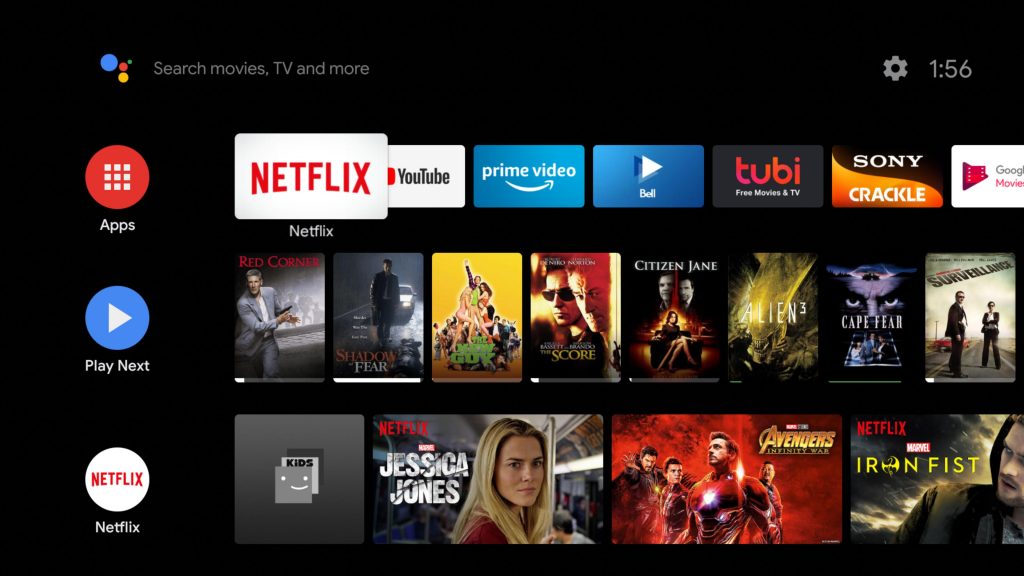
The latest update has modified the Fire TV home screen to a great extent. Navigating on its UI is effortless. Firestick shows the Amazon Prime Video recommendations by default on the home screen. Contrarily, this feature is not loved by many.
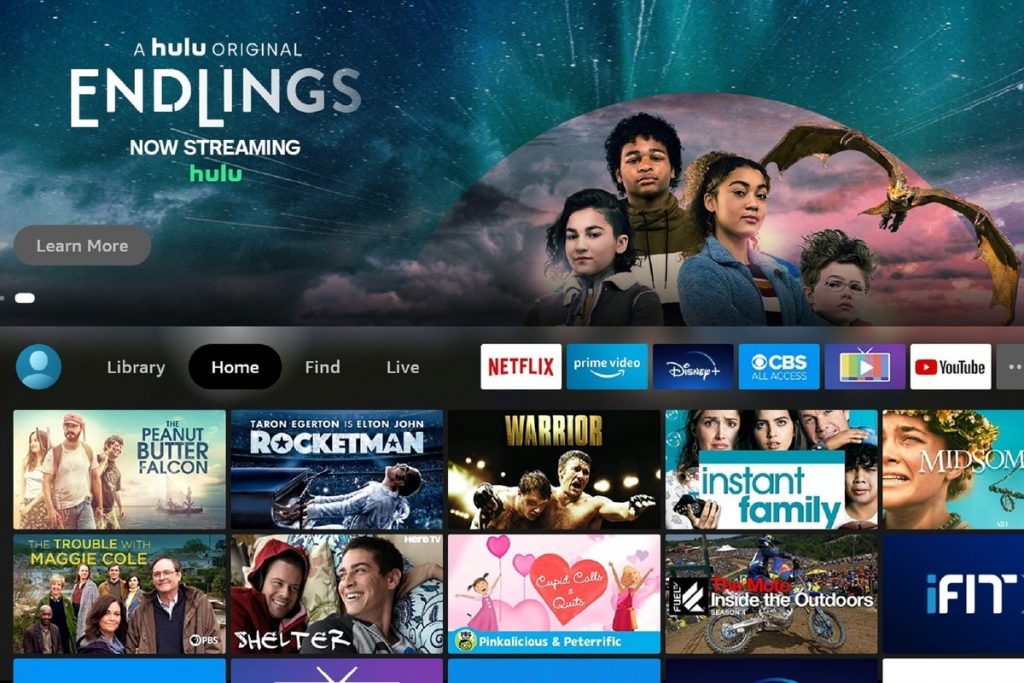
Android TV vs Firestick: Smart Remote
Android TV remote can be accessible using a dedicated app which is available on Google Play Store and App Store. The remote app contains both D-pad and touchpad controls. You can also perform voice commands like play, pause, stop and resume using Google Assistant.
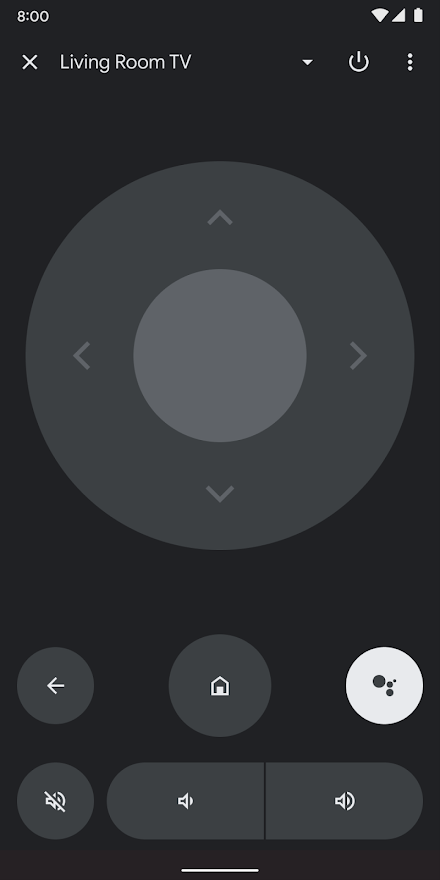
Amazon Fire TV dedicated mobile app for Firestick for controlling the remote. You shall get it on the Play Store (Android) or App Store (iOS). You can control the device using a touchpad or voice control like Android TV. Additionally, it has a unique text entry tool for typing web addresses with ease. With one application, you can easily switch and control multiple Firestick devices.
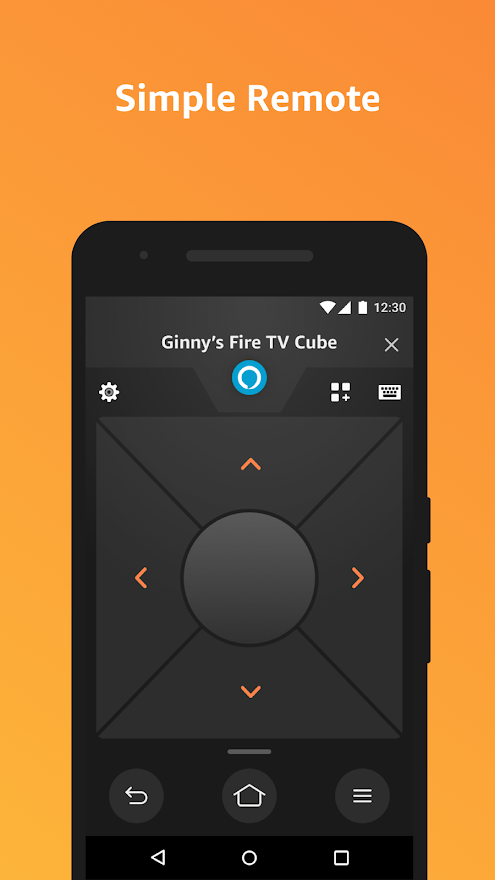
Android TV vs Firestick: Parental Controls
Parental control is a useful feature that helps to restrict children from accessing mature content. If you like to turn on parental control on Android, go to the Settings first. Then turn it on once you set up a 4-digit pin as a password. You can also set schedule blocking by modifying the time and checking the respective days.
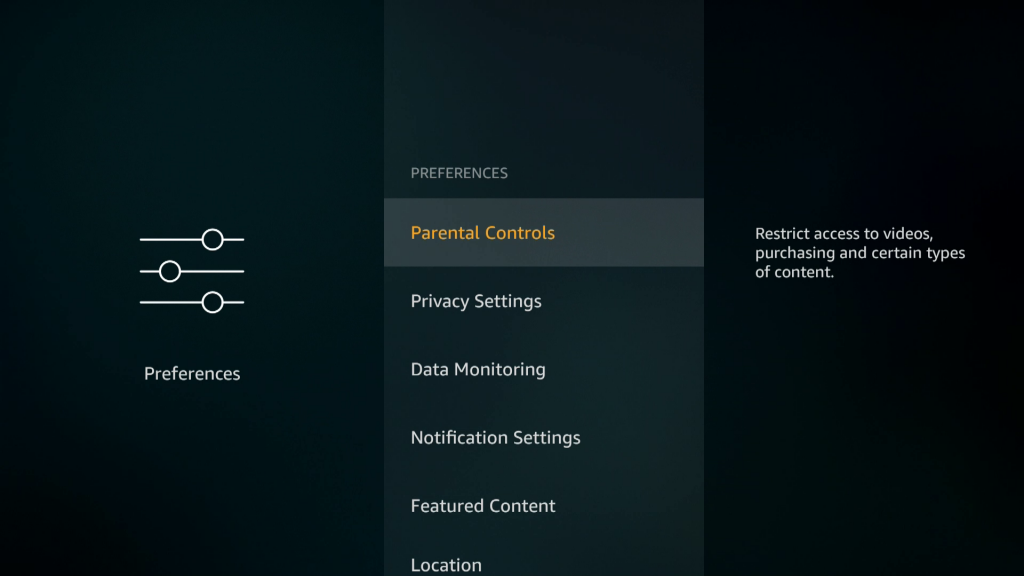
Parental control feature is also available for Amazon Firestick. Simply visit the Settings and click on Preferences. After that, click on the Parental Controls, and use your remote to turn it on. At last, enter a PIN if the screen prompts for it. Once you set a PIN, click Next, and you are done.
Android TV vs Firestick: Screen Casting & Mirroring
You can easily cast content from smartphones, tablets, or laptops to your Android TV. Just connect both the devices to the same Wi-Fi network. From any of the cast-compatible apps, tap the Cast icon, and it will search for the nearby device. Finally, select your Android TV from the list to start casting.
To enable the screen mirroring on Firestick, press the home button on your remote. Then go to the Settings and click on Display & Audio. Finally, select Enable Display Mirroring. Now, you are ready to cast media from your device to Firestick. But ensure to connect it to the same Wi-Fi network as Firestick. Alternatively, use third-party apps like AirBeamTV, AirPlayMirror Receiver, and Screen Mirroring for Fire TV for doing the same.
Related: Roku Vs Firestick Review: Which One to Pick in 2021
Android TV vs Firestick: App Selection
The Google Play Store on your Android TV displays featured and recommended apps along with games on the main screen itself. You can search for your favorite apps by typing or using Google Assistant. Also, you will get suggestions in between that makes your search quicker and effective.
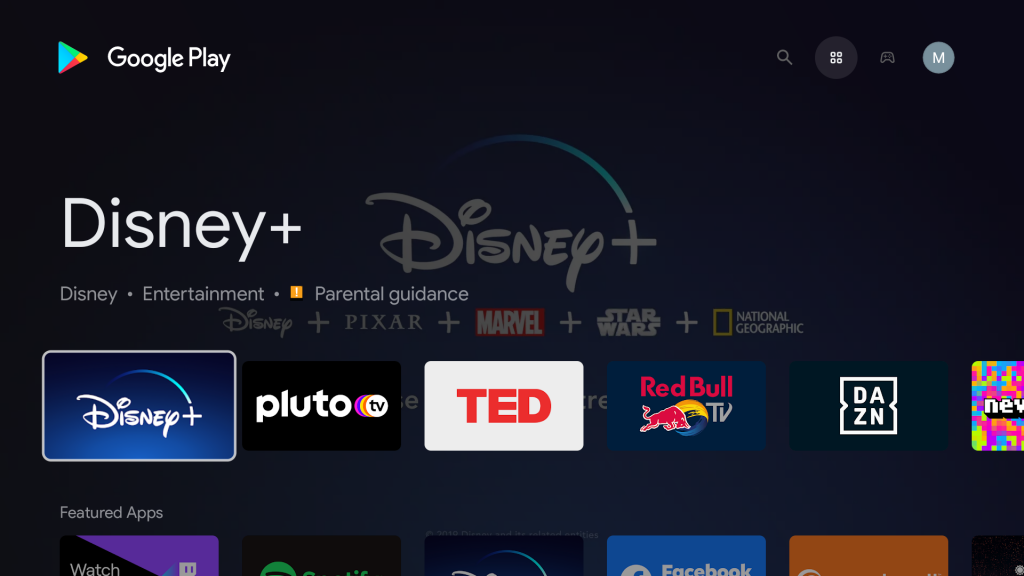
Amazon App Store lists new apps and games. Alternatively, you can use the Find menu to easily search for apps. The library section will show you the downloaded apps. In the featured category, you can find apps relevant to the search. It is better for you to always ask Alexa using your voice which is the fastest way to look at what you need.
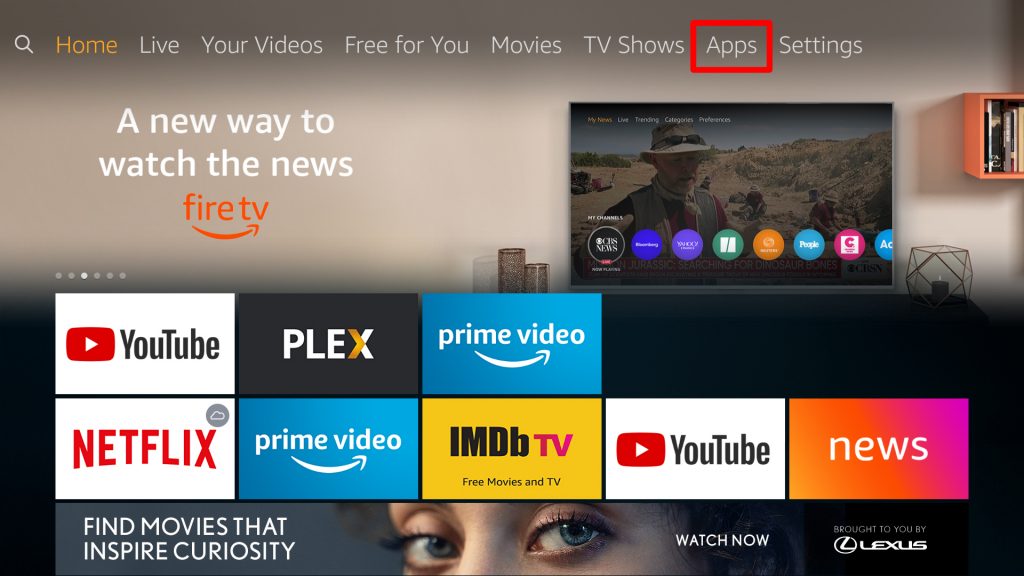
Android TV vs Firestick – Gaming
Agree that both the devices are basically not compatible with playing intense games on the go. You can install and play light games like Crossy Road and Orbia, which is compact for Android TV. Also, keep in mind, Android TV is built with minimum configuration for streaming purposes. Still, if you wish to play games, the only choice you have is cloud gaming. GeForce Now is a cloud-based streaming service used for playing games on your Android TV.
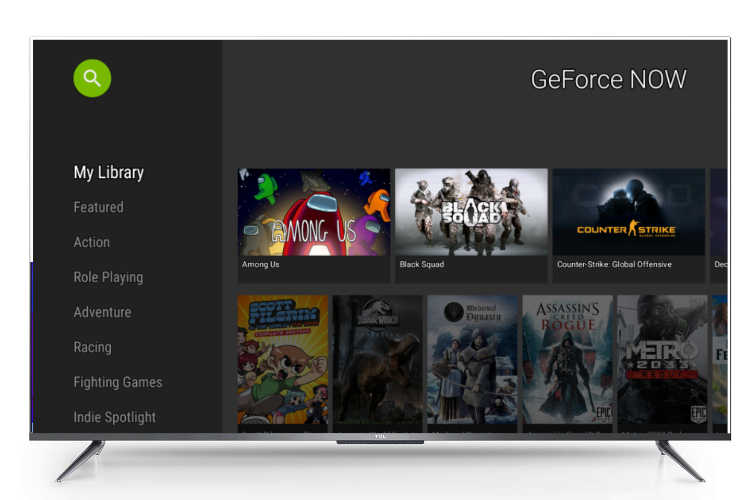
Optionally, you can choose Google Stadia to play your favorite desktop games on your TV. If you want to play games like SNES and Badland, you may consider playing it on a Firestick. Since it is built with the Android operating system, the cloud-based gaming services are also supported for Firestick.

Android TV vs Firestick: Pricing
The first thing you will always look at is the cost of the device. Generally, Firestick is the winner in pricing, but you need a TV to connect with it. Android TV comes with both hardware and software components, and it is worth the price.
Firestick Models
There are five types of streaming players in the market that are listed as follows.
- Fire TV Stick – $39.99
- Fire TV Stick Lite – $29.99
- Amazon Fire TV Stick 4K – $49.99
- Fire TV Stick 4K Max – $54.99
- Amazon Fire TV Cube – $119.99

Best 4K Android TVs
- Hisense U8G Quantum – $750
- Sony X80J – $498
- TCL 5-Series – $450
- Sony X90J – $900
- Hisense U7G – $647

Summing Up
From the discussion, we clearly understood that Android TV is the best among the others. Although Firestick gives a tough fight to Android TV, you need a smart TV with an HDMI port which costs you a few bucks. However, if you already own a smart TV, you will find Firestick as a great addition. There is a only difference in the software department (i.e.) Android TV works on Google services whereas Firestick prefers Amazon services. So the final decision is yours by considering all these factors and picking up the right platform.











