YouTube is one of the best music streaming platforms like Amazon Music, Spotify, and Pandora. This app lets you listen to different types of music like Hip Hop, Country, Rock, Latin, and many more. Further, you can stream both video and audio songs. If you want to sing along with the song, you can also get the lyrics for the particular song. And it offers you almost 70 million official songs to listen to. With YouTube Premium, you can enjoy ad-free listening. The best feature of this app is offline support. With this feature, you can download the songs and listen even without the internet. However, the app is not available on Amazon App Store. So, let’s look at the alternative ways to listen to YouTube Music on Amazon Firestick.
Check out the best music streaming apps on firestick.
How to Download and Install YouTube Music on Firestick
The only way to get YouTube Music on your Fire TV is by sideloading the app. And you can use the Downloader on Firestick to do the same.
Pre-Requisite
To install any apps from unknown sources, you need to tweak the settings on your Fire TV.
1. Select the Cog icon from the upper right corner of the Fire TVs home screen.
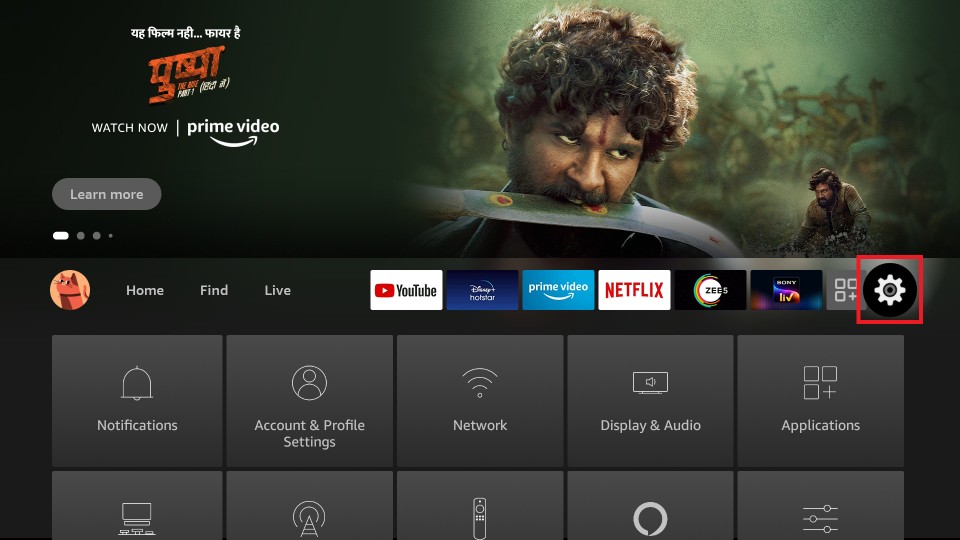
2. Then, choose the My Fire TV tab.
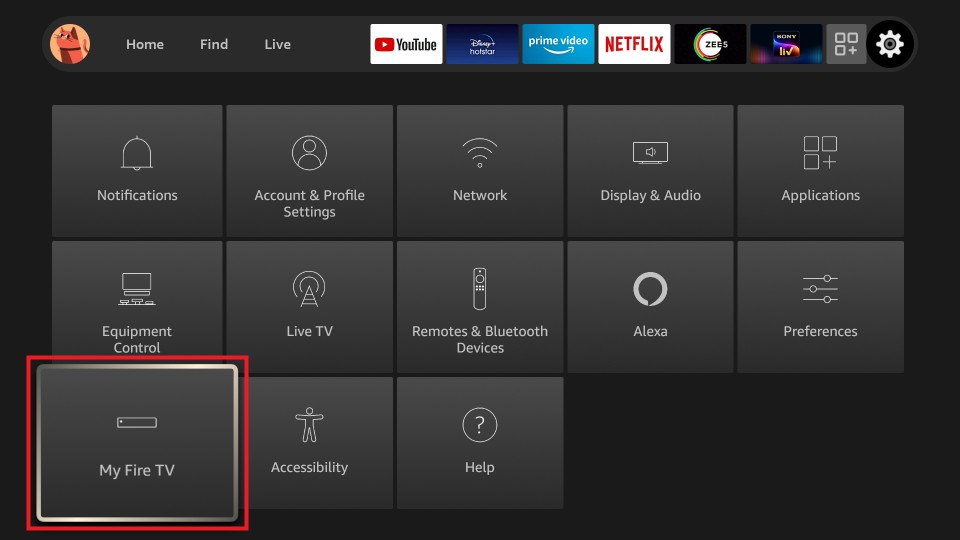
3. Next, choose the Developer options.
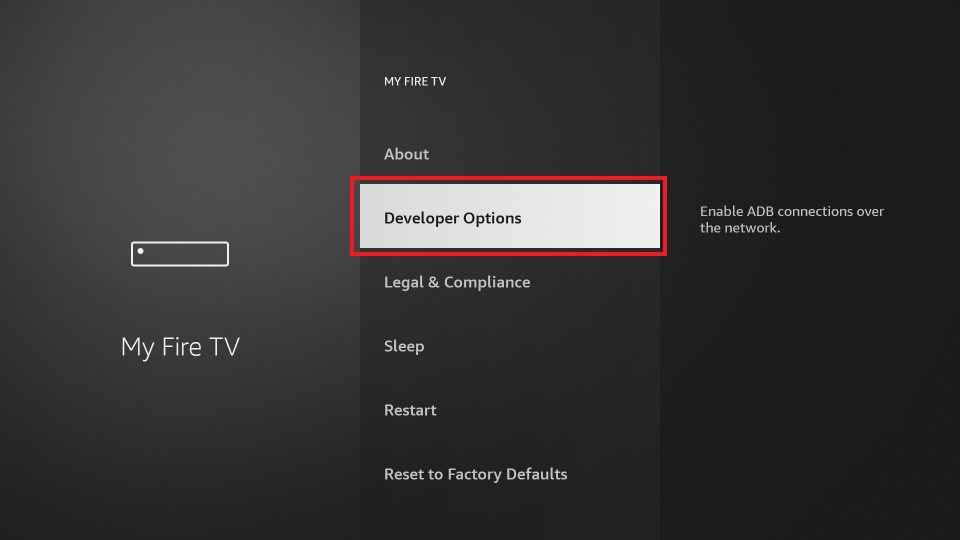
4. Click on the Install Unknown Apps option.
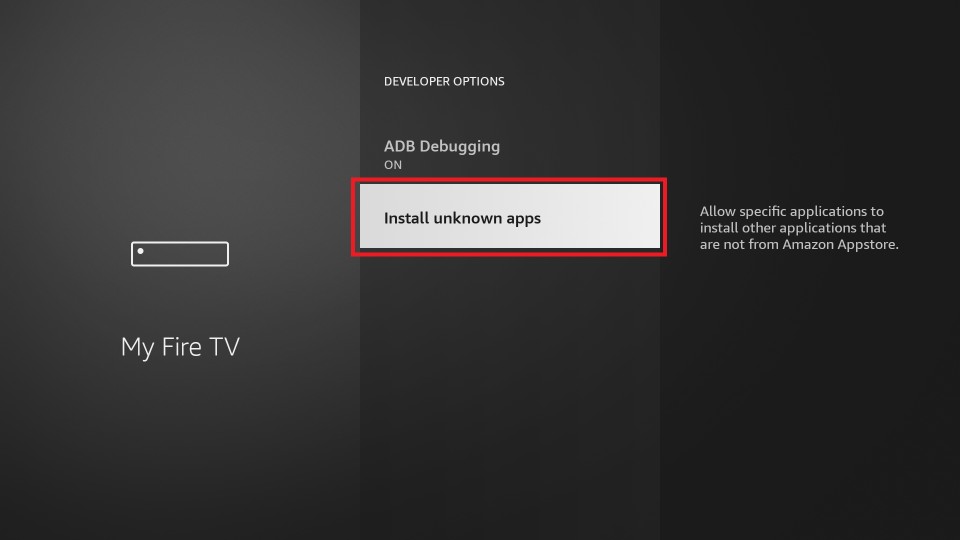
5. Finally, choose the Downloader app and turn it on.
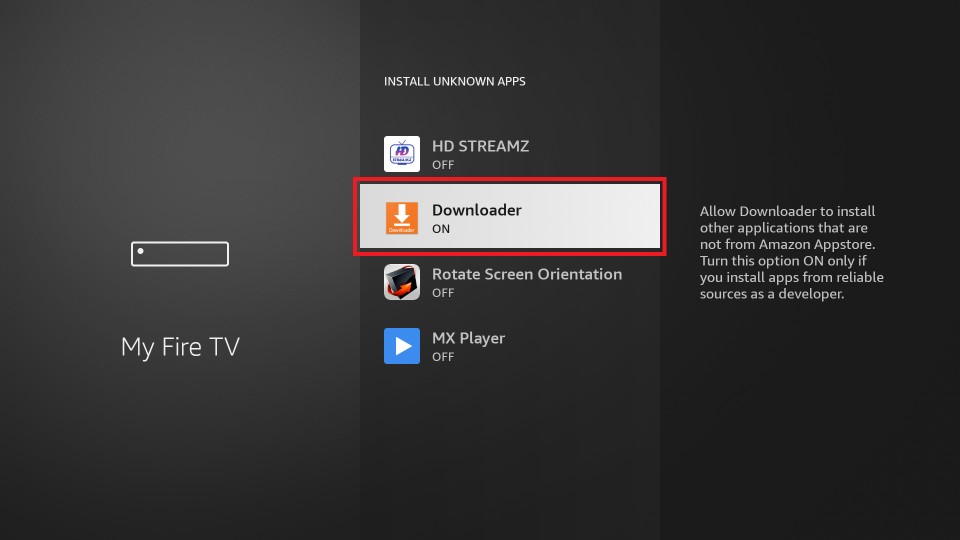
Sideload YouTube Music on Firestick
1. After tweaking the Settings on your Fire TV, launch the Downloader app.
2. Then, from the Downloader app’s home screen, select the URL Box.
3. In the URL Box, enter the URL of the APK File of the YouTube Music app (https://bit.ly/3yyHbf8).
4. Next, select the Go button, and the YouTube Music app will start to download.
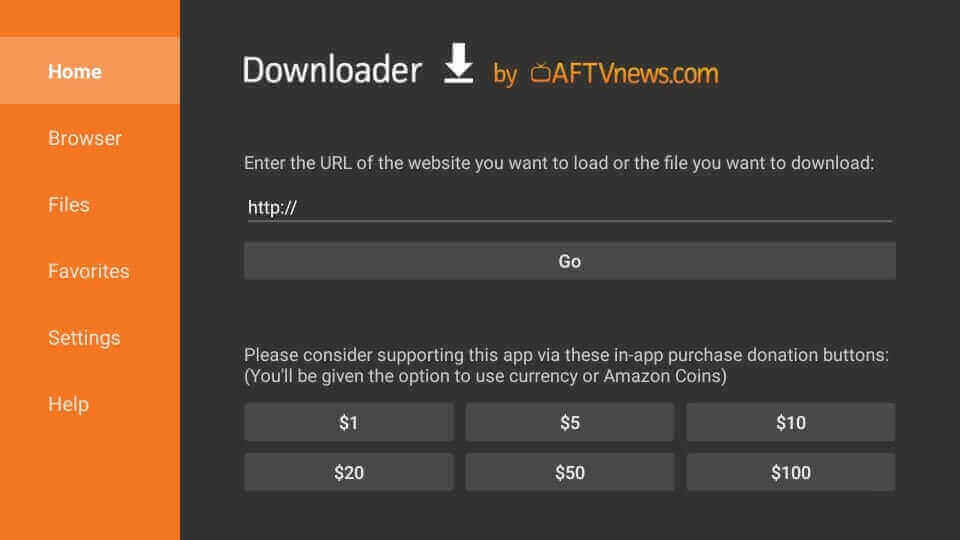
5. After downloading the YouTube Music app, select the Install button.
6. Finally, the YouTube Music app will be installed on your Firestick.
7. After installing the YouTube Music app, select the Open button.
Alternative Method – Guidelines to Listen to YouTube Music on Firestick
As mentioned, YouTube Music is not available on Firestick, but YouTube is available. So, we can install the app and listen to YouTube Music.
1. First, connect your Firestick to your TV HDMI port and connect it to the wifi network.
2. On the Firestick home screen, click on the Find menu and select the Search option.
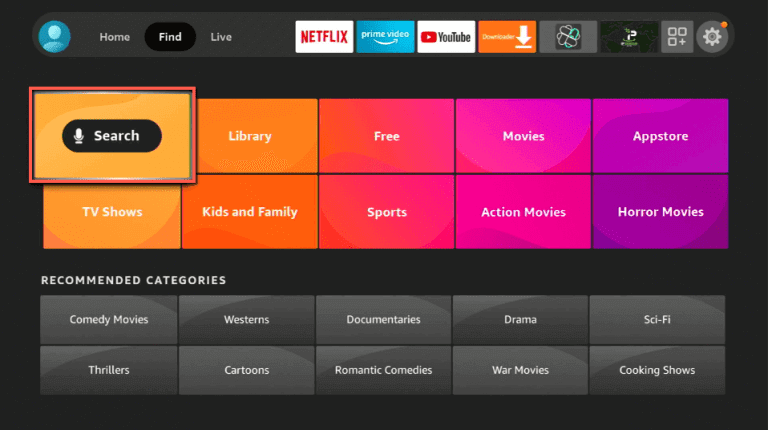
3. Type and search for the YouTube app using the on-screen keyboard.
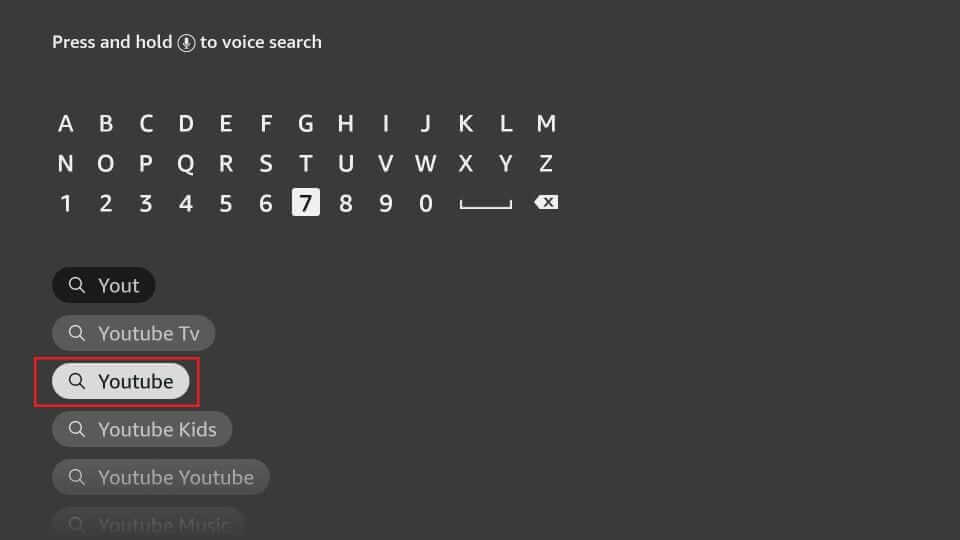
4. Further, pick the same app from the search results.
5. Next, on the app information page, click on Get or Download to install the app.
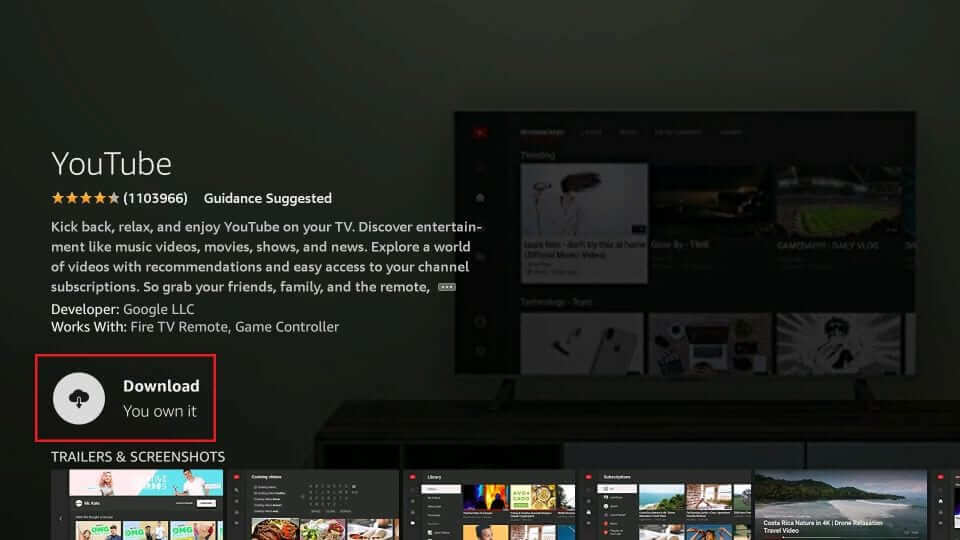
6. After the installation, click on Open to launch the app.
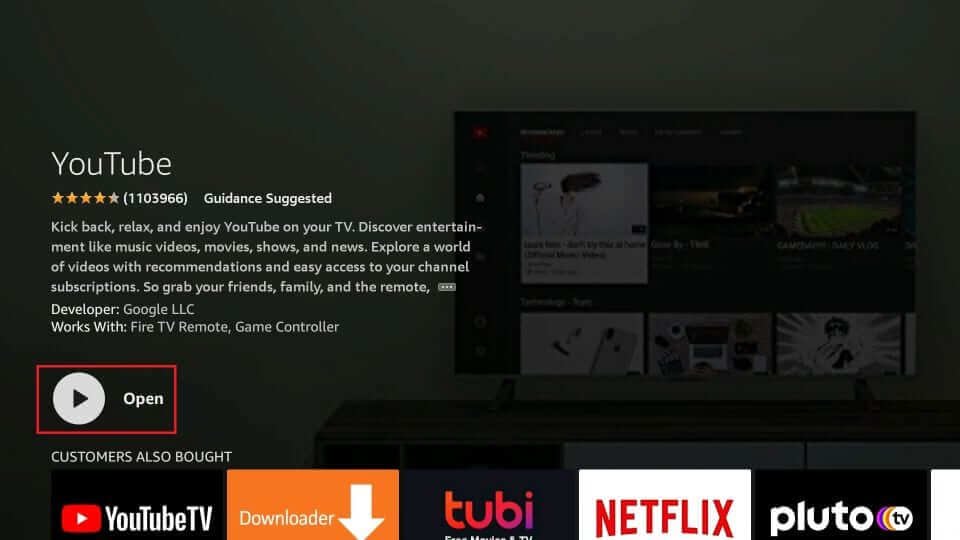
7. When the app is launched, click on the Music tab from the left side of the screen.
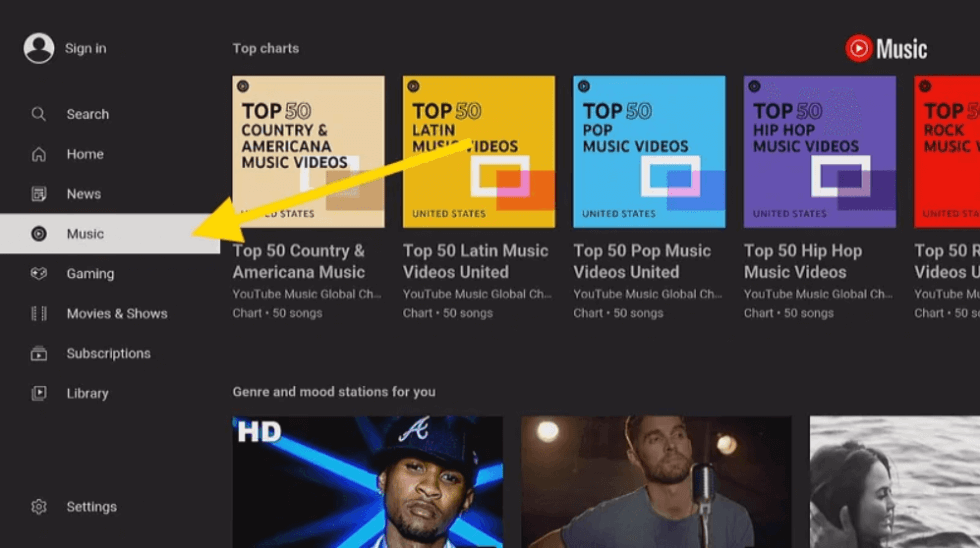
8. Finally, play and listen to the song that you like on your Firestick.
Guidelines to Cast YouTube Music from Smartphone on Firestick
Another method is casting. YouTube Music comes with in-built casting support, so you can cast the app from your Smartphone to Firestick and listen to the songs. Before that, we should enable the screen mirroring option o Firestick.
Configure Firestick
1. On your Firestick home screen, click on the Settings icon.
2. Under settings, click on Display & Audio.
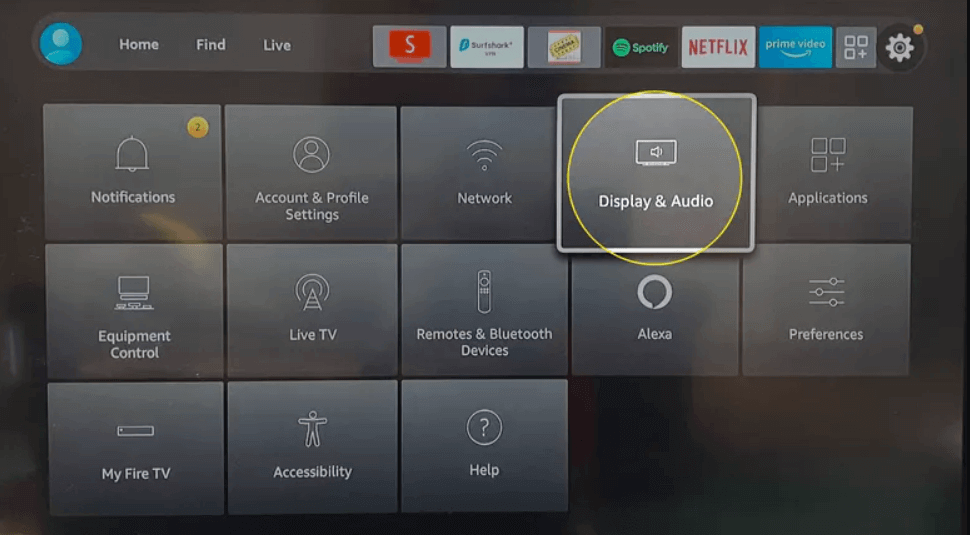
3. Proceed to click on Enable Display Mirroring on the next screen.
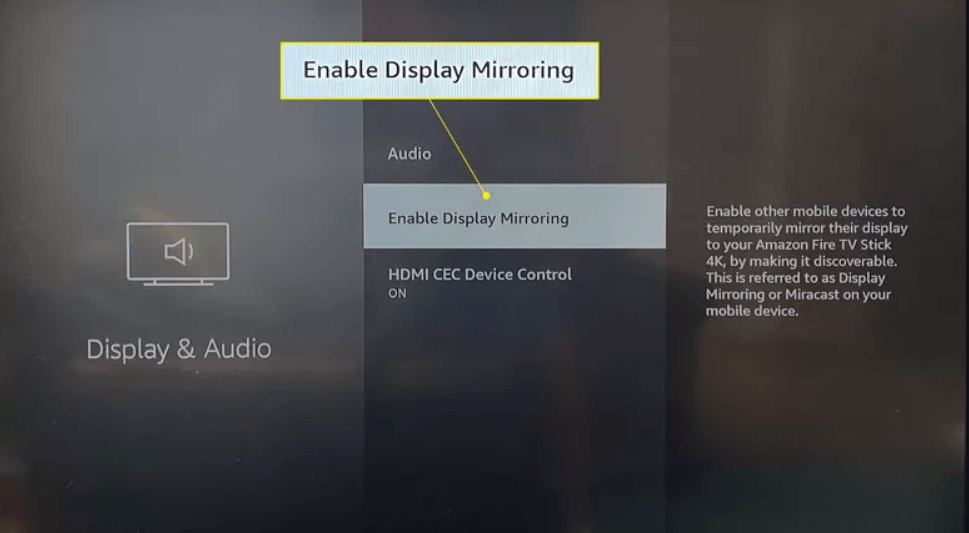
4. Now, the Firestick device will be in Display Mirroring Mode.
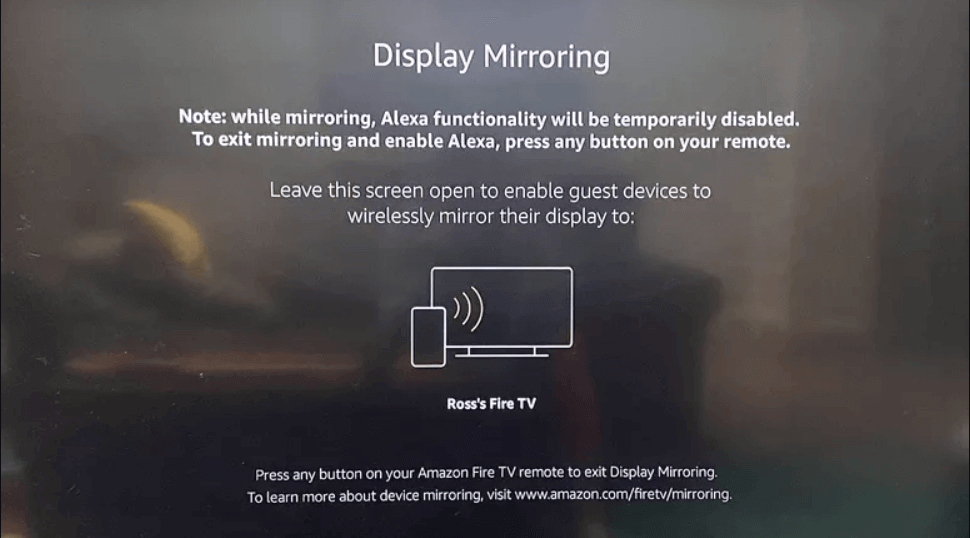
5. Next, ensure that you have connected your Smartphone and Firestick under the same internet connection.
6. Then, on your smartphone, install the YouTube Music app from Play Store and App Store.
7. Once the app is installed, launch the app and Sign in with your Google account.
8. Further, select any song that you want to listen to from the app.
9. Next, tap the Cast icon from the top corner of the screen.
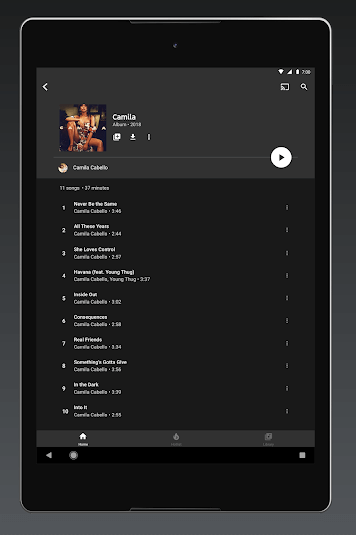
10. Select your Firestick device from the devices available nearby.
11. Finally, the song will be played on your Firestick device.
YouTube Music is the best option to try if you love to listen to different types of songs. However, if you like to have ad-free listening, subscribe to the Premium service, which costs $4.99 and $9.99 per month for individual and family plans.
Frequently Asked Questions
No, the YouTube Music app is unavailable in the Amazon App store.
Yes, you can sideload the YouTube Music app on your Fire TV.











