Spotify is a subscription-based music streaming app that offers you more than 35 million songs to listen to. It is one of the best music streaming apps available. Like Apple Music or any other music app, you can also listen to the songs offline on Spotify. This app is available in both free and premium versions. With the premium service, you can get ad-free streaming. Spotify Premium costs $9.99 per month. And the family pack costs $14.99 per month and the student pack costs $4.99 per month. You can stream many different varieties of songs from Spotify. And installing Spotify on Firestick is straightforward as it is available on the Amazon App store. Look at the below section of the guide to learn to install Spotify on Firestick.
Related – How to install Deezer on Firestick
How to Get Spotify on Firestick
To stream Spotify on Firestick connect your Firestick with your TV HDMI port and connect it to the Wifi network.
1. On your Firestick home screen click on the Find menu.
2. In that select the Search option.
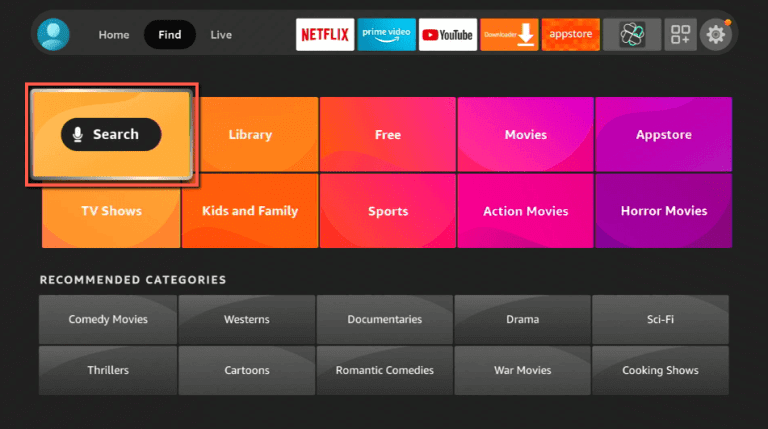
3. On the next screen type and search for the Spotify app.
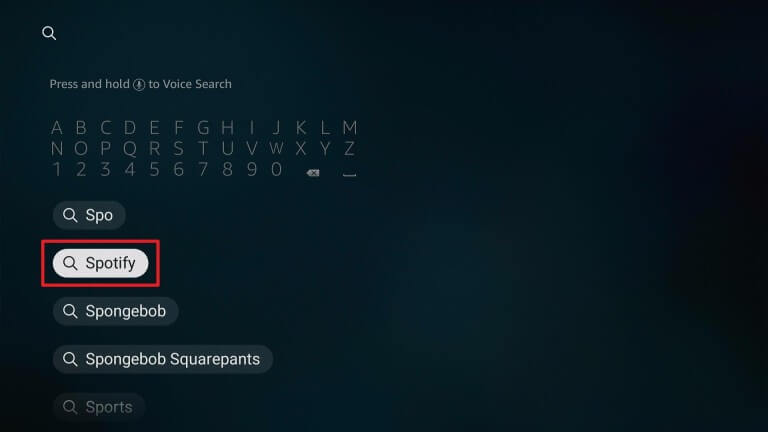
4. Next, pick the Spotify app from the search results.
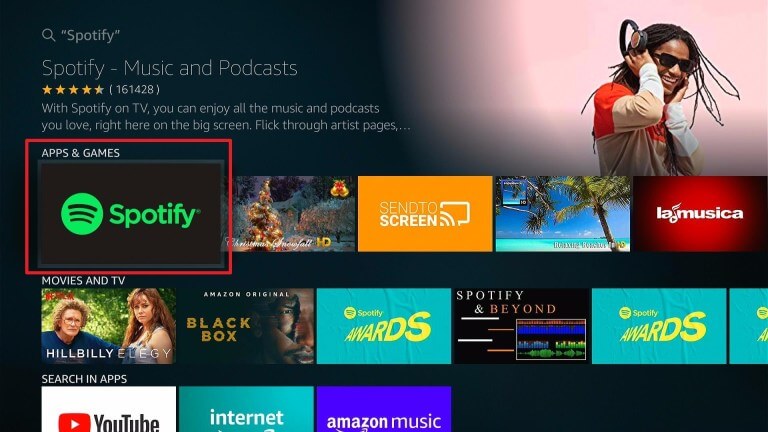
5. Then, click on Get or Download to install Spotify on Firestick.
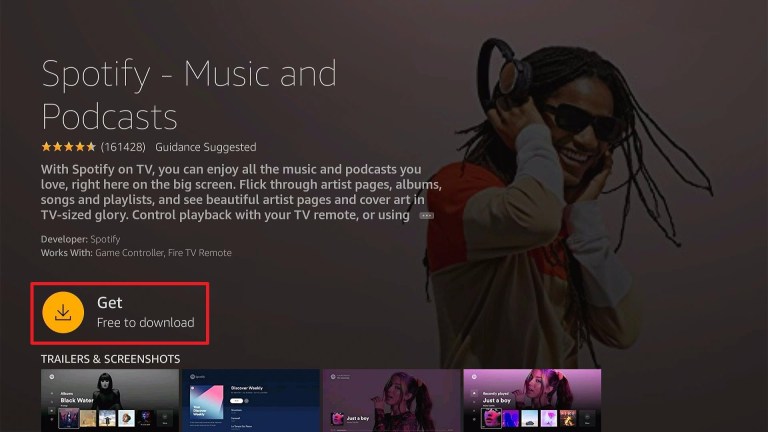
6. Once the app is installed click on Open to launch the app.
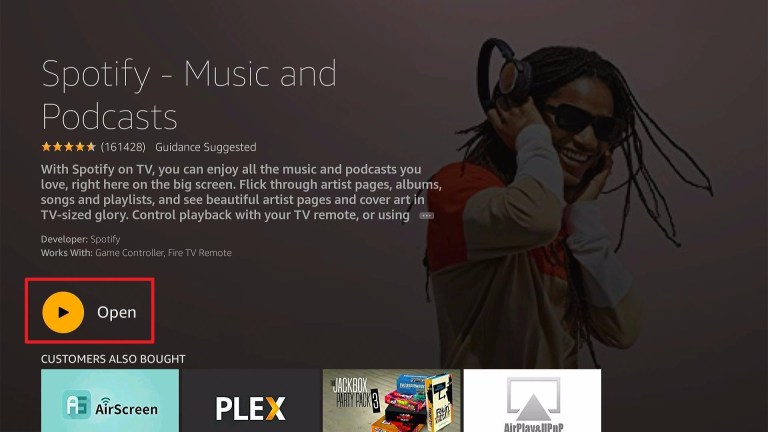
Guidelines to Install Spotify on Firestick (Sideloading)
Follow the below steps in case you are looking for ways to sideload Spotify on Firestick.
Configure Firestick
When you want to install an unofficial app on your Firestick, you have to enable Install Apps from Unknown Sources on your streaming device.
1. Install the Downloader app on your Firestick.
2. On your Firestick home screen click on Settings.
3. Then, select the My Fire TV option from the listed option on the settings screen.
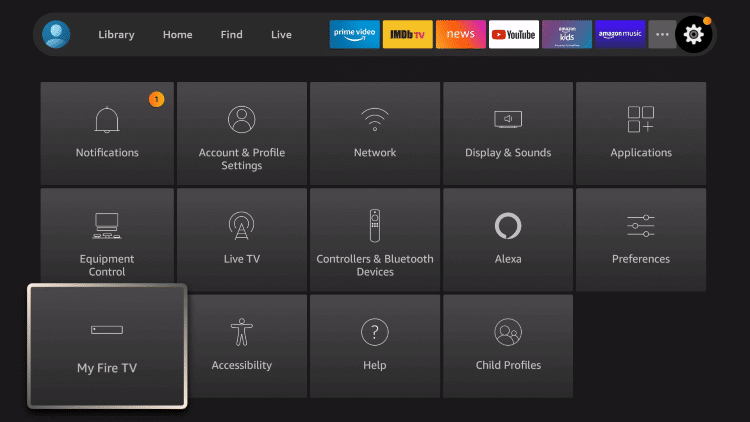
4. On the next screen click on Developer Options.
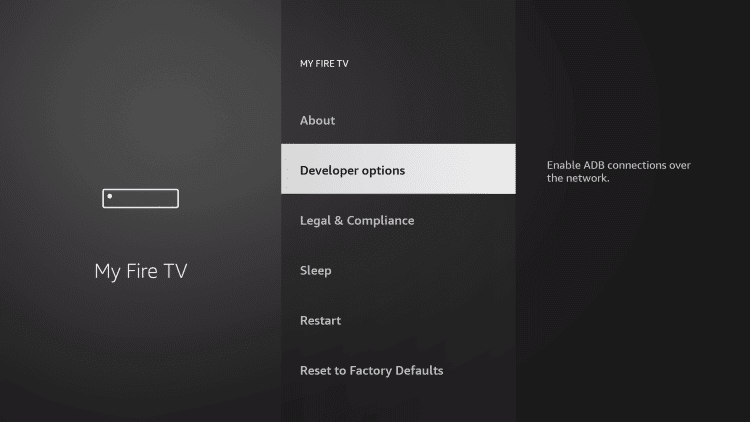
5. Now, click on Install Unknown Apps.
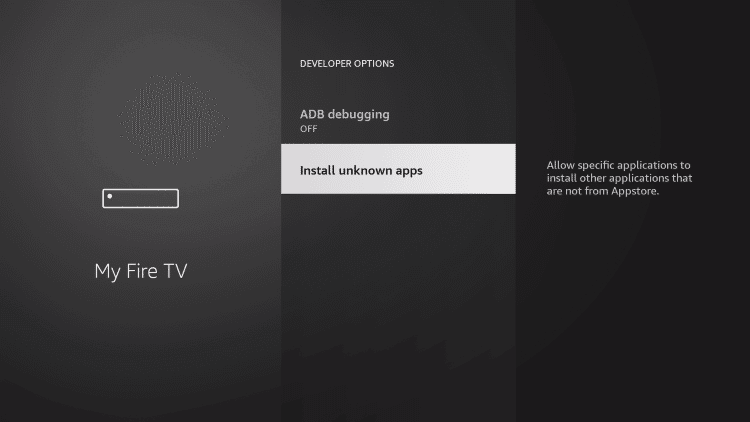
6. Then, enable the toggle for the Downloader app.
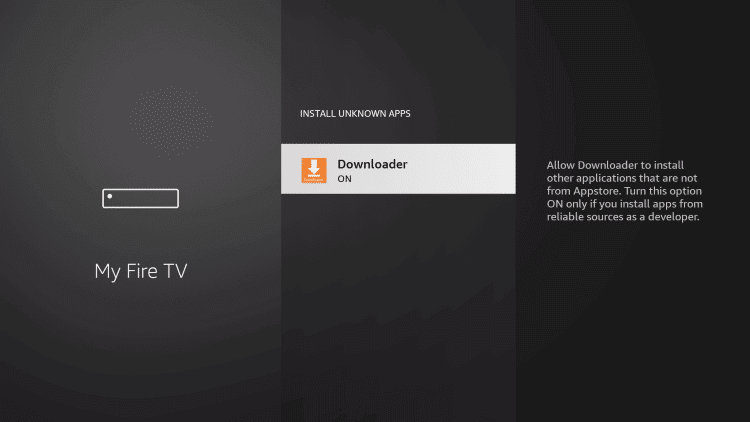
Steps to Sideload Spotify on Firestick
1. Launch the Downloader app on your Firestick from the Apps section on the home screen.
2. Now, click on the Home tab on the left pane and highlight the URL field.
3. Now, enter the Spotify APK URL https://bit.ly/3EPtMkd and click on Go.
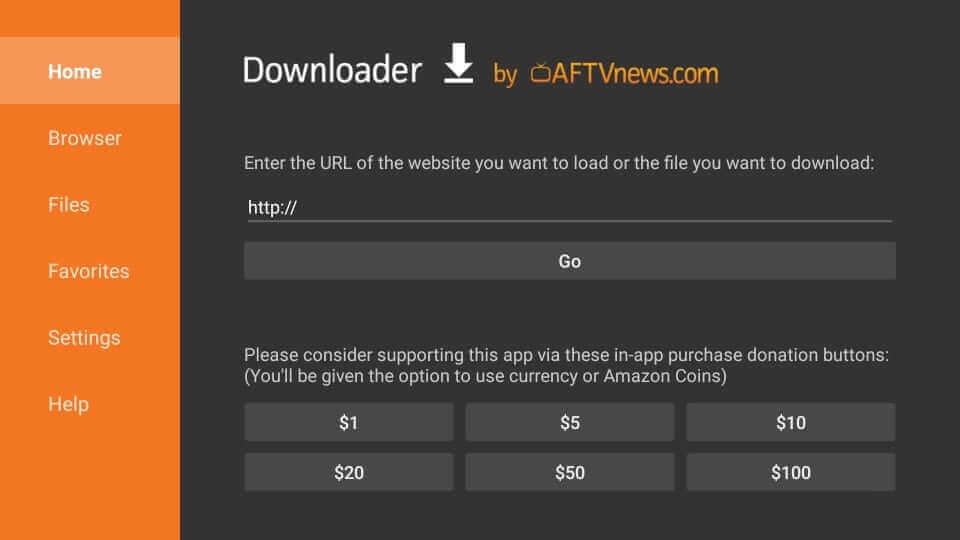
4. Once the app is downloaded click on the Install button on the next screen.
5. On the next screen click on Done or Open.
6. Now, launch the app and listen to the songs that your like on Firestick.
Related: How to stream YouTube Music on Firestick
Why Use VPN on Firestick?
Virtual Private Network (VPN) lets us have a secure internet connection and protects our online privacy. VPN replaces your original IP address with the virtual ID. With the VPN no one can track your activities on the internet. And if you want to access the region-specific titles you shall rely on the VPN.
Guidelines to Use Spotify on Firestick
1. From the main screen navigate to Your Apps & Channels.
2. Click on See All option and highlight the Spotify app.
3. Now, press the Menu key on the remote to choose the Move or Move to front option.
4. Then, select Spotify and launch it on Firestick.
5. Now, stream your favorite songs, and if you have purchased the premium version log in with your account and start listening to the songs.
Also see the list of best music apps on Firestick, if you are looking for alternatives.
Alternative Method – Cast Spotify on Firestick
The following methods will help you to cast the Spotify music to your Amazon Fire Stick.
1. Turn on your Fire TV and ensure that you have connected your Android or iOS Smartphone and Firestick to the same Wi-Fi network.
2. Next, install the Spotify app from the Google Play Store and App Store respectively on the Android or iOS Smartphone.
3. Launch the Spotify app after installation.
4. Then, sign in to your account and tap on the Your Library tab from the lower-left corner of the interface.
5. On the next step, tap on the Settings icon from the upper right corner.
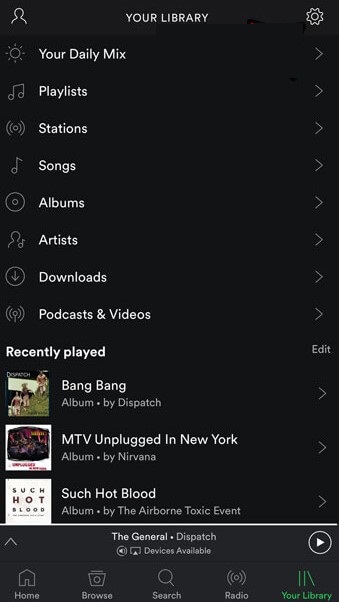
6. Tap on the Devices option from the bottom of the interface.
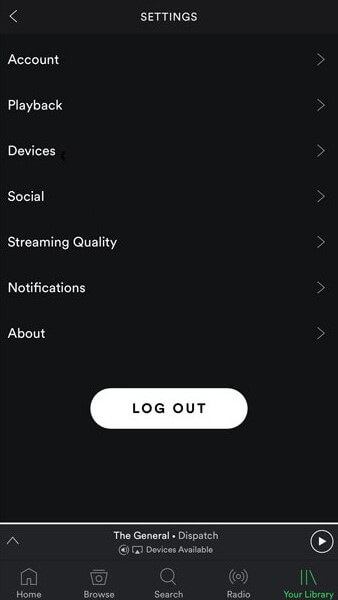
7. Then, your Firestick device will be displayed on the list of available devices. Select it.
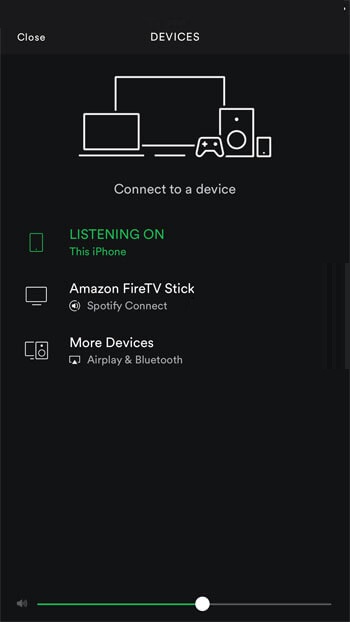
8. Now, play any music you want on the Spotify app and it will be cast on your TV.
Frequently Asked Questions
Yes, the Spotify app is available in the Amazon App Store.
Yes, you can get Spotify on Firestick.











