XUMO is the best free movies and TV app that lets you access live and on-demand content. It offers 190 premium channels to stream your favorite on-demand content. It covers different genres, such as movies, sports, news, viral videos, TV series, cartoons, and more. You will neither require registration nor login to access XUMO. As it is a free app, it is ad-supported, and you may get ads in between the video playback. The XUMO app can be installed from the Amazon App Store on Firestick in minutes.
Important! XUMO is a multi-platform app and is available officially on Play Store and App Store for Android and iOS devices.
How to Install XUMO on Firestick
XUMO: Free Movies & TV are available officially for Firestick. It is a region-specific app and is available in select countries of the United States.
Quick Guide: Launch the Fire TV home > Click Find > Search > Search for XUMO > Click Get to Install.
1. From the Firestick homepage, select Find.
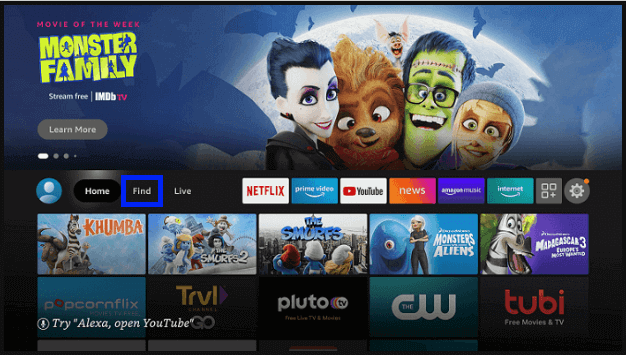
2. Select the Search tile.
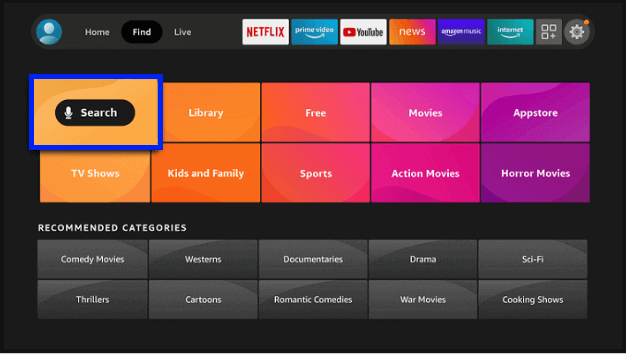
3. Using the on-screen keys, type the app name as XUMO. If the list of suggestions appears, select the same.
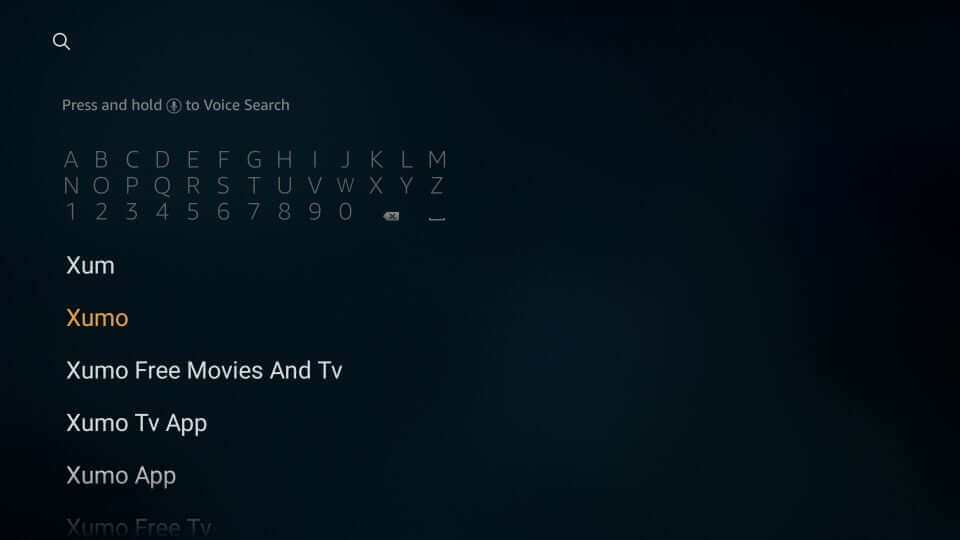
4. Under the Apps & Games section, highlight and select the XUMO tile.
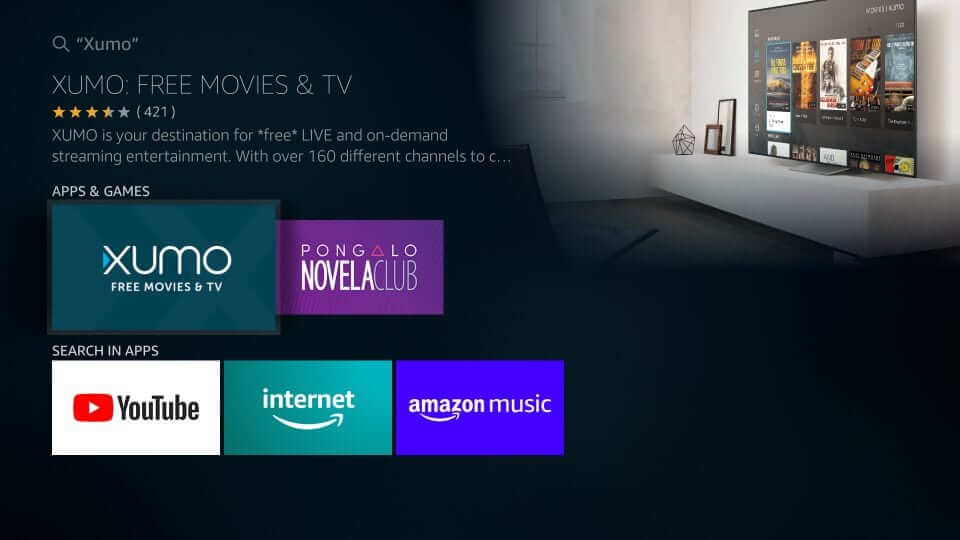
5. When redirected to the app info screen of XUMO, click on the Get/Download button.
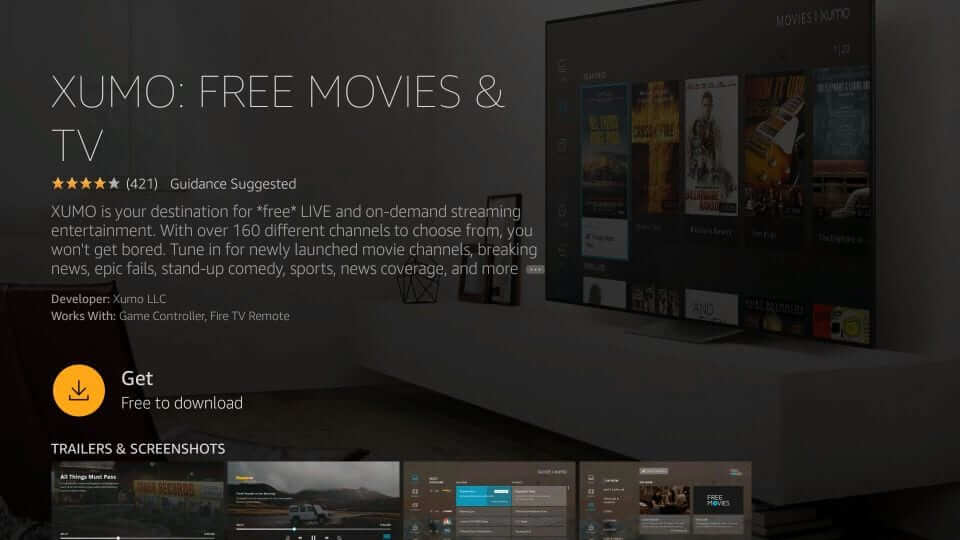
6. The download process will begin in no time on your Amazon Fire Stick.
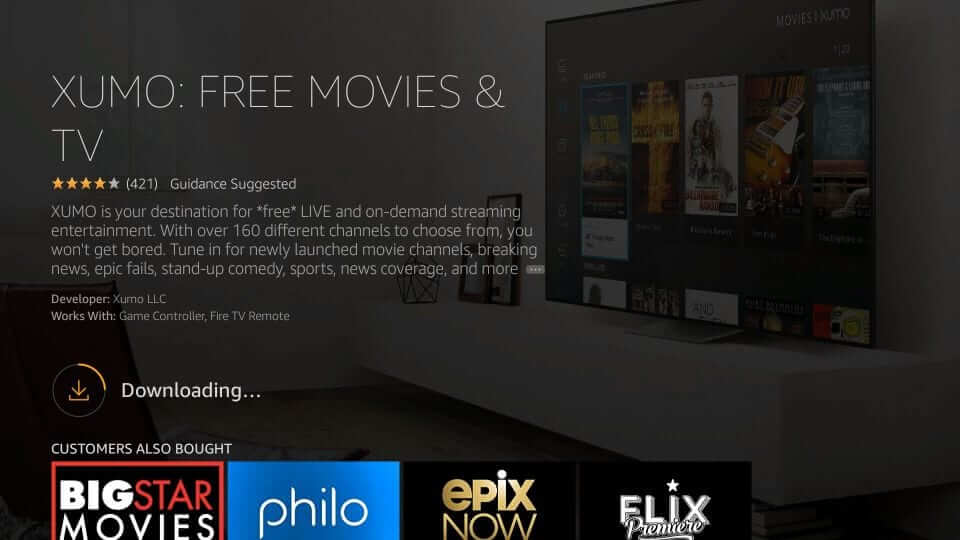
7. In a minute or two, you will find Open. Click on it to use the XUMO app on Fire TV.
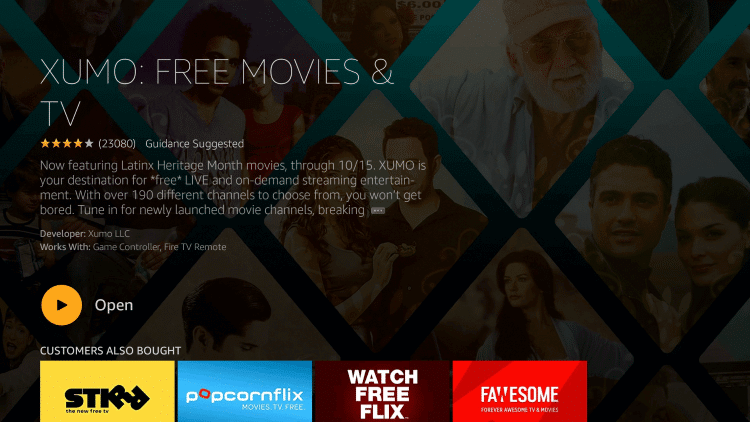
Alternative Method: How to Sideload XUMO on Firestick
Those who have no access to XUMO on Amazon App Store due to the geo-restrictions can follow the procedure given below.
Configure Firestick
Make the following changes on Firestick Settings as a pre-requisite to sideload XUMO apk.
1. On the Firestick home screen, select Settings.
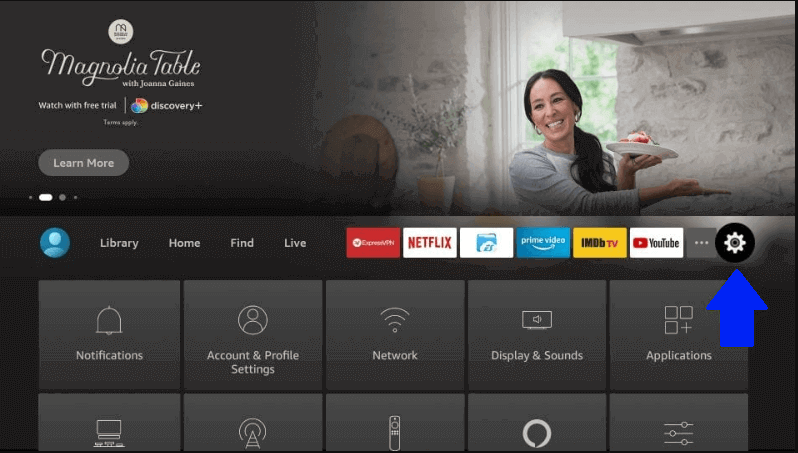
2. Scroll down the screen to choose My Fire TV.
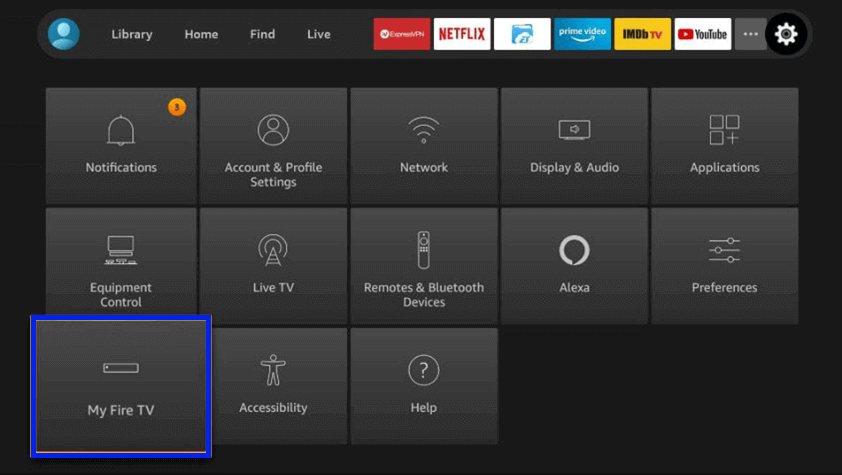
3. Navigate to click on Developer Options.
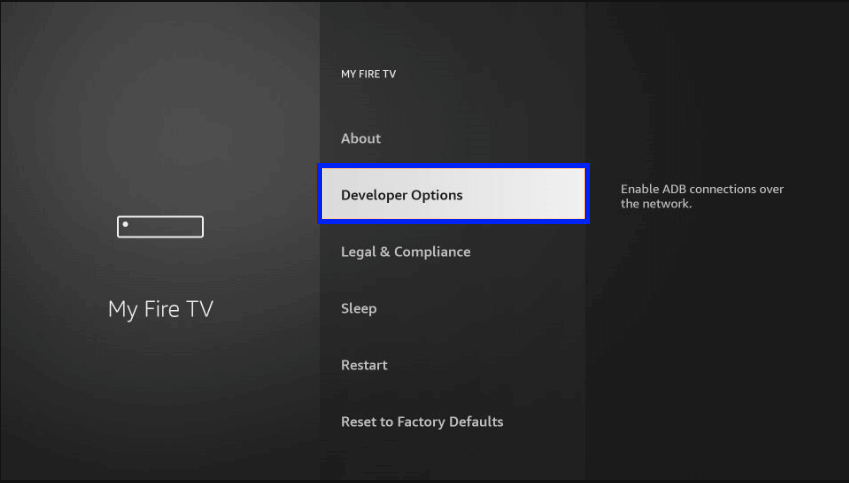
4. On the screen that appears, you should select Install unknown apps.
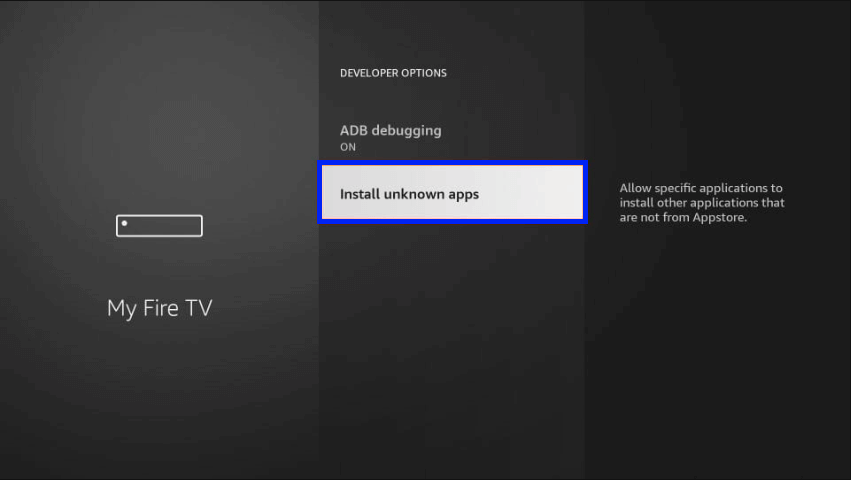
5. Select the Downloader app and turn it ON.
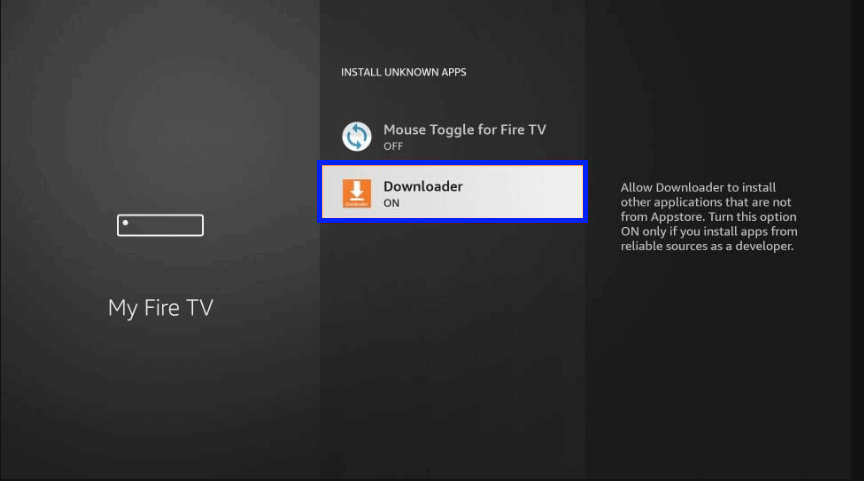
How to Download XUMO on Firestick using Downloader
Follow the below steps to access XUMO apk via Aptoide TV on Firestick using the Downloader app. It is assumed that you have installed Downloader on Firestick already.
1. Launch the Downloader app on your Firestick from the Your Apps & Channels section.
2. The main screen of the Downloader will open up with the Home tab selected. Click on the text field that starts with https://
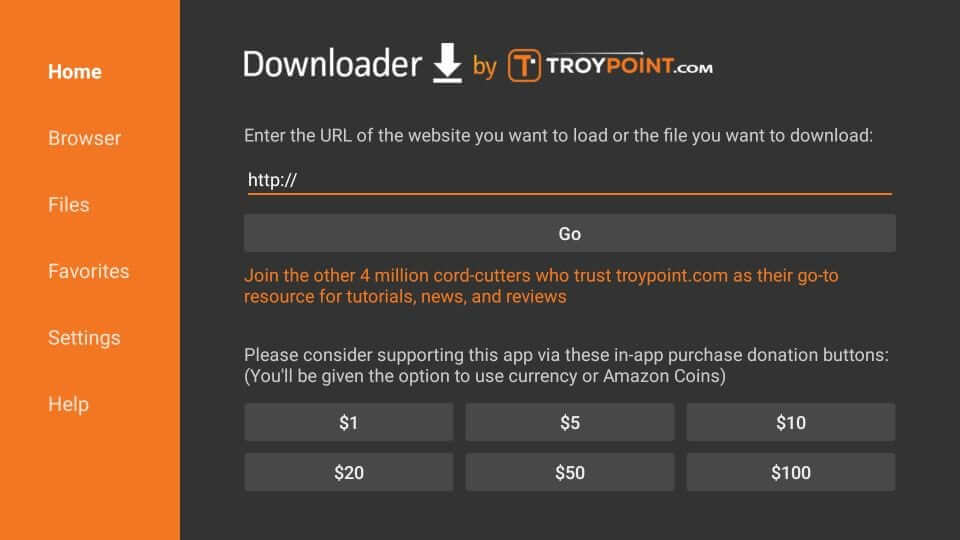
3. With the on-screen keyboard, type the URL of Aptoide TV as http://bit.ly/2lxAvt3 and press OK.
4. The download progress will begin, and at the end, you will get a pop-up. Click Install.
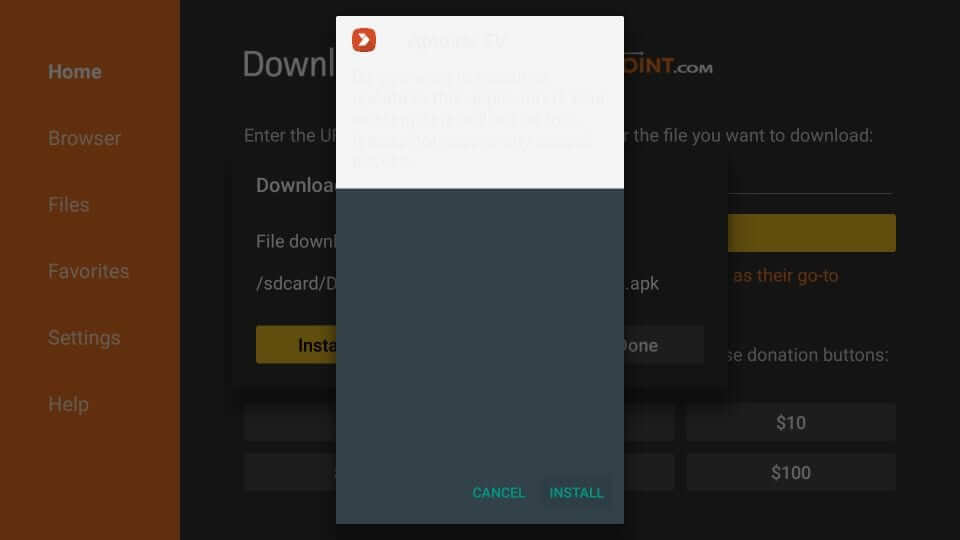
5. If you see App installed message, click Open to launch Aptoide TV on Firestick.

6. Select OK if Aptoide TV prompts you to update.
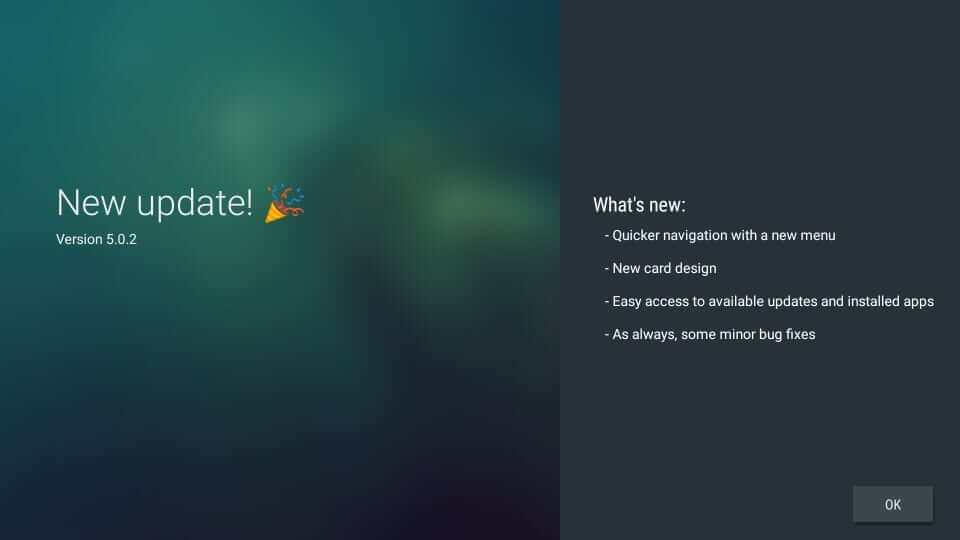
7. Choose the Allow button to let Aptoide TV access the device data.
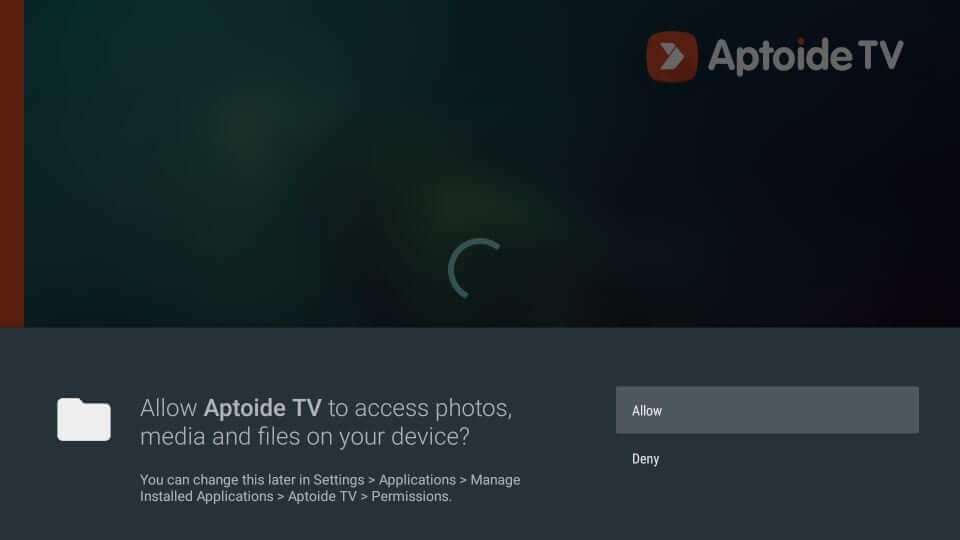
8. When Aptoide TV loads its home page, you should select Search.
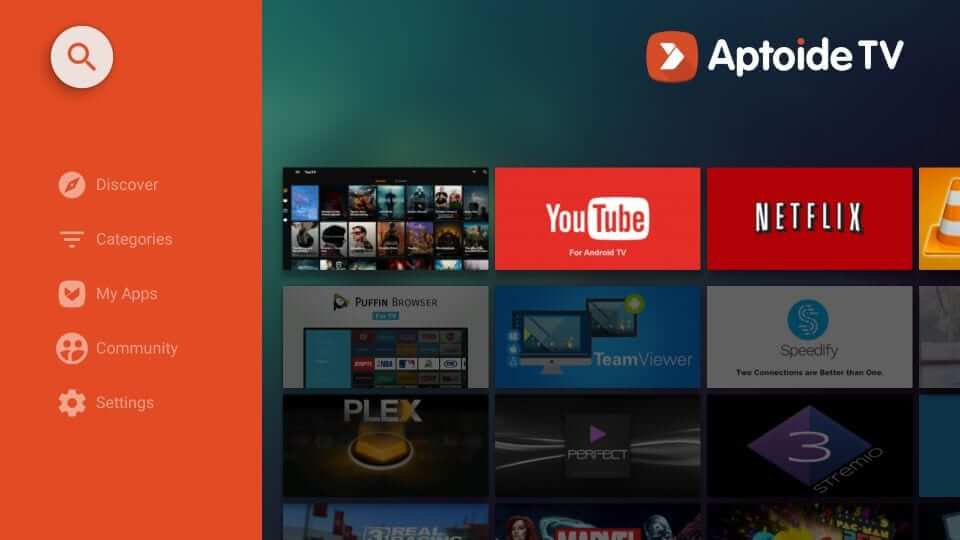
9. Using the screen keys, type Xumo.
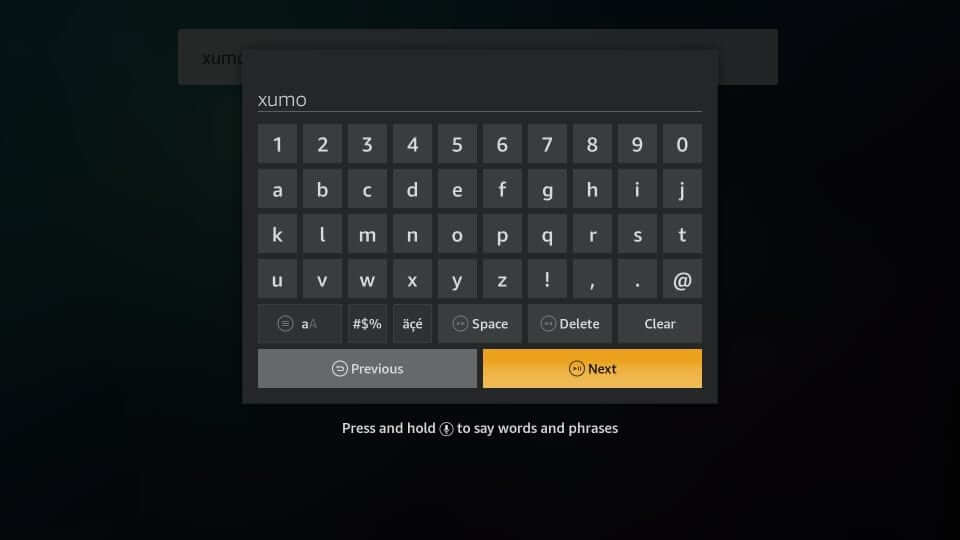
10. Choose the Xumo for Android TV tile.

11. On the next window, click on the Install button.
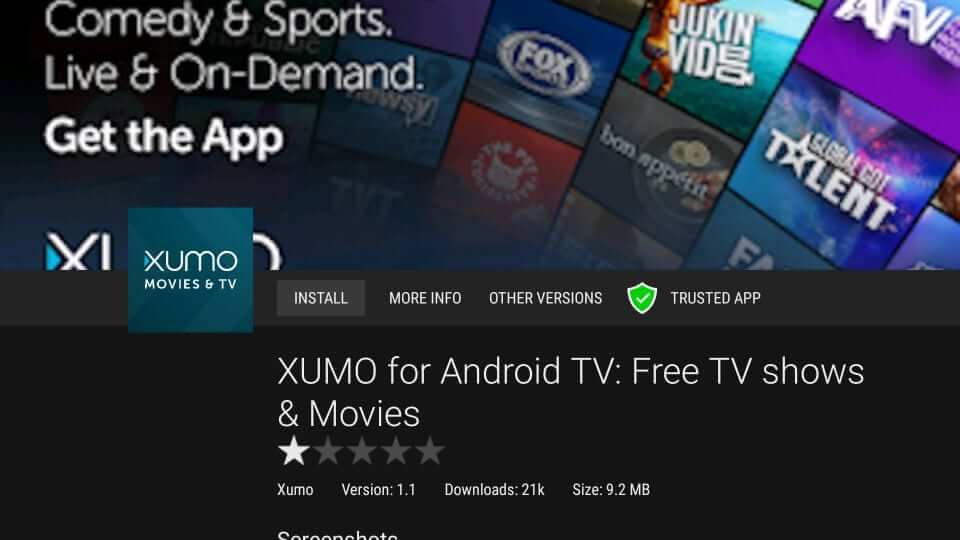
12. Allow the app to download and when it finishes, select Install.
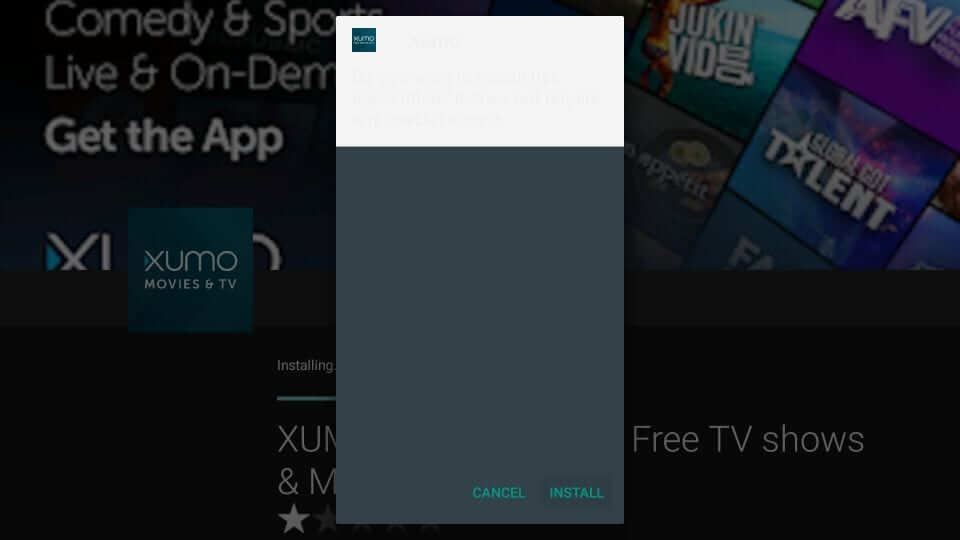
13. After you get App installed message, click Open to launch XUMO app.
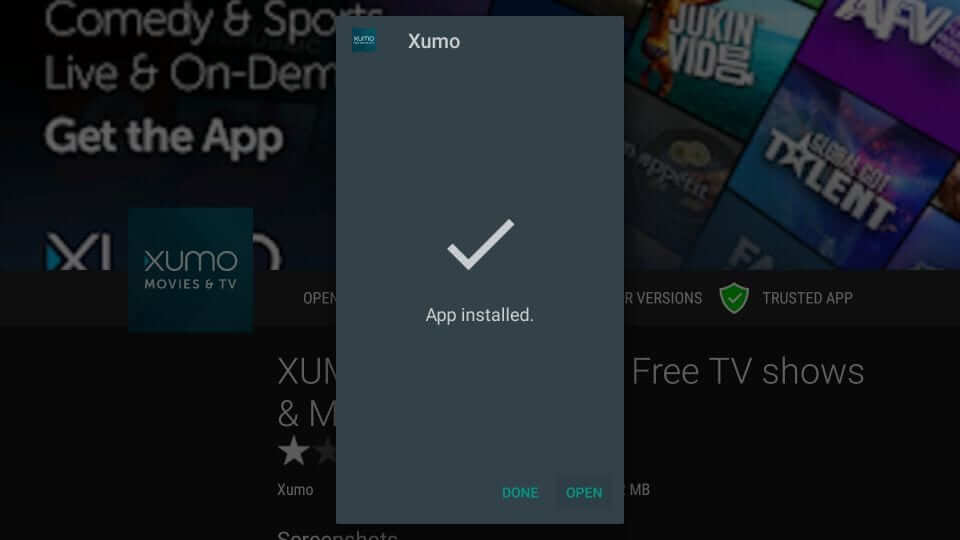
FYI: You can install Xumo on Android Smart TVs and Android TV Boxes. All you need to do is visit the Google Play Store to download XUMO for your Android TV.
How to Watch XUMO Using the Silk Browser
You can watch XUMO using the Silk Browser on Firestick. You can visit XUMO’s official streaming site and watch your favorite channels and video content for free.
1. Download the Silk Browser on your Firestick device.
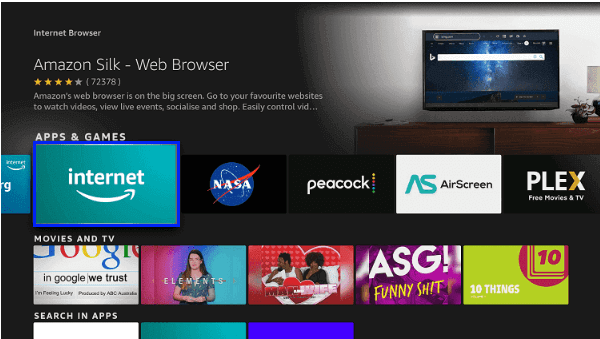
2. Open the Silk Browser and accept the terms.

3. Now select the search bar and enter www.xumo.tv. Click GO.
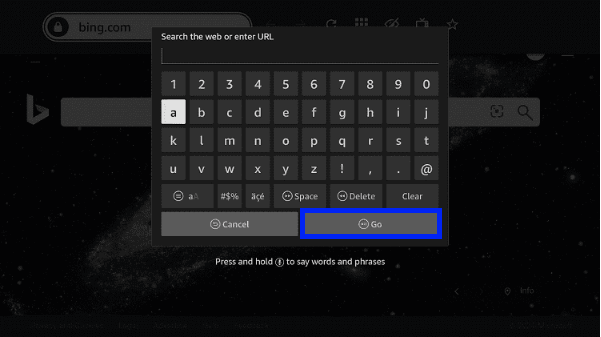
4. The interface of the official XUMO website will appear.
5. Choose the content you want to stream and click Play.
The content will now start streaming on your Firestick device.
Why Use VPN with Firestick?
While surfing or streaming content over the web from Firestick, there is a high chance for the government, ISP, and hackers to track your activity. With the best VPN for Firestick, your identity will be hidden. Your IP address, location, and more such info will be hidden. With a VPN, you can unblock the location blocks, ISP throttling, traffic, etc.
How to Use XUMO on Firestick
Once you have installed the XUMO app on Fire TV, you shall know the steps to navigate it.
1. Long press the home button on your Firestick and choose Apps.
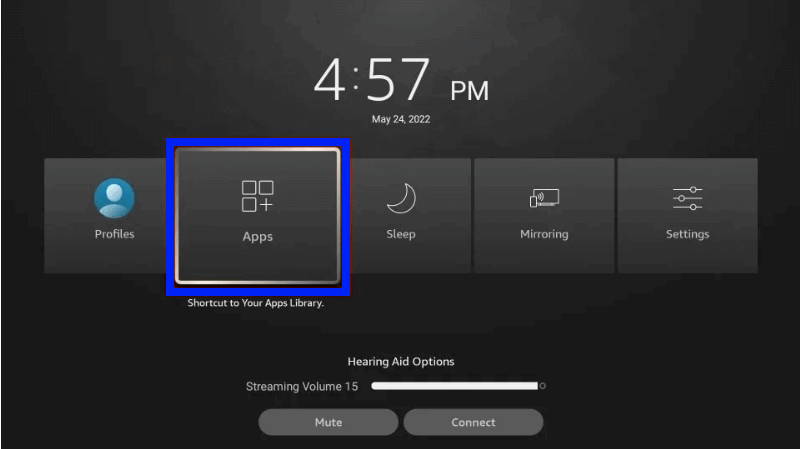
2. Highlight the XUMO tile.
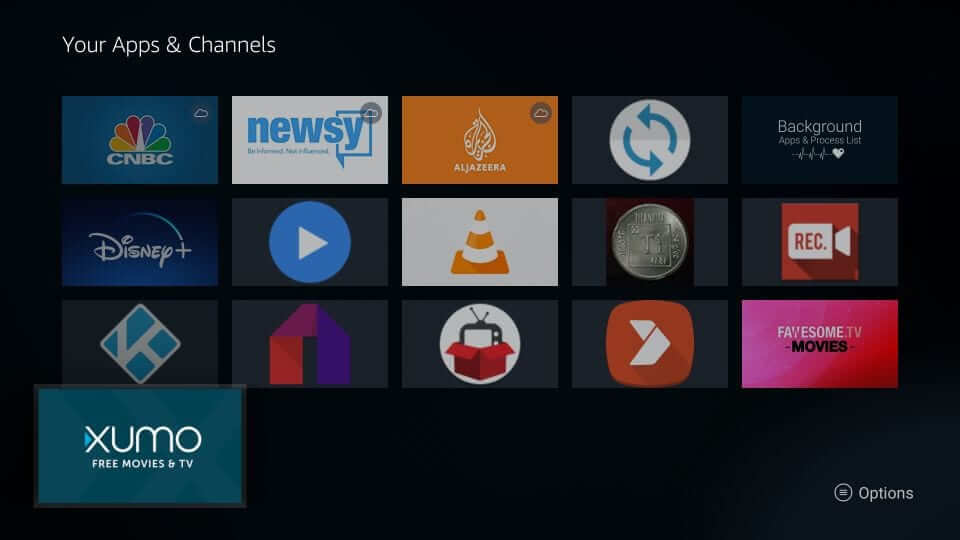
3. Press the Menu button on the remote to choose to Move to front.
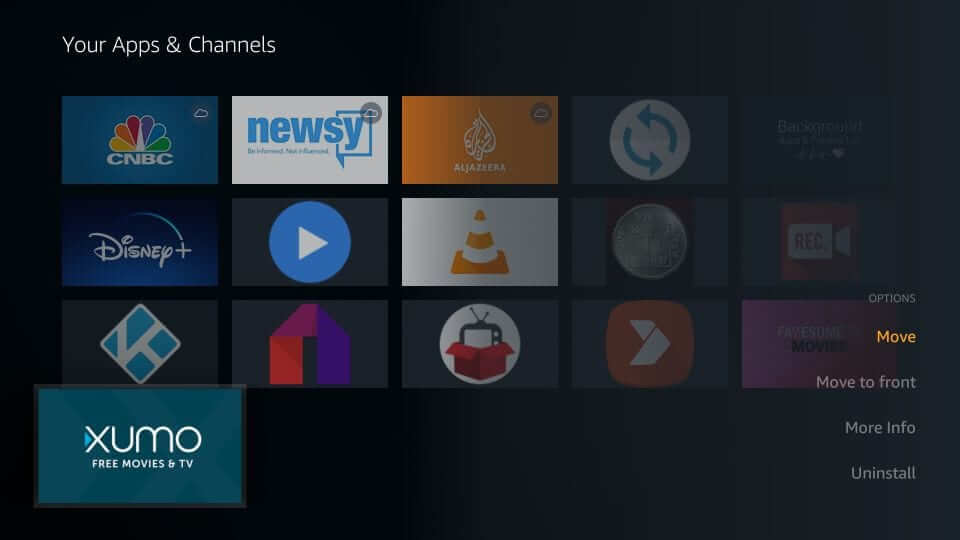
4. Click on the XUMO tile to open the app on Fire TV.
What is on XUMO Home Screen
The home screen of XUMO appears with the following options.
- Guide – It is the default selection and shows the channels list and related TV Guide. Click the channel to stream Live TV.
- Movies – Gives you access to on-demand movies.
- On-Demand – Explore content under categories like News, TV & Movies, Popular, etc.
- Settings – Use this to turn on and off Closed Captions (CC). It shows info like Privacy Policy, Licenses, client ID, app version, etc.
- Exit – A click on this option will get you back to the Firestick interface.
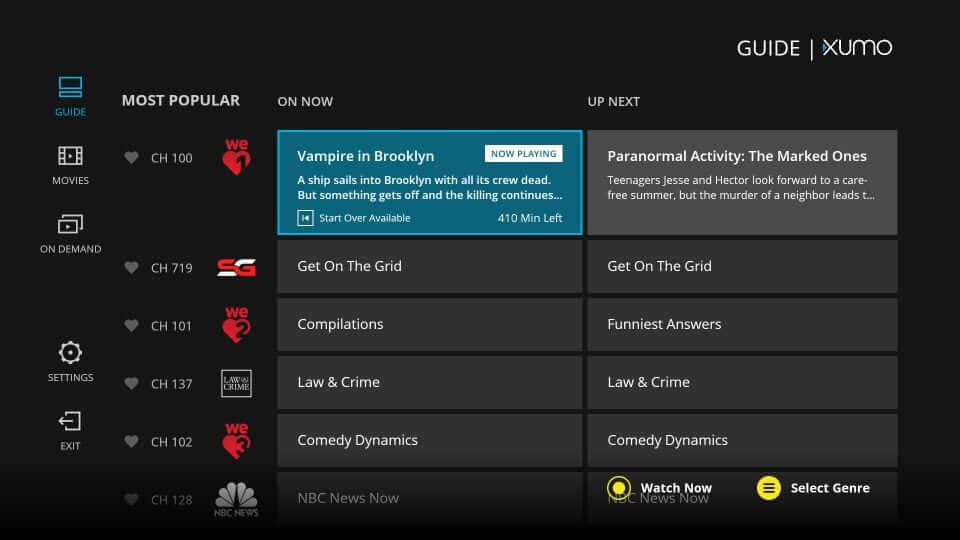
That was all about installing and using XUMO on Fire TV. It is an absolute entertainment option if you prefer live TV and on-demand content. If you have any queries we want to address, leave a comment.
Is the XUMO Server Down?
The XUMO server is up and reachable by us with a 9.82 ms response time. If the Xumo website is down, you can wait a while to return.
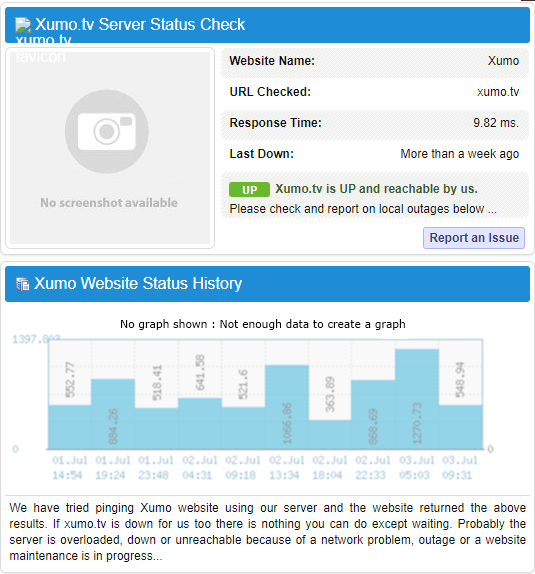
Key Components of XUMO
- Content: XUMO features a huge library of high-quality content that includes on-demand movies and TV shows.
- Free: With XUMO, you can access all the content without subscription or fees.
- Category: All the content on the XUMO are categorized into different section so that it is easy to access.
- Live channels: There are many live channels on the Xumo that broadcasts news and content from different places on Earth.
- Easy to use: The XUMO app offers a simple and easy-to-use user interface making it simple for users to access.
Alternate Apps
Tubi TV is the largest entertainment app to feature legal content with fewer ads. With this app, you can access thousands of movies and TV shows for free.

Pluto TV is a free-to-use live TV streaming app with 100+ channels. You can also watch on-demand movies, TV shows, documentaries, and many more.

Crackle is one of the most popular OTT streaming services. It is a multi-platform app with which you can stream movies, TV shows, and originals.

Frequently Asked Questions
Popular XUMO channels include NBC News, Fox Sports, Bloomberg, ABC News, etc.
Yes. You can scroll through or view all the channels on one single screen with the XUMO app.
Yes. It is available officially and thus is a reliable and safe streaming service. All of its contents are from a trusted source, and hence you will not get involved with any illegitimate streams.











