Start streaming thousands of movies and shows for free with Tubi TV on Firestick. It is the largest entertainment app to feature legal content with fewer ads. New shows and movies get added to the library, and you can stream them in HD quality. It has different categories, and thus Tubi TV entertains every type of user. Besides movies, you will also find content sorted by actors and genres. You can create a personal queue and bookmark the videos you want to stream. You can also access the Tubi TV app from Android, iOS, Android TV, Roku, Apple TV, PlayStation, web, etc.
How to Sign Up for Tubi Account
To stream Tubi TV on any device, you have to create a Tubi TV account. Here is what you need to do.
1. Launch any web browser on your phone or computer.
2. Go to the Tubi sign-up page https://tubitv.com/signup
3. Fill in the required credentials like Name, Email, Password, DOB, etc.
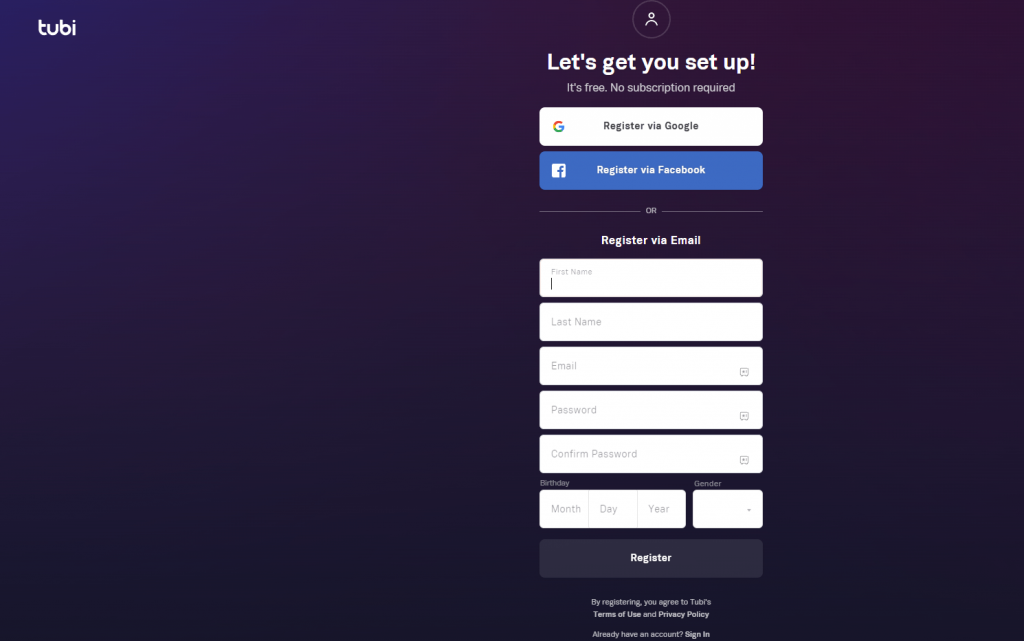
4. Then, select the Register option.
5. You will receive an email from Tubi. Open the email and select the link to verify.
6. You have now created a Tubi account.
Note: You can also set up your Tubi account using Google or Facebook account.
How to Install Tubi TV on Firestick
Tubi TV is officially available on Amazon App Store, and the steps below will help you out with downloading it.
Quick Guide: Launch the Firestick Home > Click Find > Select Search > Type and browse for Tubi > Select the app > Click Get > Click Open to launch.
1. Navigate on the menu bar of Firestick to select Find title and click on the Search option.
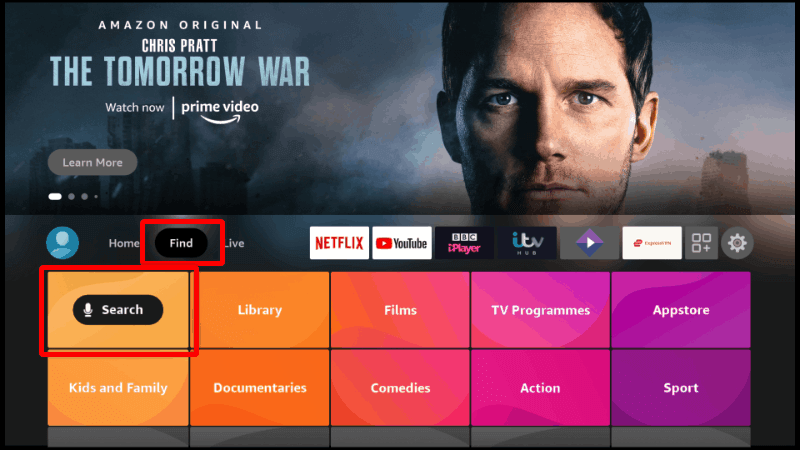
2. Using the screen keys, type the app name as Tubi TV and select the same from the suggestions.

3. Under the Your Apps & Games section, select the Tubi TV tile.
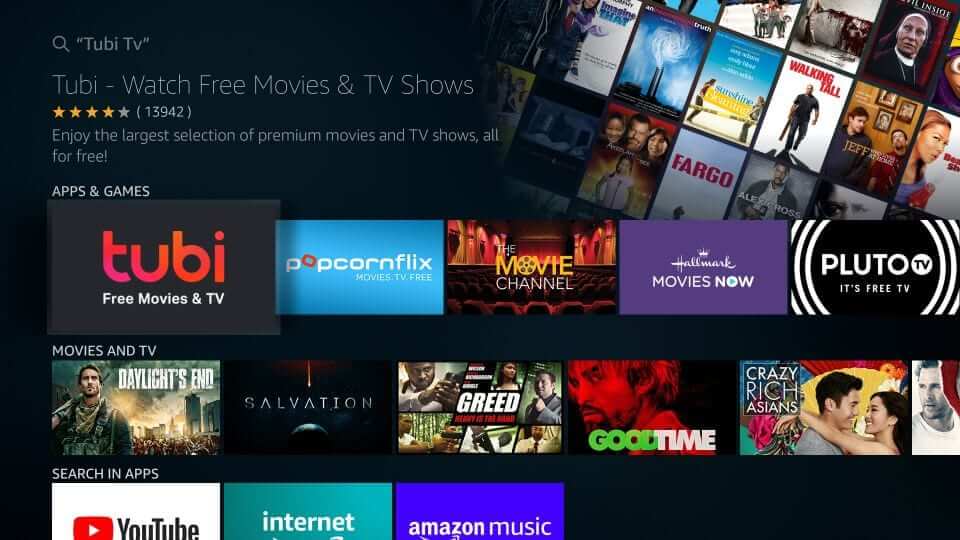
4. On its app information screen, click on the Get to download it.
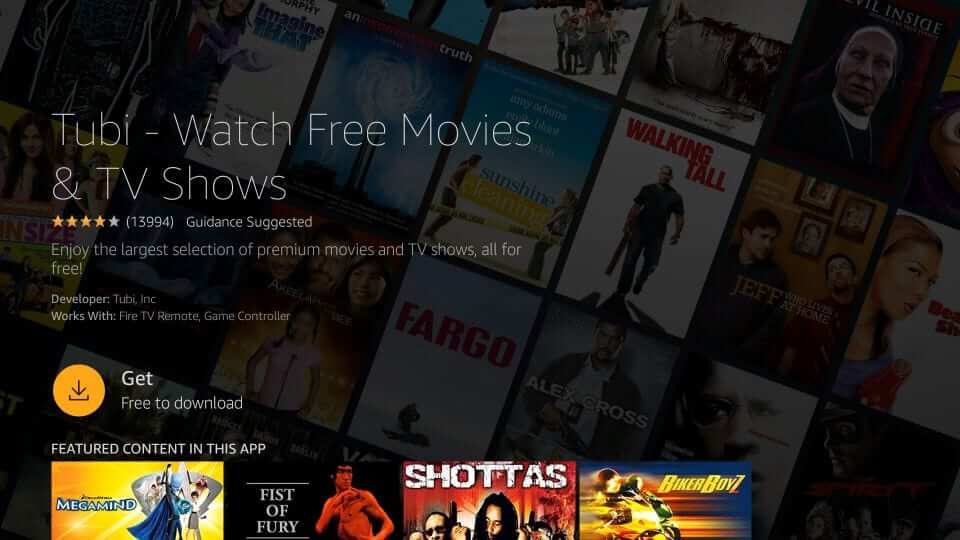
5. In a minute or less, the download process will be complete, and you need to wait.
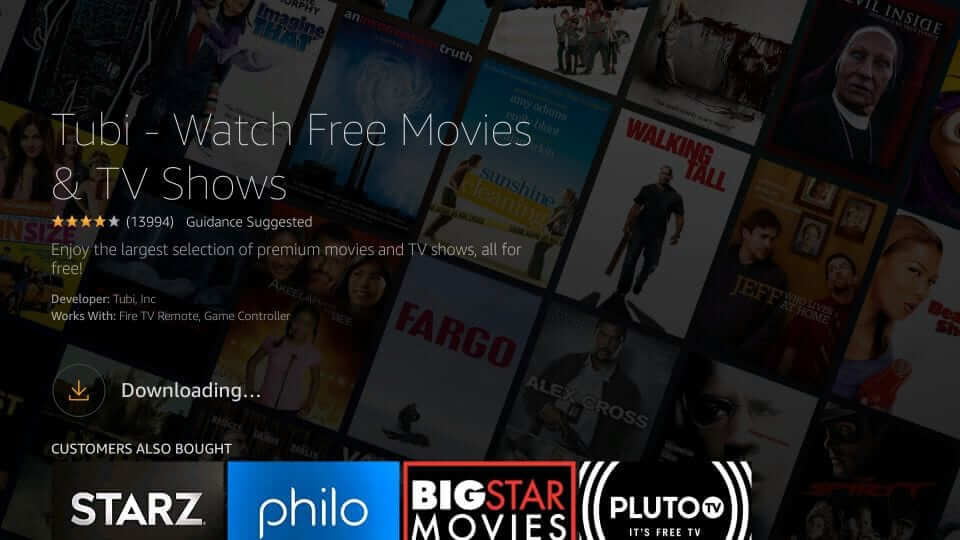
6. After the installation, select the Open button to launch it on Fire TV.
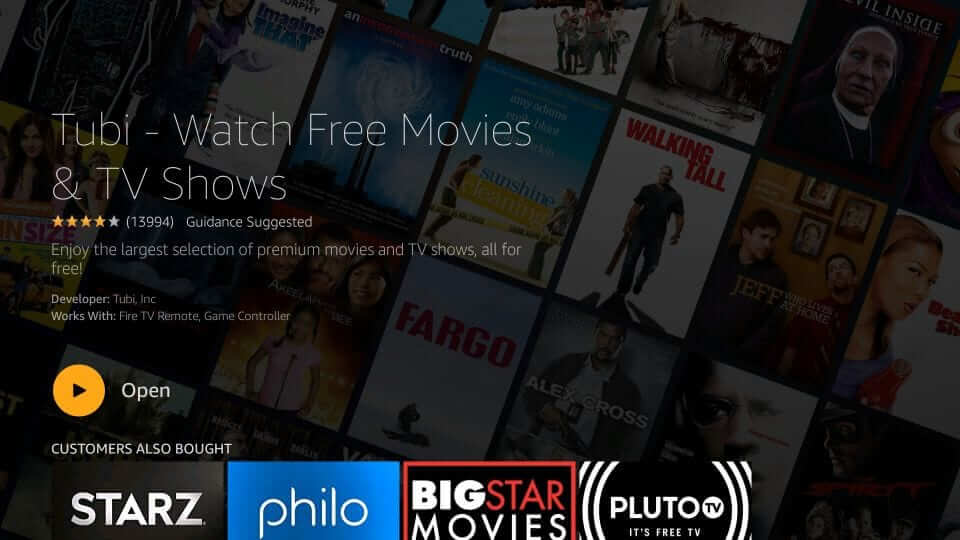
Alternative Way – How to Sideload Tubi TV on Firestick
If Tubi TV isn’t available in your region or you have difficulty installing it from Amazon Store, follow the below steps.
Configure Firestick
Since this method is all about installing the Tubi app’s apk file, the following changes need to be made.
1. Scroll on the menu bar of Fire TV to select Settings.
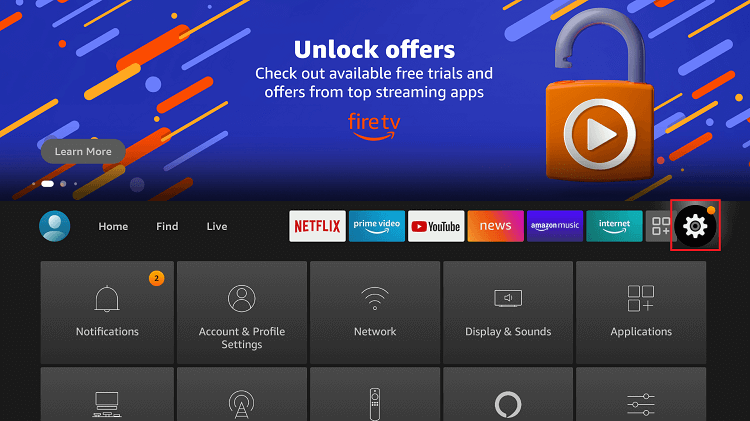
2. Go to the right side of the screen to choose My Fire TV.
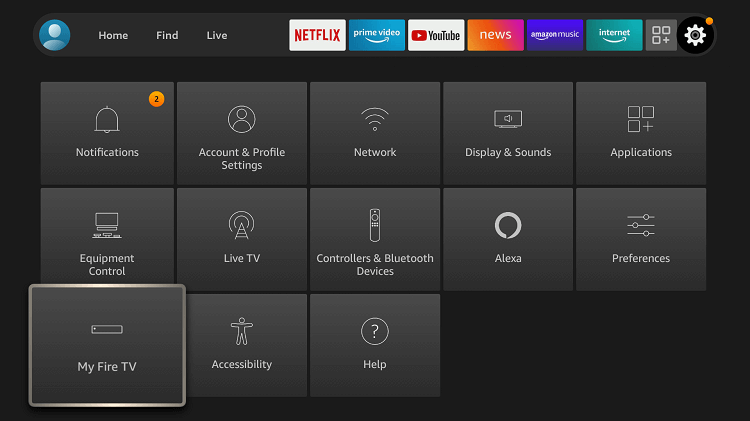
3. Using the down directional key, select Developer options.
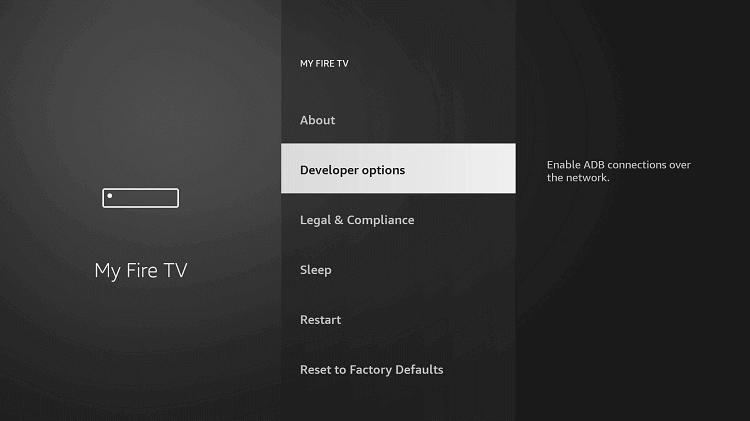
4. Select Apps from Unknown Sources to turn On.
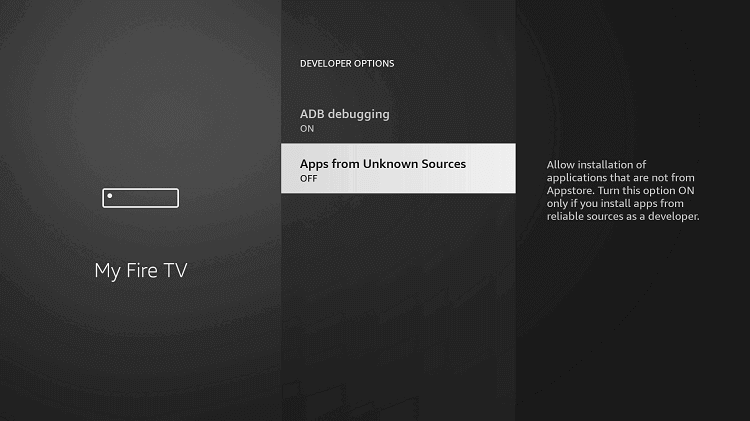
5. If you get the warning message, select the Turn On button.
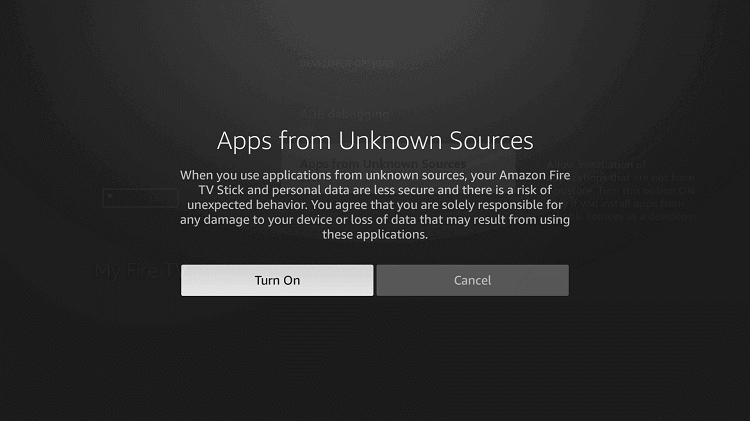
How to Download Tubi TV on Firestick
You shall install the Tubi app on Fire TV with the help of Downloader. Follow the below section to get it.
1. Press and hold the Home button on your Fire TV remote.
2. Select Apps to then click on Downloader to launch it.
3. Click the http:// field on Downloader under the Home tab.
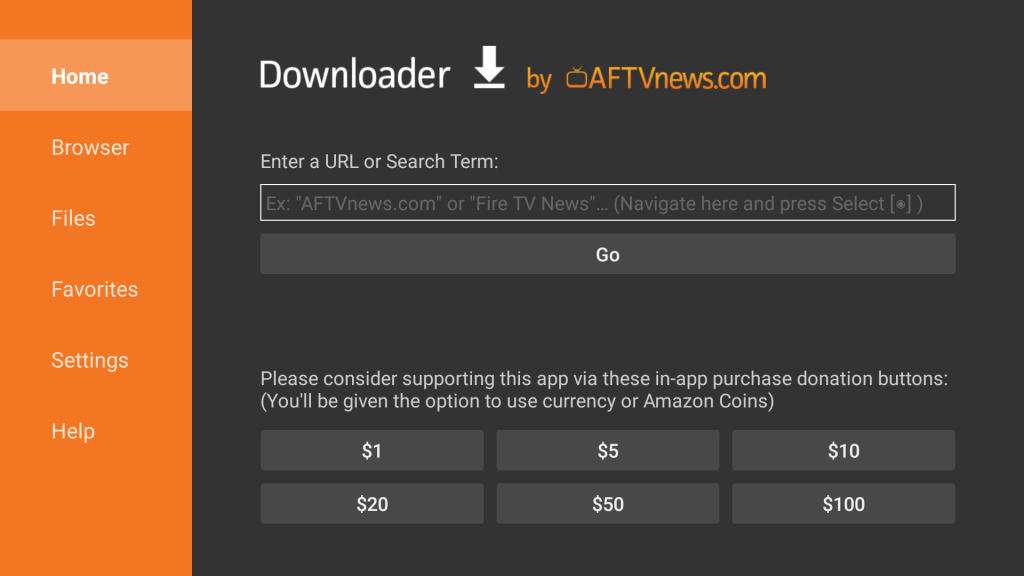
4. When the search screen appears, type the URL of Tubi TV and click Go.
Tubi TV Source URL: https://www.apkmirror.com/apk/tubi-tv/
5. Let the Downloader download the apk file of Tubi TV.
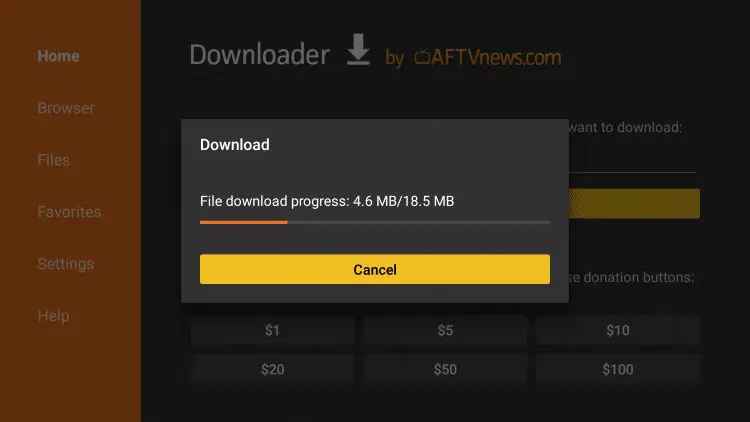
6. If you get the installation screen, select the Install button.
7. When you see the App installed, click Done to proceed. Else click Open to launch it.
8. Click Delete twice, and the Tubi TV apk gets removed from your Fire TV.
How to Get Tubi TV on Kodi
The steps below will help you with the procedure to get Tubi TV on Kodi-installed devices.
Configure Kodi
Since Tubi TV isn’t available on the Kodi addon repo, you should change Kodi Settings.
1. Open Kodi and click the Settings or Gear icon available just below the Kodi logo.
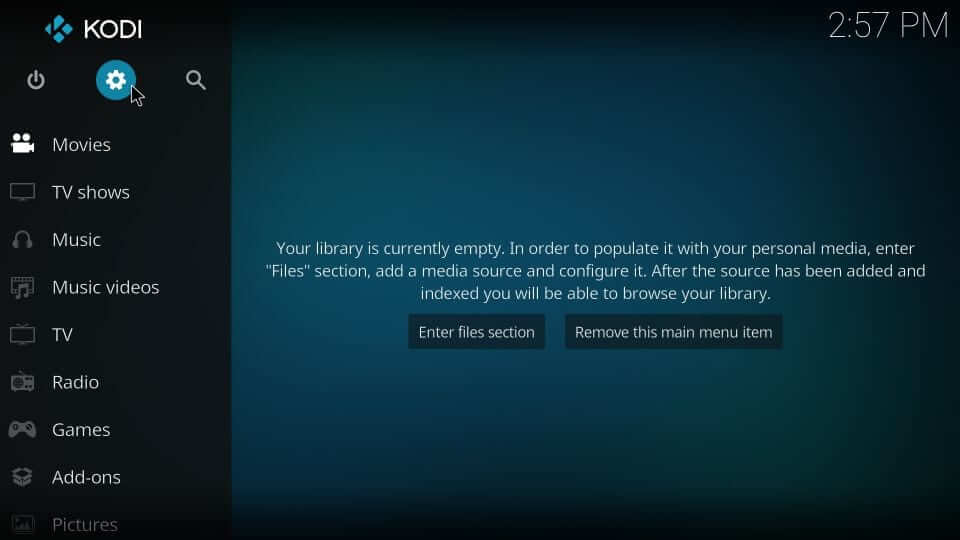
2. Navigate on the system options to highlight and choose the System tile.
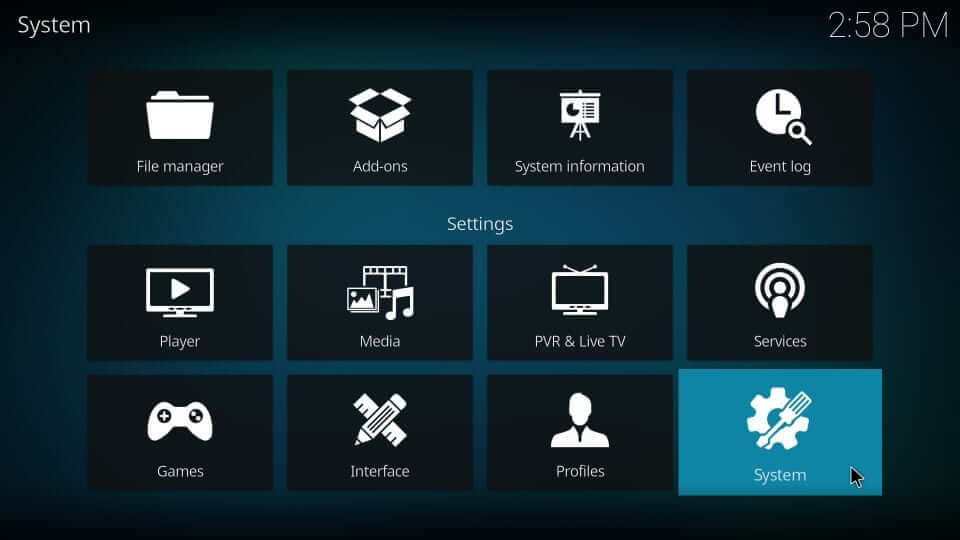
3. On the next window, click on Add-ons from the left pane.
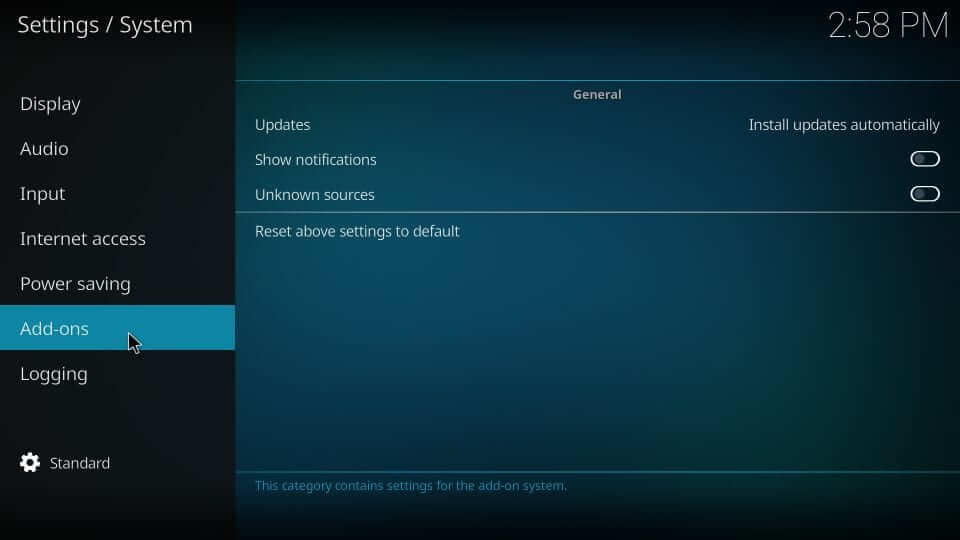
4. Move to the right pane to click the slider next to Unknown Sources to turn ON.
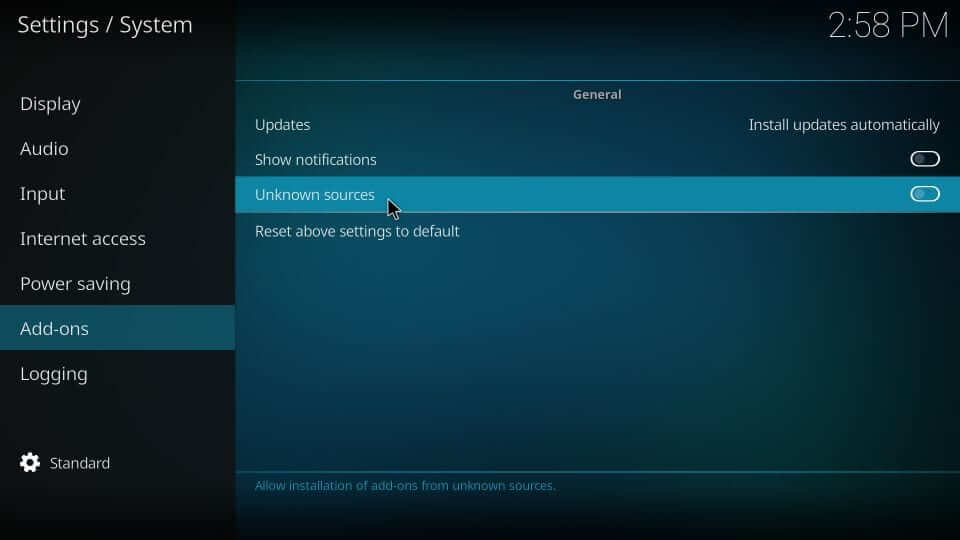
5. If you see a warning prompt, select Yes to proceed.
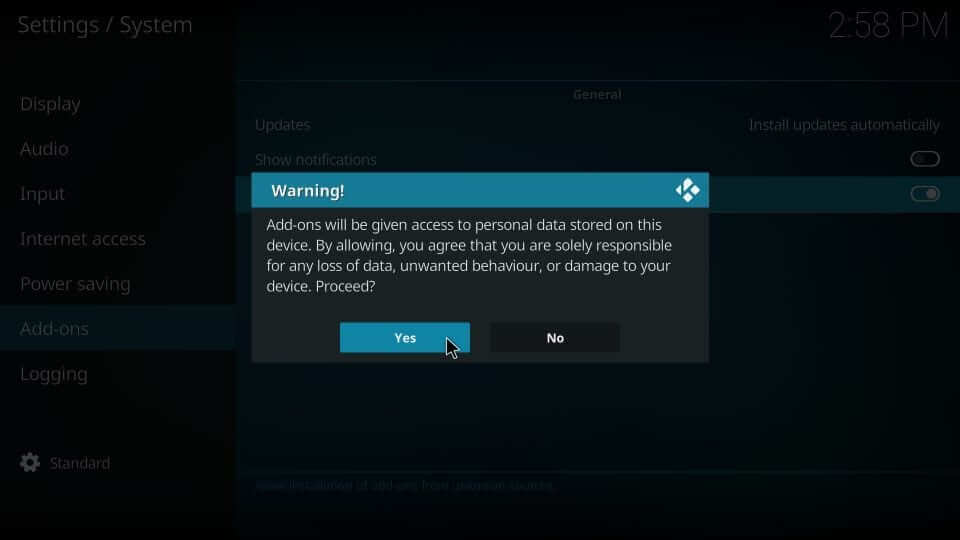
Steps to Add Repo Source of Tubi TV to Kodi
Once after the above changes, you shall need to add the Tubi TV repository to the Kodi app. Here go the steps.
1. From the home screen of Kodi, highlight the Settings option.
2. Choose the File Manager tile on the screen that appears next.
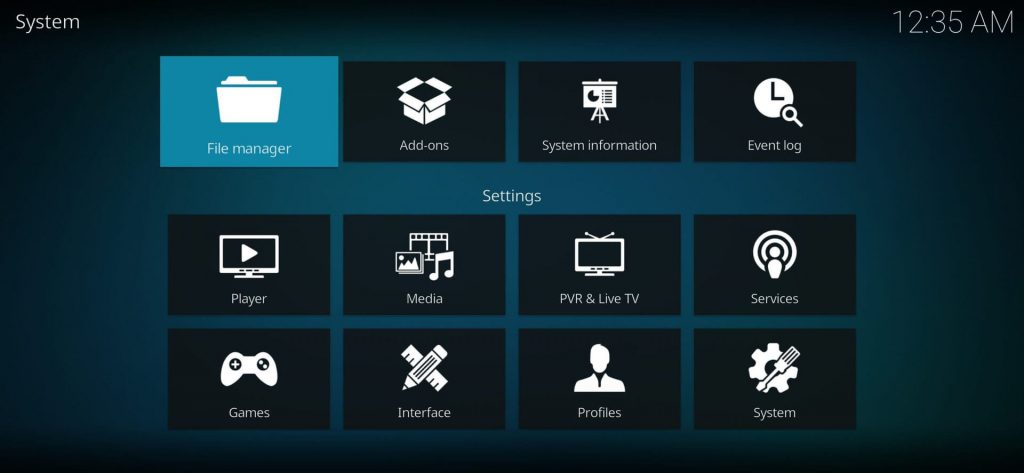
3. Click the Add Source option either from left or right.
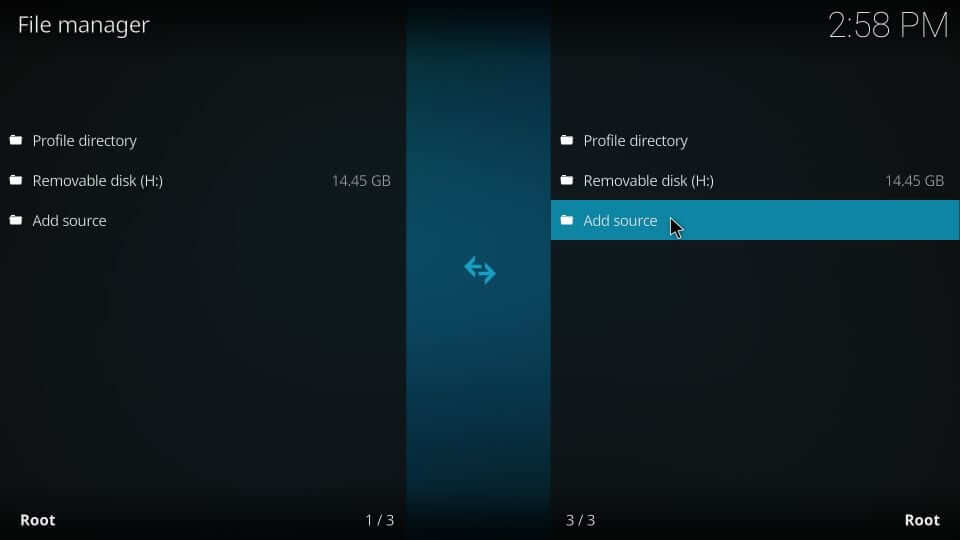
4. Select <None> on the Add file source pop-up.
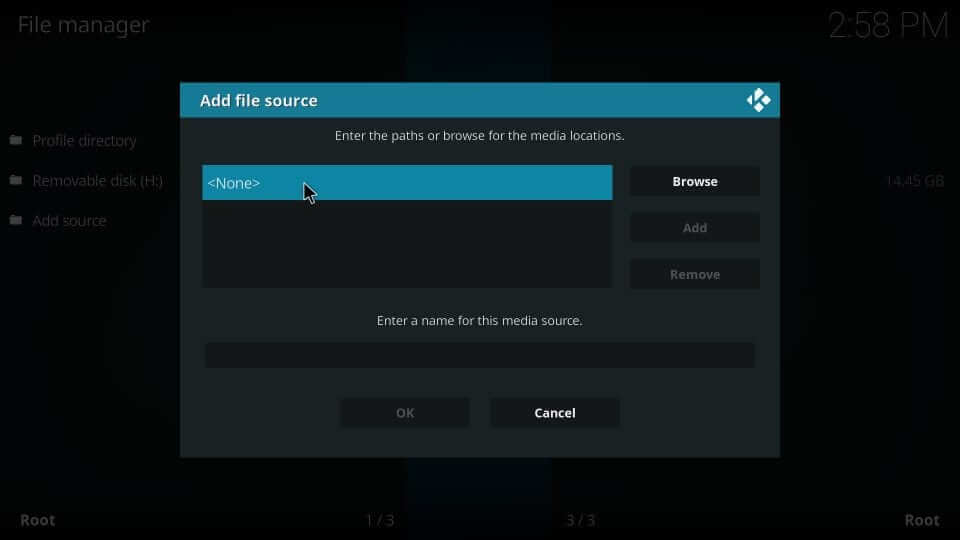
5. On the path field, type in the repo source URL of Tubi TV and press OK.
Tubi TV Repo Source URL: http://repo.rubyjewelwizard.com/
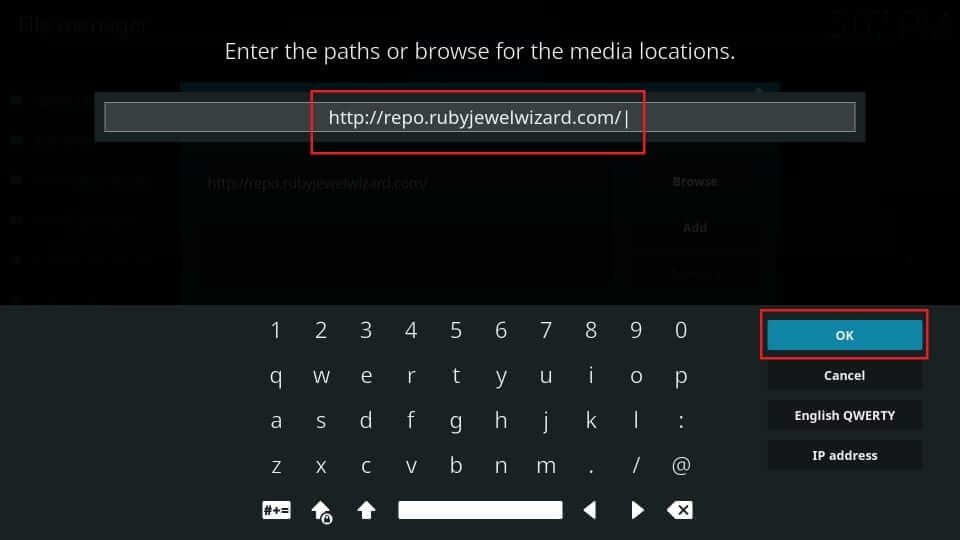
6. Provide the source name as Tubi TV and click OK.
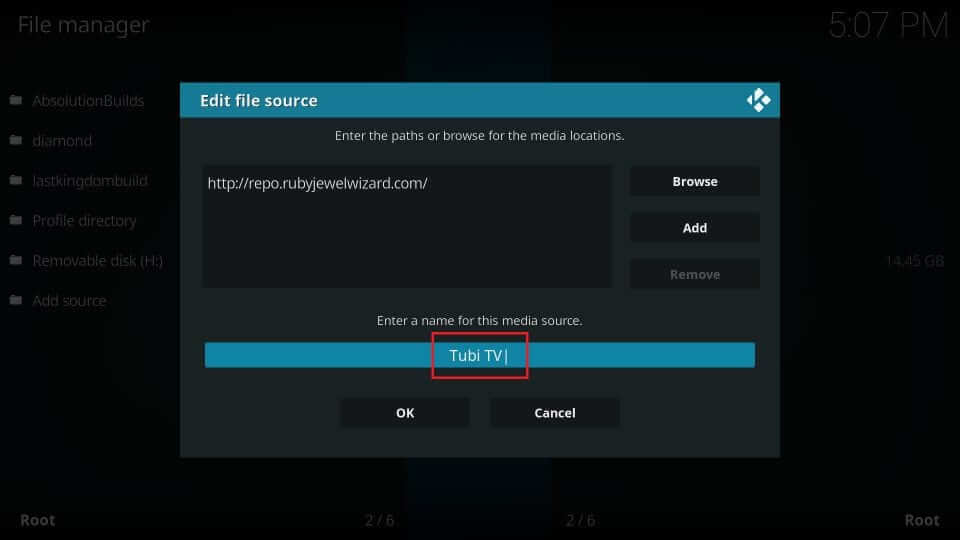
How to Install Tubi TV Repo and Tubi TV Addon on Kodi
Learn to install the Tubi TV repository and Tubi TV addon.
1. Start from the Kodi Settings by selecting the Add-on tile.
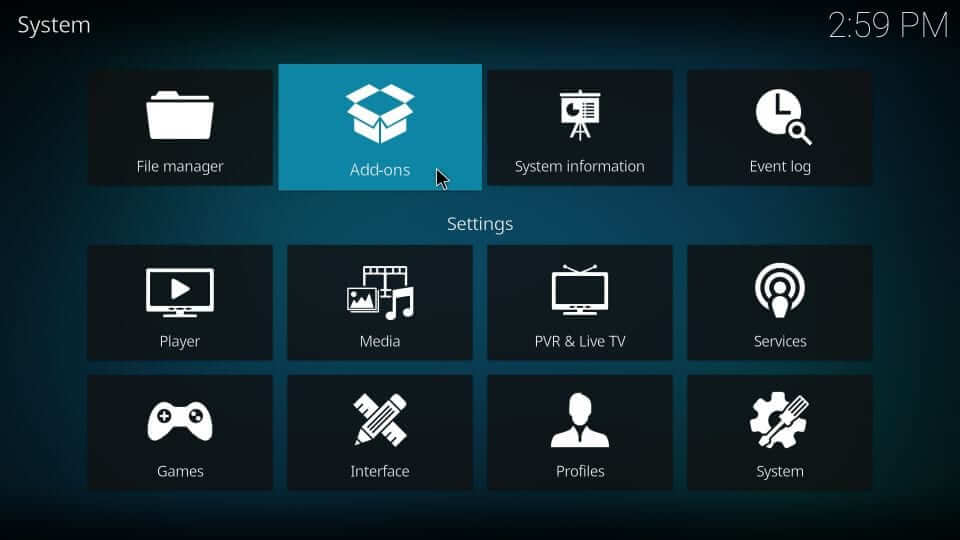
2. Choose the Install from Zip file option.
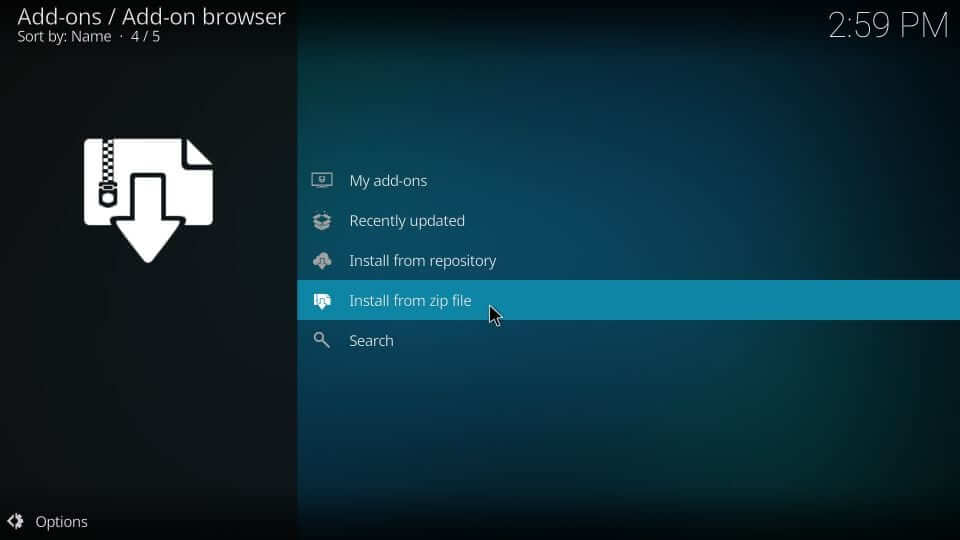
3. Scroll down to select the source name as provided. i.e., Tubi TV and press OK.
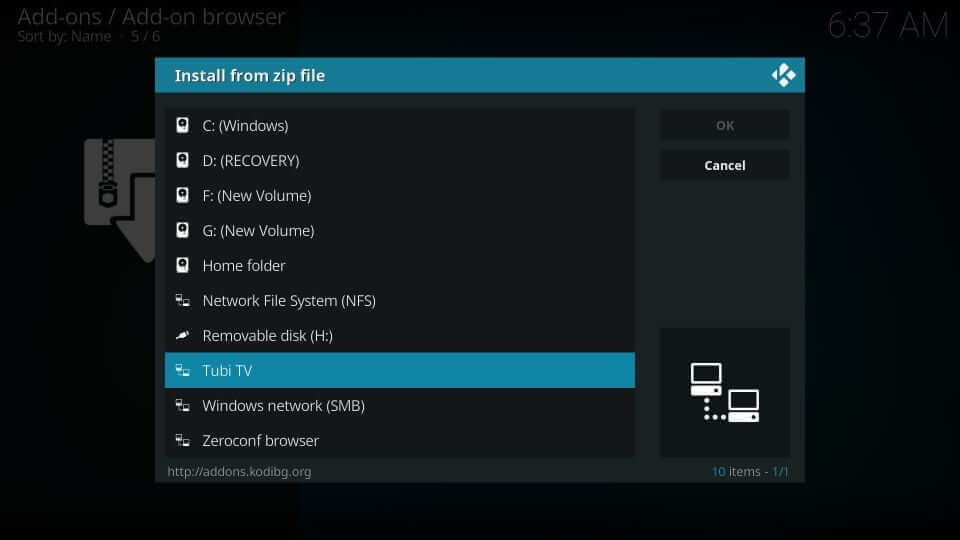
4. Select the zip file associated with Diamond wizard and click OK.
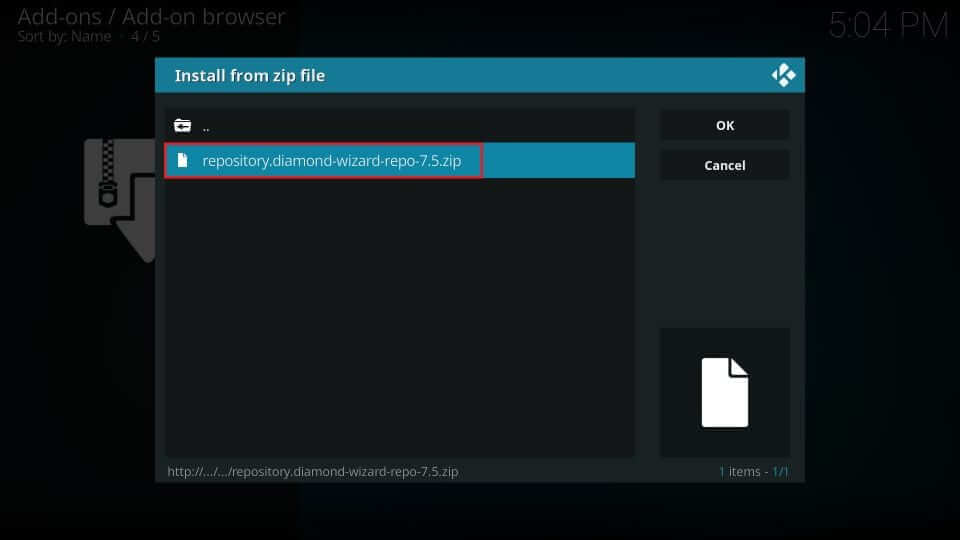
5. Wait for Diamond Build Repo installed notification to appear.
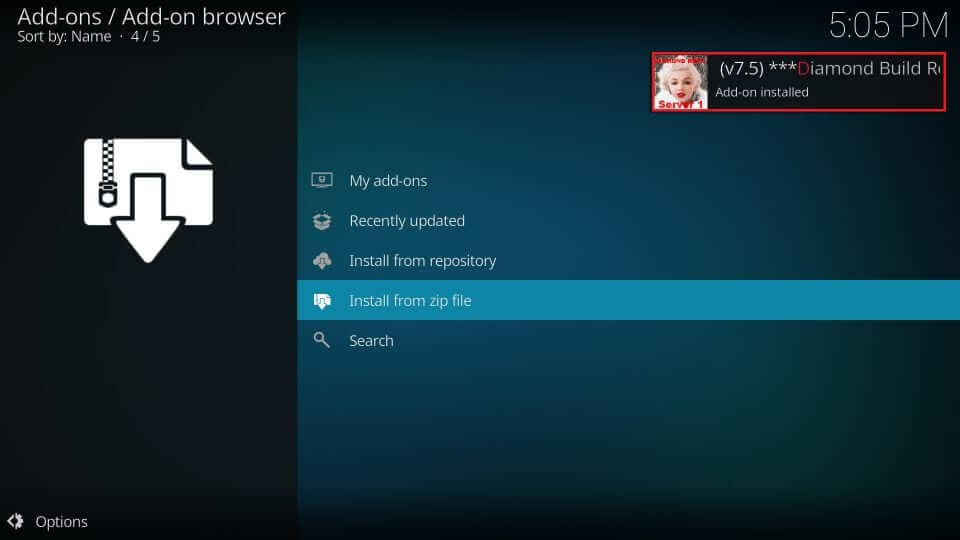
6. Select Install from repository.
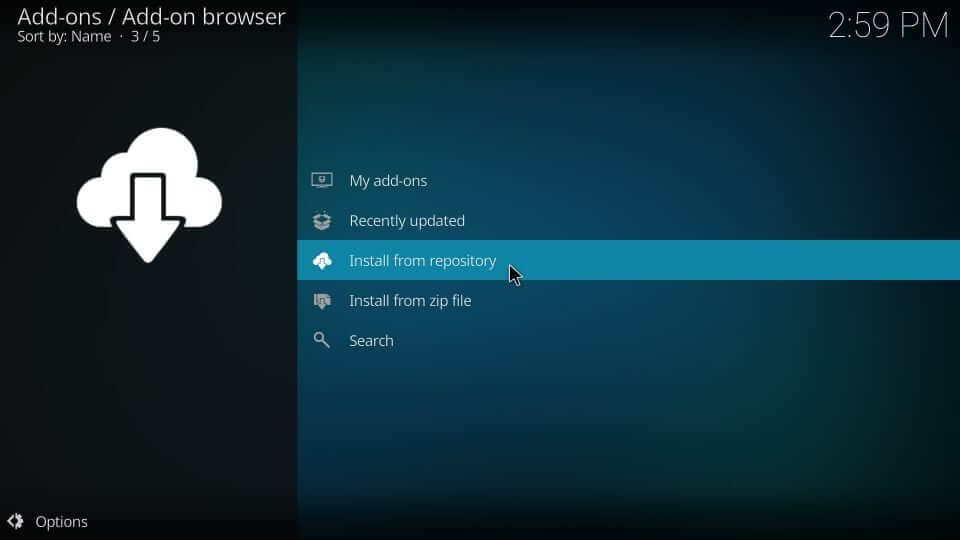
7. Click the Diamond Build repo from the available repositories.
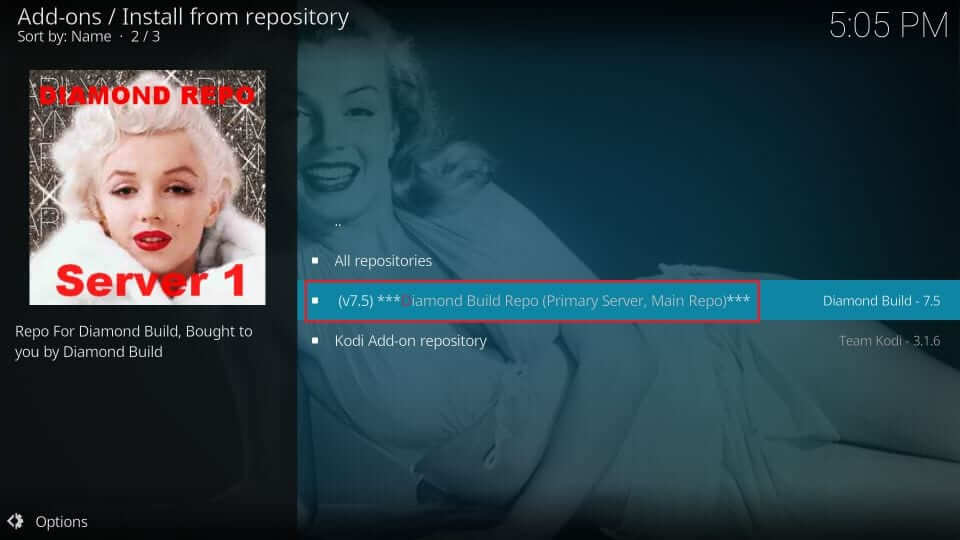
8. Select the Video addons and then click on the TUBITV.

9. Navigate to click on the Install button to download the Tubi TV addon.
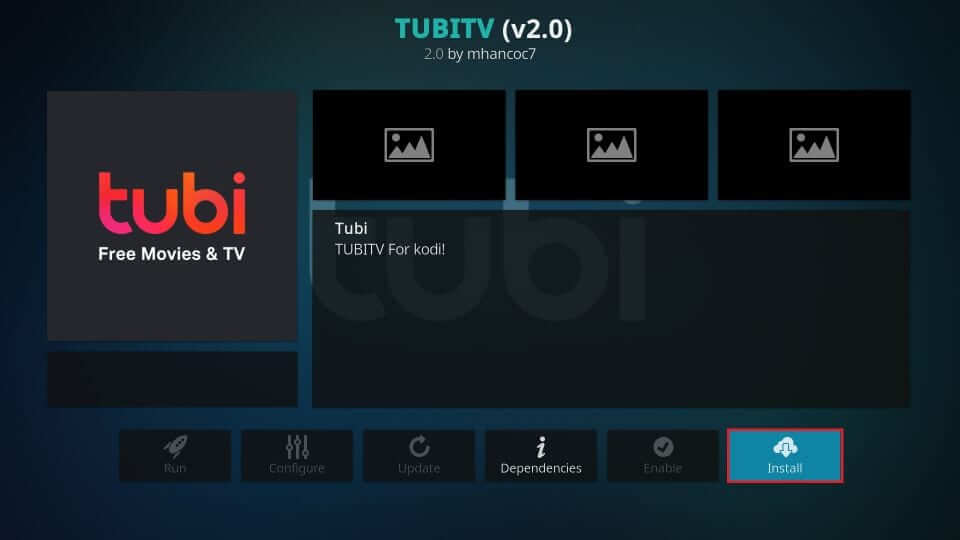
10. You need to wait for the TUBITV addon installed notification to appear.
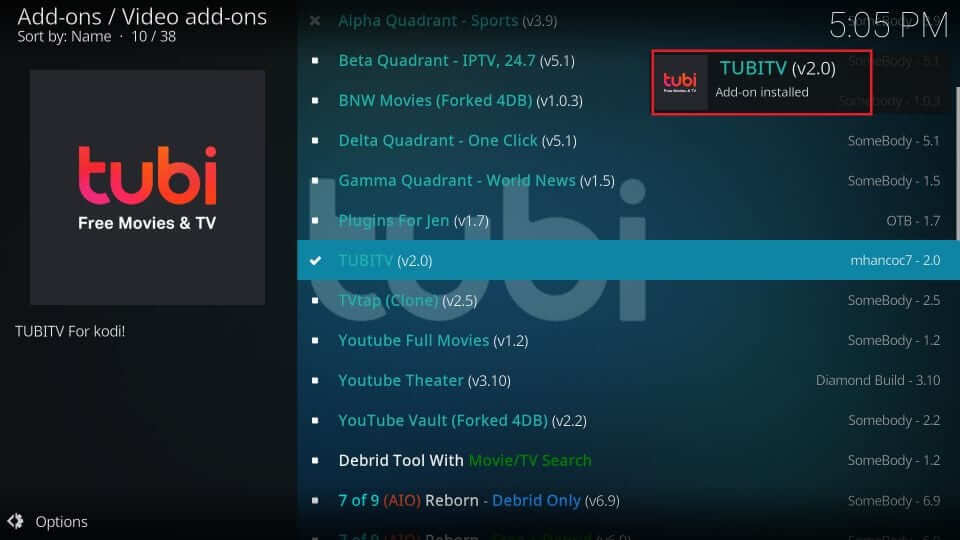
11. Get back to the Kodi home screen to select Add-ons.
12. Click on Video add-ons on the left pane to choose the TUBITV tile.
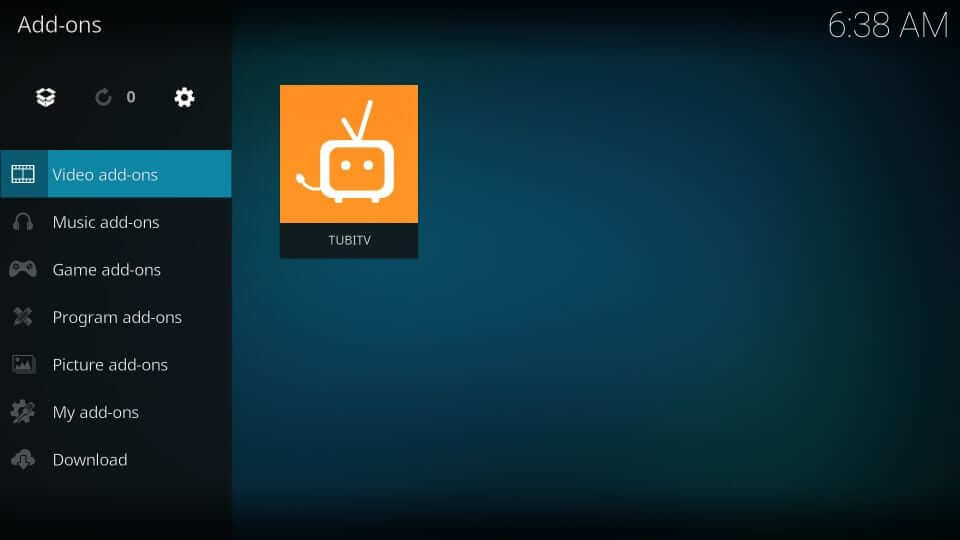
13. Now, the home screen of the Tubi TV Kodi addon will show different categories.
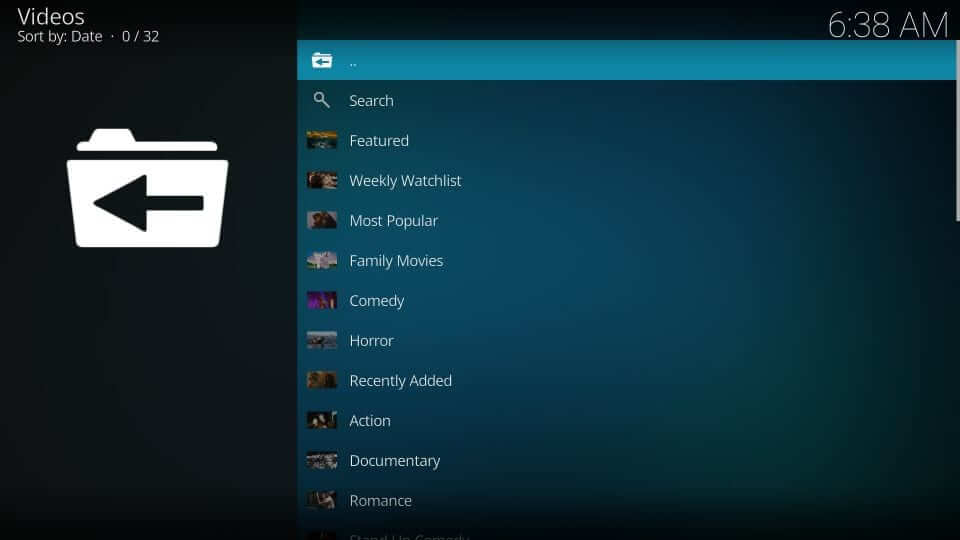
Why Use VPN on Firestick?
Your online activity is monitored by ISPs and governments. Firestick isn’t an exception, and hence a VPN is recommended. It will keep your identity online, secure, and anonymous. So, no one can track what you stream or surf on the web. It will help you with accessing geo-restricted contents and unblocks the ISP throttling issue. A VPN will help you stay away from copyright infringement issues when you come across streaming illegal content.
How to Use Tubi TV on Firestick
You can start using Tubi TV once after installing it on Fire TV. The steps are as follows.
1. Navigate to the second row of Firestick on its home screen called Your Apps & Channels.
2. Click on See All tile and locate the Tubi TV tile to highlight it.
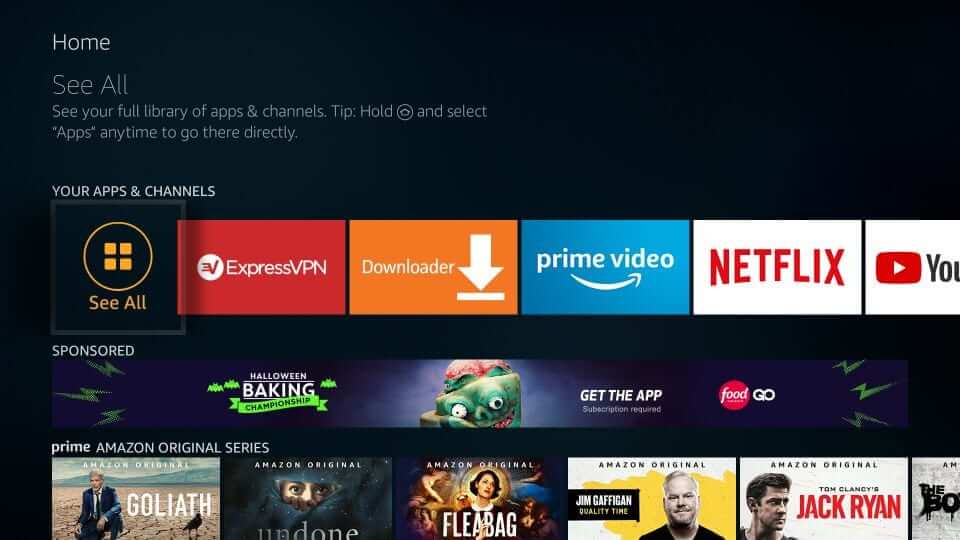
3. Press the Menu button on the remote and choose the Move to front option on the pop-up.
- If you select Move, then you should drag and drop it to the top row.
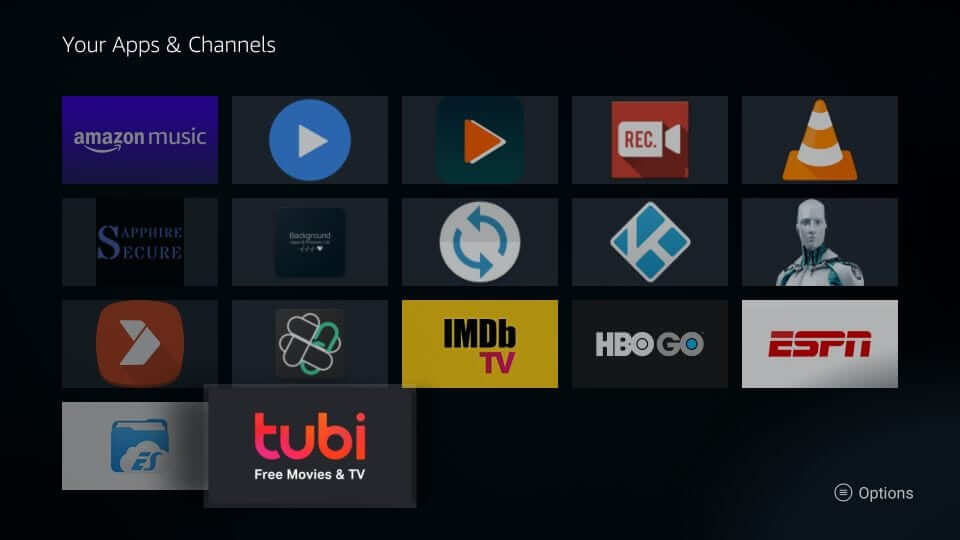
4. Highlight and select the Tubi TV app tile to launch it.
5. Tubi TV will load its home screen with Featured content.
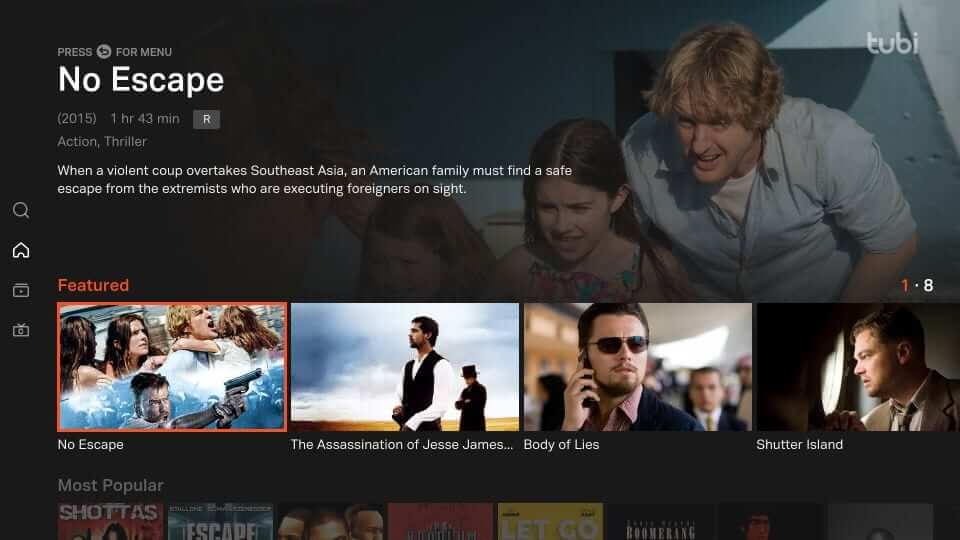
How to Activate Tubi on Firestick
1. Launch the Tubi app on Fire TV Stick.
2. Press the back button, and this will open the Menu bar of the Tubi TV app.
3. Click on the Sign In button and make a note of the activation code.
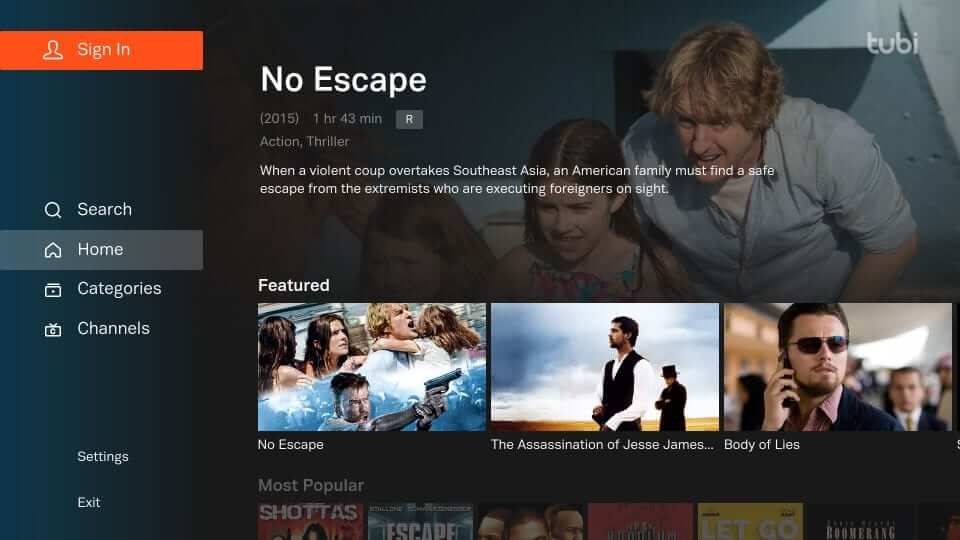
4. Open a browser on the PC or phone to visit the https://tubitv.com/activate link to activate Tubi TV on Firestick.
5. Sign in to your Tubi account to provide the code as shown. Make a tap on Activate Device.
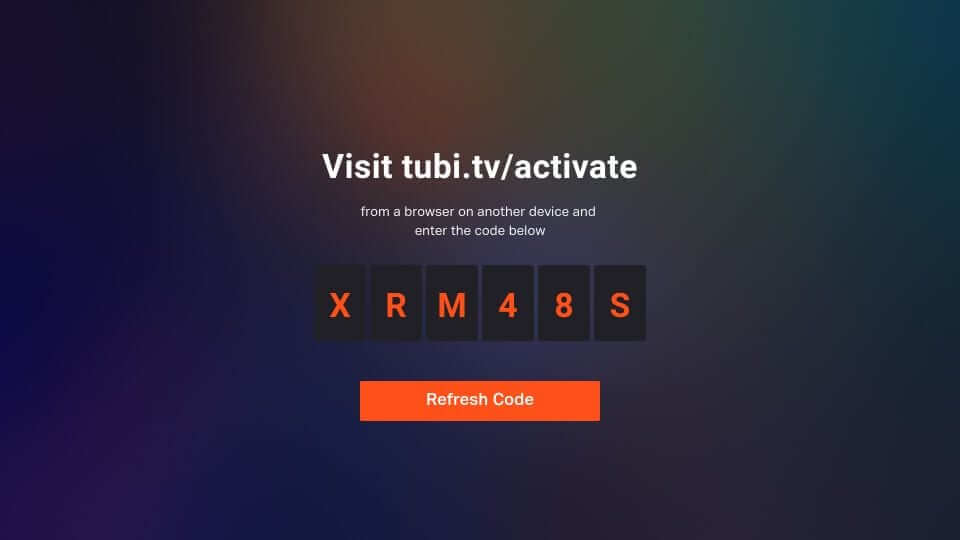
6. When you get a Successfully Activated message, Tubi TV will refresh on Firestick.
7. To modify the setting, go to Menu and select Settings and access the following options.
- Parental Controls
- Closed Captions
- About
- Privacy Policy
- Terms of Service
- Sign Out
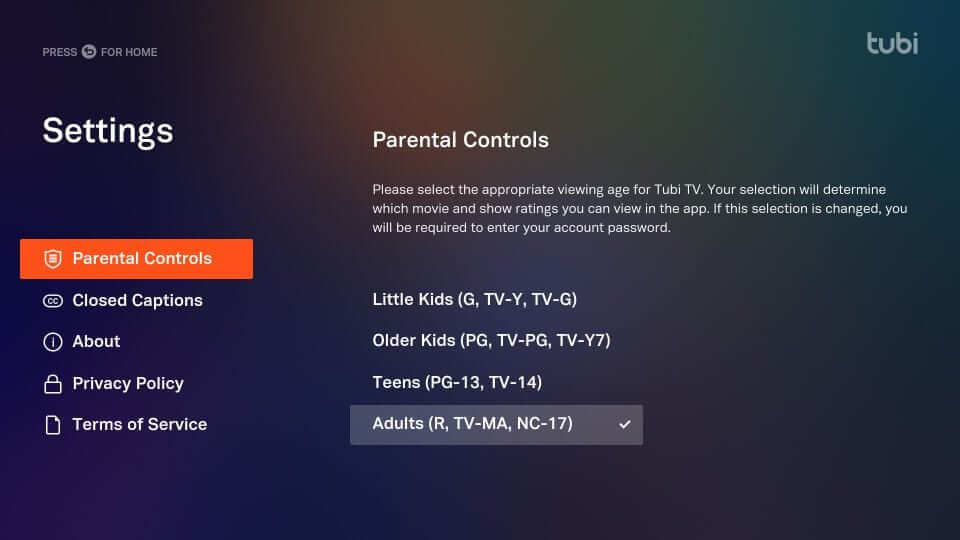
How to Stream Movie on Tubi TV
1. Press the back button and select the Categories option when the Menu bar opens up.
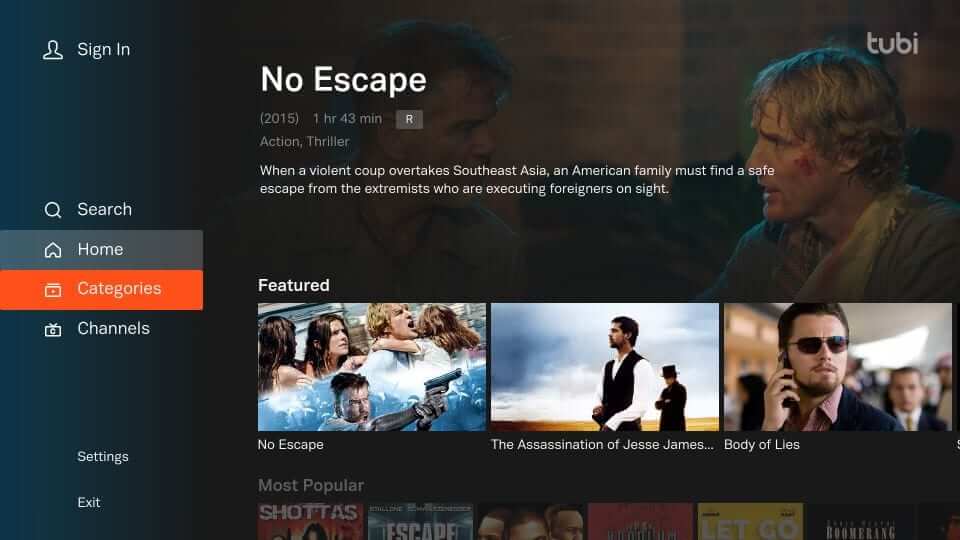
2. Choose any category to browse for the content of your choice.
3. To access the channels, press the back button, and select Channels.
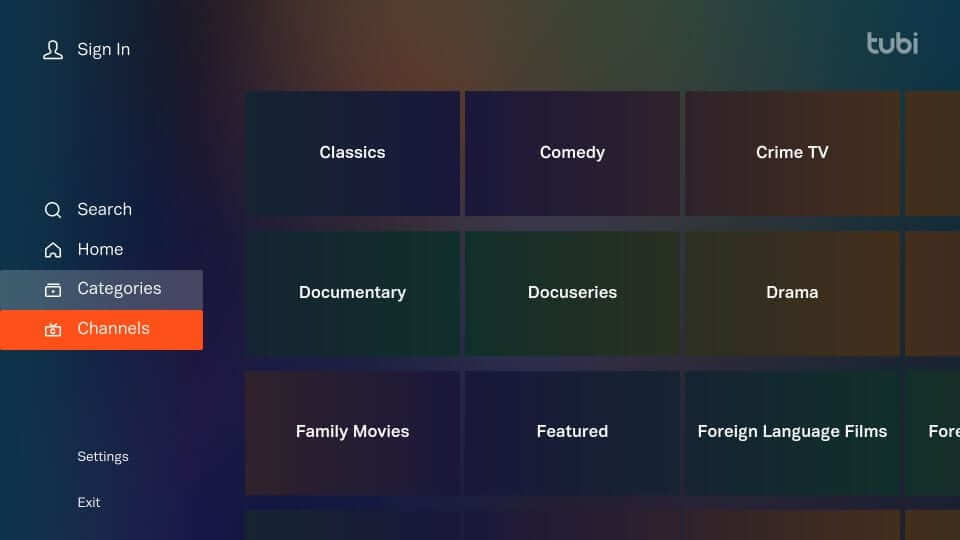
4. Click on any content and select Play, to begin with, its playback.

Best Alternatives
The best Tubi TV alternatives are
Frequently Asked Questions
Yes. It is a free-to-use streaming app, and you will not be charged any hidden fee anytime. The company gets a profit from the ads that Tubi TV displays.
Yes. Tubi TV is entirely safe to use as its partners monetize the entire service.
Currently, Tubi TV videos are listed under drama, comedy, horror, action, anime, and more.
Make sure to connect your Firestick with a stable internet connection and try again.
Tubi works with commercial interventions.
Yes, you can download movies on Tubi TV.
No Tubi TV is still working well with a huge channel and show list.
Tubi TV Channel list includes CBC, FOX, NBC News NOW, People TV, WeatherNation, etc.
To stream Tubi shows with subtitles, turn on captions under the Account Tab.











