Kodi is an entertainment hub that combines all digital media into one simple and user-friendly package. It is completely free, open source, customizable, and supports various devices, including Firestick. Users can play/view videos, music, podcasts, games, and other digital media-related content from the internet on Kodi. The developers of Kodi keep releasing new updates now and then. Since there is no official app for Kodi in the App Store, the update has to be done manually by the users.
Why Should you Update Kodi on Firestick?
Kodi launches new updates every once in a while. The latest version Kodi 19.4 Matrix, was released on March 2022 with several new and interesting features. Updated features give a new experience for the users in streaming. And this stands as the main reason to update Kodi on Fire TV.
Some add-ons built will stop working on your device due to a lack of updates. In that case, updating your Firestick is very much important.
Things to Consider Before you Update Kodi
- Before you update Kodi on Firestick, ensure you have sufficient space on your Fire TV device. As updating will need a fair amount of device storage.
- Make sure to connect your Fiestick with a stable and strong internet connection. As insufficient data or poor internet may stop the update.
How to Update Kodi on Firestick using Downloader App
The Kodi app is unavailable on the Amazon App Store, so the Kodi update can be through the Downloader app on Firestick.
Quick Guide: Open Downloader >> Enter the URL >> Download and install Kodi “Matrix” 19.4
1. Download Downloader App from Amazon App Store
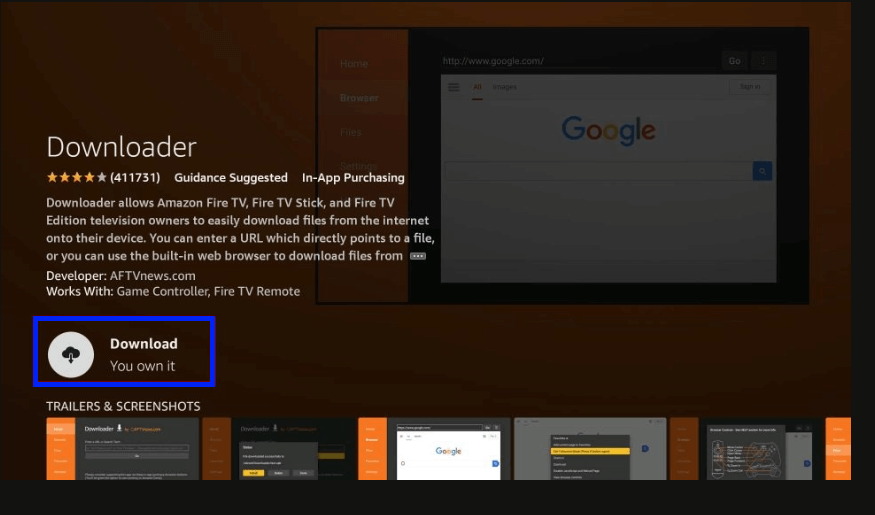
2. Now, Go to Settings >> My Fire TV >> Developer Options.
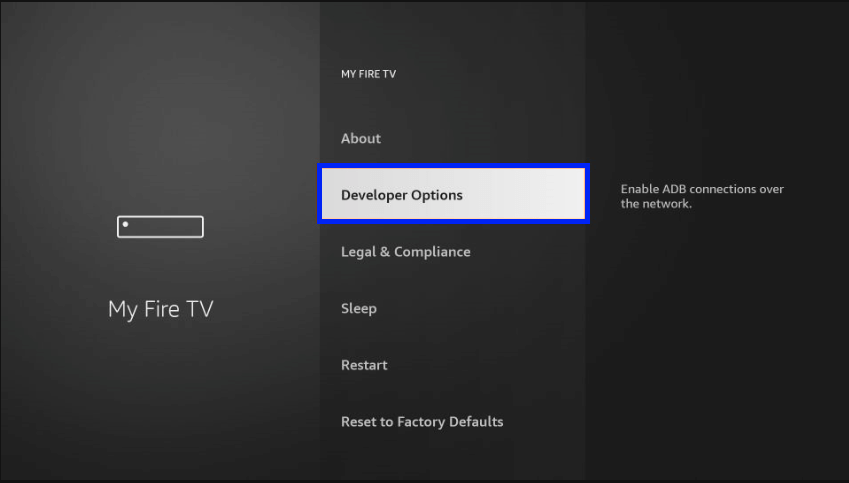
3. Select Install unknown apps and turn it On for Downloader.
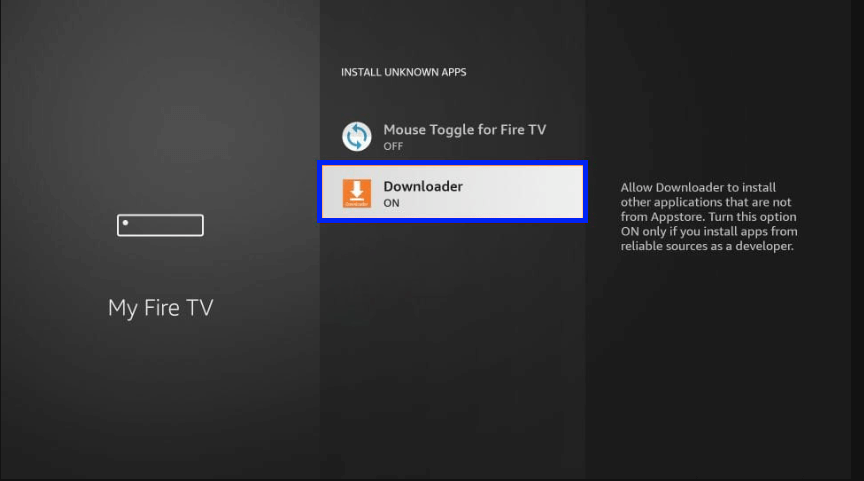
4. Open Downloader and select the search bar.
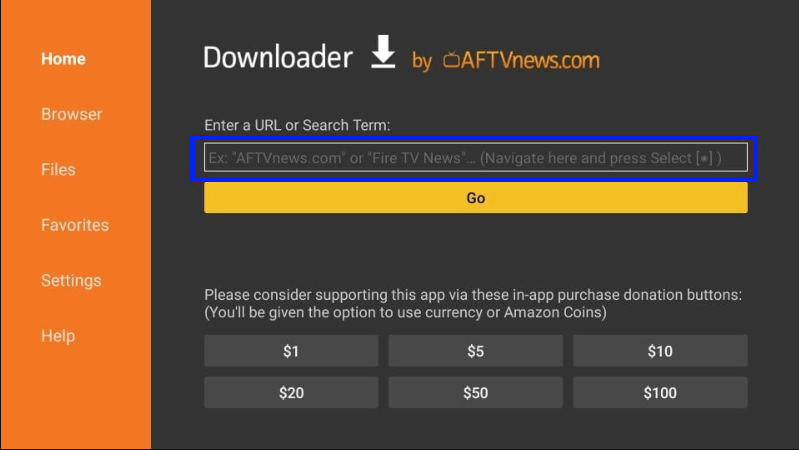
5. Type the URL bit.ly/kodi-firetv and click Go. Wait for the download to get over.
6. Click INSTALL and select OPEN after installation.
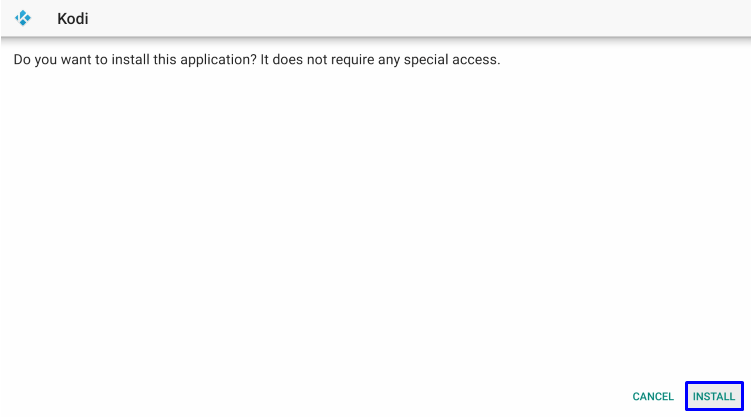
7. Launch Kodi and click Continue.
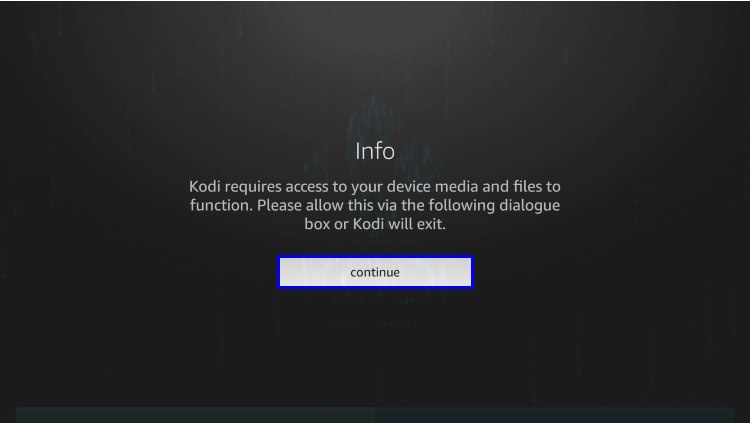
8. Select Allow to allow Kodi to access your Firestick.
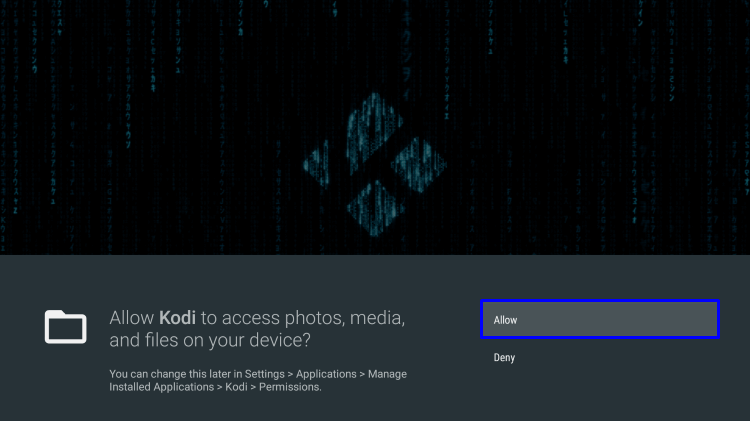
9. The updated Kodi app will load.
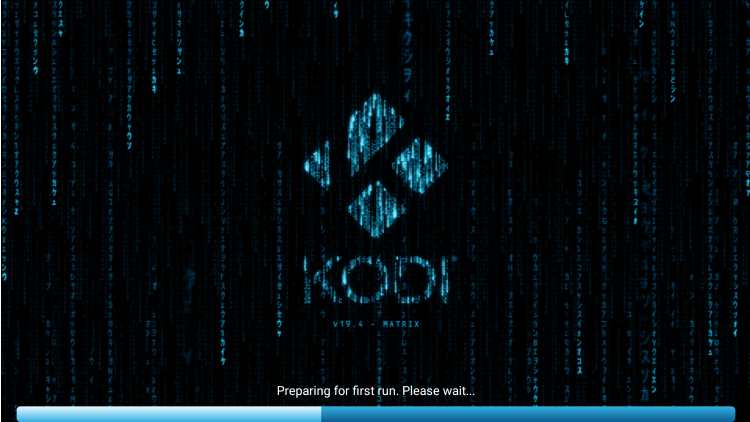
10. Kodi Home screen will be displayed.
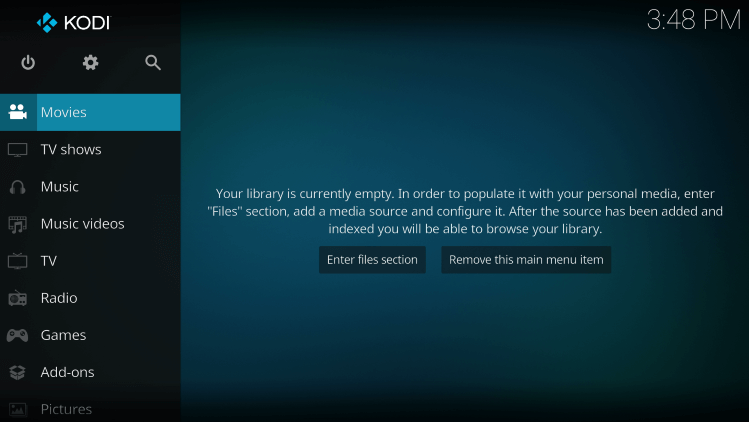
How to Update Kodi on Firestick using ES File Explorer
This method will require you to use your smartphone or PC to download the Kodi APK, which can be installed using ES File Explorer.
1. On your PC or Smartphone, download the latest Kodi APK and upload it to a cloud storage service. (e.g. Google Drive).
2. Download and Open ES File Explorer on your Firestick.
3. In the ES File Explorer, select the Network option.
4. Under Network, select Cloud and log in to the same cloud storage account on which you uploaded the Kodi APK file.
5. Now select the APK file to initiate the installation.
This is how you update Kodi using ES File Explorer.
Why use VPN?
We recommend Kodi users on Firestick use VPN to stay anonymous online. A VPN will prevent hackers and snoopers from peaking at your data and online activity. Also use of a VPN will allow you to bypass geo-restriction so that you can surf websites or stream online content that is restricted in your region. So use VPN to stay safe online.
What’s New in the Updates on Kodi “Matrix” 19.4
Kodi ” Matrix ” 19.4 adds bug fixes, some backports, and a full changelog.
- Fixed the home Screen contest menu when there are more than 10 items in the menu.
- Seekbar won’t disappear after 5 seconds when using the remote app.
- Semi-colon added to English Keyboard.
- Chinese keyboard characters will display correctly.
- Artist discography will export to NFO.
- New sort method for recordings based on season and episodes.
- No more crashes while navigating an empty guide.
- Hiding/deleting channel groups will now work properly.
- Any Favourites for restricted/locked media sources are now hidden.
- ISO title and watched status will now display correctly on Blu-ray.
- EDL mute will work now.
- ASS subtitles display will work correctly.
Is Kodi working?
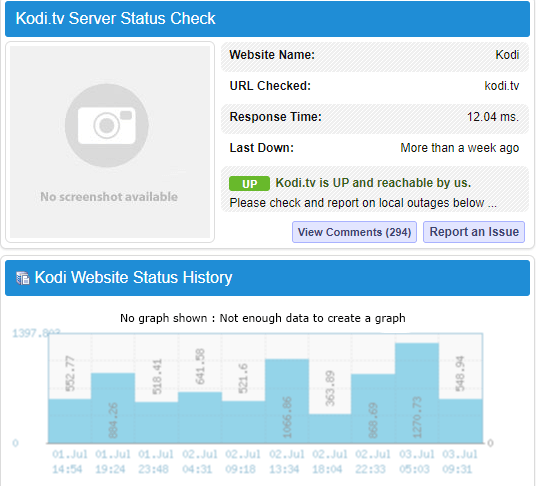
The Kodi is up and working. Kodi was down more than a week ago. The response time is 12.04 ms, which is decently fast.
Kodi Alternatives
You can also pick the Kodi alternative apps that are officially available on Firestick App Store like
Frequently Asked Questions
No, it is most unlikely to lose your data while updating to the latest Kodi.
Uninstall the Kodi app completely and reinstall it again. Please note that all your existing data will be lost.
Yes. Go to Kodi Settings >> My Addons >> Update. You can also turn on Auto-update.











