Amazon’s streaming media player lineups are aimed at entertainment fans. It is the most powerful cord cutter with hundreds of apps support. You will get a seamless streaming experience with brilliant picture quality. It suits those who look for more personalized TV watching. In addition to the official app, you can also access third-party apps on Firestick. Stremio is one of the negligible streaming options to stay tuned with a variety of content. It is just like Kodi and works as the best media center. Let us discuss the methods to install Stremio on Firestick.
What is Stremio?
Stremio is all you need to watch anything and everything. Without a doubt, it is a modern media center to discover and watch videos of your choice. It includes TV shows, movies, live TV, and web channels. Find or browse videos on Stremio is easily by category, rating, genre, recency, and more. It gives personalized streaming recommendations based on your streaming history. With calendar visualization, you can track every other video you watch.
How to Install Stremio on Firestick?
Here is all you should know about installing the Stremio app on any of the Amazon Fire Stick lineups.
Step 1: Configure Firestick
To install third-party apps, you need to make a few changes in device settings, and the same is as follows.
1. Hove over the menu bar on the home screen and choose Settings to get Firestick settings.
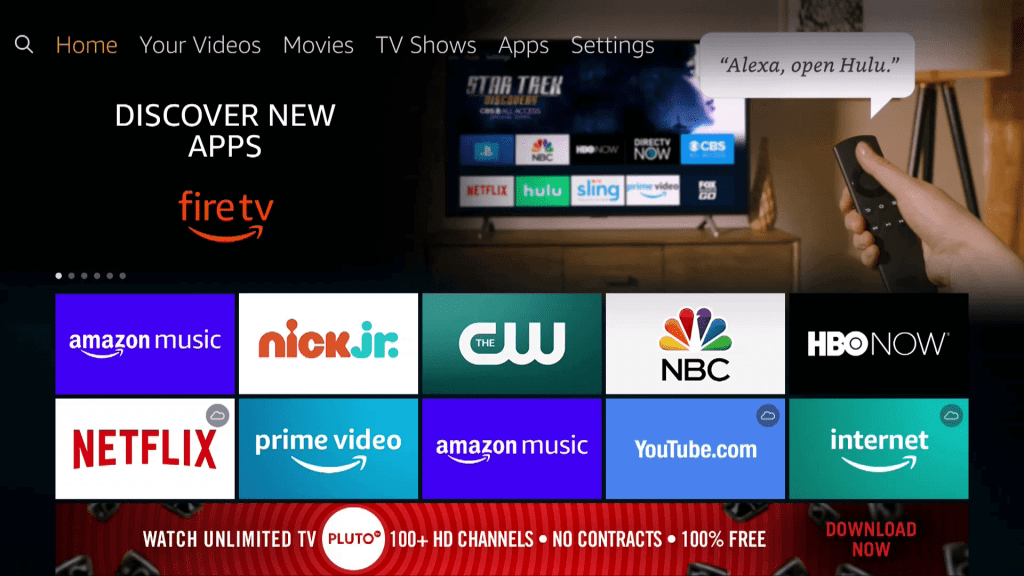
2. Use the right arrow key on the remote to select My Fire TV. In the case of older models, choose the Device or System.
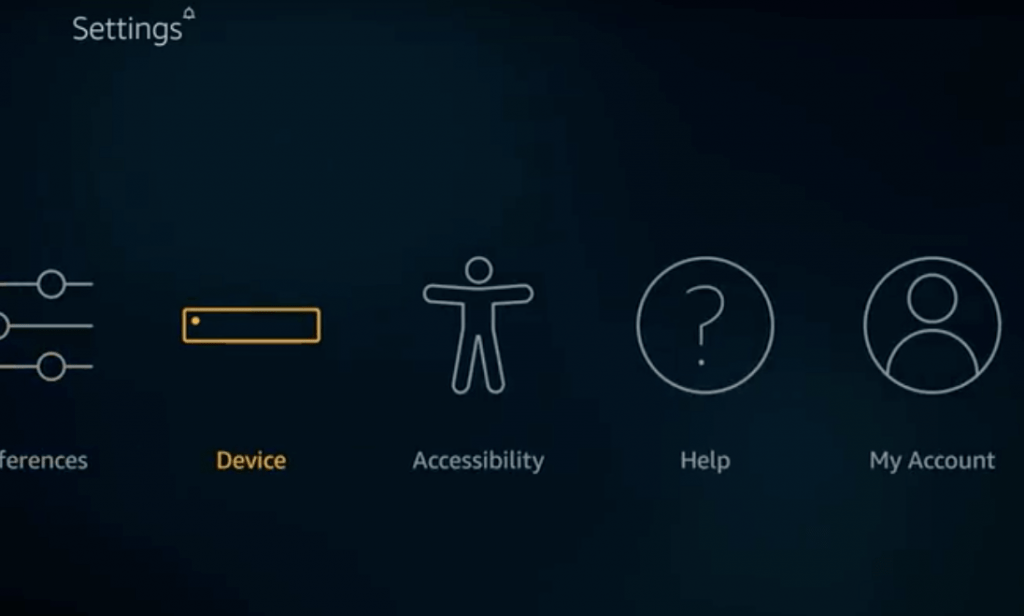
3. Navigate to the available menu to choose Developer options.
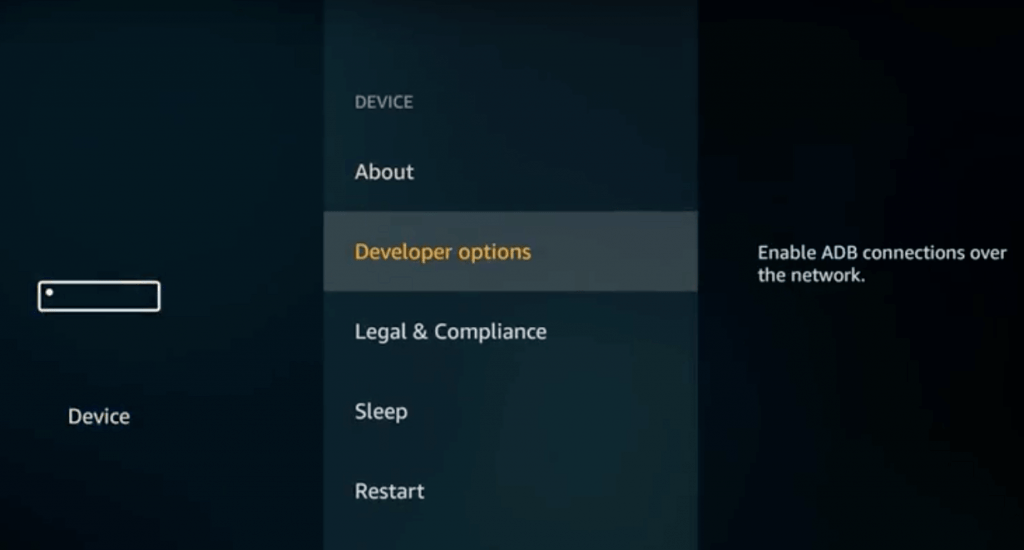
4. Click to turn On the Apps from Unknown Sources option if it shows Off.
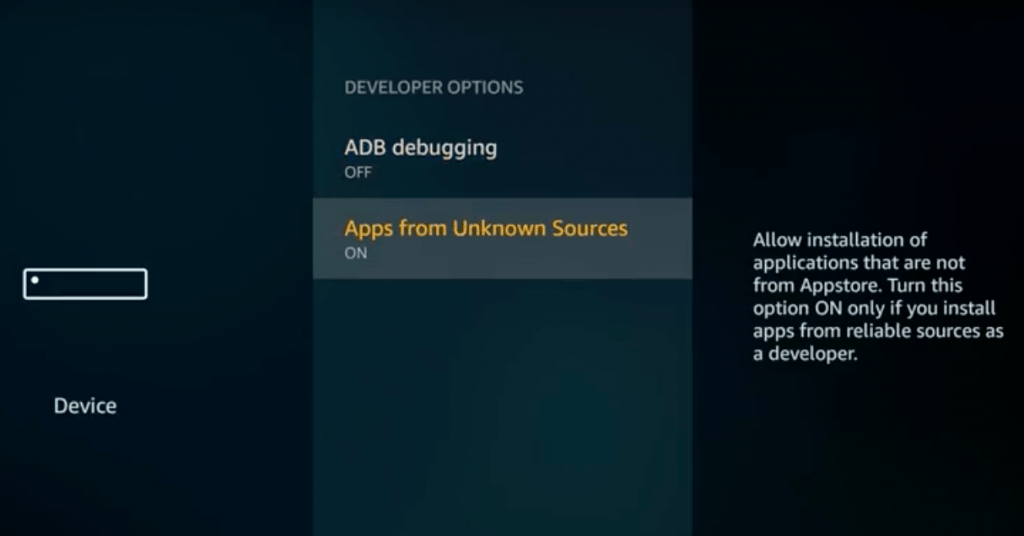
5. To proceed with third-party apps, select the Turn On button.
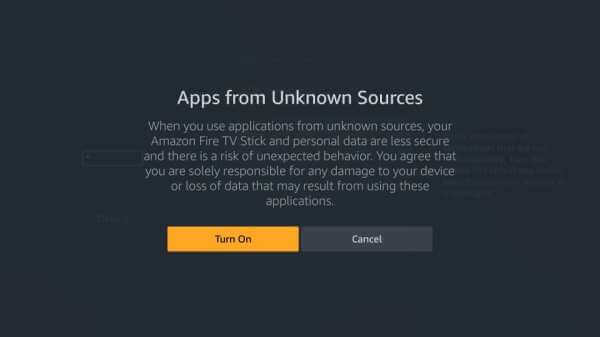
Step 2: Install (Sideload) Stremio on Firestick
Stremio isn’t Firestick compatible and thus needs to be sideloaded as an apk file. For detailed information, check the below section.
1. To open Downloader, long-press the Home key on Fire remote.
2. Choose Apps and navigate to select the Downloader tile to launch it.
3. On the main screen of the Downloader, you should click on the URL field.
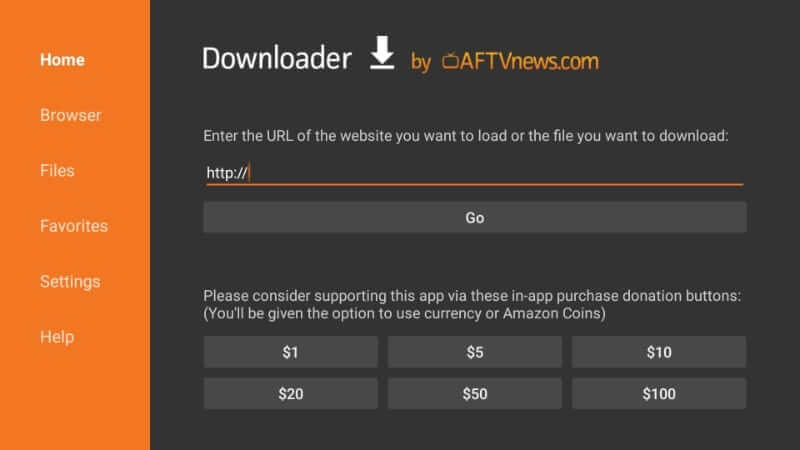
4. Select the necessary keys on the search screen to type the URL of Stremio.
Stremio URL: https://stremio.com
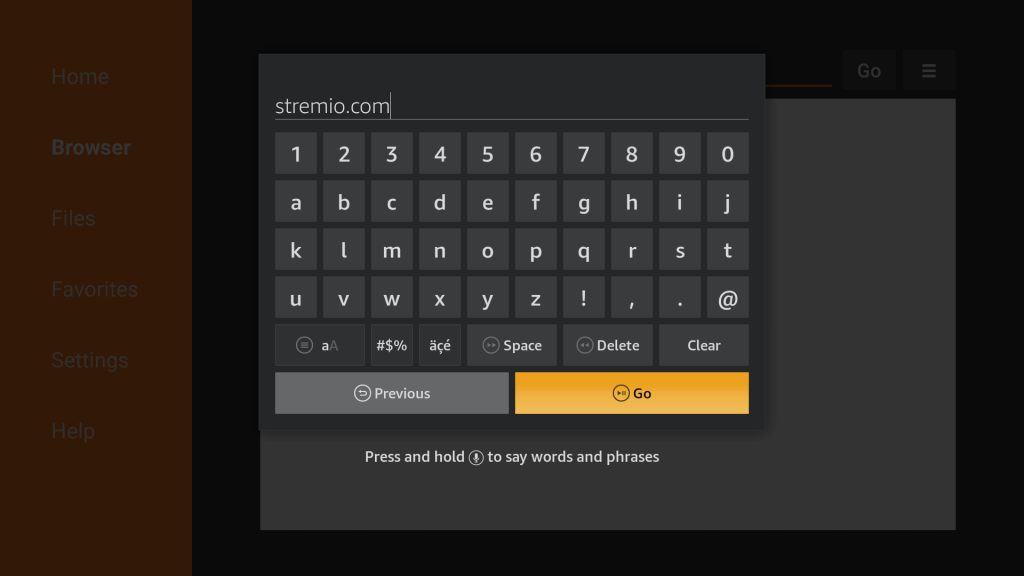
5. Click Go and allow Downloader to connect to the server of the Stremio app.
6. The following screen will display the web page of Stremio.
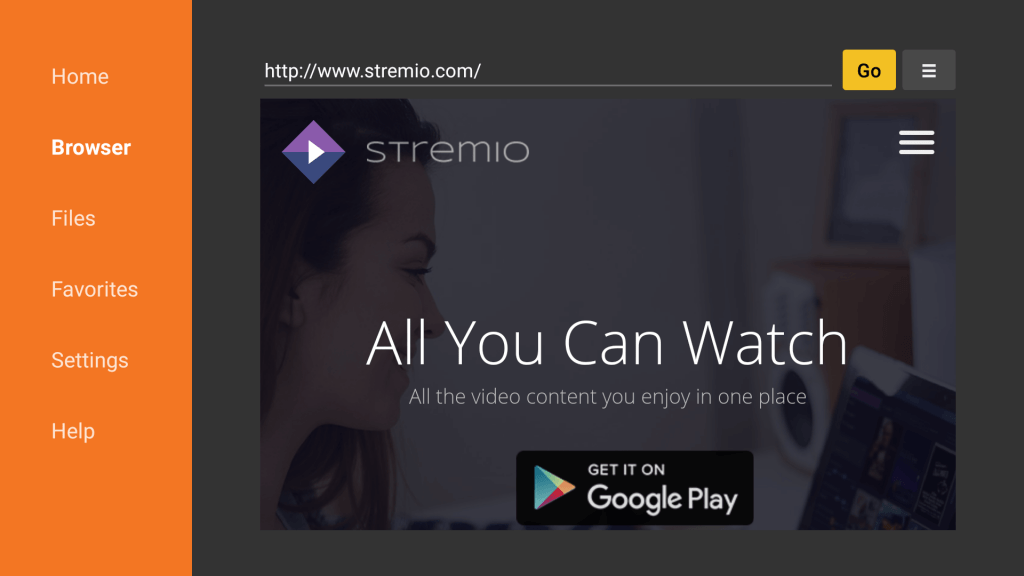
7. Scroll down to choose the Other Downloads option.
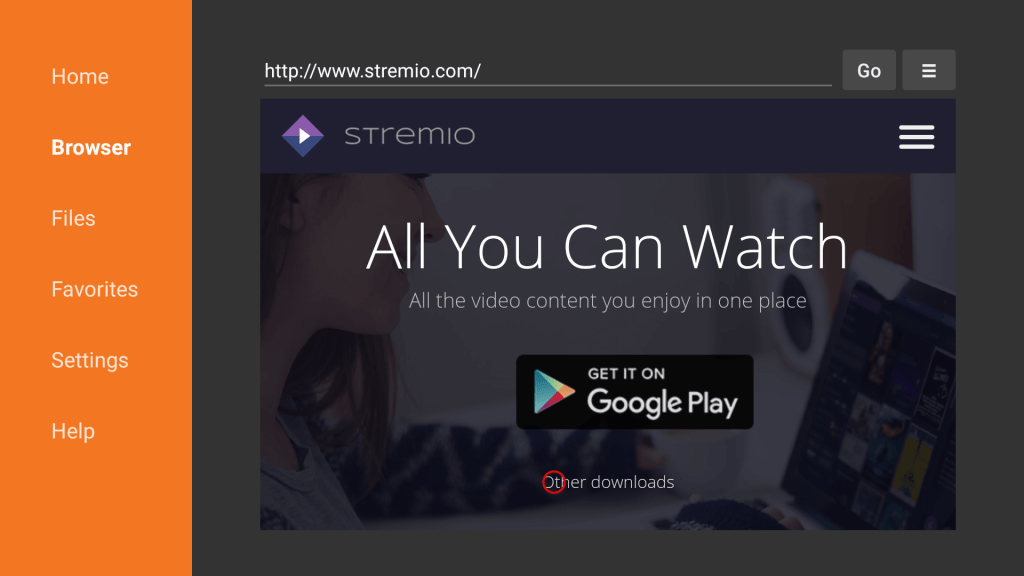
8. Choose the Apk link (ARM APK) to proceed with the Stremio download.
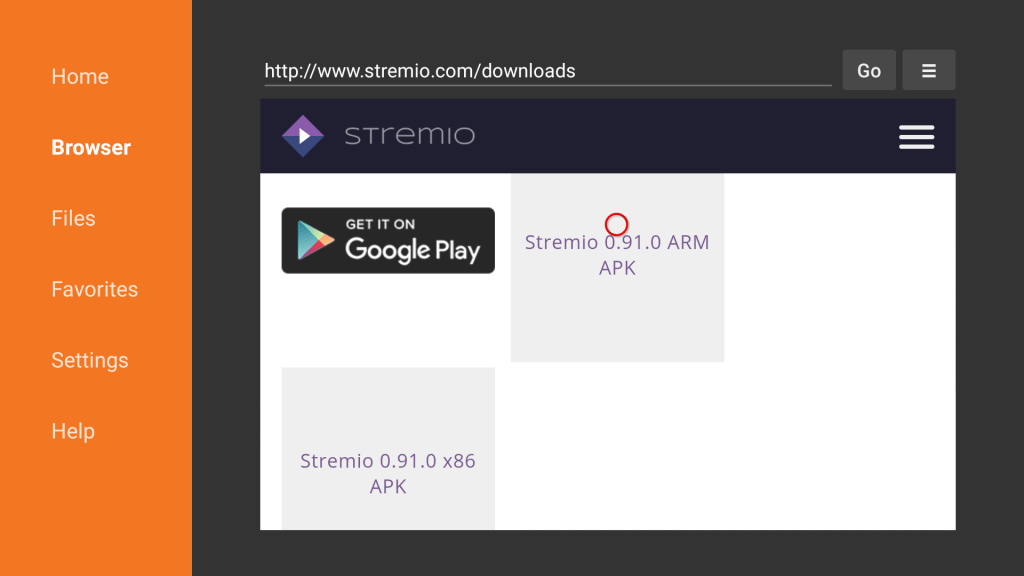
9. In a minute or less, the Stremio apk file will complete the download progress.
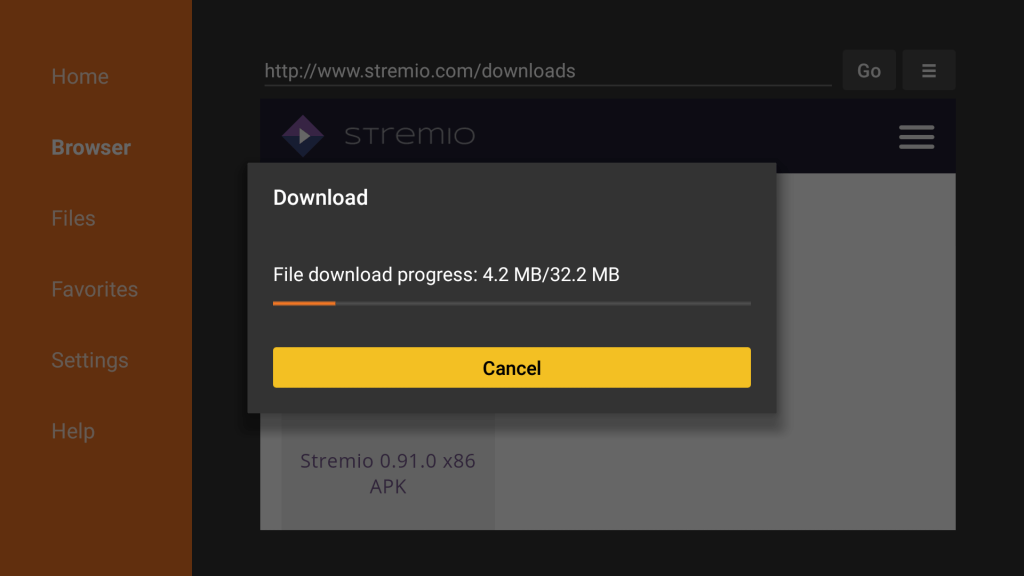
10. Navigate to the bottom of the installation screen to click Next. Further, select the Install button.
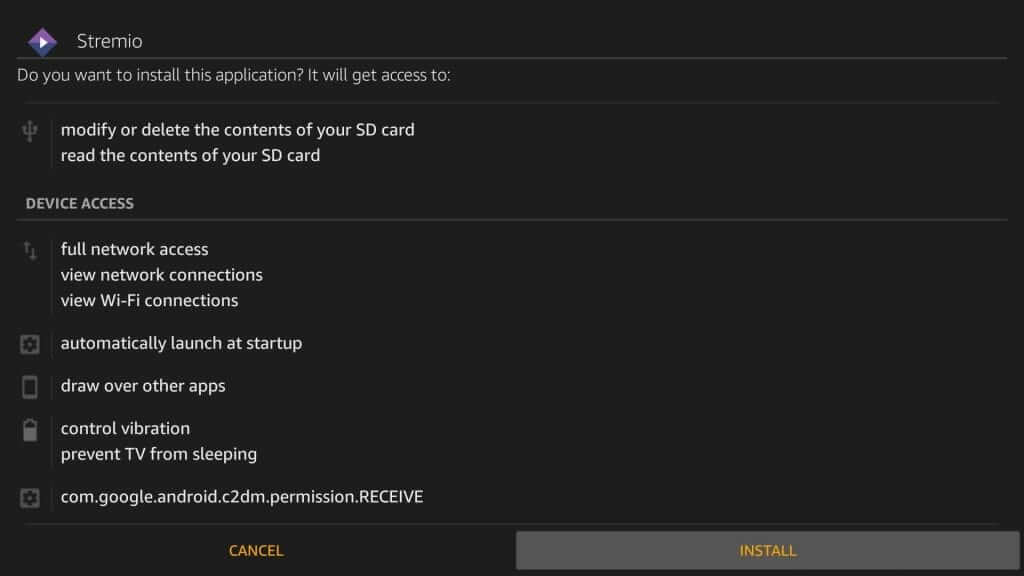
11. Wait until the installation process of the Stremio app ends on Firestick.
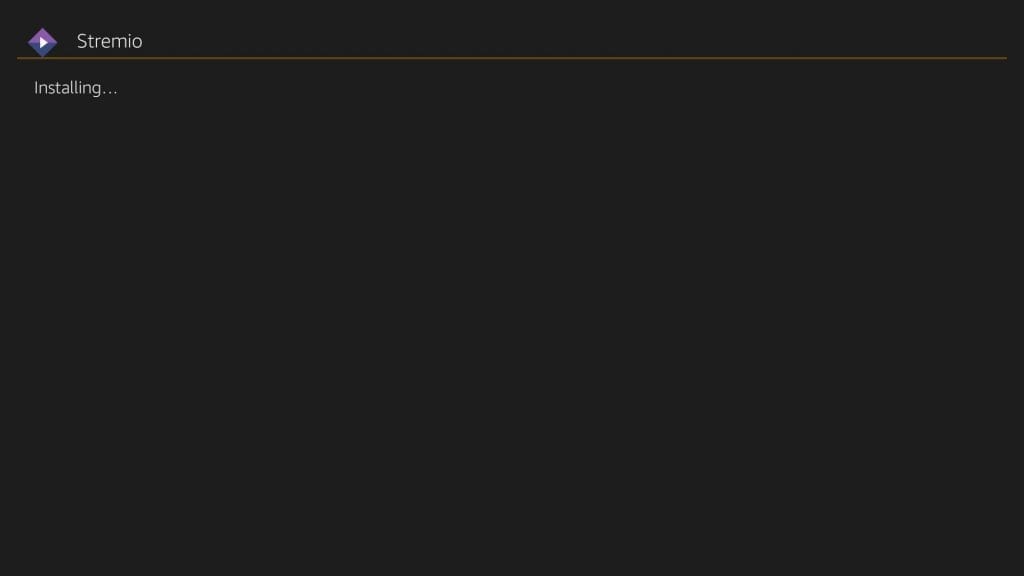
12. With the App installed message, choose the Done option. Optionally, click Open to launch the app.
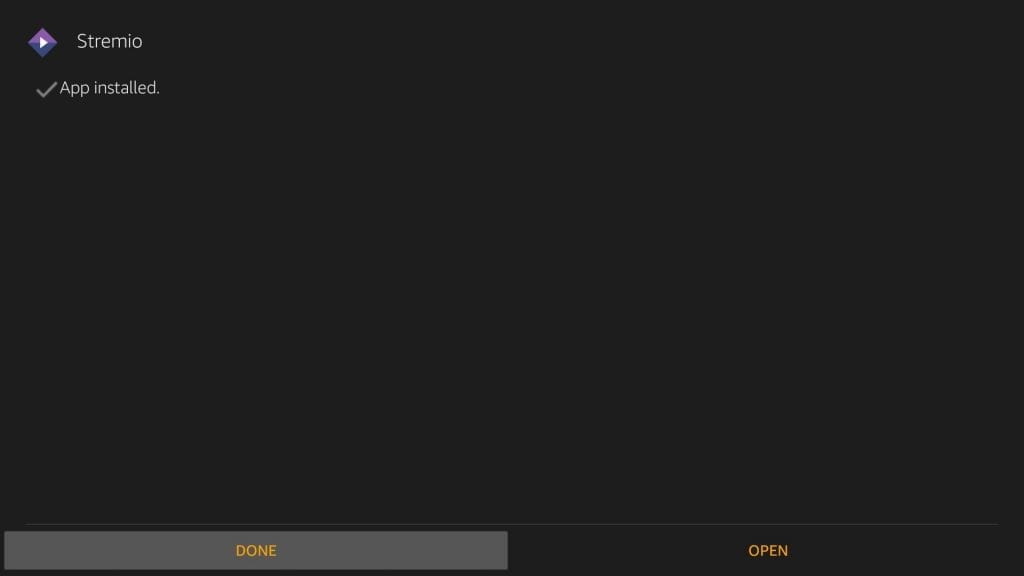
13. When directed to Downloader, click on the Delete button to remove apk and free up device space.
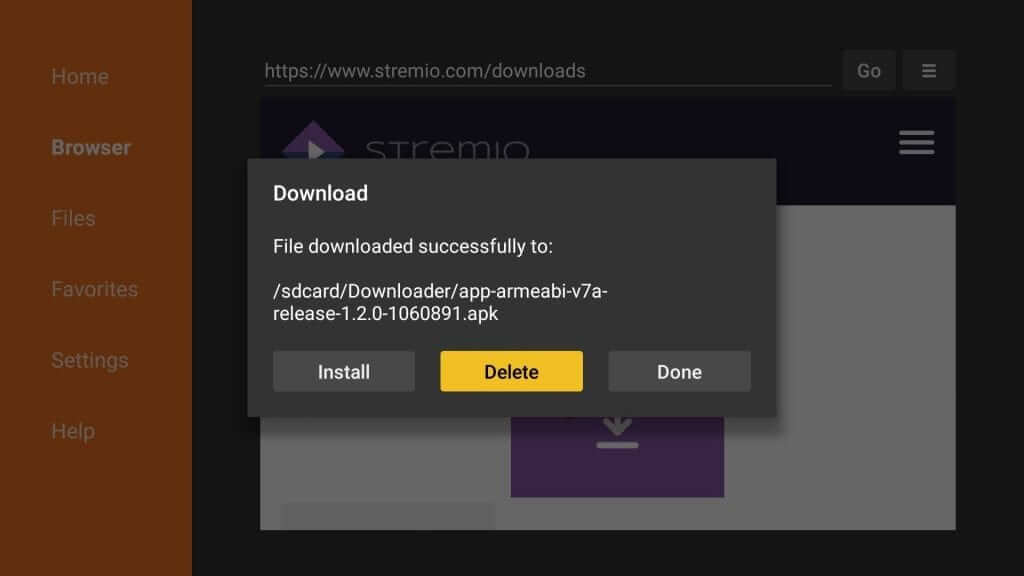
14. If you see a confirmation pop-up, select the Delete option once more.
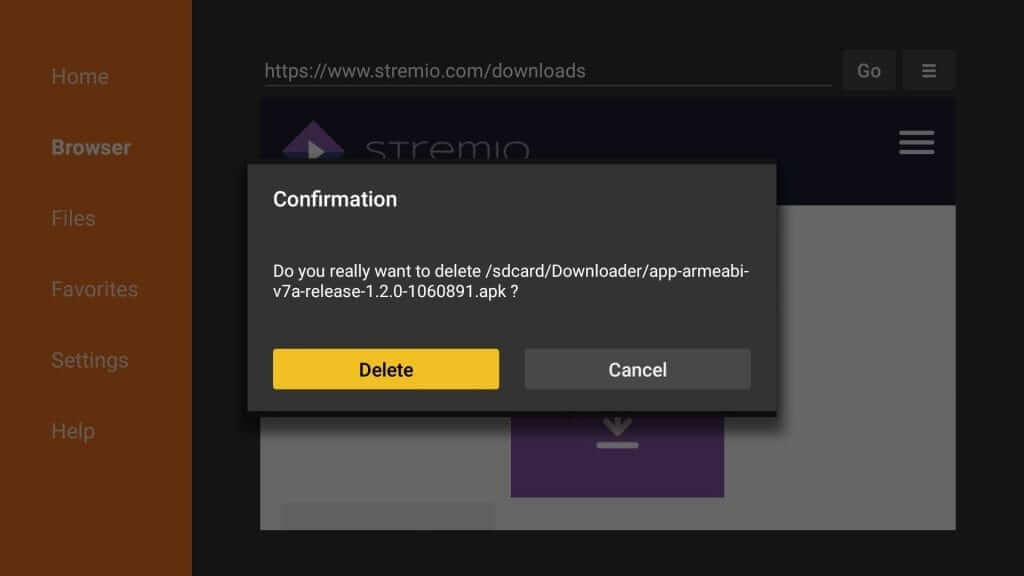
The Stremio app is successfully installed on your device. You can now start using it on your device.
Why Use VPN on Firestick?
If you consider keeping your streaming activity and other details on Fire TV to be private, then get a VPN for Firestick. VPN will hide your real IP address with a virtual ID and blocks others from spying on your activity on the internet. It includes government, ISP, and more. VPN is all you need if you cannot find the difference between legitimate and illegal streams. It will not let you get into any copyright infringement issues. The trusted VPN will unblock geo-restrictions and ISP throttling issues.
How to Use Stremio on Firestick?
The procedure given below is all you need to start using Stremio on Fire TV.
1. Go to Your Apps & Channels on the home screen of Firestick and select the See All tile.
2. Navigate to the bottom to highlight and select the Stremio app.
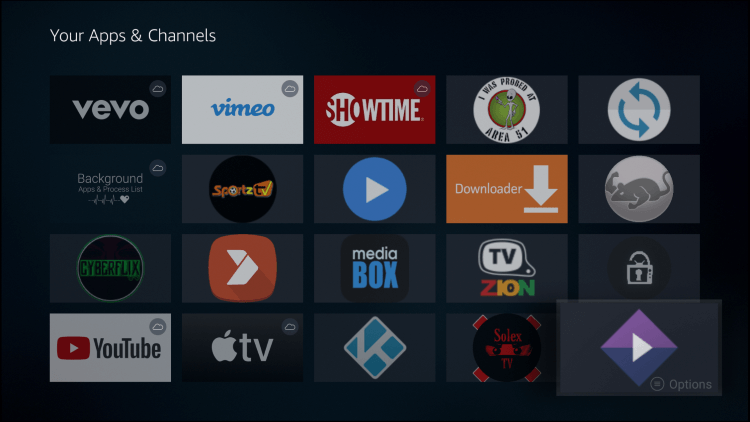
3. Press the Menu button on Fire remote to choose the Move to front option and launch it.
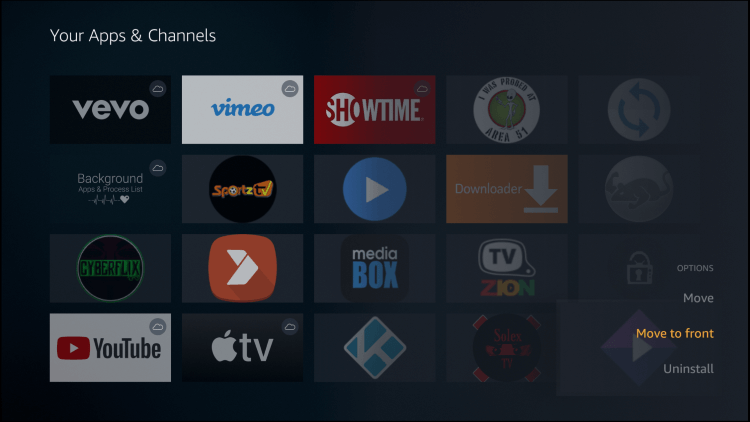
4. When Stremio loads up, click on the Sign-Up button to create an account.
Else, select the Login with Facebook option or Log In to sign in to your Stremio account.
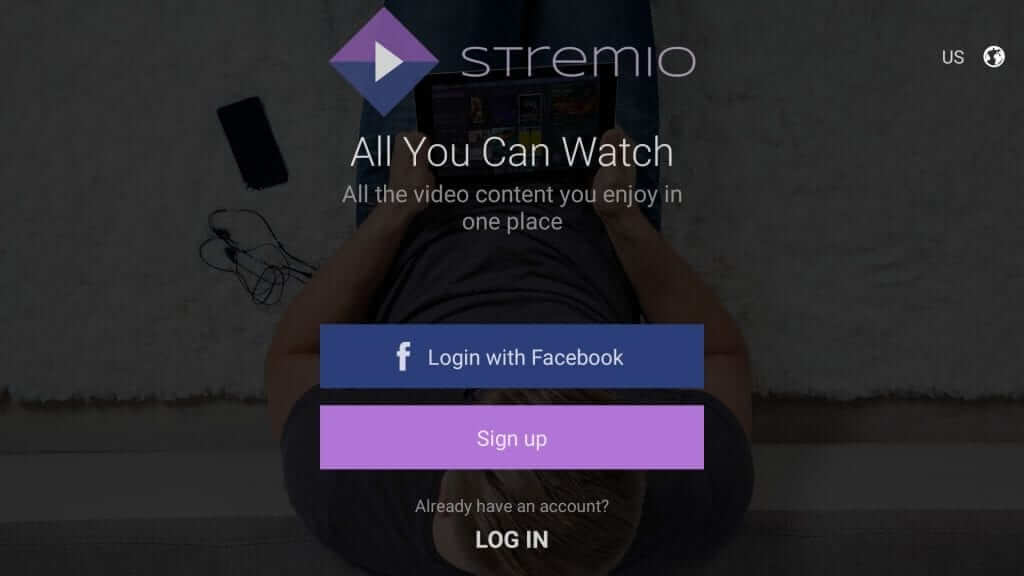
5. Stremio will load up the main screen showing the Board section with recent recommendations.
6. Click on the Hamburger icon (menu) to access options like
- Movies
- Series
- Channels
- TV Channels
How to Install Stremio Addons?
Since Stremio supports add-ons, this section helps you with the installation of the same.
1. Launch Stremio app on your Fire TV and press the Menu icon from the top-left.
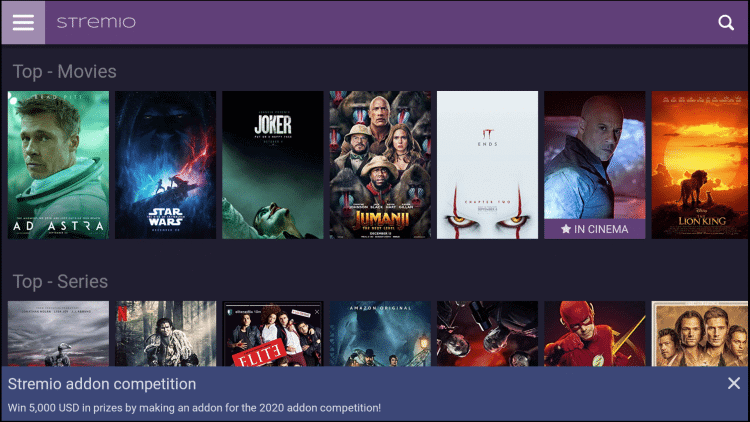
2. Scroll down to the bottom to select the Add-ons option.
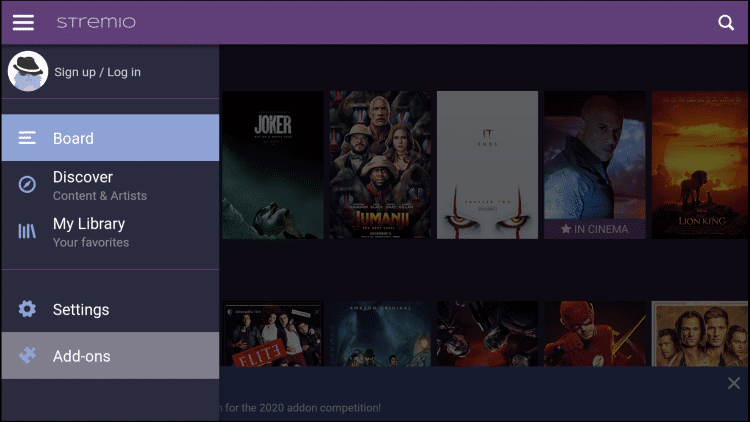
Related: Check out the top 50 Kodi addons
3. Stremio shows Official and Community addons. Choose an addon on either of the categories.
4. Select the Install button, to begin the installation of that addon on Stremio.
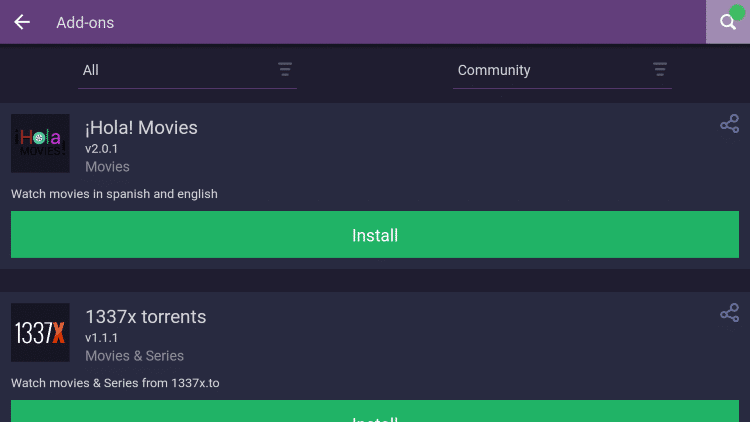
5. When you get the Add-on installed notification, you can start using it.
End of session. Hope you were able to install and use Stremio on Fire TV with the above guidelines without any problem. If, in case, you want us to resolve any issues, then drop a comment below.
Frequently Asked Questions
Stremio addons are community developed and owned. In such a case, you shall contact the developer of the addon.
Check the internet connection and then try disabling VPN connectivity and check if Stremio is working. Then clear the cache memory of Stremio, update the Stremio apk and finally uninstall and reinstall the app on Firestick.
If Stremio takes too long to load a video, you must choose other addons to stream the same video. Additionally, you can change your DNS settings.
Yes. You can access Stremio and control it using keyboard shortcuts. Check out the official website of Stremio for the shortcuts it supports.











