TvMob is a live TV app that is the rebranded version of TVTap. It features hundreds of channels in different categories like entertainment, movies, music, news, sports, documentaries, kids, and food. You can watch everything, including VOD streams in SD quality. Watch over 700+ live TV channels if you reside in countries like the US, UK, Canada, Spain, Netherlands, Portugal, India, and more. Some of the channels can be viewed in both 720p and 1080p quality. The app is now available for Amazon Firestick, Fire TV, Fire TV Cube, NVIDIA Shield, and more. And to know more about installing the TvMob APK on Firestick, refer to the below section.
Is the TvMob APK Free
Yes, the TvMob is a free platform to watch your favorite movies and TV shows free. The only thing you have to bear with this platform is the ads that will be frequent in the middle of your streaming.
Guide to Install TvMob Apk on Firestick
TvMob apk is a third-party app, so it is unavailable on the Amazon App Store. Alternatively, you can install it using a Downloader or ES File Explorer, a trusted open-source platform for downloading unknown apps. Make sure to install either of the apps on your Firestick first and follow the steps below.
Configure Firestick
1) Click the Settings icon on the Firestick home screen.
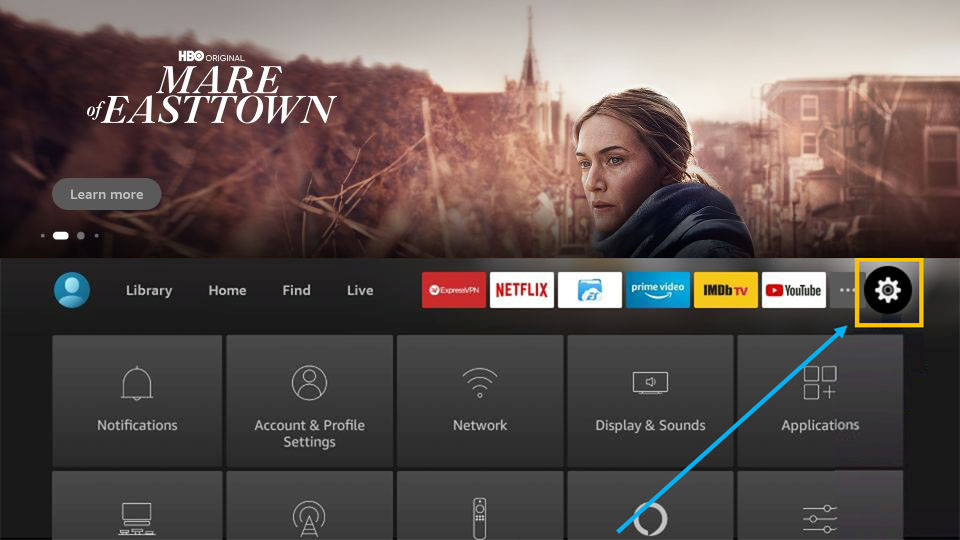
2) You will find various options. Choose My Fire TV.
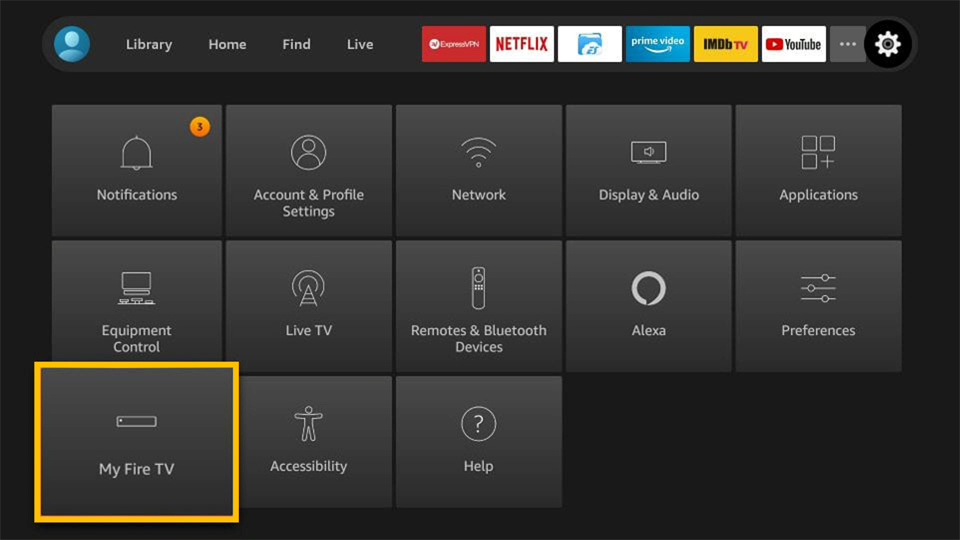
3) Next, click on Developer Options.
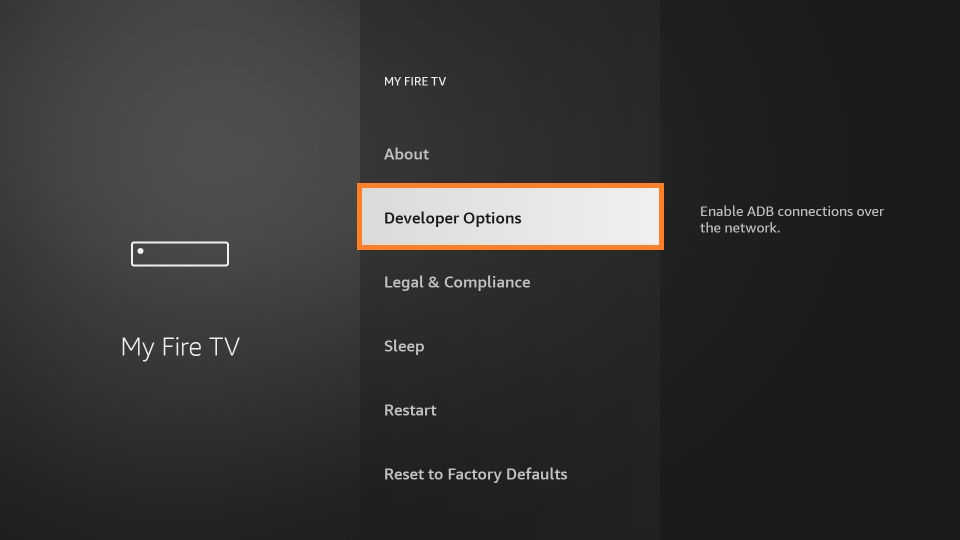
4) Further, select Install unknown apps.
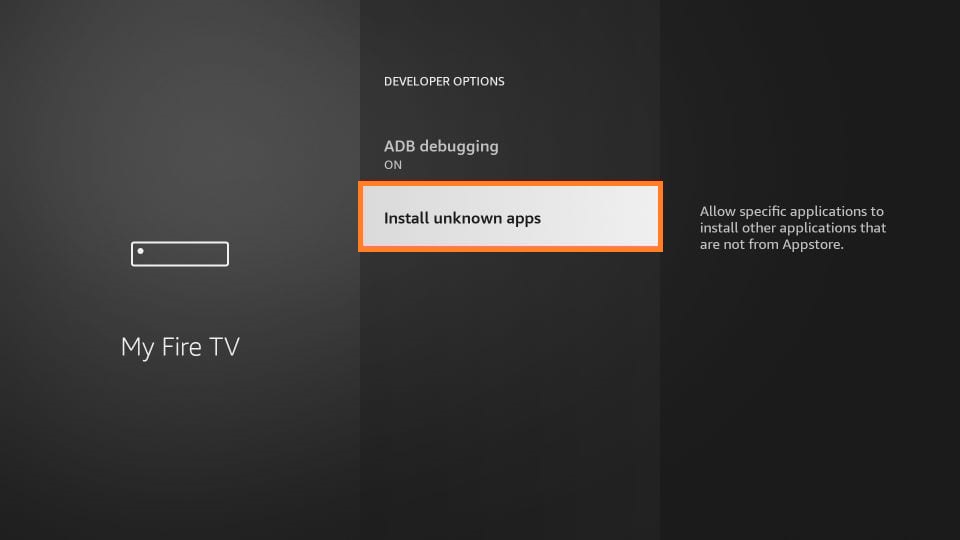
5) At last, select On for the Downloader/ES File Explorer to grant permission for installing unknown apps.
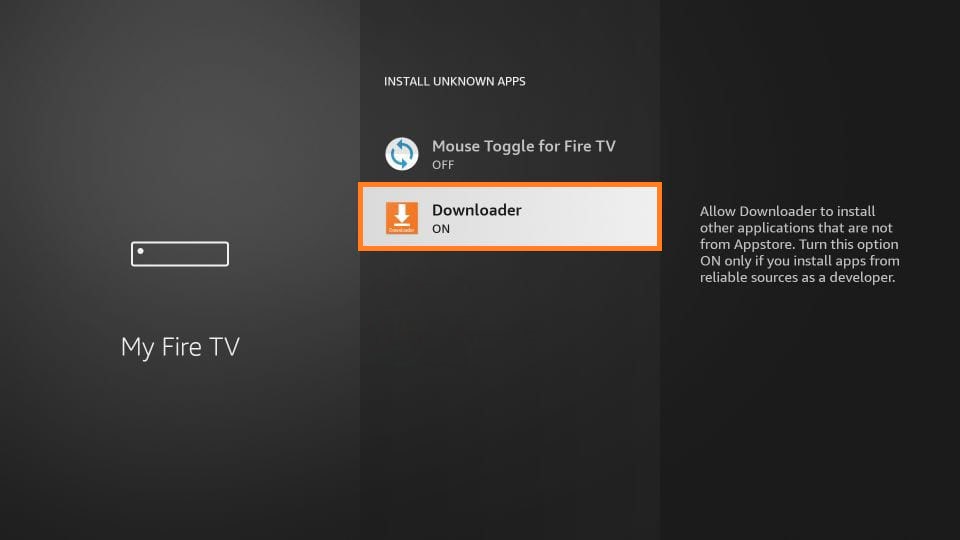
Steps to Sideload TvMob APK on Firestick
1) Run the Downloader app on your Firestick.
2) Click Allow option to grant permission to access the files.
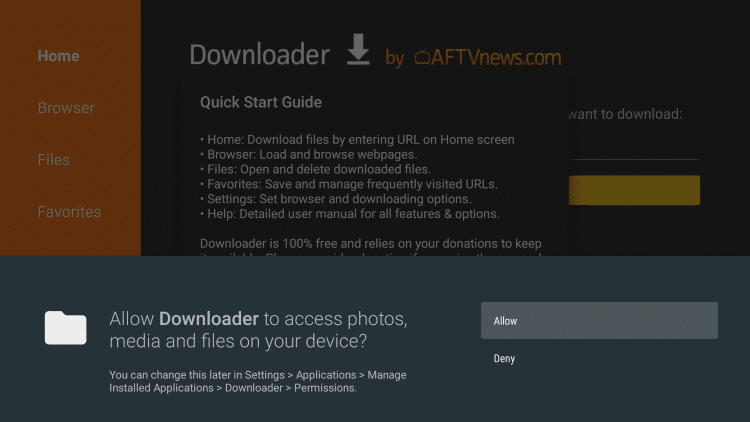
3) Select the Home tab on the left pane, and enter the URL of TvMob APK on the URL field.
- Download link of TvMob APK: https://bit.ly/3lnfrCE
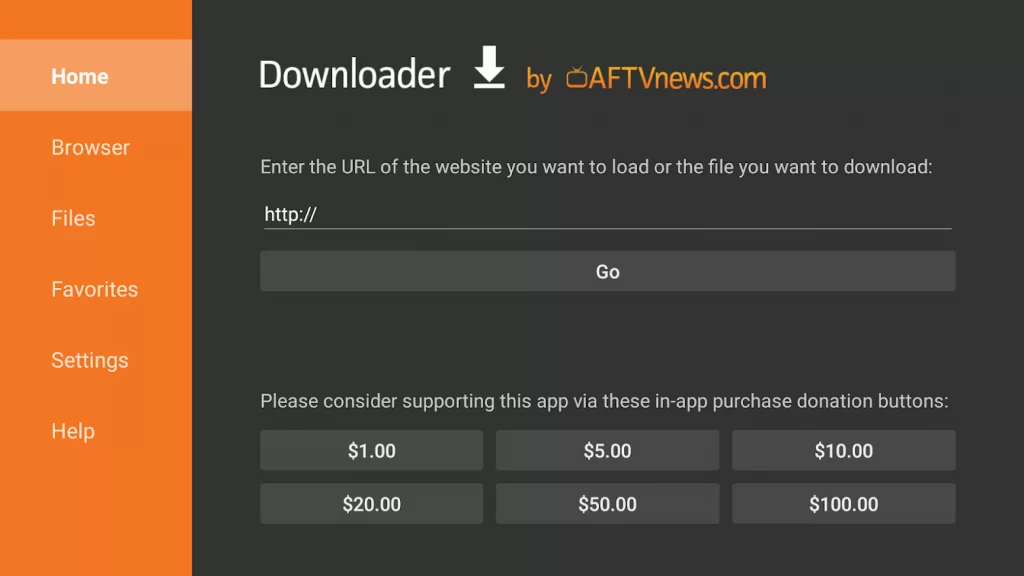
4) Once you have entered, press the Go button.
5) Now, the TvMob APK installation file will be downloaded.
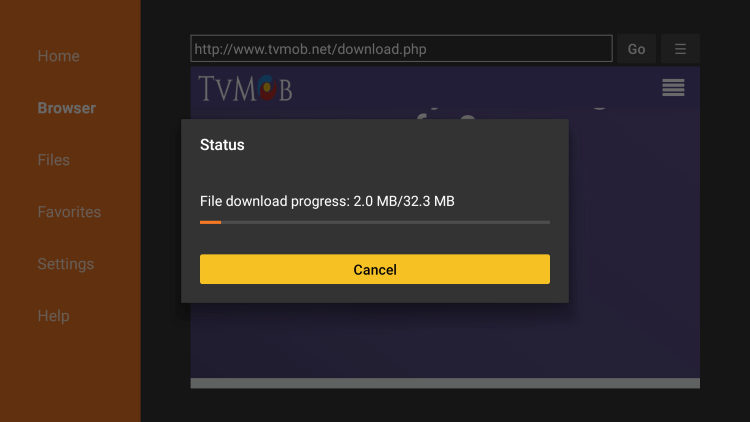
6) If the process is completed, open the file and tap Install.
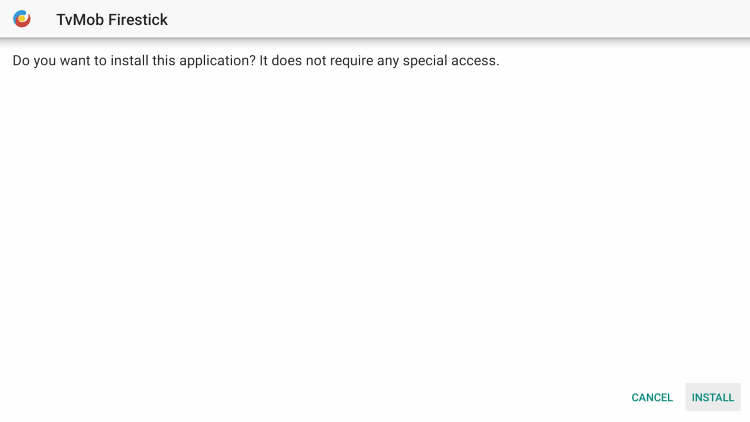
7) It will take a few minutes to install TvMob APK on your Firestick.
8) After the installation, click Open to run the app, or else click Done.
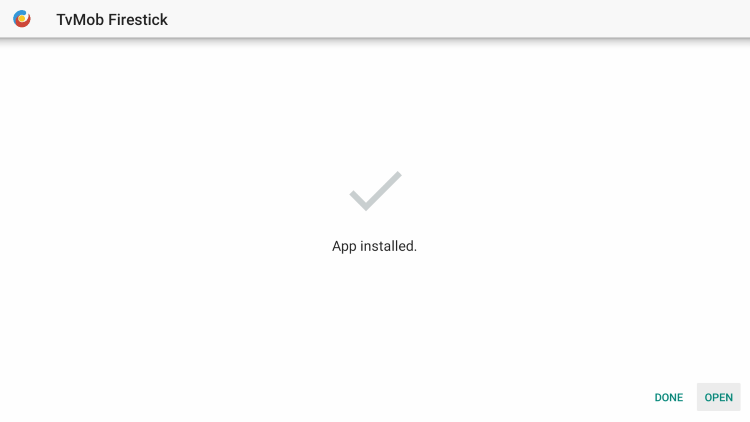
9) Click the Delete button to remove the apk file from your device.
10) Confirm the action by tapping the Delete option again.
TvMob APK will be added to the Apps & Channels category upon installation. Additionally, you can create a shortcut using your remote on your Firestick home screen.
Alternate Method: Install TvMob APK using ES File Explorer
ES File Explorer is the next best alternative to Downloader. The process is similar to the previous procedure, and it is easy as well. You shall take a look at the steps to do so. If you don’t have the ES File Explorer app on your Firestick, you should install it first and continue with the steps.
NOTE: You must also tweak the Settings for ES File Explorer separately to install apps from unknown sources using the app. To tweak the settings, go to Settings > My Fire TV > Developer options > Install Unknown Apps. Next, select the ES File Explorer app and turn it on.
1) Under the Apps & Channels section, click on ES File Explorer to run the app on your Firestick.
2) The home screen of ES File Explorer appears. Click Tools and select Download Manager.
Note: Optionally, you can tap the Downloader icon on the screen.
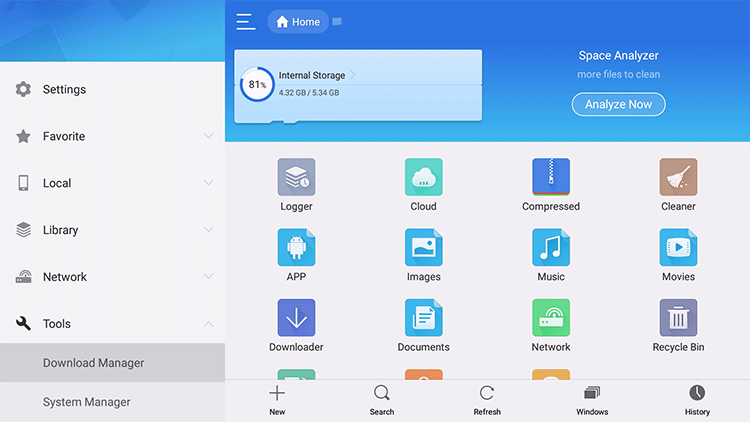
3) Select the New button at the bottom of the window.
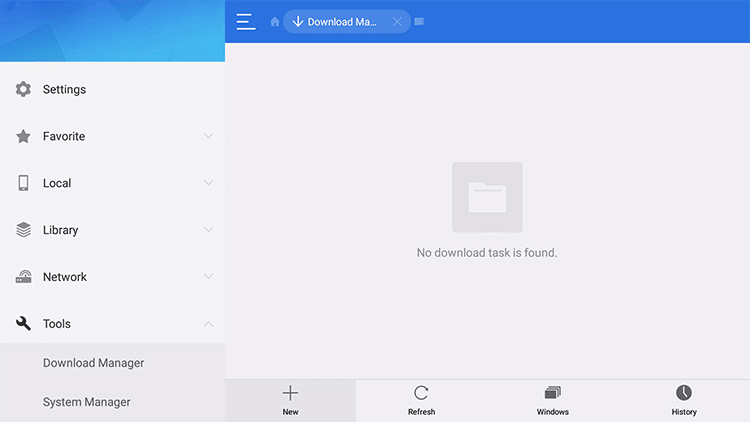
4) Under the Path field, type the download link of TvMob APK https://bit.ly/3lnfrCE and Type TvMob APK in the respective name field, and click Download Now.
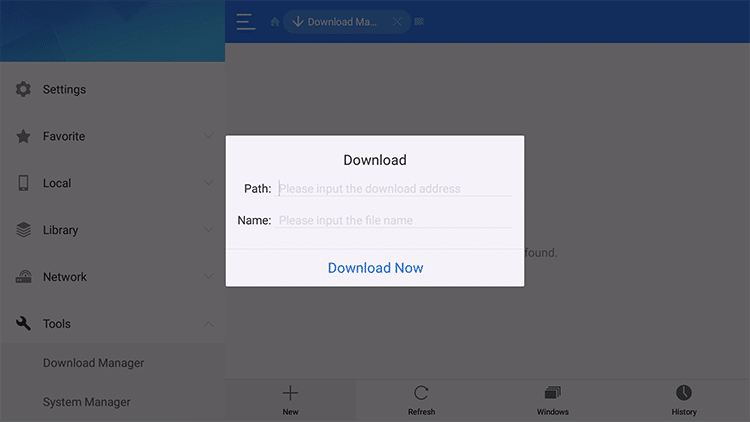
5) You can see the download status under the progress bar.
6) Click on the Open File button.
7) The properties window will appear. Now tap Install.
8) Click the Install button again if prompted.
9) If you see the App installed notification, click Open to launch the app immediately.
10) Otherwise, tap Done to open the app later.
Why Use VPN on Firestick
Virtual Private Network allows the users to stay anonymous while they visit websites, stream shows or download films. When you use a VPN, no one can track what you do. It also helps protect your data as it creates an encrypted tunnel so that you will be out of reach for cyber thieves and hackers. If you wish to watch VOD shows or channels using IPTV apps like TvMob, you must get a VPN to access their content without losing your privacy. At the same time, you must connect to the best VPN for Firestick.
How to Use TvMob APK on Firestick
After installing the app, you must connect to a VPN server to proceed further.
1) Hold the Home button on your Firestick remote and click on Apps from the list of icons.
2) Locate TvMob APK under the Apps & Channels category.
3) Highlight the TvMob APK and click the 3-line menu on your remote.
4) Choose the Move to Front option. Now it will create a shortcut to open TvMob APK from the home screen.
5) Run the TvMob APK app.
6) Click the menu button on the top left to see the categories.
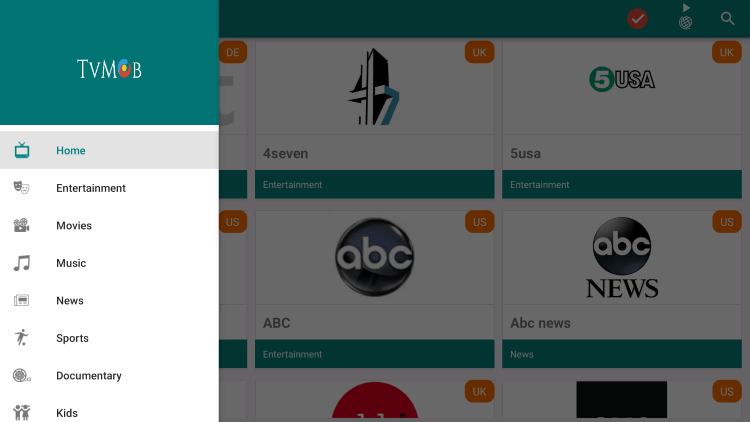
Note: Tap the Globe icon to customize your favorite channels and mark the countries you want to access the contents.
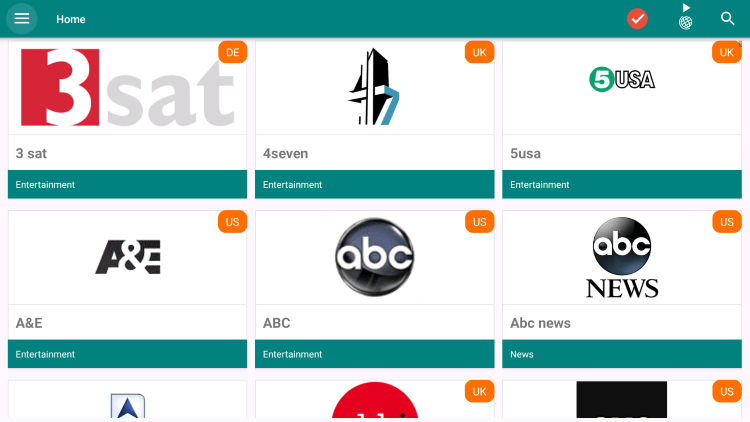
7) Select the channel and start watching it on your Firestick.
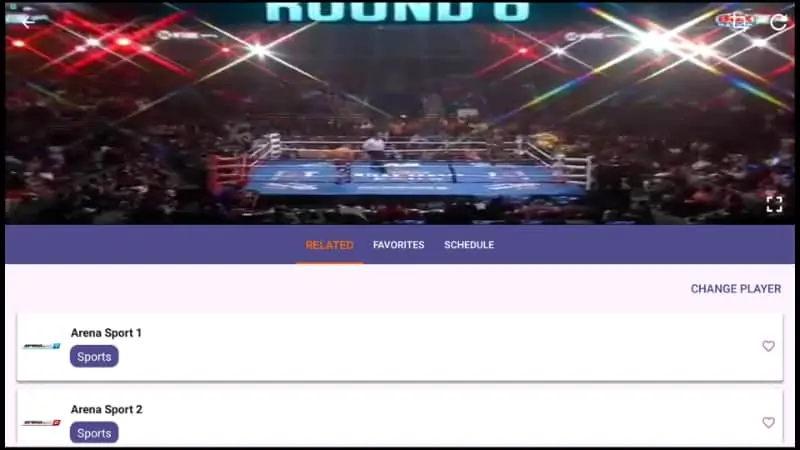
Note: Go to the settings and enable full-screen mode to watch the channels on a full screen.
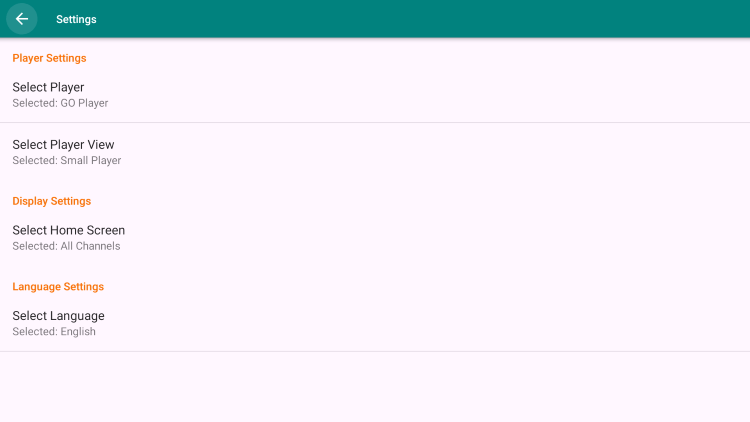
Why is TvMob Not Working on Firestick?
TvMob may not work on your Firestick for several reasons like
- Improper internet connection – If your encounter a white screen TvMob on Firestick or buffering issues, check whether you have a proper internet connection. You can try restarting your Wi-Fi router and your Firestick. If not, contact the Wi-Fi provider.
- Connectivity issues -Make sure to connect your Firestick with its original adapter to fix it.
- Poor power supply– If the Firestick blacks out often, ensure that the power supply is adequate and try again.
- Outdated version– Update your Firestick and TvMob apk Firestick to the latest version to sort this.
Best Alternatives for TvMob
If you are not satisfied with the TvMob app, you can try the alternatives like
Frequently Asked Questions
Unfortunately, the TvMob APK is unavailable in the Roku channel store.
Yes, you can sideload the TVmob APk to Fire TV and use it for free.
The TvMob app is not completely safe to use. Thus, you can use a VPN for complete protection.











