Solex TV is an Android app available from a third-party source. It is a great source to stream movies and shows of the best quality. The interface of the Solex TV is intuitive, with neatly organized categories and genres. It supports a wide number of channels to choose content from different sources. Above all, it doesn’t require any signup or login. So, if you are interested, you can follow the guide below to install the Solex TV apk on your Firestick.
Also, you might be interested in Vudu on Firestick
Installation Guidelines of Solex TV Apk on Firestick
Solex TV is an apk file, and it needs to be sideloaded on Firestick. Here are the steps you should carry out.
Configure Amazon Fire Stick
Amazon App Store hasn’t listed Solex TV. Hence you need to make some changes in Firestick settings to sideload Solex TV apk.
1. On your Firestick home screen, navigate to choose Settings from the upper-left corner.
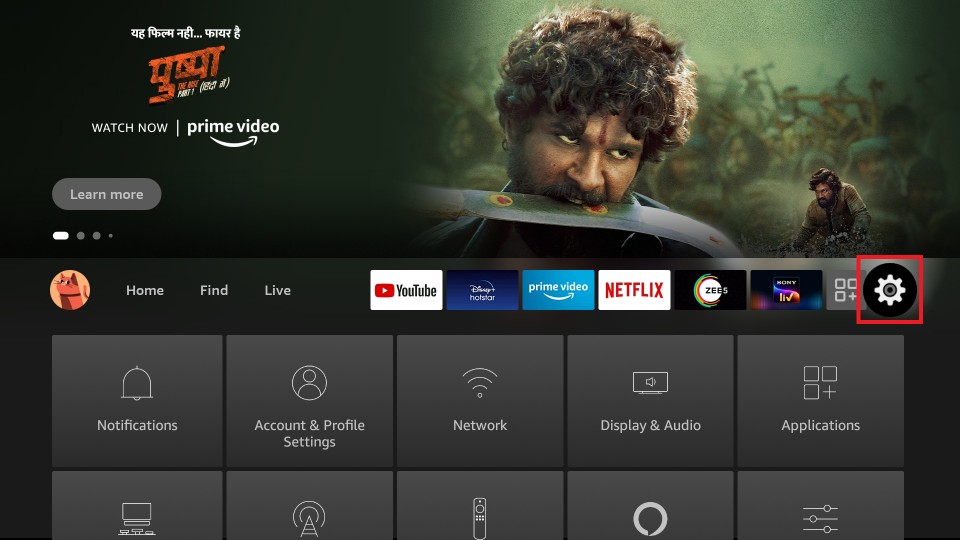
2. Select My Fire TV by scrolling to the right. If you don’t find it, choose Device or System.
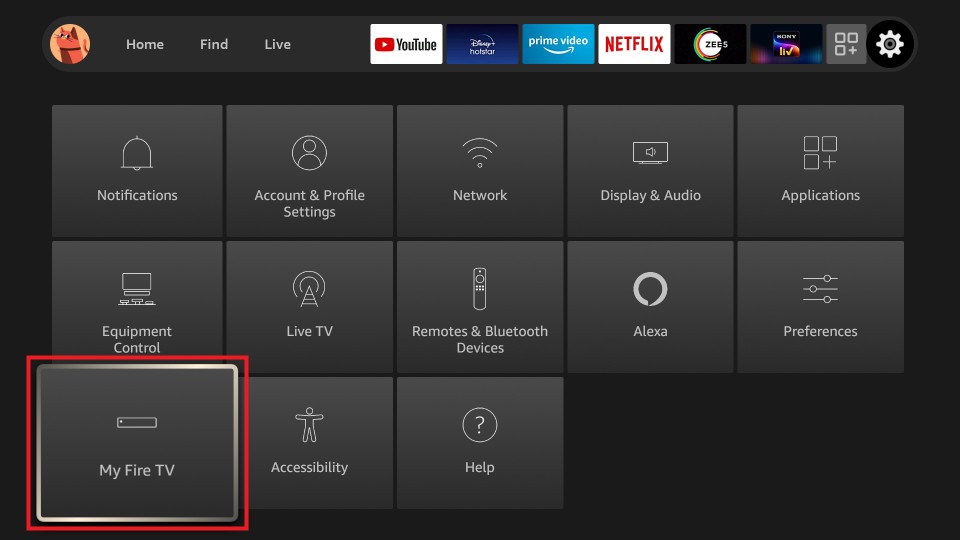
3. Under devices, you need to highlight and select Developer options.
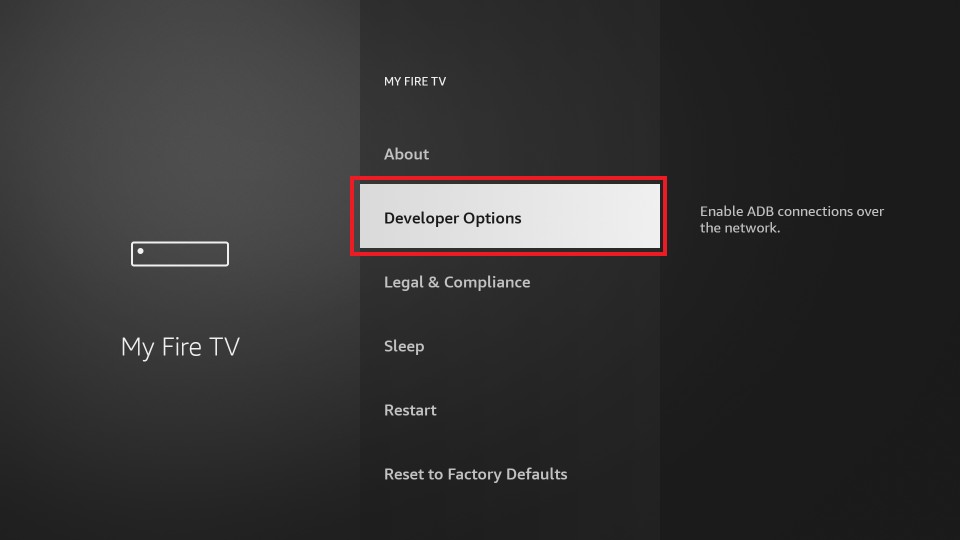
4. Make sure to turn on Apps from Unknown Sources.
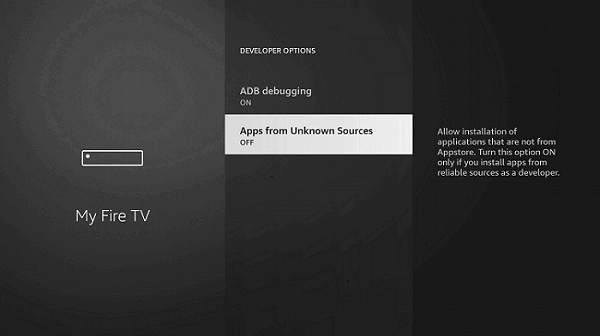
5. If warned with a pop-up, select Turn On button.
Steps to Sideload Solex TV Apk on Firestick
Given below are the steps to sideloading Solex TV apk on your Fire TV or Stick. Just before proceeding, you shall need access to the Downloader app. Otherwise, learn to get Downloader on Firestick.
1. Get back to the home screen of Firestick to select Settings.
2. Select the Applications icon and thereby choose Manage Installed Applications options.
3. Click on the Downloader app and select the Launch option to open it on Fire TV.
4. Navigate to click on the URL field and wait for the new window to appear.
5. Type as https://bit.ly/37ea6dn with the on-screen keys and press GO.
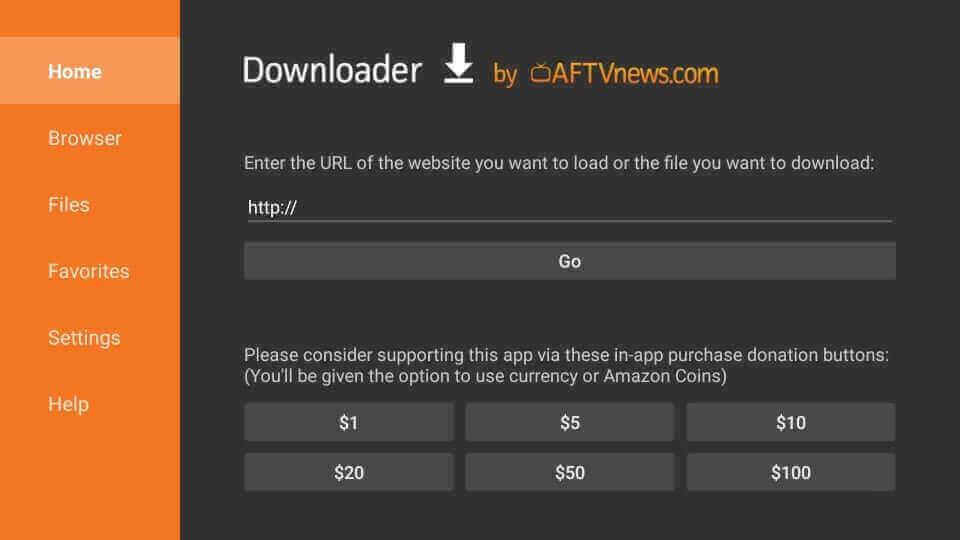
6. Allow Downloader to connect with the server of Solex TV and wait for it to download.
7. Click on the Install button once after the downloading process.
8. Wait for the installation to complete. It might take some time based on your internet speed.
9. With this, select Done to open it later. Choosing Open will launch the app.
10. Upon redirecting to the Downloader home screen, click the Delete button to remove the apk.
11. If prompted to confirm, then select the Delete button again.
Related: How to get Exodus Live TV on Firestick
Steps to Sideload Solex TV APK on Firestick
The following are the steps to sideload Solex TV with ES File Explorer on Firestick.
1. Once you install the ES File Explorer, always remember to tweak your Fire TV Settings.
2. After tweaking the Fire TV Settings, launch the ES File Explorer.
3. Then, select the Downloader icon from the ES File Explorer home screen.
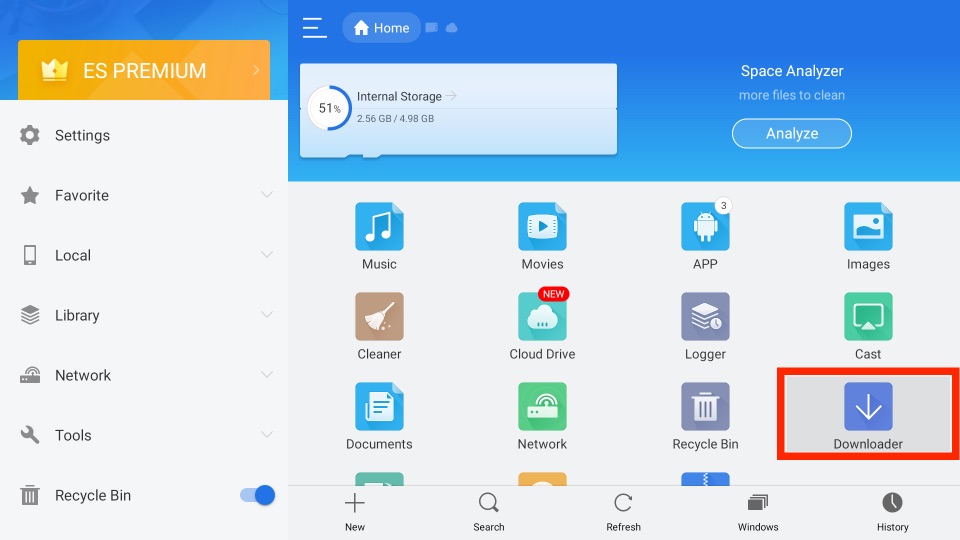
4. You can find the + New tab in the bottom left corner of the interface.
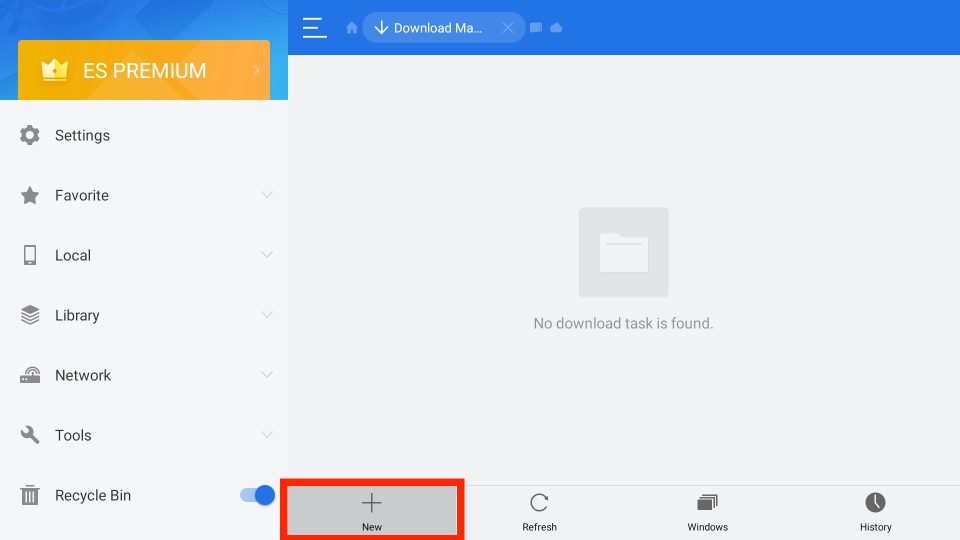
5. From the Path field, enter the URL of the APK File of the Solex TV https://bit.ly/37ea6dn.
6. On the Name field, enter as Solex TV.
7. After filling in the required details, select the Download Now button.
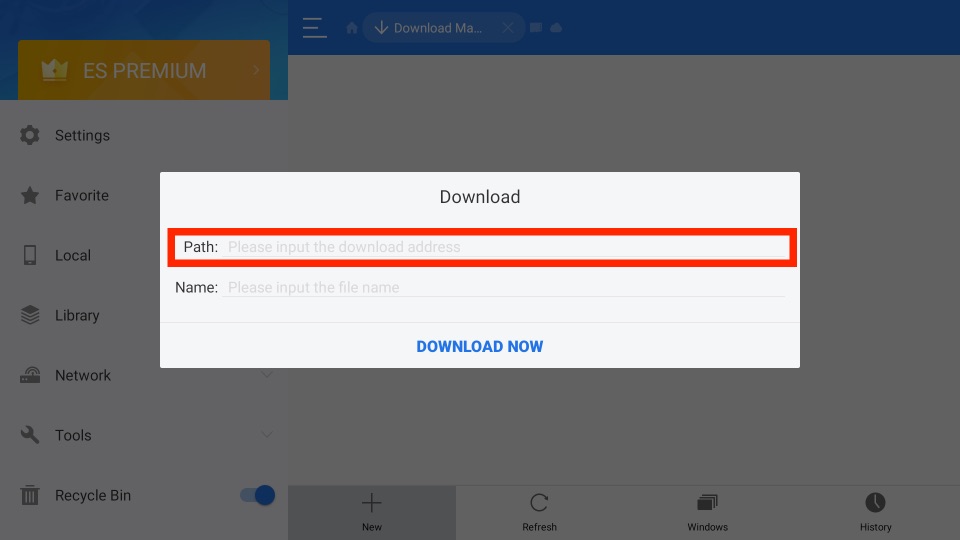
8. Then, the APK File of the Solex TV will start to download.
9. After the APK File of the Solex TV is downloaded, select the Open File button.
10. Next, select the Install button.
11. Within a minute or two, the Solex TV app will install on your Fire TV.
Why Use VPN with Solex TV Apk?
If you are concerned about your privacy and security, then get a VPN. Also, Solex TV is a third-party app. Thus it supports streaming or downloading content that is illegal or otherwise copyrighted. In either case, a VPN will save you from legal issues. Those of you who want to stream Solex TV content without buffering issues should get a VPN. Besides this, a VPN will help you with accessing geo-restricted content as well. So, get the ExpressVPN on Firestick to protect yourself from online threats.
Guidelines to Use Solex TV Apk on Firestick
The steps given below will let you access the Solex TV on the Amazon Fire TV.
1. Launch Solex TV app on your Firestick from the My Apps & Games section.
2. While opening it for the first time, you will be greeted with a prompt. Read and click OK to proceed.
3. If there is any new update on the Solex TV apk, it will show you the prompt to update it. Click Download to get the latest version.
4. The main window will show you the list of the below categories.
- Action
- Comedy
- Drama
- Horror
- Family
- Thiller

5. After selecting the category, a pop-up will appear
- Play With – Choose the external player
- Play (Built-In)
- VR/3D Mode (Alpha)
- MX Player
- Cast (Allcast)
6. Besides this, you can access the following options from the main menu of Solex TV.
- Settings
- Reload App
- About Solex TV
- Facebook Group
Guidelines to Use MX Player on Solex TV
If you want to use MX Player to play as the default video player, follow the steps below.
Note: Make sure you have installed MX Player on Firestick before you proceed with the steps.
1. Launch Solex TV apk on your Firestick.
2. Select a server that is recommended by the Solex TV apk.
3. When the pop-up appears, select MX Player or Play with option.
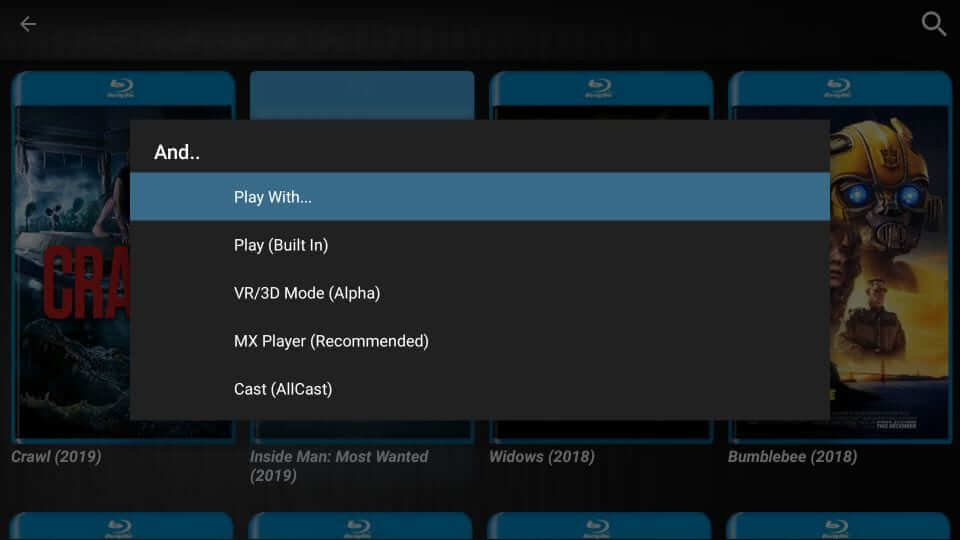
4. Select MX Player on the following pop-up.
5. On the Open with pop-up, select MX Player and click on the Always option.
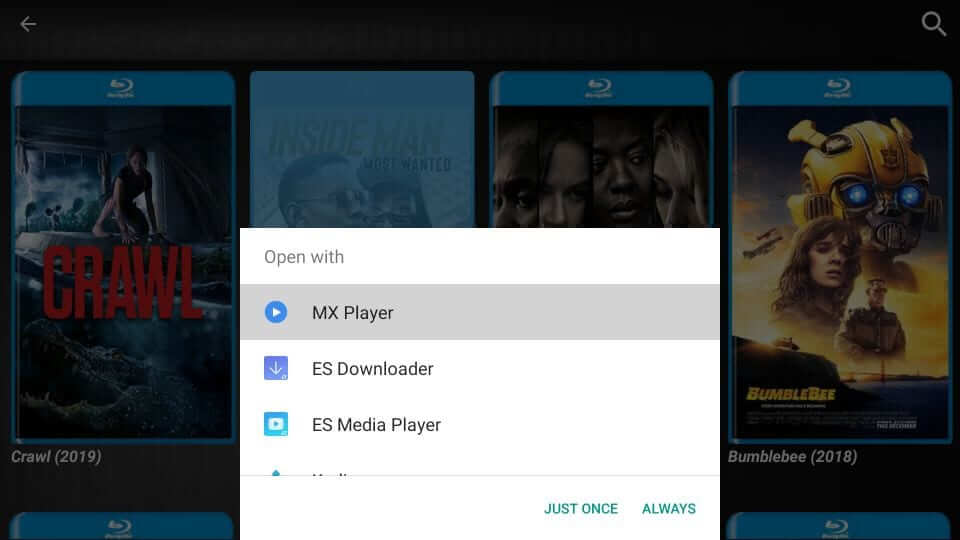
Frequently Asked Questions
No, the Solex TV APK is unavailable in the Amazon App Store.
Yes, Solex TV is a free platform to watch movies and TV series.











