Amazon Firestick hits a milestone by having millions of customers worldwide with its tremendous growth over the past two years. Firestick looks like an oversized USB flash drive that you can connect to an HDMI port of any TV. It comes pre-installed with Amazon Prime Video, Amazon Music, and more to ensure users with endless entertainment. Moreover, you can use third-party apps like Sofa TV to watch new movies and series for free. It, in turn, is useful for those who don’t want to use premium streaming apps. Let’s discuss the procedure to install and stream Sofa TV on a Firestick. The below steps will work on Android TV, Android Box, Fire TV Stick, NVIDIA Shield, etc.
Note: Important Update: Sofa TV has never released an update in recent time. So, installing or opening the app will display a pop-up that asks you to download Flixoid, a movie app developed by the Sofa TV Team.
What is Sofa TV?
Sofa TV is a third-party application mainly used for watching TV shows, Hollywood, and Bollywood movies. You can enjoy thousands of favorite movie titles as it adds new content regularly. It also allows the users to download their favorite title for offline viewing. Few movies are available in high definition up to 1080p. You will find the latest movies in HD quality. Sofa TV uploads high-quality videos, and you won’t find CAM-quality videos. You will find different categories on the Sofa TV interface like Latest, Upcoming Movies, Popular, Top Rated, etc.
Guide to Install Sofa TV on Firestick
Regrettably, the Sofa TV app is unavailable on the Amazon App Store. Therefore, you have to install either Downloader or ES File Explorer on your Firestick to sideload the Sofa TV app.
Configure Firestick
Before continuing the steps, the following changes should be done on your Firestick.
1) Click the Settings (gear) icon on the Firestick home screen.
2) From the list, choose My Fire TV.
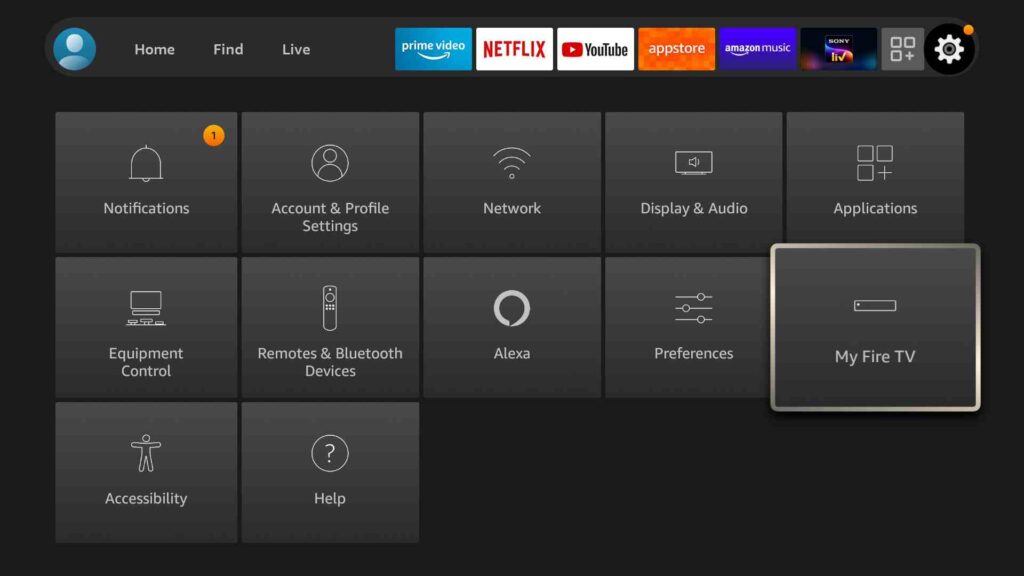
3) Tap Developer Options on the next screen.
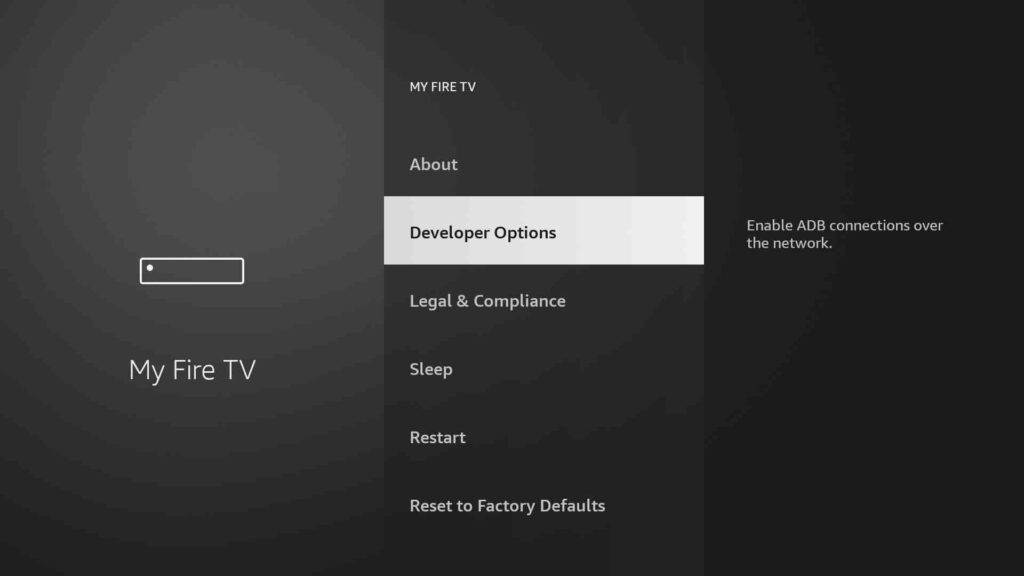
4) After that, click Install unknown apps.
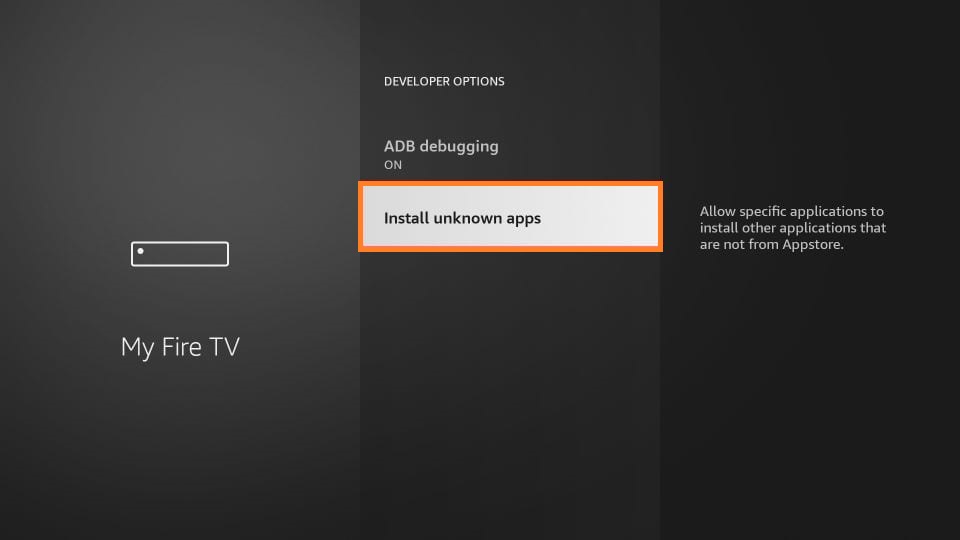
5) Lastly, click the Downloader option and turn it on.
- If you are using ES File Explorer, you need to enable ES File Explorer to install unknown apps.
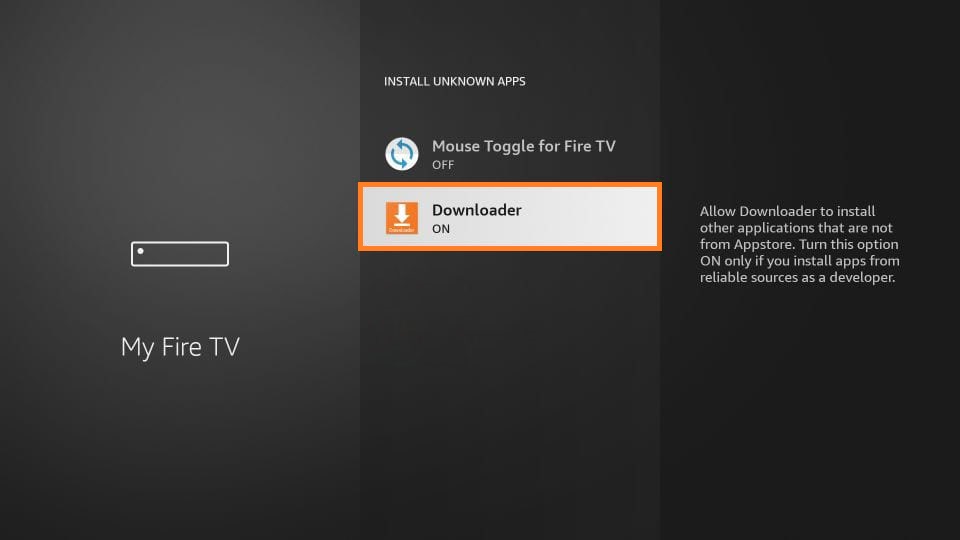
Steps to Sideload Sofa TV on Firestick
1) From the Apps section, launch the Downloader app.
2) Click Allow option to grant all the necessary permission.
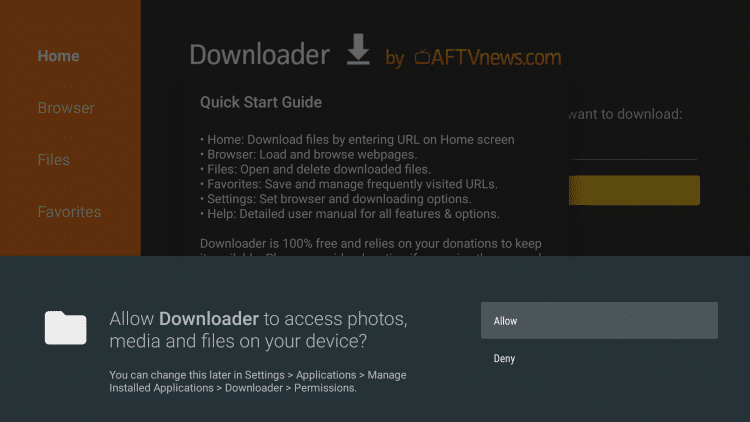
3) Select the Home tab on the left pane and enter the download link of Sofa TV on the URL field.
- Download link: https://bit.ly/3GnQQ8x
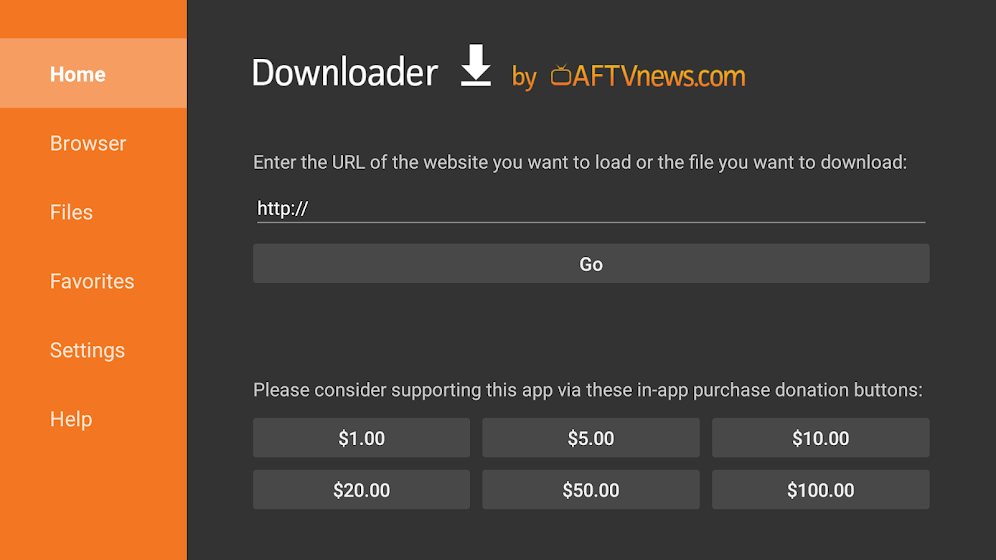
4) Now, press the Go button to get the apk file.
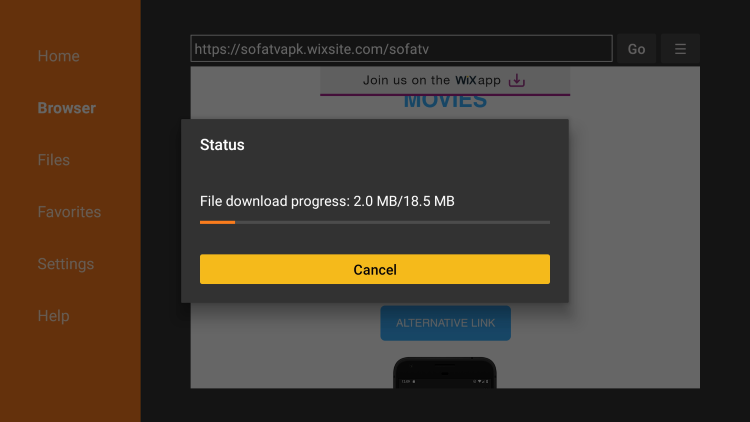
5) Once the file is downloaded, click on it and tap Install.

6) Allow Fire TV to finish the installation procedure of the Sofa TV.
7) After that, click Open to run the app immediately. Or select Done to launch it later.
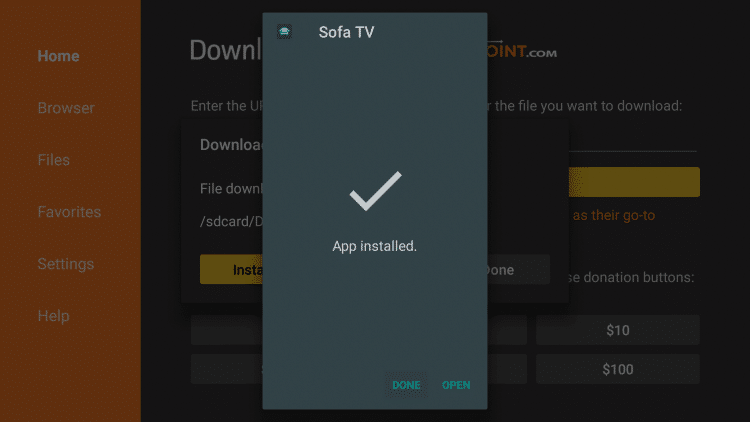
8) Select the Delete option if a pop-up appears and that asks you to remove the Sofa TV apk file.
9) Click the Delete button again to confirm.
Related: Apollo Group TV on Firestick: How to Add and Activate
Alternate Method to Install Sofa TV on Firestick
ES File Explorer is yet another best alternative to sideload third-party apps that are not available officially for the Firestick. Firstly, you must install ES File Explorer on your Firestick and then continue with the remaining steps.
Note: You should configure Fire TV Settings and enable ES File Explorer to install third-party apps.
1) Launch the ES File Explorer app under the Apps section of the Fire TV.
2) From the home screen, select the Tools menu and click Download Manager.
Note: Optionally, you can directly click the Downloader icon from the middle pane.
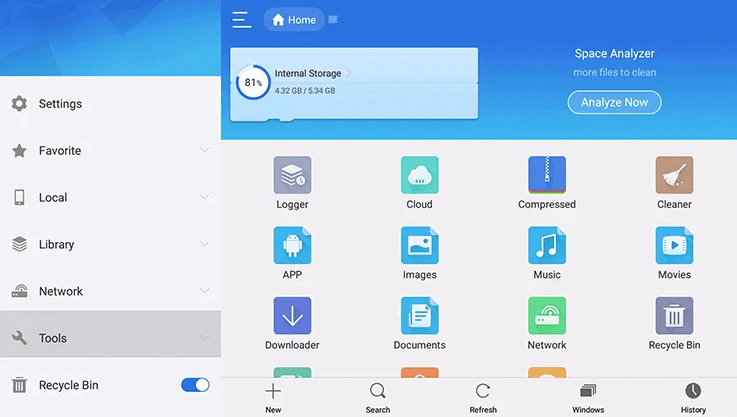
3) Next, tap the New button at the bottom of the screen.
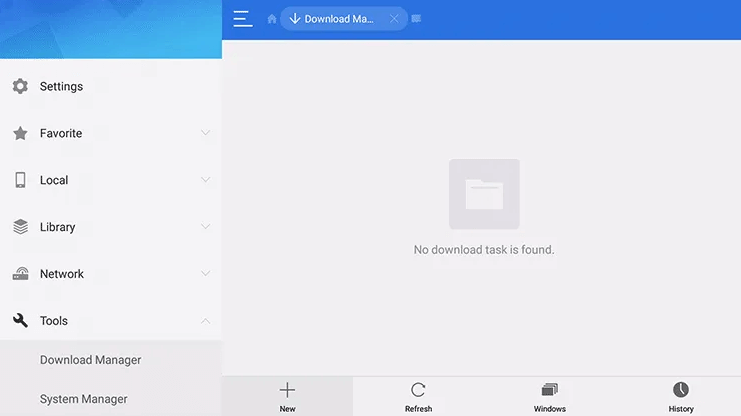
4) Click on the Path field and type the Sofa TV apk in the URL field.
- Sofa TV apk URL: https://bit.ly/3GnQQ8x
5) On the Name field, type Sofa TV and click Download Now.
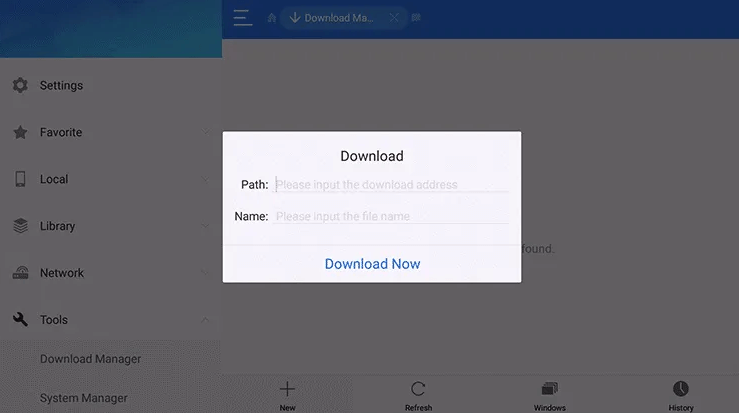
6) You can check the download status under the progress bar.
7) Once done, click Open File to see the properties window.
8) Afterwards, tap the Install option.
9) With this, the Sofa TV apk gets installed on your Firestick.
10) At last, click Open to run the app immediately, or Done to exit.
Why Use VPN on Firestick
Sometimes, using third-party apps on Fire TV may put you in trouble by exposing your IP address to spammers or any Government agencies. It leads to several problems, such as data theft or copyright infringement issues. So, it is recommended to use VPN service providers like Surfshark, NordVPN, ExpressVPN, etc., to keep your device safe from cyber-attacks. Also, it lets you browse the internet anonymously.
How to Use Sofa TV on Firestick
Sofa TV is a free-use platform, but it is highly recommended to connect to a VPN while streaming it for safety. The following are the guidelines to activate and use Sofa TV on a Firestick.
1) Take your Firestick remote and hold the Home button for a few seconds.
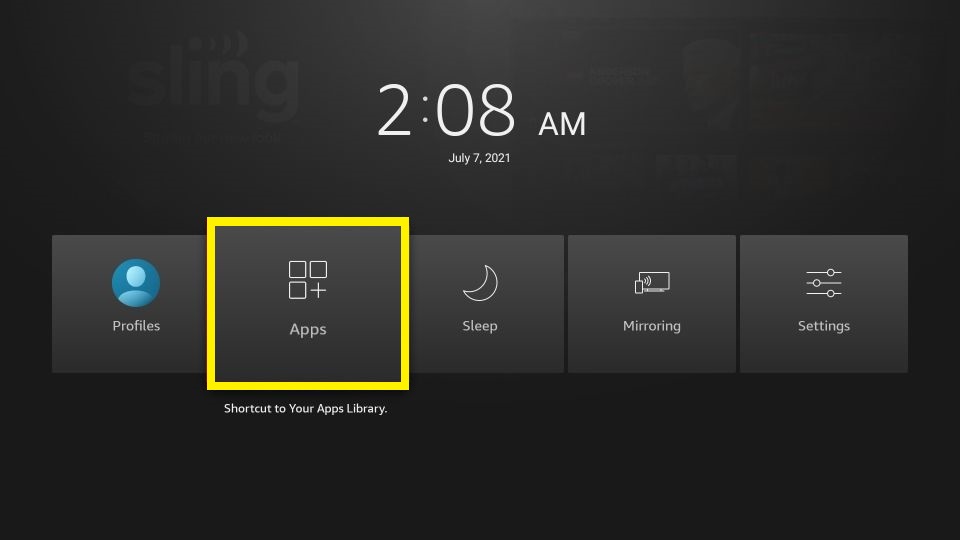
2) From the list of shortcut menus, select the Apps button.
3) It will take you to the Apps & Channels window.
4) Press the Play/Pause button to highlight the Sofa TV app.
5) Further, tap the 3-lines menu on your remote and select the Move to Front option.
6) Now launch the Sofa TV from the home screen.
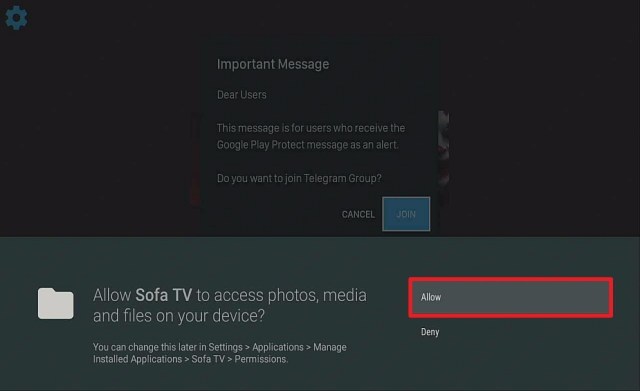
7) If prompted, click the Allow option to access files stored on a Firestick.
That’s it! You can start streaming your favorite Hollywood movies using the Sofa TV app.
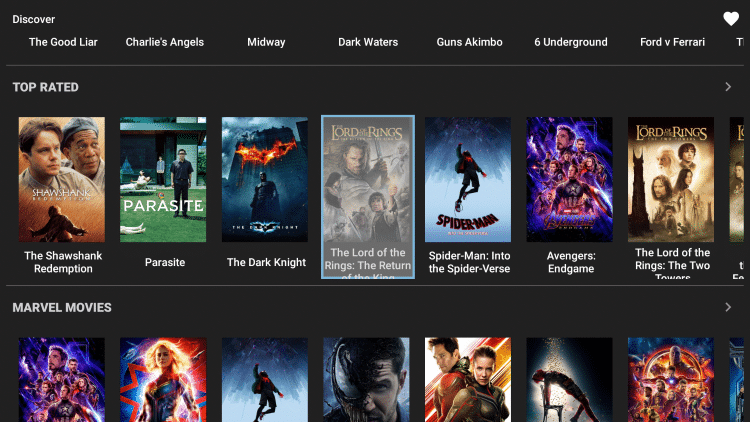
Frequently Asked Questions
1) Is Sofa TV legal to use?
Sofa TV is legal to install, but it is better to use with a VPN for safety.
2) Is Sofa TV compatible with Firestick?
It is presently available for Firestick, Android TV, Android TV Box, smartphone, and tablet.
3) Does Sofa TV supports external video players?
No. You cannot use external video players with Sofa TV.
4) Is Sofa TV includes Real Debrid or Trakt integration?
No. You cannot log in to Real Debrid or Trakt account with Sofa TV.











