Cord cutters have grown in numbers over the years, and choosing one among many isn’t easy. However, if you want an inexpensive streaming media player, Amazon Fire Stick tops the list. Fortunately, Firestick bagged at an affordable cost to replace the traditional cables. This portable streaming player brings home all your entertainment needs like movies, TV shows, music, news, etc. The evolution of IPTV services is a key reason for users to choose streaming players. If you don’t prefer to spend too much on your entertainment bill, you shall opt for Apollo Group IPTV on Firestick. It is one of the top IPTV providers to stream live TV channels at a very low cost. You shall read further to know how to install and use Apollo Group TV on a Firestick.
What is Apollo Group TV?
Apollo Group TV, a popular IPTV service provider, comprises live TV channels, shows, and movies. You will get access to stream 12,000 TV channels and 20,000 VODs from 40 countries globally. In addition, you can watch your favorite shows, live sports, news, and movies on demand. Most of the contents are available in HD and FHD for experiencing it in high quality. It is available for Fire TV Stick, Android, iOS, Windows, Mac, and Android TV.
Highlights
- Electronic program guide (EPG) for organizing your library.
- Supports M3U URL for streaming live content or radio podcast.
- Play your content using external video players
- Browse categories on news, kids, food, travel, and sports.
- It accepts cryptocurrencies as payments.
How to Subscribe to Apollo Group TV?
First of all, visit apollogroup.tv from any browser. Then, navigate down to click Subscribe Now under the pricing and packages section. Next, enter the necessary details such as email address, start name, last name, and complete the payment process from the options listed. If your account is activated, you will receive the confirmation via email.
| Price | Duration | No. of Connections |
| $24.99 | 1 Month | 5 |
| $51.99 | 3 Months | 5 |
| $89.99 | 6 Months | 5 |
| $159.99 | 12 Months | 5 |
Guide to Install Apollo Group TV on Firestick
Unfortunately, the Apollo Group TV app is unavailable on the Amazon App Store. So, you can sideload it using a third-party app for free of cost. Let’s see the two ways to install Apollo Group TV on Firestick.
- Downloader by AFTVnews
- ES File Explorer
Steps to Install Downloader on Firestick
1) Switch on your Firestick and tap the Find menu.
2) Further, select the Search tile.
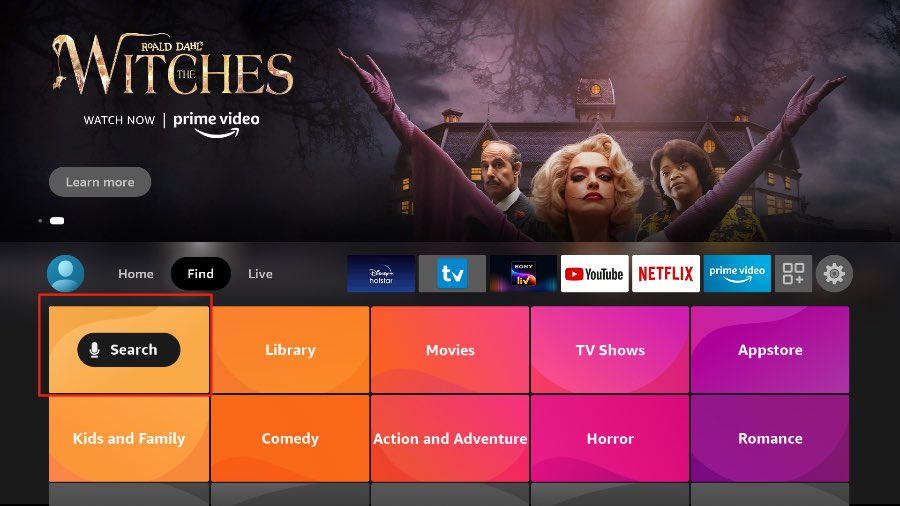
3) Enter Downloader using a virtual keyboard and search for it.
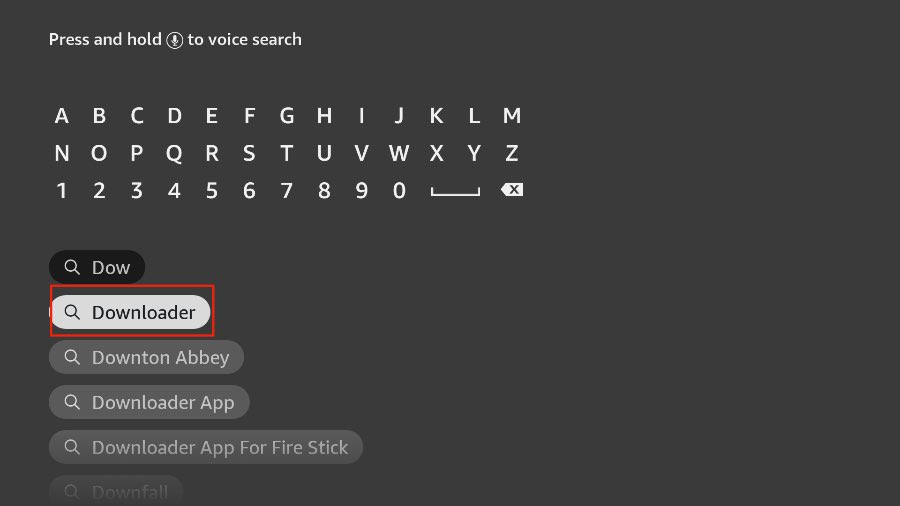
4) Pick up the Downloader app from the search results.
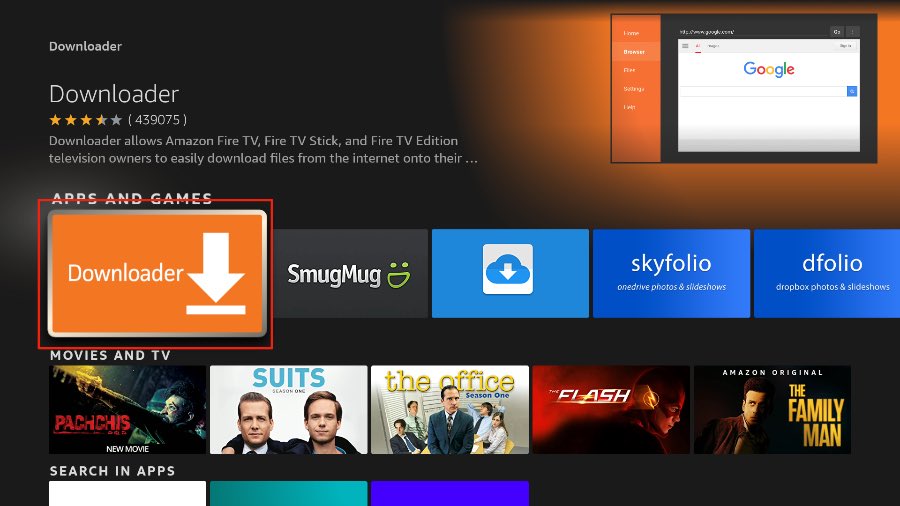
5) At last, click the Get button to install the app.
Configure Firestick
Upon installing the Downloader app, you must make a few mandatory changes to your Firestick settings. With the changes, you shall use third-party apps like Downloader, FileLinked, ES File Explorer, etc., to sideload the app.
1) Hover over the Fire TV home and choose the Settings icon using the remote controller.
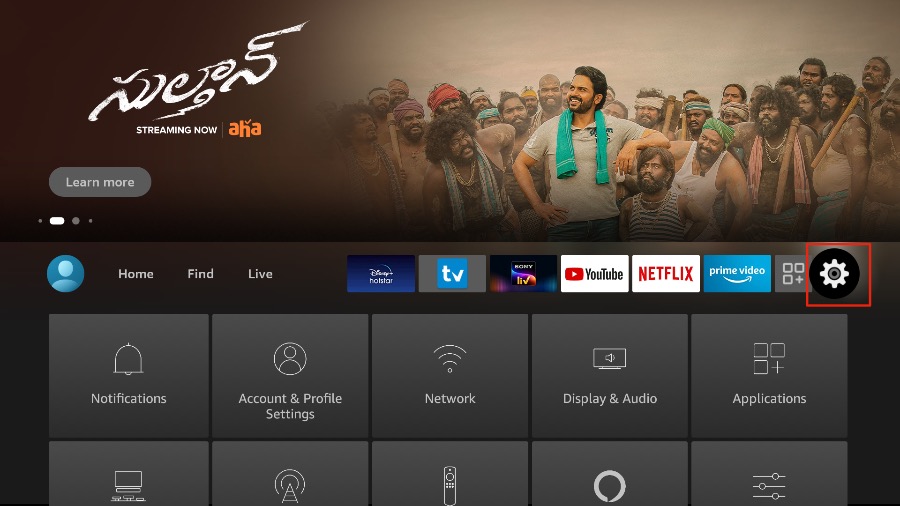
2) Choose My Fire TV from the menu.
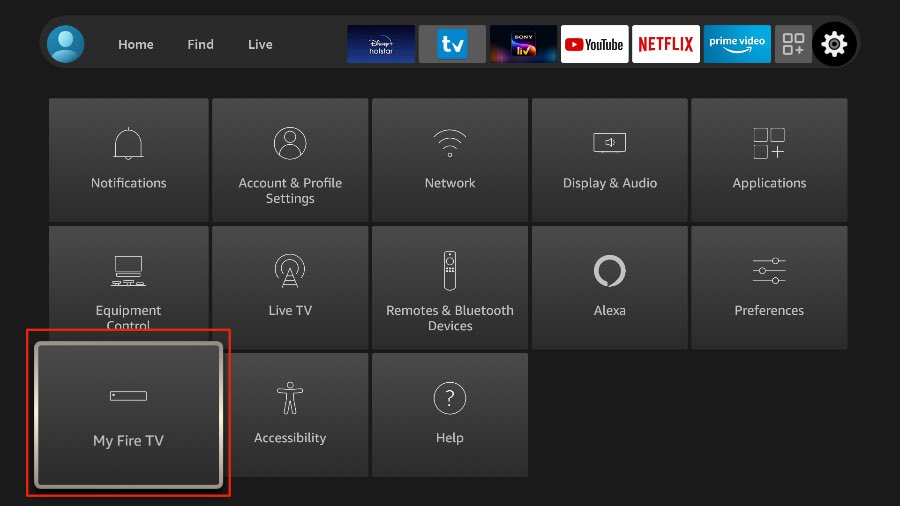
3) Next, tap Developer Options.

4) Finally, turn on Apps from Unknown Sources.
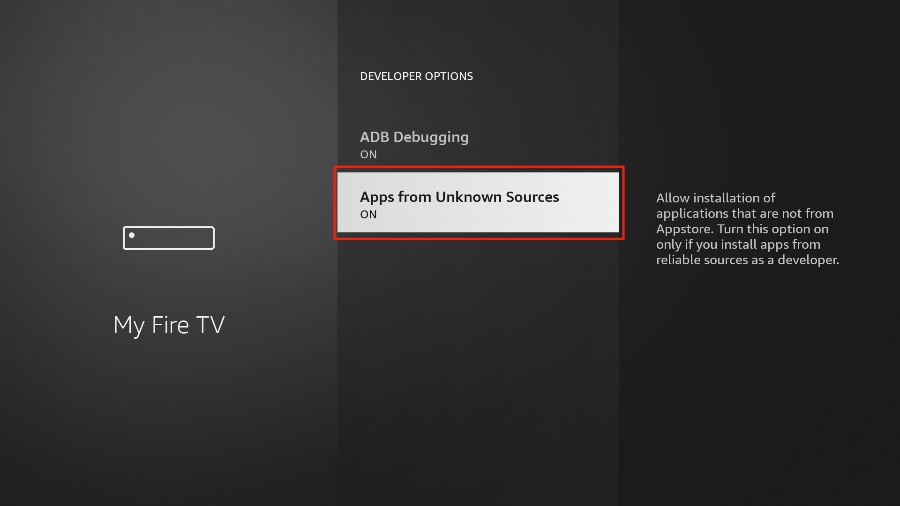
5) Select Downloader and enable it to On.
Note: In case of sideloading using ES File Explorer, you should choose ES File Explorer and turn it On.
Steps to Sideload Apollo Group TV using Downloader
Here are the steps to install Apollo Group TV on your Firestick.
1) Launch the Downloader using your remote.
2) Tap Allow option to access files on a Firestick.
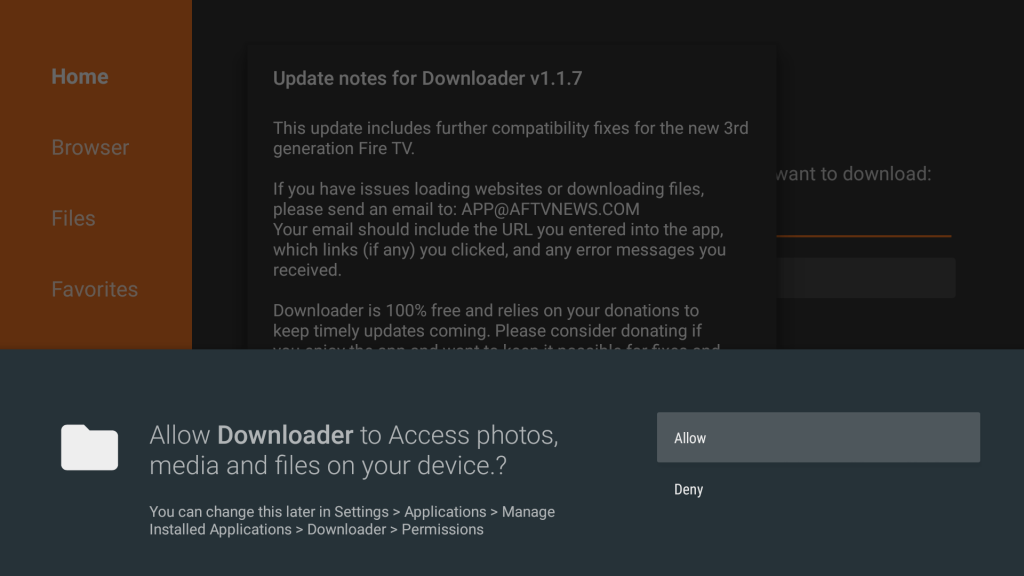
3) Choose the Home tab, enter 13936 in the URL field, and click the Go button.
Note: If it is not working, use this link – https://rebrand.ly/apollotv
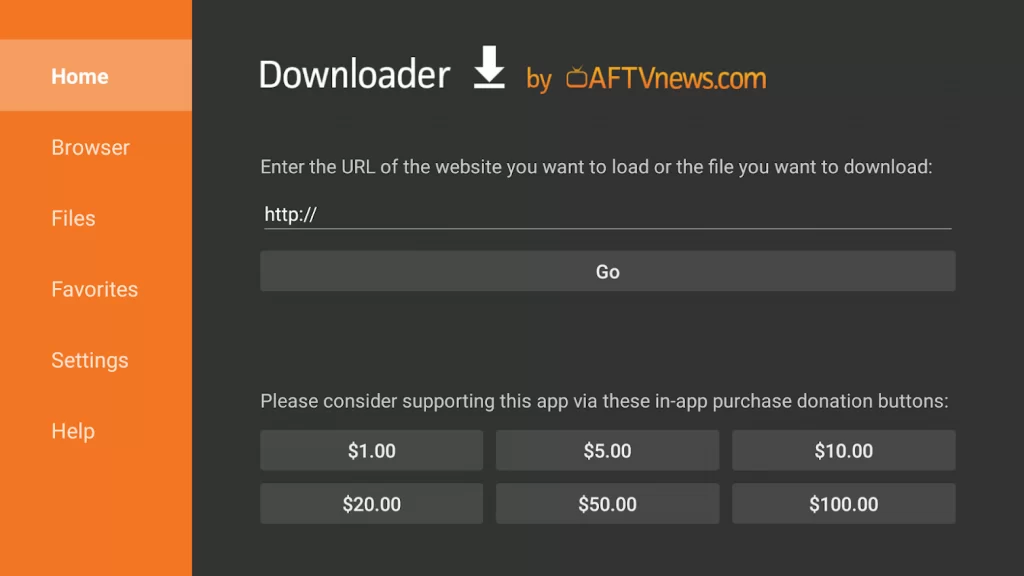
4) You will need to wait for a few minutes for the Fire TV to download the apk file.
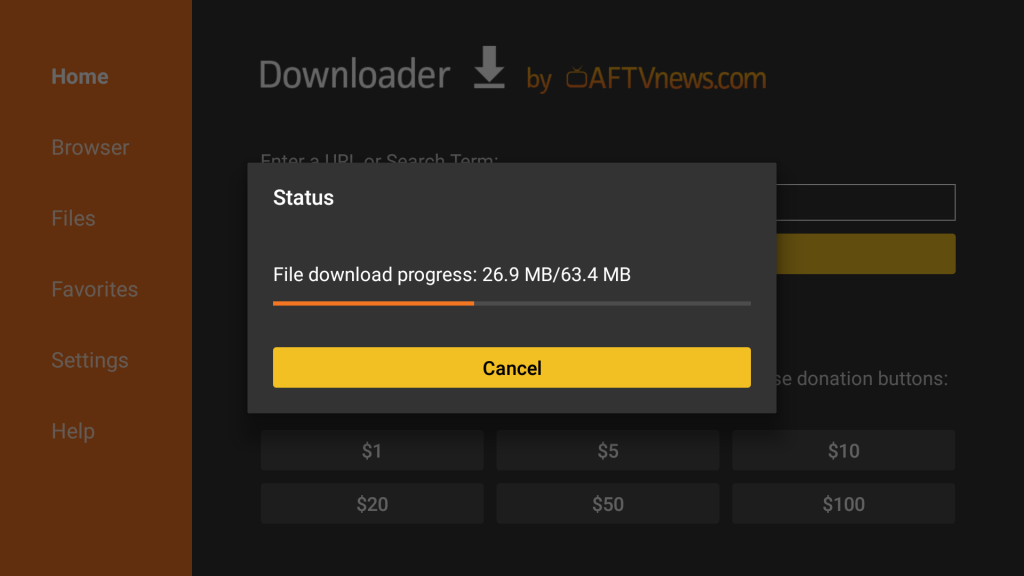
5) Once it is done, open the file and select Install.
6) After the installation, click Done.
7) Finally, click the Delete button to remove the Apollo apk file from your Firestick.
Alternate Method: Using ES File Explorer
ES File Explorer is an alternate app to sideload Apollo Group TV on your Firestick. If you haven’t installed ES File Explorer on Firestick, you can download it from the Amazon App Store. Follow the guidelines given below to get Apollo Group TV on your Firestick.
1) Launch the ES File Explorer from the Apps section.
2) On the left side of the home screen, select Tools and choose Download Manager.
Note: Optionally, you can click the Downloader icon.
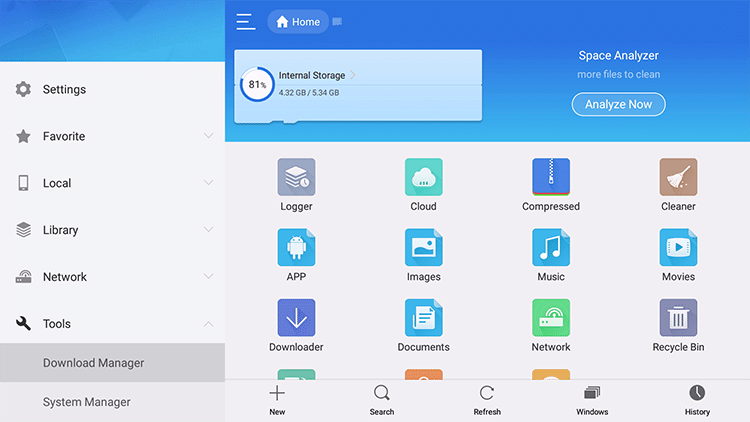
3) Tap the New button at the bottom of the screen.
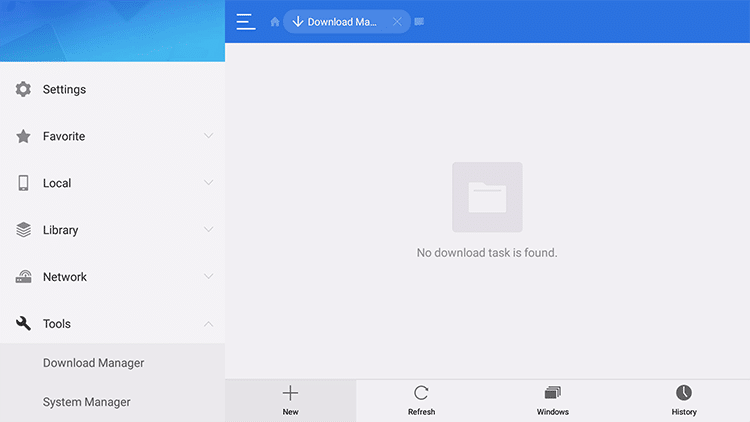
4) Next, enter the download link of Apollo Group TV apk for Firestick in the Path field.
- https://rebrand.ly/apollotv
5) Following that, enter the Apollo Group TV app in the Name field and click Download Now.
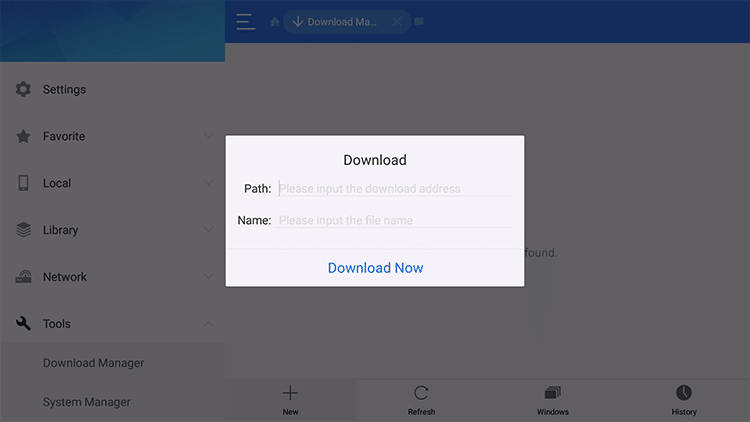
6) The progress bar will display the downloading status on the screen.
7) Click Open File once the Apollo Group TV Apk download is completed.
8) Select Install from the properties window.
9) If prompted, click the Install button again.
10) After the installation, click Open to launch the Apollo app immediately or tap Done.
Guide to Use Apollo Group TV on Firestick
Since Apollo Group TV is an IPTV service, you must install the IPTV Smarters Pro app on your Firestick. It is the best video streaming player to watch live TV channels and VOD content using M3U files and URLs. Once done, you can integrate Apollo Group TV to IPTV Smarters Pro using an M3U URL file.
Steps to Add Apollo Group TV to IPTV Smarters Pro
Before you continue with the steps, make sure to establish a VPN connection to secure your privacy and data.
1) Go to the home screen of Firestick and click the Apps icon.
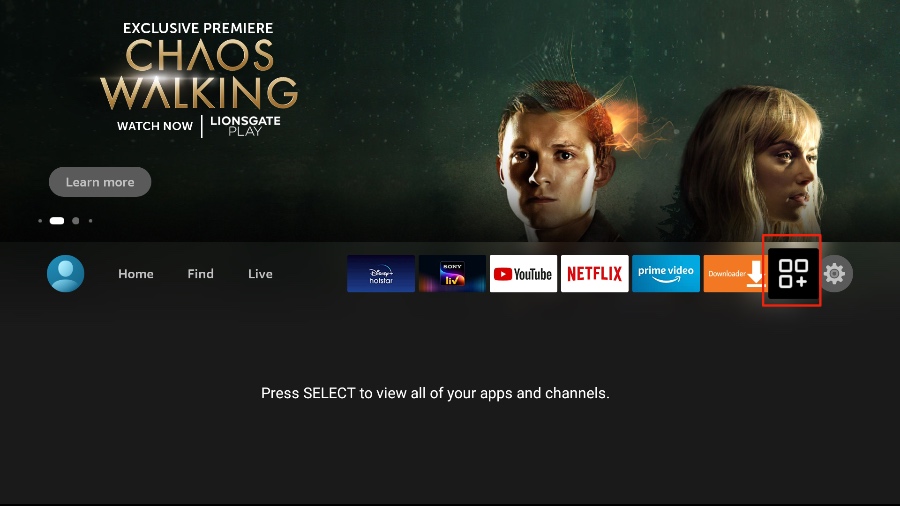
2) Navigate and launch IPTV Smarters from the installed applications.
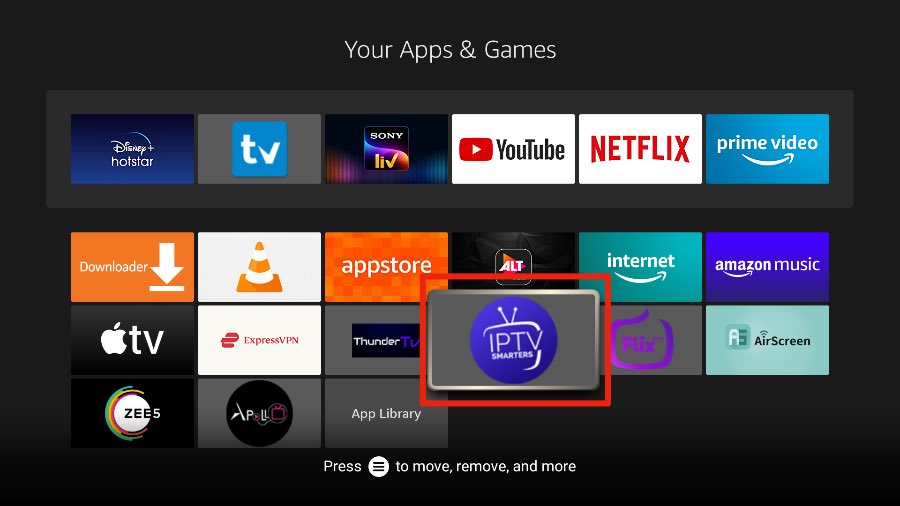
3) IPTV Smarters home screen appears on the screen.
4) Click the Load Your Playlist or File/URL option.
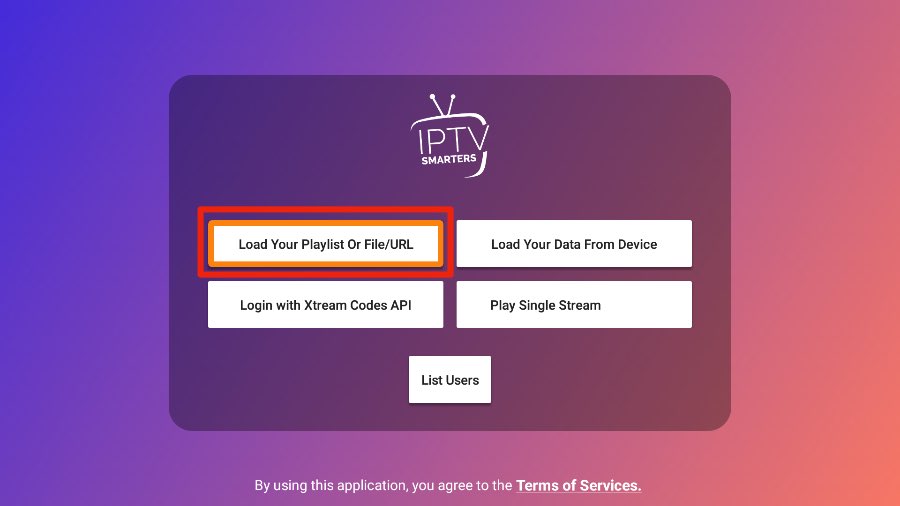
5) Simply name your playlist as Apollo. Next, choose M3U URL and provide the M3U URL link.
Quick Tip: You will receive an M3U URL via email once you have subscribed to Apollo Group TV. You can even shorten the M3U URL.
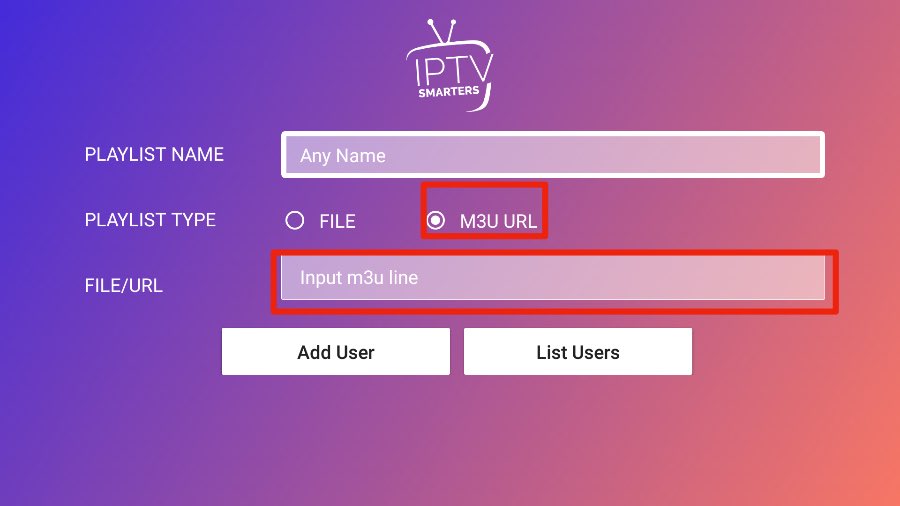
6) Once you have entered it, click on Add User.
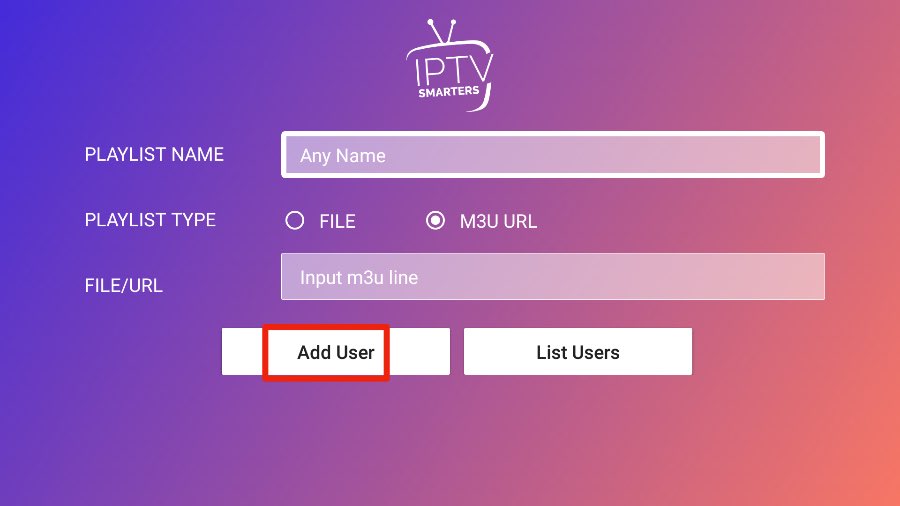
7) The Apollo Group TV will start loading within a few seconds.
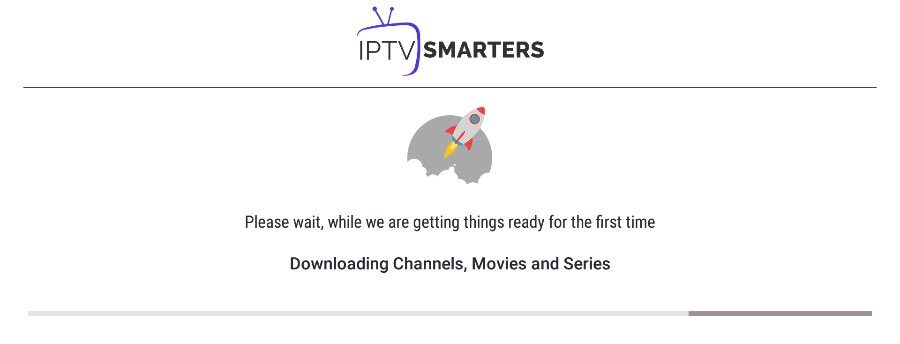
8) Start watching your favorite TV channels on your Firestick from various categories such as Kids, Movies, News, Sports, and Entertainment.
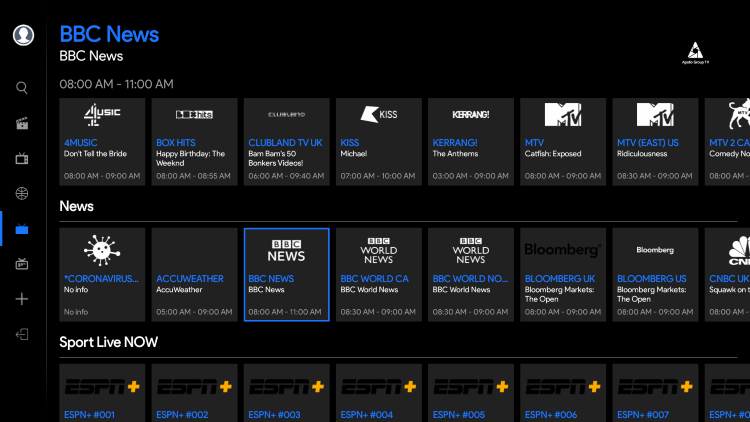
How to Install a VPN and stream Privately with Apollo Group TV?
VPN is an internet security tool that prevents cybercriminals from accessing sensitive information such as saved passwords, browsing history, and much more. Whenever you use a VPN, your IP address will be masked with AES encryption, and your data will travel through a secure server using advanced protocols like WireGuard, and OpenVPN. Most importantly, if you are using an IPTV player, it is recommended to use a VPN that protects you from malicious threats and unblocks VODs. And It will be better for you if you can connect to a VPN and watch the content offered by Apollo Group TV. So, below are the steps to install and connect to ExpressVPN on Firestick.
1. Go to the Find tab from the home screen and select the Search tile.
2. Search for the ExpressVPN app using the virtual keyboard.
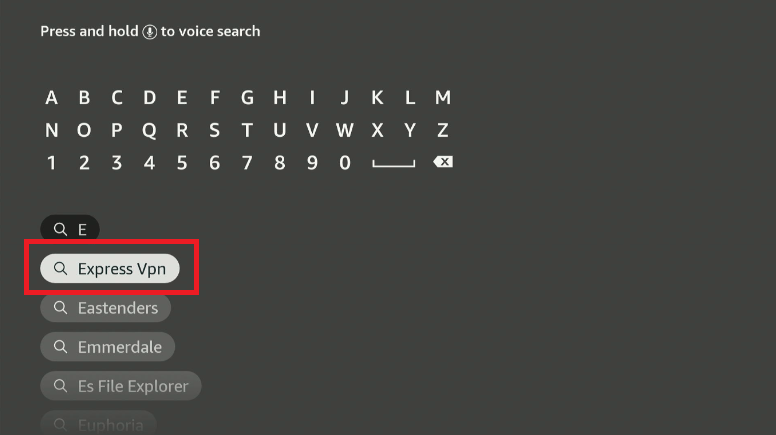
3. Next, select the ExpressVPN app from the search result.
4. Click on the Get or Download button.
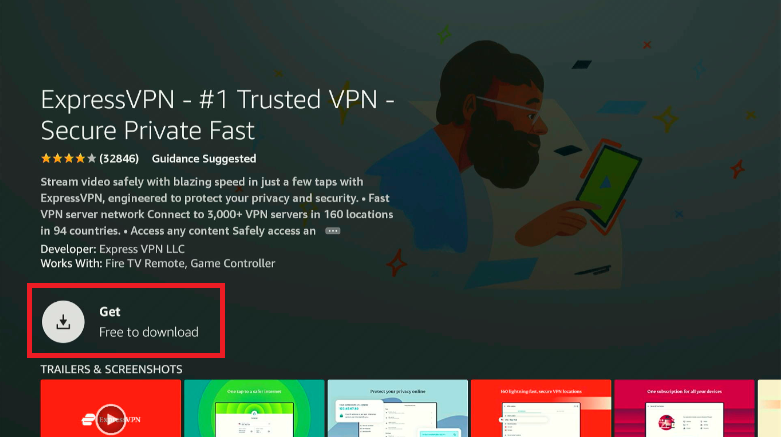
5. Now, the ExpressVPN will be installed on your Firestick.
6. Click on the Open button to launch the ExpressVPN.
7. Now, enter your ExpressVPN login credentials and sign in to your account.
8. Finally, select a VPN server and click on the Connect button.
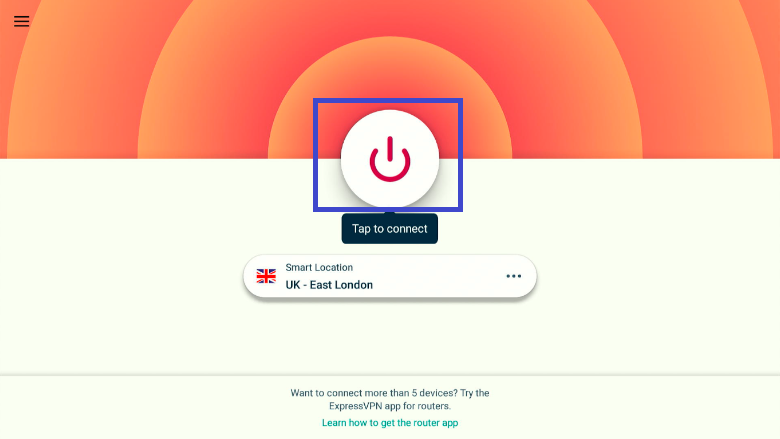
9. Launch the IPTV Smarters app and enter the M3U URL provided by the Apollo Group TV.
10. Now, you can stream the content offered by Apollo TV on Firestick privately.
Frequently Asked Questions
Yes, Apollo Grop TV is legit in some countries like the US. However, you can connect to a VPN to anonymously stream the Apollo Group TVs content.
No, the Apollo Group TV is working well.
Alternatives to Apollo Group TV are Apollo TV, Live Net TV, Redbox, and more.
Yes. It is safe to use as it is officially available (apollogroup.tv).











