If you want a replacement Netflix-like streaming experience, then Popcorn Time tops the list. It is a torrent-based service to hold multi-platform support. Popcorn Time ensures you the best torrents on the web from popular sites. It brings films and TV shows that you can access without any limitations for free. All its movies and episodes will be available in HD quality with subtitle support. Unlike other services, you don’t have to wait for the playback to begin as it will instantly play the videos.
Note: Besides Firestick, Popcorn Time is accessible from Android, Android TV, Windows PC, Mac PC, Linux, and more.
How to Get Popcorn Time on Amazon Firestick
To install Popcorn Time on Fire TV, you should carry out the following procedure.
Configure Firestick
To get started with third-party apps like Popcorn Time, you need to turn on the Unknown Sources option.
1. On the Fire TV home screen, select the Settings option from the menu bar (at the top).
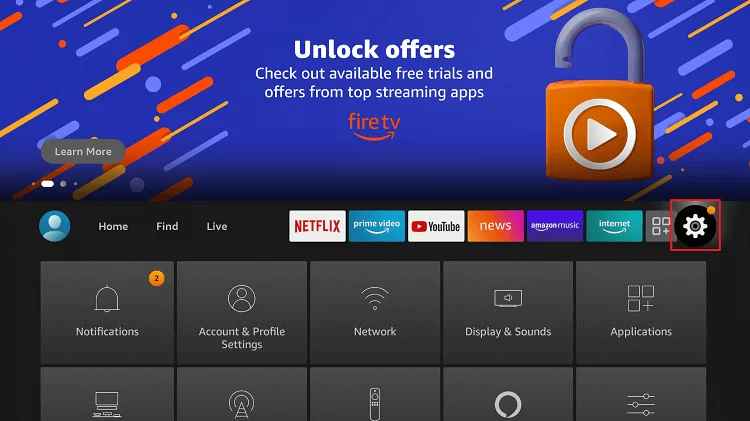
2. Using the right directional key of the remote, select My Fire TV. If you don’t find it, look for a System or Device.
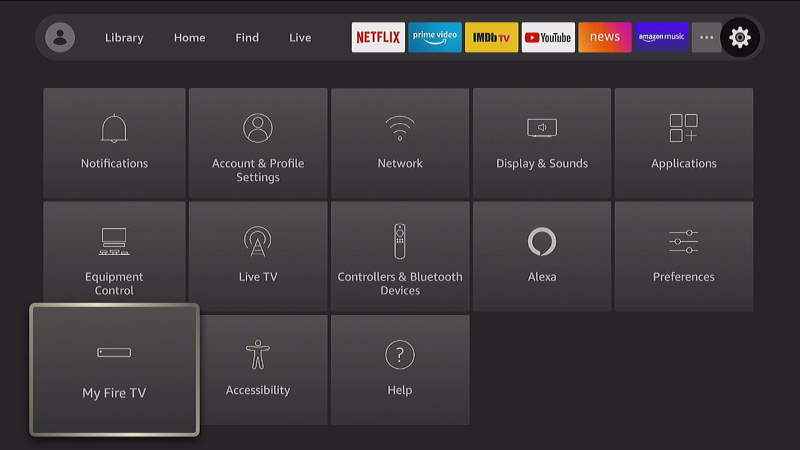
3. You should choose the Developer Options on the screen that appears.
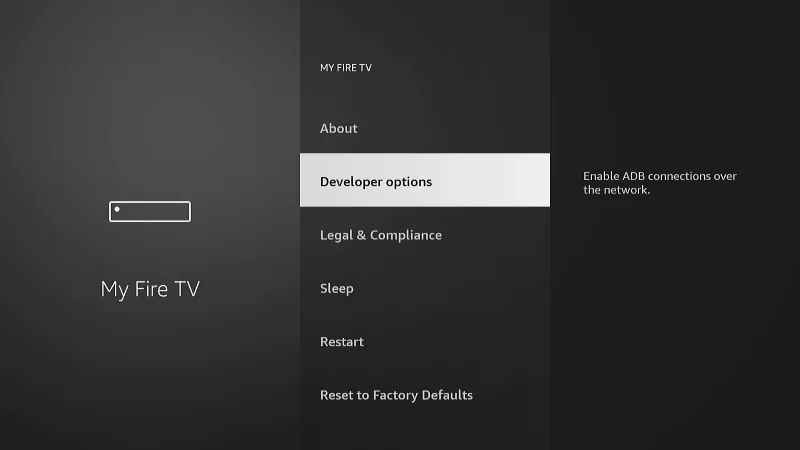
4. Turn on Install Unknown Apps by selecting them if it shows OFF.
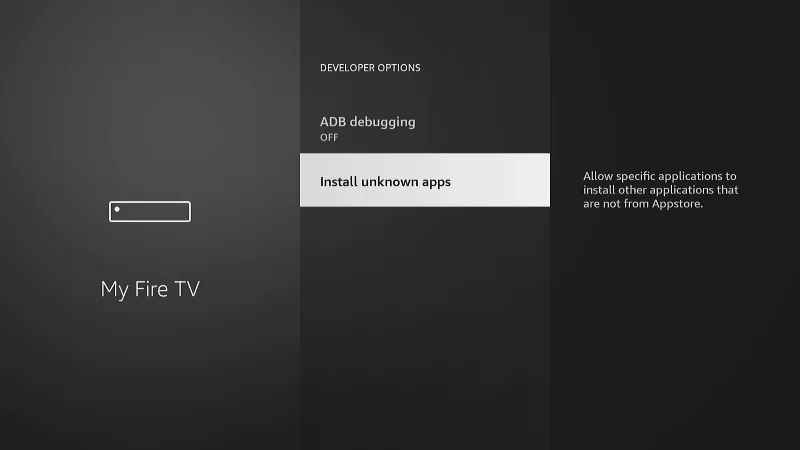
5. Go ahead if you see a warning message on the screen by selecting the Turn On button.
How to Download Popcorn Time on Firestick
This section uses Downloader on Fire TV to sideload Popcorn Time apk. The steps are as follows.
1. Look for Downloader on the home screen of the Fire TV and select it to open it.
If you can’t find it, long-press the Home key to select the Apps and then choose the Downloader.
2. Download opens up with the Home tab selected. Just hover to select the URL field.
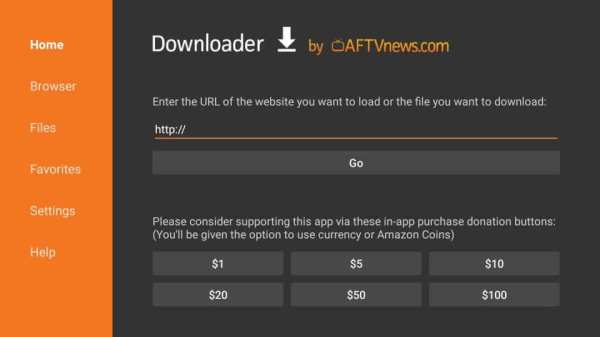
3. The next window shows the screen keyboard, and you can use it to enter the Popcorn Time apk source URL and click Go.
4. When Download connects to the above server, the file download process will take place.
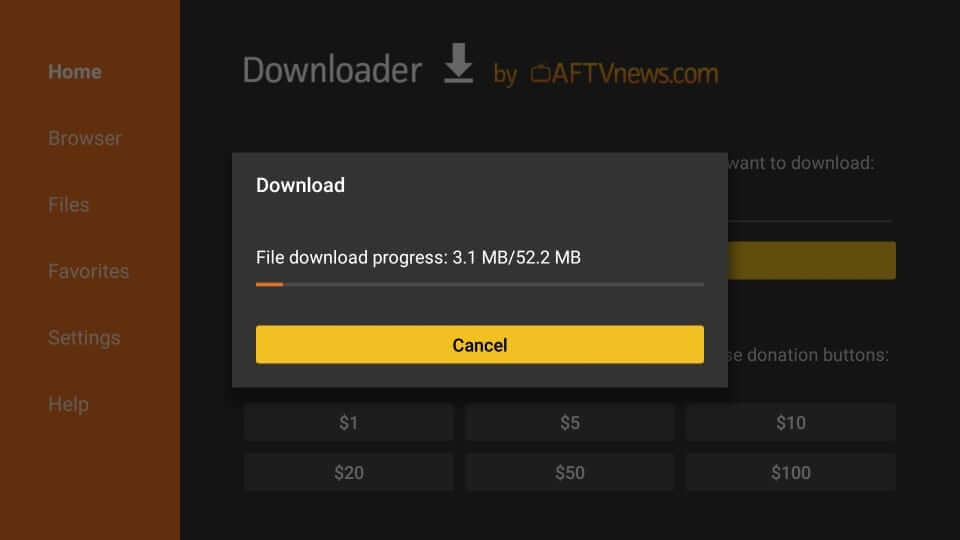
5. Click Next if you get the installation window of the Popcorn Time app.
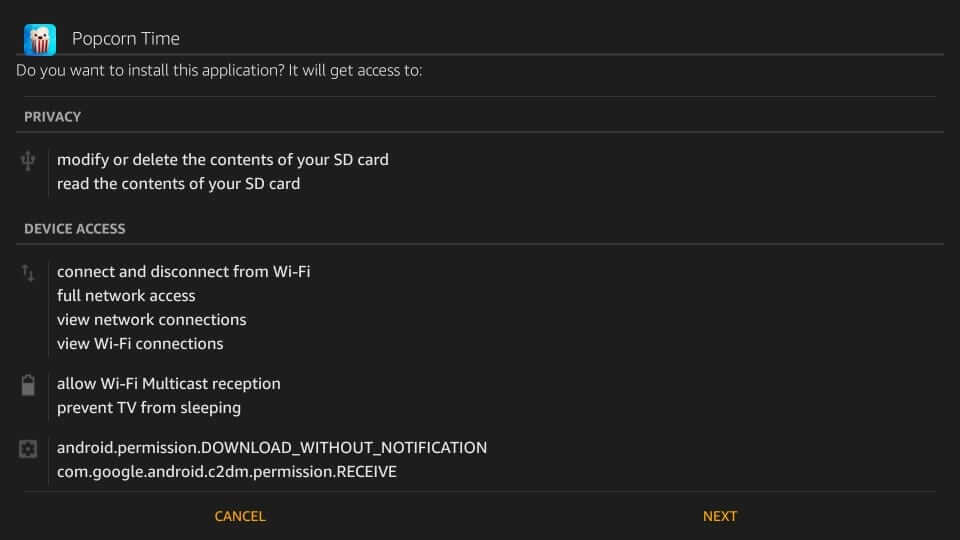
6. To proceed any further, select the Install button to begin the installation of the app.

7. You should wait for some time to let the installation process complete.
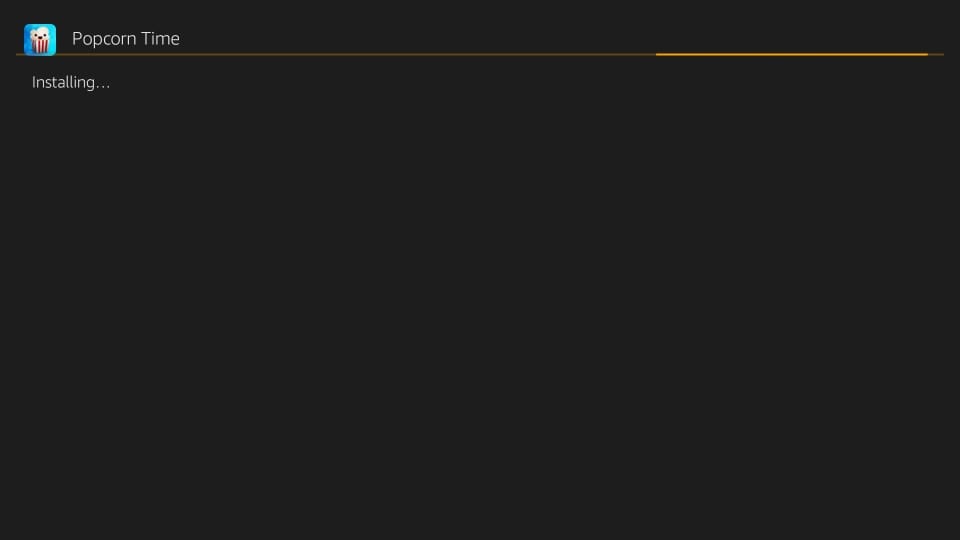
8. If you see the App installed message, then go ahead and click Done.
- Select the Open button if you don’t want to proceed further.
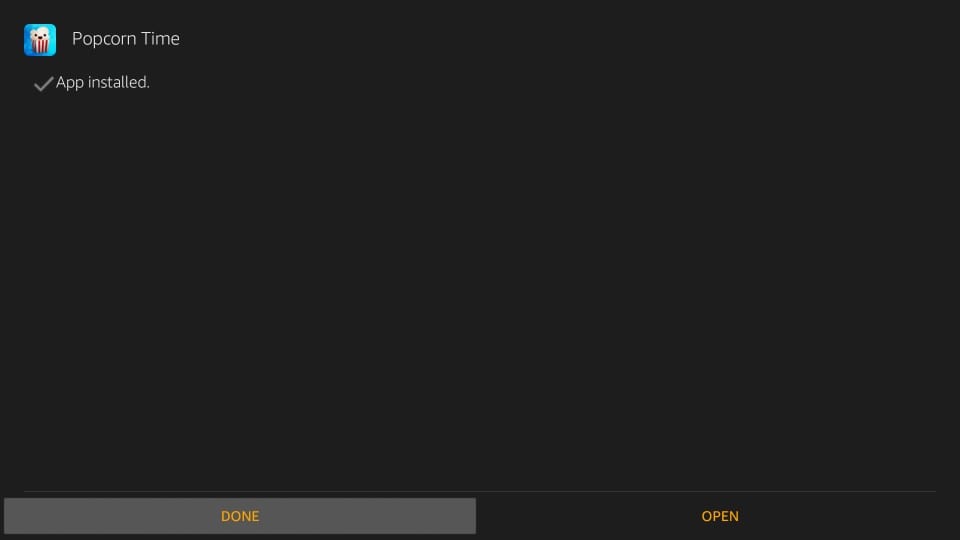
9. If you get back to Downloader, click Delete on the Download pop-up to remove apk file.

10. On the confirmation pop-up, select the Delete button to confirm removing Popcorn Time apk.
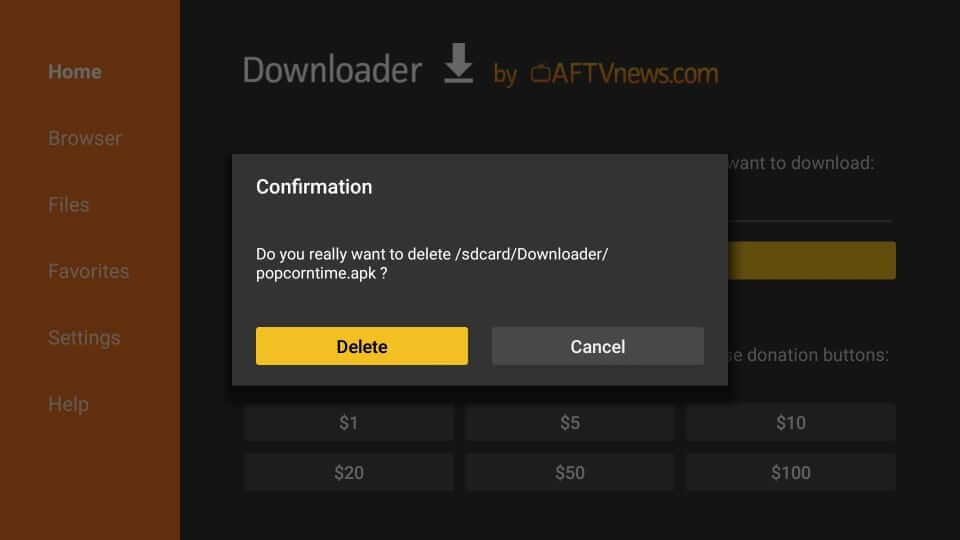
How to Sideload Popcorn Time on Firestick using ES File Explorer
1: Install the ES File Explorer on your Firestick device.
2: Launch the app and click the Downloader icon.
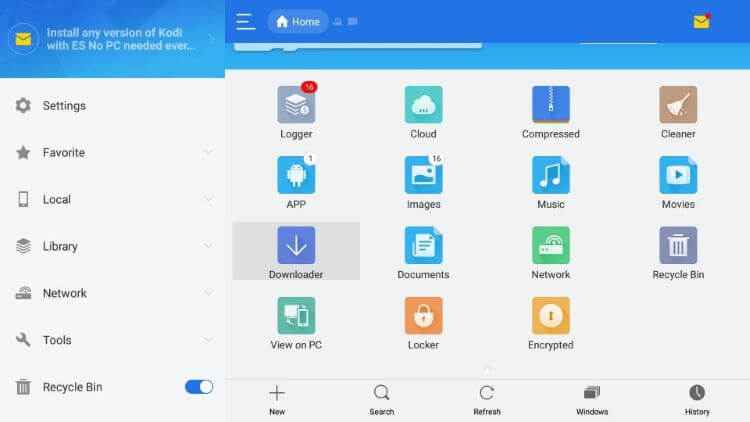
3: Click the +New icon. It will display a dialogue box with two different fields.
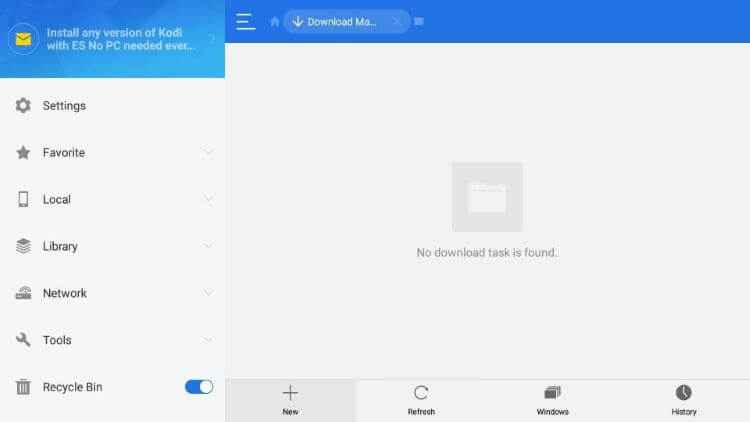
4: Enter the URL link in the Path field.
5: Enter Popcorn Time name in the Name field and select Download Now to get the APK file.
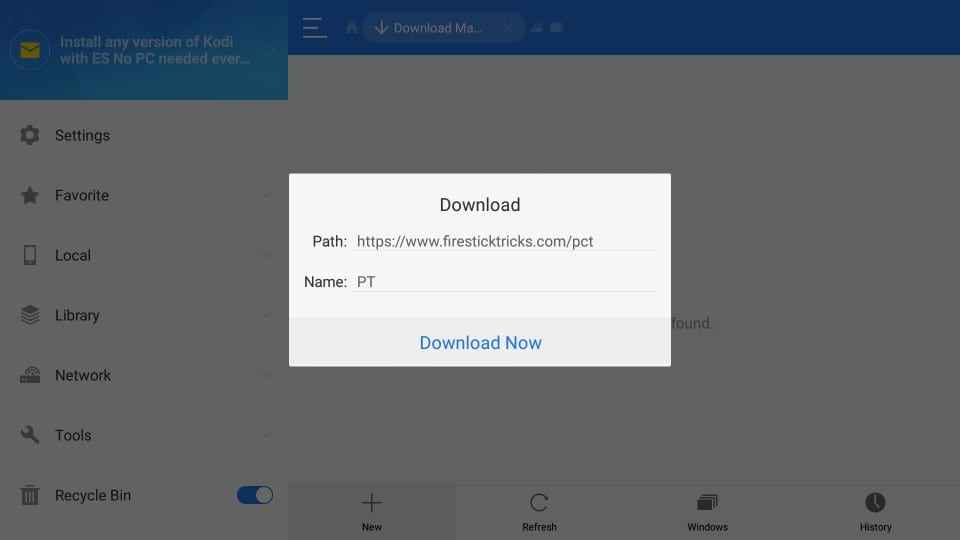
6: Once downloaded, click Open File and install the app on your Firestick.
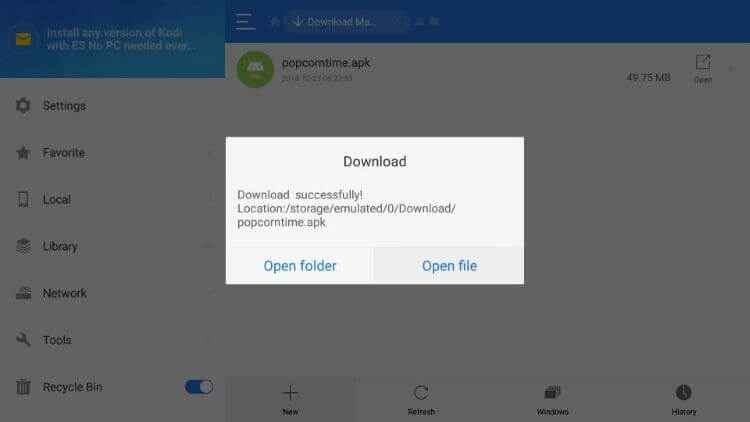
7: Scroll down until the Next option changes to Install and click on the Install button.
8: After installation, click Done and click Open to launch the app.
Why Use VPN on Firestick?
Although the Fire TV stick is most often used for streaming videos, a VPN connection is recommended. It will keep the device’s identity anonymous when it is connected to the internet. Thus ensuring your activity from ISP monitoring your private data. VPN will not even let the government spy on your online activity. It restricts ISP throttling, and hence you will not experience video buffering. With a VPN on Firestick, accessing location-specific apps and videos is possible. Further, it will safeguard you from copyright infringement issues.
How to Use Popcorn Time on Firestick
1. Press and hold the Home key of the Fire remote to select the Apps option.
2. On the Your Apps & Channels section, scroll down to highlight the Popcorn Time tile.
3. To move Popcorn Time to the home screen of the Fire TV, press the Menu button.
4. On the pop-up that appears at the bottom, select the Move to Front.
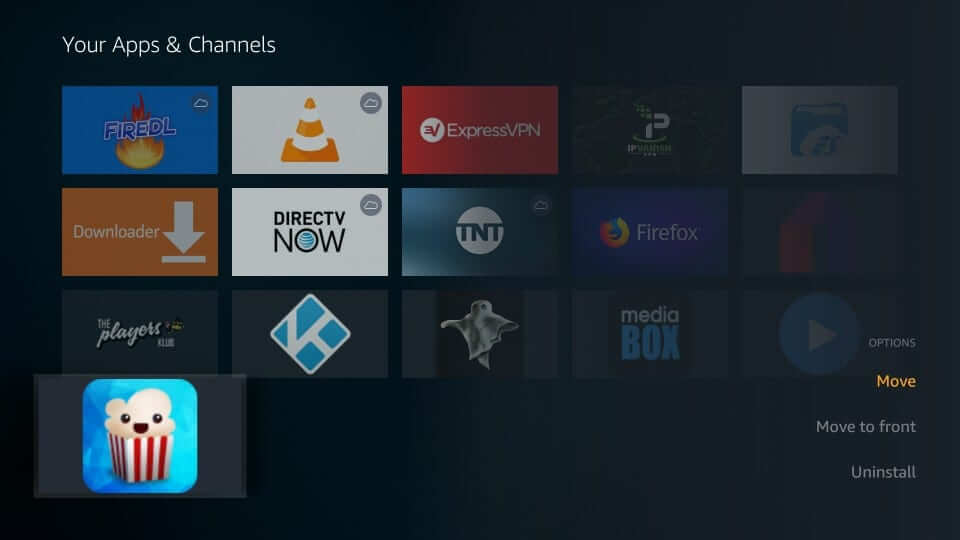
5. Select the Popcorn Time app to open it on your Fire TV.
6. When you get a prompt message that asks you to share the app with others, click Share. Else press the Back button on the remote.
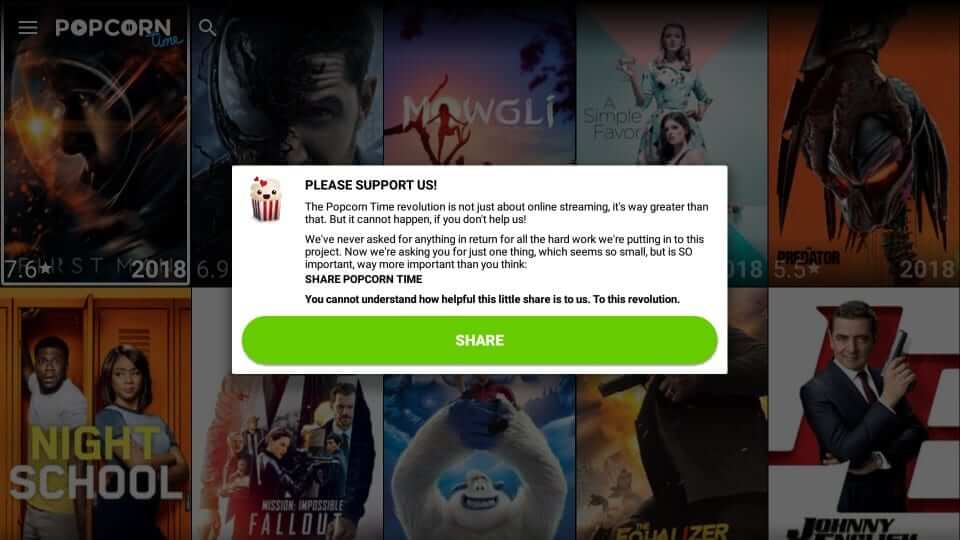
7. The home screen of Popcorn Time will appear, showing the Movies section by default.
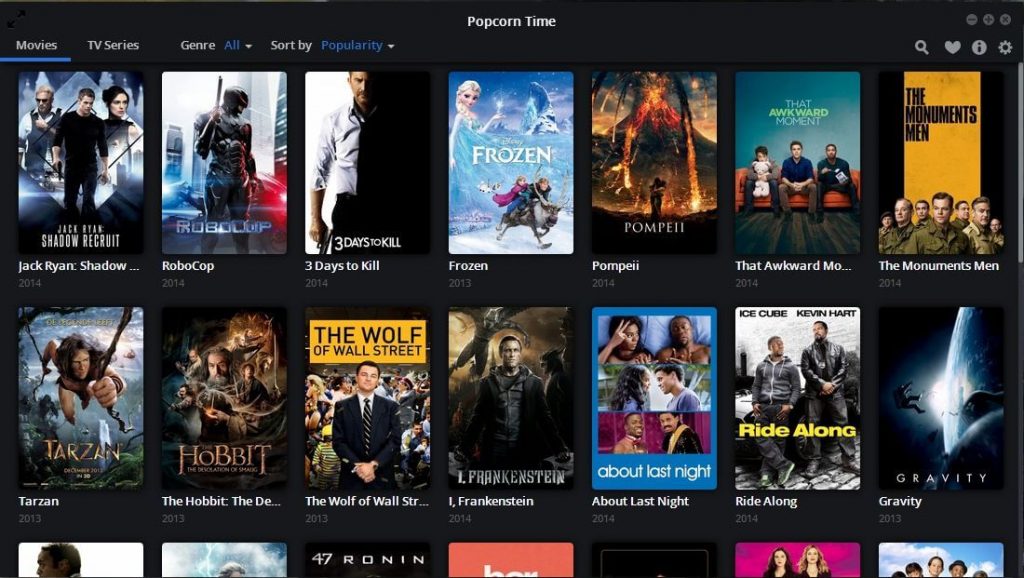
8. Press Menu on the remote to open up its Menu to choose from the available options.
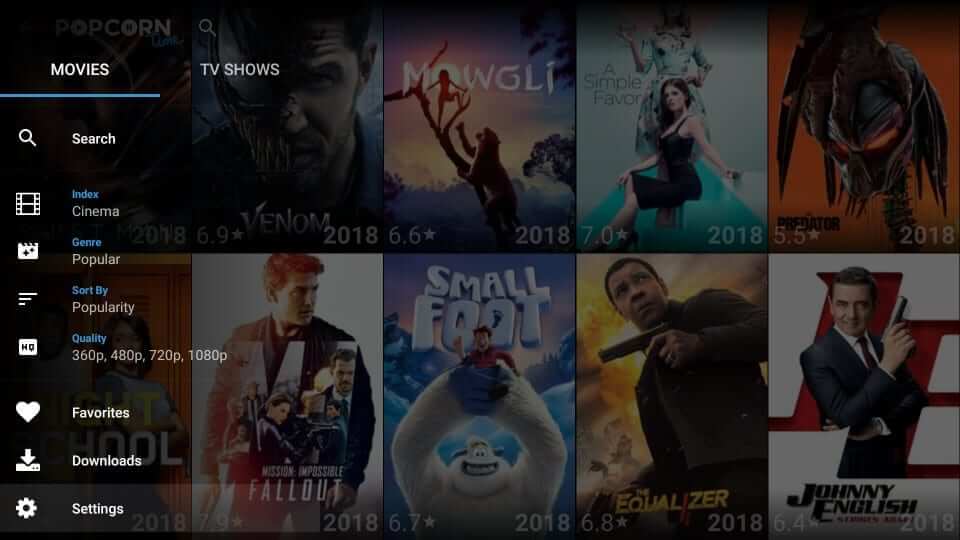
Best Alternatives for Popcorn Time
Here is the list of best alternatives for Popcorn Time on Fire TV.
Installing and using the Popcorn Time app on Fire TV is that simple. Thus you can access its ever-expanding library to stream contents as per your choice.
Frequently Asked Questions
No. Popcorn Time isn’t remote-friendly, and you might experience issues using it. To overcome this issue, you are recommended to use Mouse Toggle on Firestick.
Popcorn Time is a torrent-based streaming service, and its legality depends on what you stream. If you aren’t sure whether what you’re about to stream is legal or not, then enable the VPN connection.
Currently, it brings movie titles in English. Popcorn Time is constantly working on adding subtitles for streams in other languages.
As Popcorn Time uses torrenting technology, it is not completely safe to use.
Free VPN does not provide privacy. So you can use a paid VPN like ExpressVPN on Firestick.
Ensure that you are using Popcorn Time’s latest version and a proper internet connection on your device to fix it.
No, Popcorn Time is still working successfully with a lot more features and streaming content.











