Perfect Player is an advanced IPTV or media player available for free. It works as an IPTV management app that uses your IPTV subscriptions to stream your favorite channels. To use Perfect Player, you must have subscribed to an IPTV subscription with Playlist or EPG support. Perfect Player is capable of playing Playlist, M3U URL, and XSPF playlist formats. Besides that, it works with multiple playlists and EPGs simultaneously. It supports multiple languages and also plays content from USB or SD cards. Upon configuring it, you get a fully customizable playback. Perfect Player includes Android TVs and boxes, Android phones, Windows, Linux, Firestick, etc.
Note: Perfect Player isn’t an IPTV provider, and you will not find any content on it. You need to have IPTV login details to stream channels.
Features of the Perfect Player
- Perfect Player is a lightweight app with a slick interface.
- It is completely free to install and use.
- You can also play local videos.
- It supports UDP to HTTP proxy server.
How to Download Perfect Player on Firestick
Perfect Player isn’t listed on the Amazon App Store, and hence, this section guides you on sideloading it.
Configure Firestick
To use any third-party app, you need to make the below changes. You shall get Downloader on Firestick before proceeding any further.
1. Go to the far right corner of the menu bar to select Settings or the Cog icon.
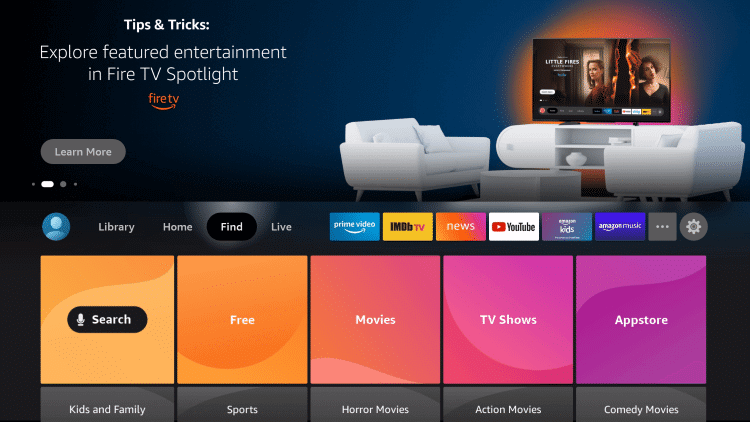
2. Choose the My Fire TV tile on the list of Settings options.
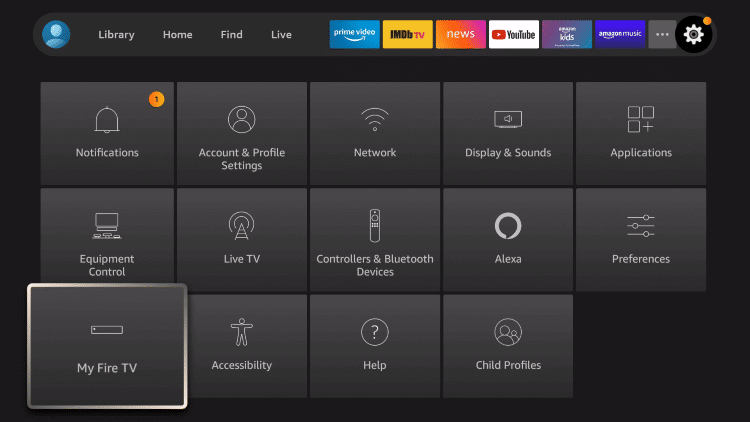
3. Navigate to click on the Developer Options.
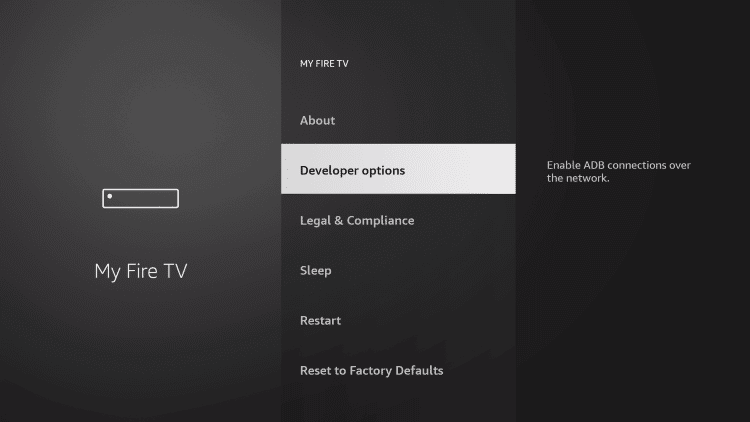
4. Select Install Unknown Apps.
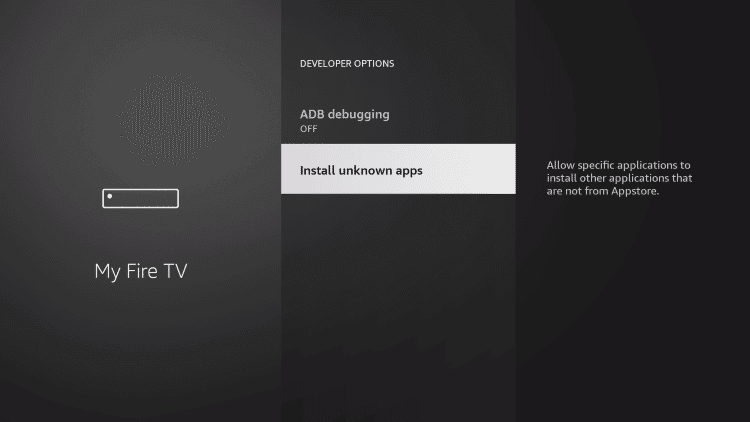
5. Now, toggle on the Downloader app.
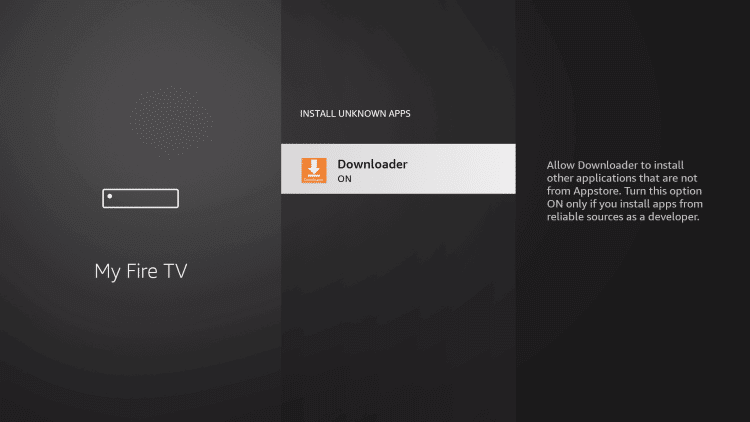
How to Sideload Perfect Player on Firestick using Downloader
The below steps will let you install Perfect Player on Fire TV with the help of the Downloader app.
1. Launch Downloader on your Fire TV from the apps section.
2. If you get any prompts, you can get rid of them by choosing the desired options.
3. When you get the Downloader home, select the URL field under the Home tab.
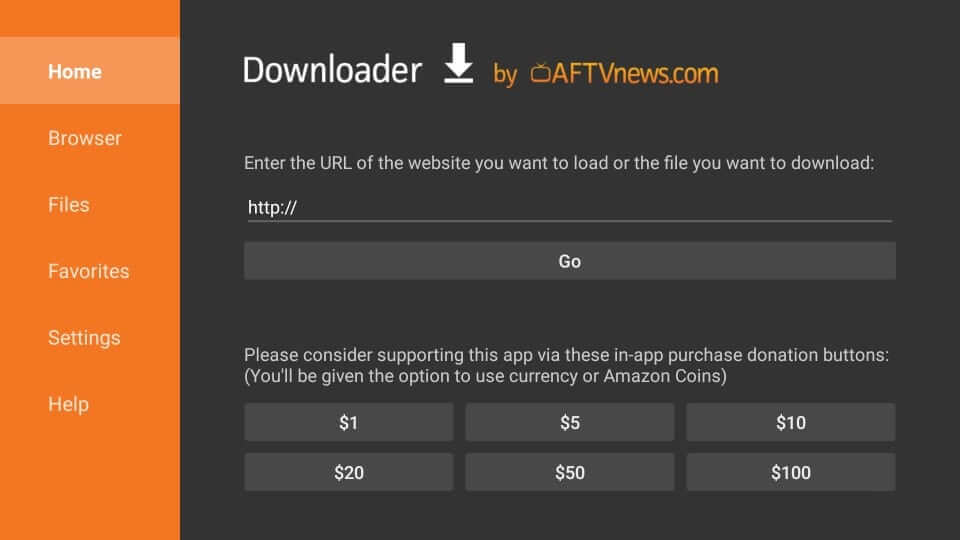
4. Using the on-screen keyboard, you need to enter the Perfect Player apk URL bit.ly/3h0seZ2 and press GO.
5. Allow the Perfect Player apk to download on your Fire TV.
6. Go ahead and click Install after the download process.
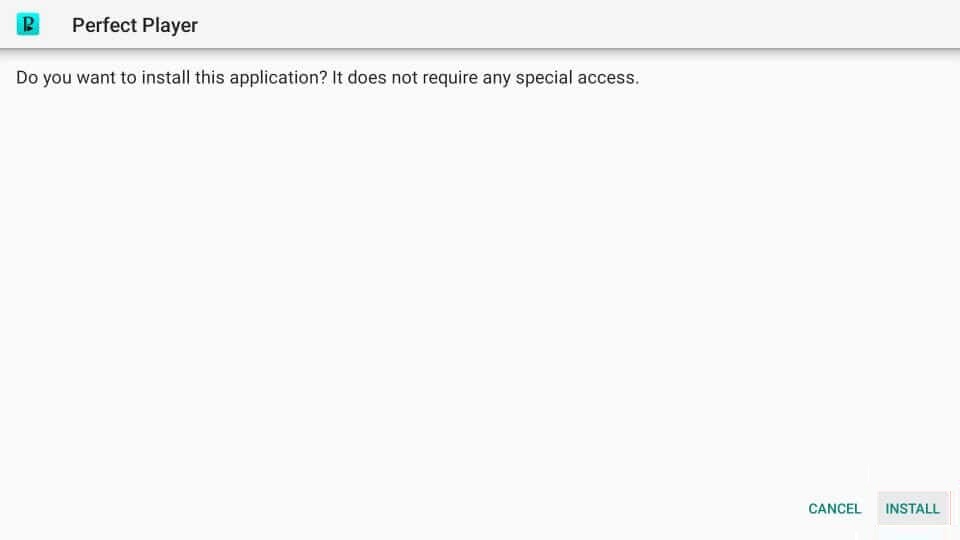
7. Wait for a minute or two to let the installation complete.
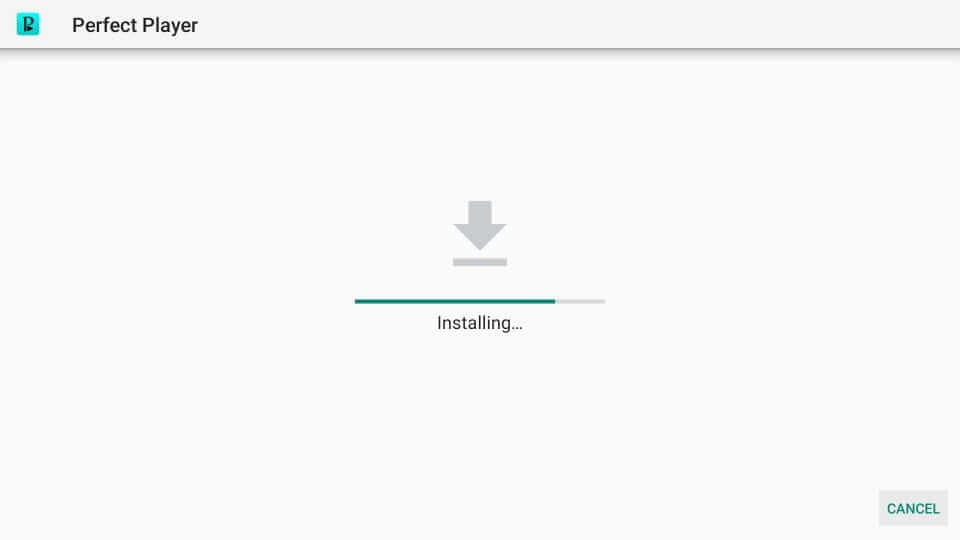
8. With the App installed message, you shall select Open to launch it. Click Done to proceed further.
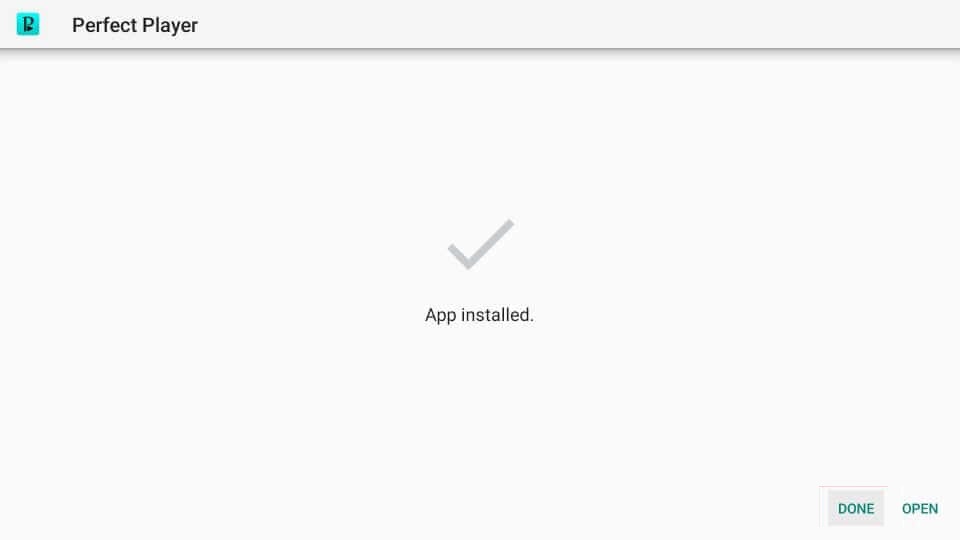
9. Now, select Delete on the Download pop-up.
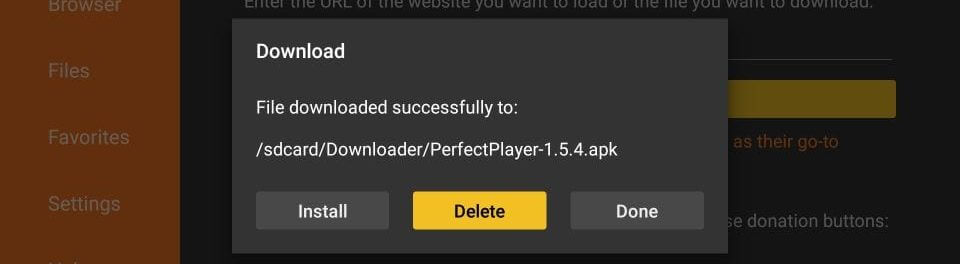
10. Click Delete on the Confirmation pop-up once again.
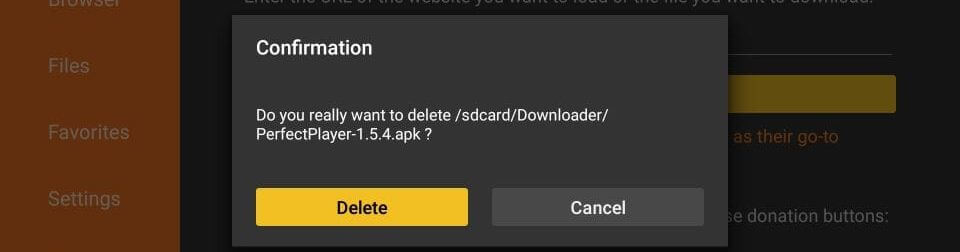
You can also use ES File Explorer as an alternative to sideload Perfect Player on Firestick.
Why Use VPN on Firestick
Virtual Private Network (VPN) protects your internet connection and the privacy of your Firestick online. It will create an encrypted tunnel for your data while hiding your IP address. You can browse in full privacy without letting anyone track your activity. With the VPN connection, you can access the blocked content, unlock bandwidth throttling, etc. It encrypts your internet traffic while minimizing your online footprint.
How to Use Perfect Player on Firestick
With the installation of Perfect Player on Fire TV, you shall go ahead with using its features.
1. On the Fire TV home, Select the Three-dots on the menu bar.
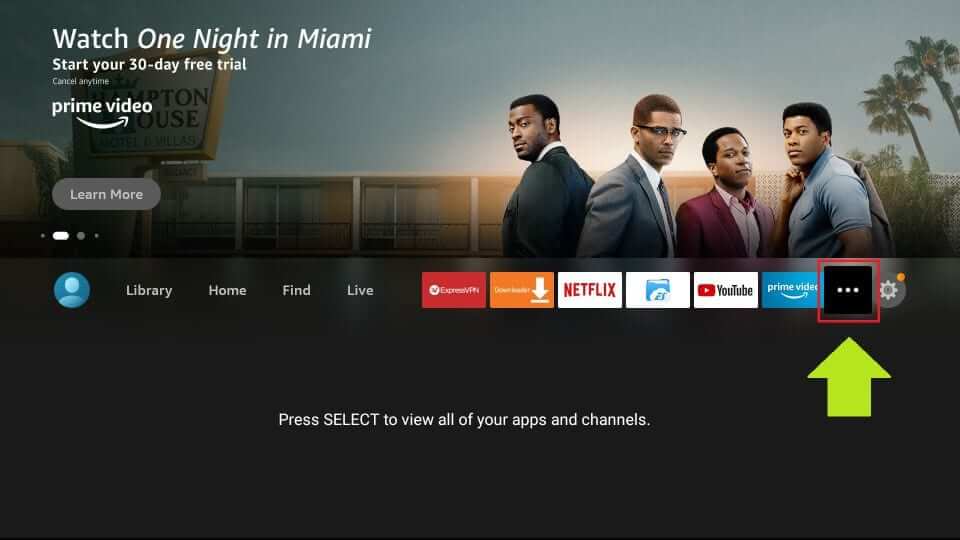
2. Navigate to the bottom-most portion of the screen to highlight Perfect Player.
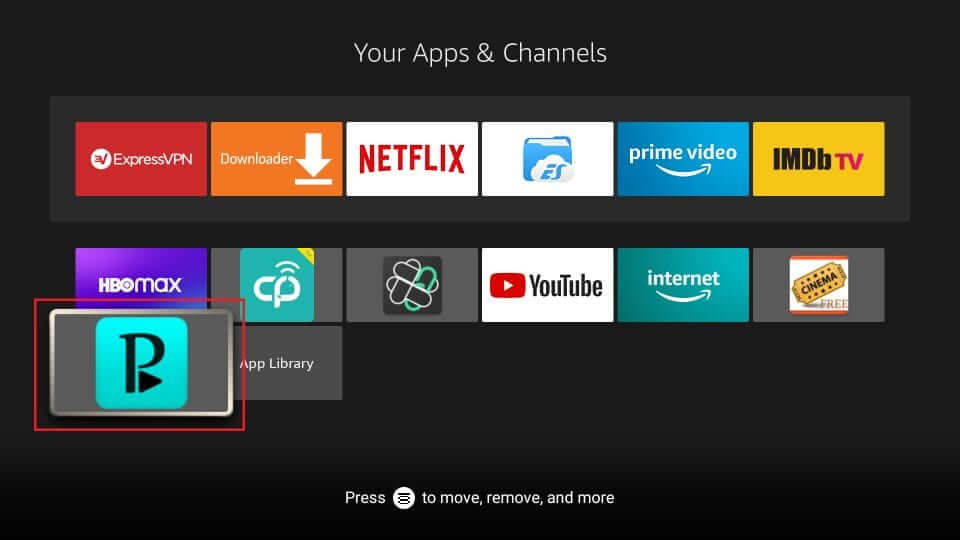
3. To move it to the Fire TV home, press the Menu button of the remote and select Move or Move to Front.
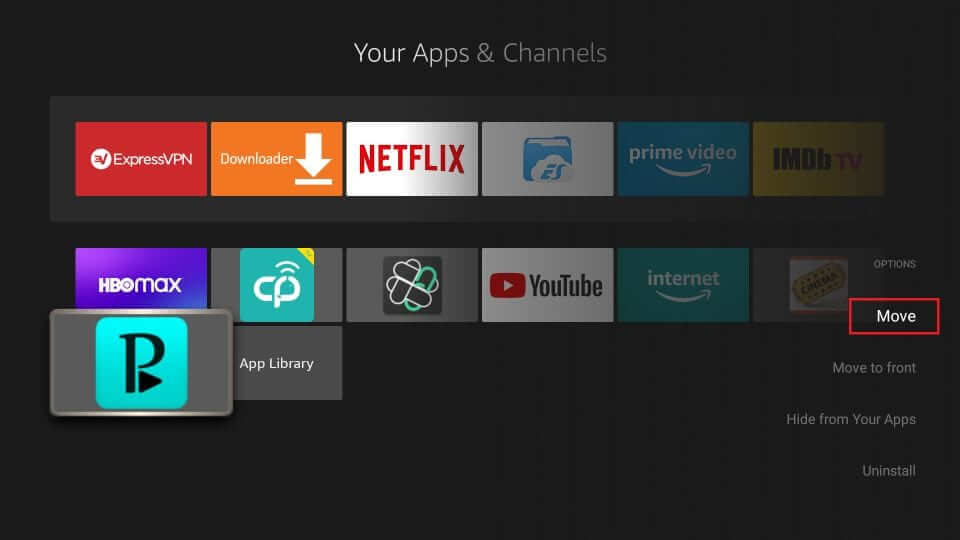
4. Launch the Perfect Player.
How to Setup Perfect Player IPTV on Firestick
1. Open the Perfect Player app, and you shall press the Gear icon to open the Settings menu.
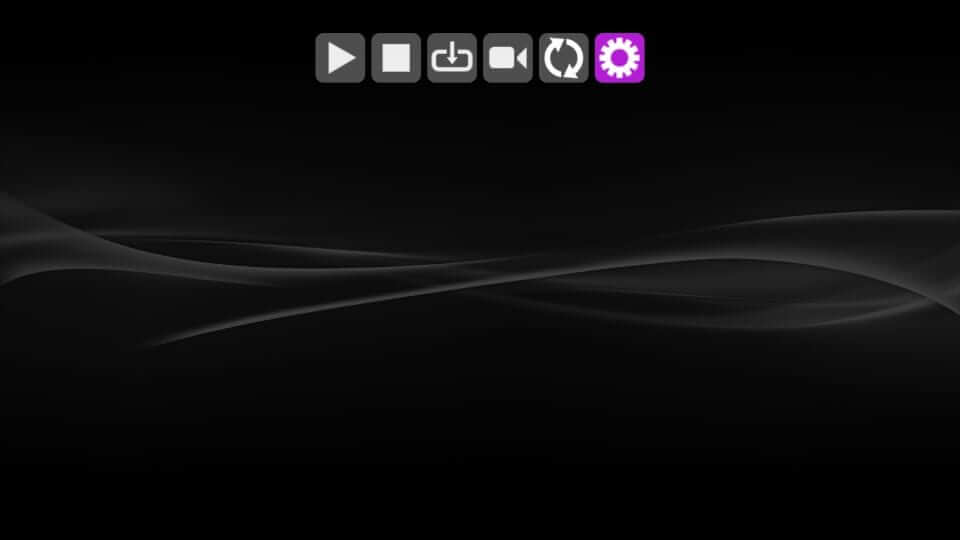
2. Choose General from the menu that appears.
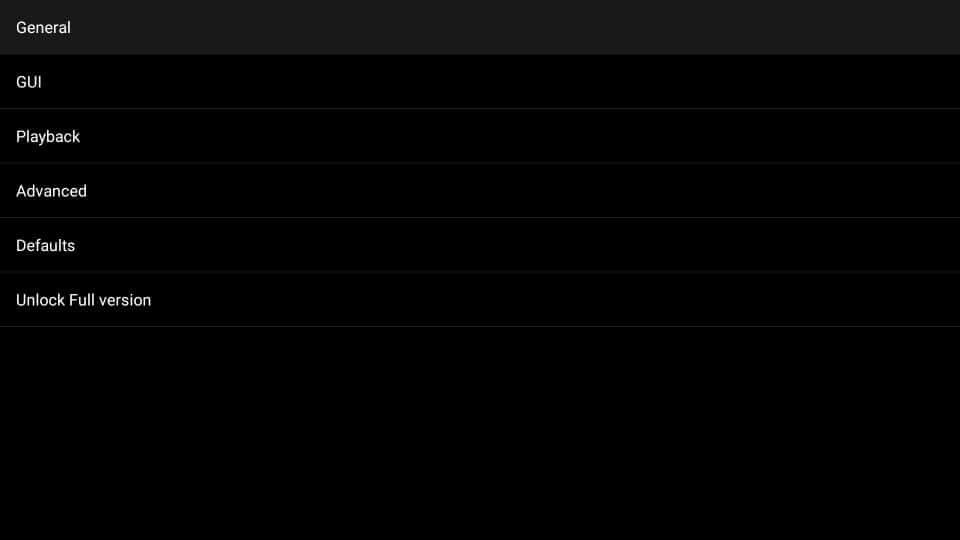
3. Allow the player to import the Playlist and EPG from the IPTV service provider.
4. On the following screen, you need to select Playlist.
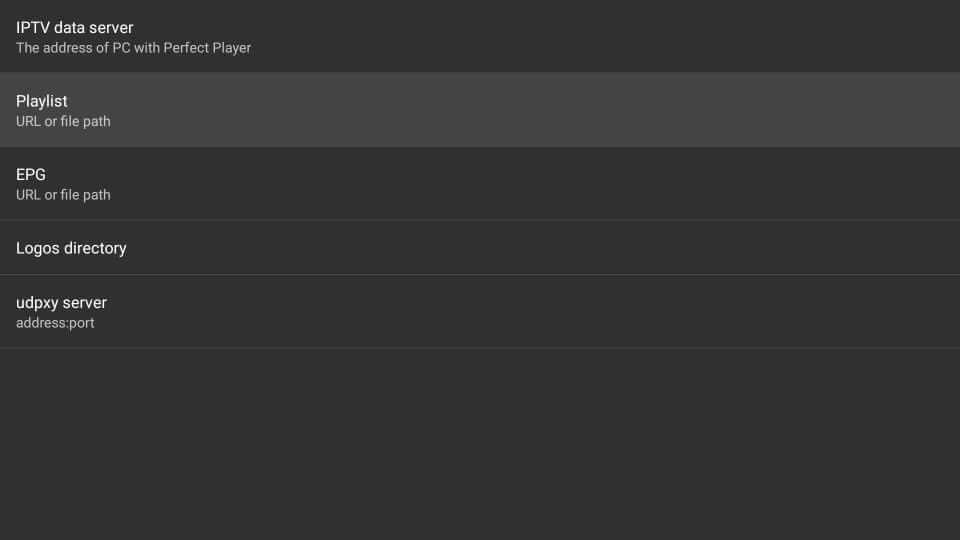
5. Choose the desired URL or file path and enter the name. Press OK.
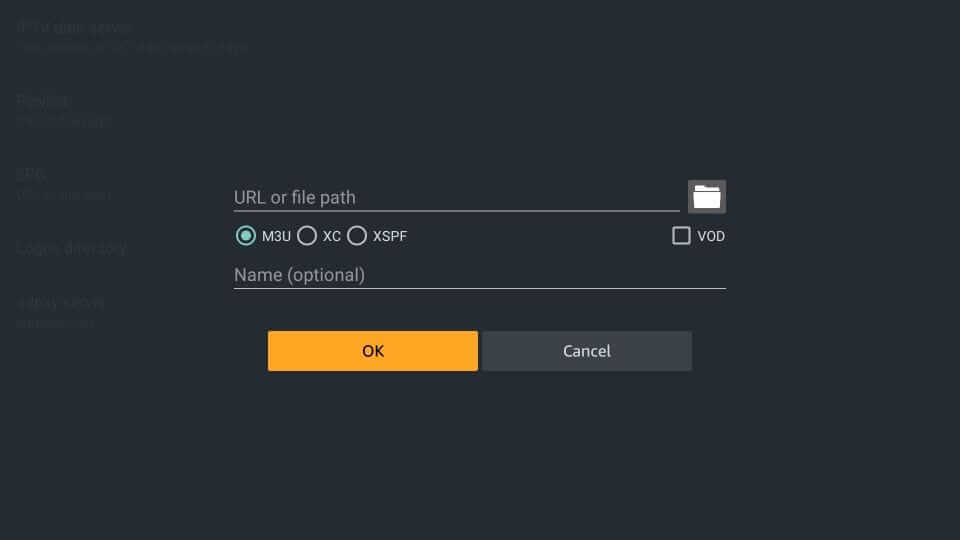
6. Now, you should enter the playlist URL as given by your IPTV provider with the help of the screen keyboard. Press OK.
7. If you are redirected, you will find the playlist you have added. Select EPG if your IPTV subscription includes it.
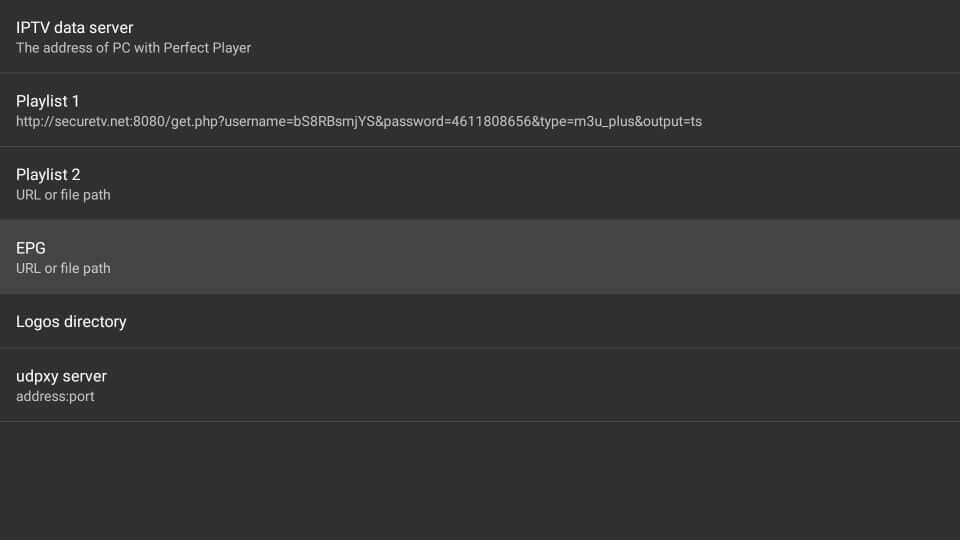
8. Choose the EPG file format and enter the URL on the URL field. Click OK.
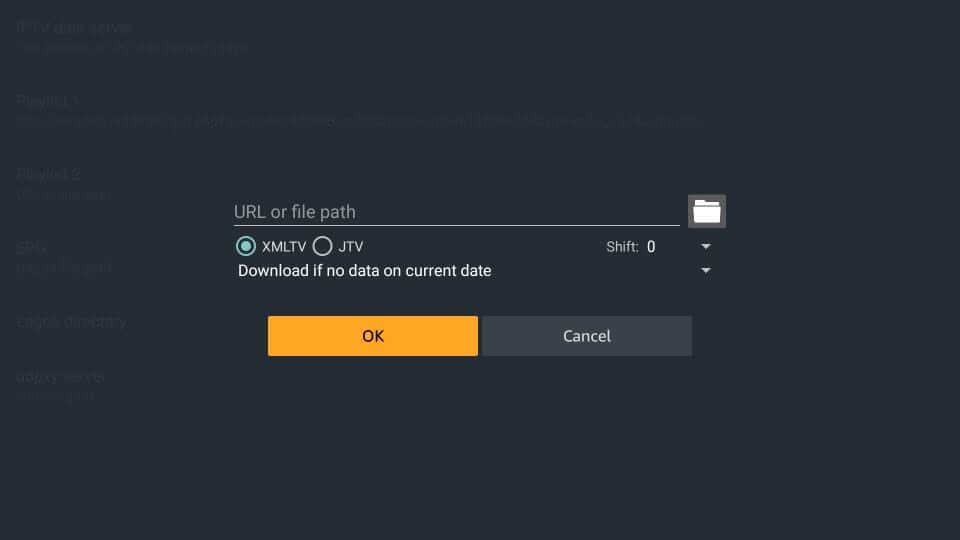
9. When redirected, you will find the EPG source added. Allow the update process to end.
10. After the playlist and EPG get imported, you will find the channels on the left pane.
11. Choose the channel using the left or right navigational button of the Fire TV remote
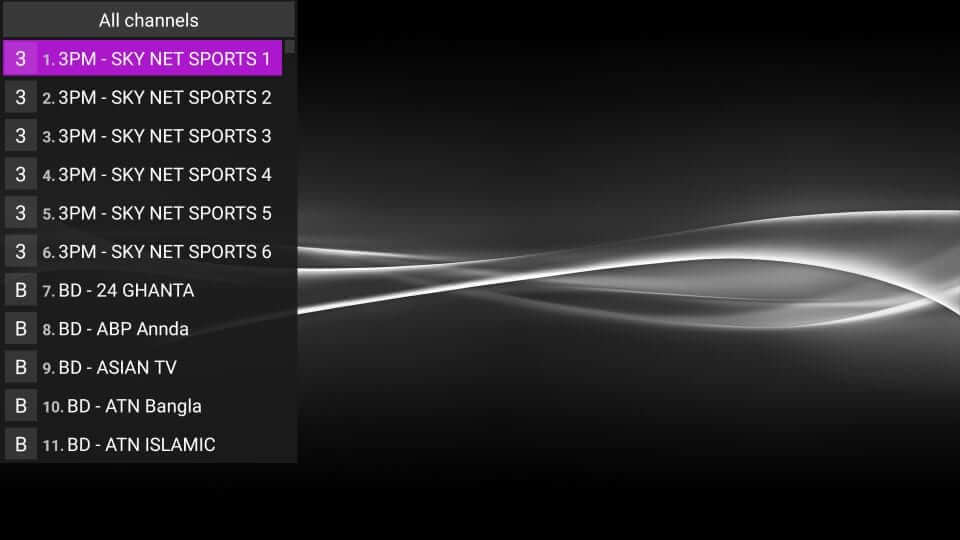
12. You can use the playback options like Pause, Stop, Refresh, Settings, etc.
How to Access Channel Menu Options
If you want to view the EPG and add the channels to Favorites, you can make use of the Channel Menu of Perfect Player.
1. Launch the Perfect Player app on your Fire TV and select a channel.
2. Now, hold down the OK/Select button of the remote.
3. When you get a pop-up, you will find the following options.
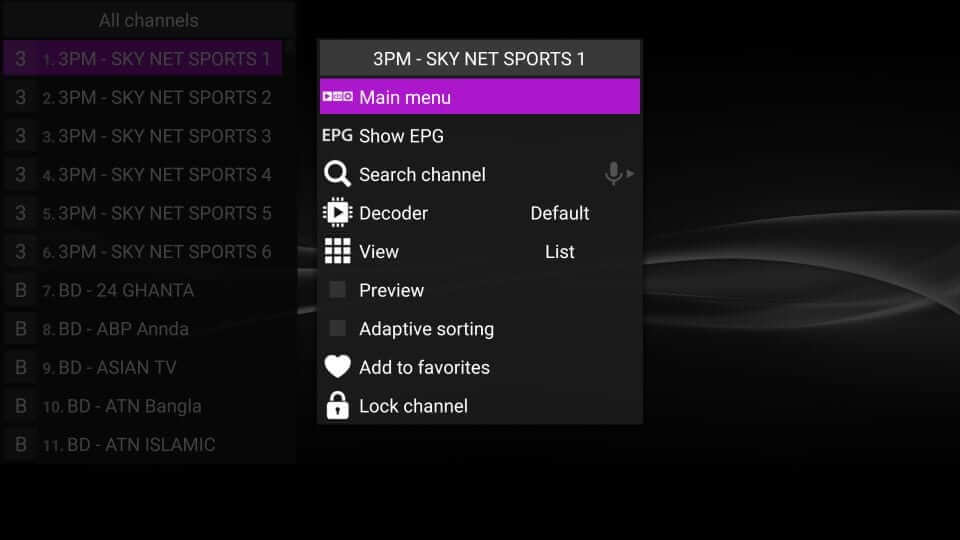
- Main Menu
- EPG Show EPG – View EPG or TV Guide
- Decoder – Use the default value
- View – Change the view type like List, Details, Table
- Preview – Preview the channels
- Adaptive Sorting – Sorts the channel based on the viewing preferences
- Add to Favorites – Add frequently accessed channels to favorites
- Lock Channel – You can protect specific channels with a PIN
How to Add Channels to Favorite
You can add channels to favorites for easy access using the steps as follows
1. Launch the Perfect Player app home page.
2. Then, choose any TV channel from the list.
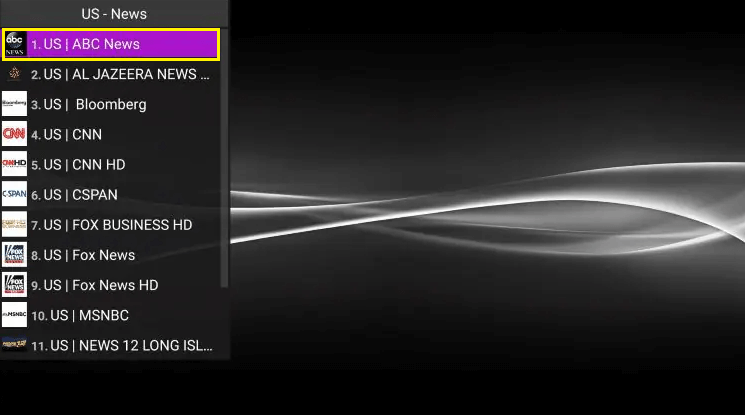
3. Select the Options button and opt for Add to Favorites option from the list.

4. Now, the channel will be added to your favorites.
5. Under the main menu, select Show favorites. Your favorite channel will be located within favorites.
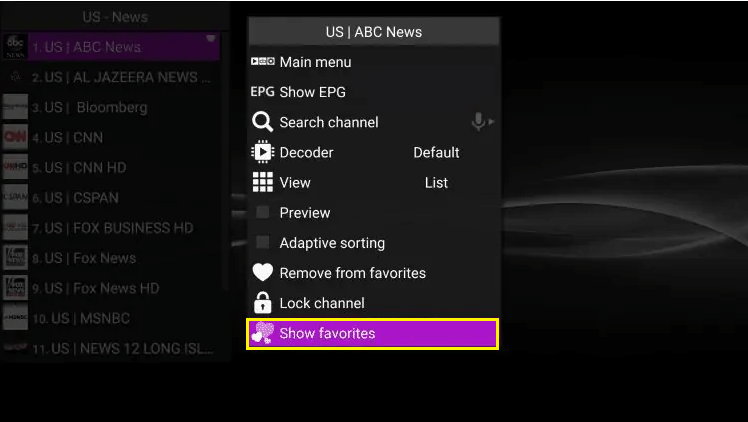
Note: If your wish to remove the channel from the favorites, click remove from favorites under the main menu.
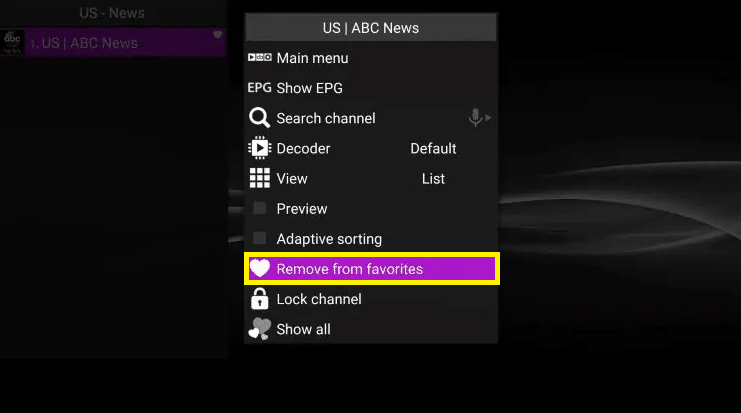
That was all about installing and using Perfect Player on Firestick. It works on most IPTVs and is the best option to import channels and TV guides with Playlist and EPG support.
Best Alternatives
Let us look at the best video player that can be a good replacement for Perfect Player on Fire TV Stick.
Frequently Asked Questions
Perfect Player is a media player that lets your access various content on your streaming device.
Yes, Perfect Player is legal and safe to use.
If Perfect Player is not launching on Firestick, make sure that you have connected with a stable internet connection and try again.
Yes. Perfect Player lets you add multiple playlists and EPG formats. It will automatically add a Playlist and EPG source upon adding one.
Yes. Perfect Player supports playing the locally stored videos without any limitations.
Yes. Perfect Player is a remote-friendly IPTV player, and you can navigate the interface with ease.
If the Perfect Player app keeps crashing on your Firestick, make sure to update the latest version of the app.











