SO Player will is a relatively unique media player that brings content with the IP. It is a fully customizable video player that is redesigned for your entertainment needs. All you need is an IPTV subscription for the SO Player to work. It uses cutting-edge technology in codecs playback. SO Player app is yet another average IPTV player as it integrates a universal provider login. Upon entering the Provider ID and login details, you will get the best-in-class streaming. You can stream your favorite movies and on-demand content. It features a smart UI that is user-friendly. SO Player app is smart enough to group seasons, episodes, and recommendations. Now, let us discover how you can get the services of the SO Player on Firestick.
Is SO Player Legal?
Yes, SO Player is a legal platform to watch movies and TV shows. This platform is free to install. But to use it you need to have a login ID from an IPTV provider. And you also must duly note that this platform doesn’t offer any content. This platform only acts as a player that streams the IPTV content offered by an IPTV Provider. So, it can be concluded that the SO Player is a legal platform.
Is SO Player Free?
Yes SO Player is a free IPTV Player app. To be precise, the SO Player does not offer any content. That means you must have subscribed to an IPTV Provider. Then only you can use your IPTV provider credentials to play their content using the SO Player.
Guidelines to Install SO Player on Firestick
Due to the unavailability of the SO Player on Firestick, you need to use the sideloading method to get the SO Player app.
Steps to Install SO Player on Firestick using Downloader
Make sure to install the Downloader on Firestick and proceed with the steps below:
1. Once you install the Downloader app, go to the Settings.
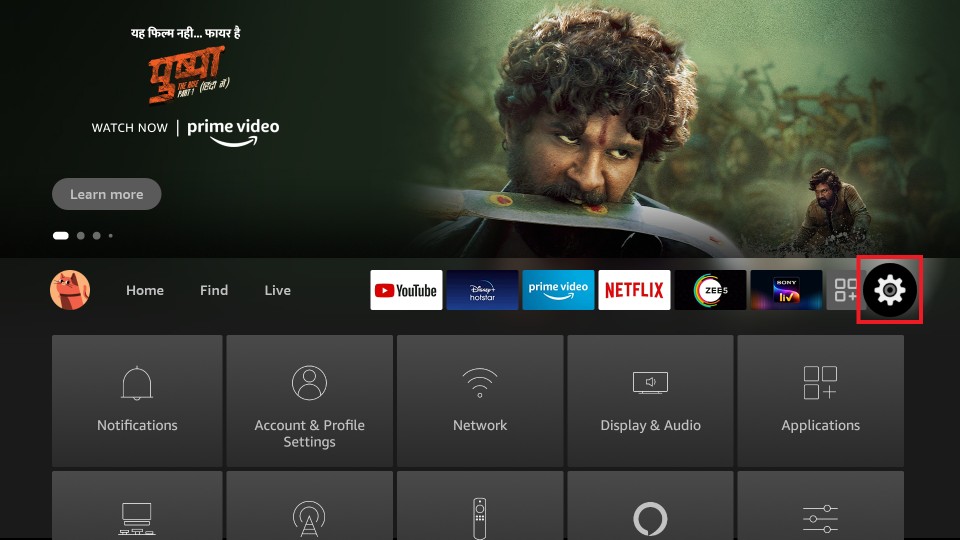
2. Using the directional keys, select My Fire TV.
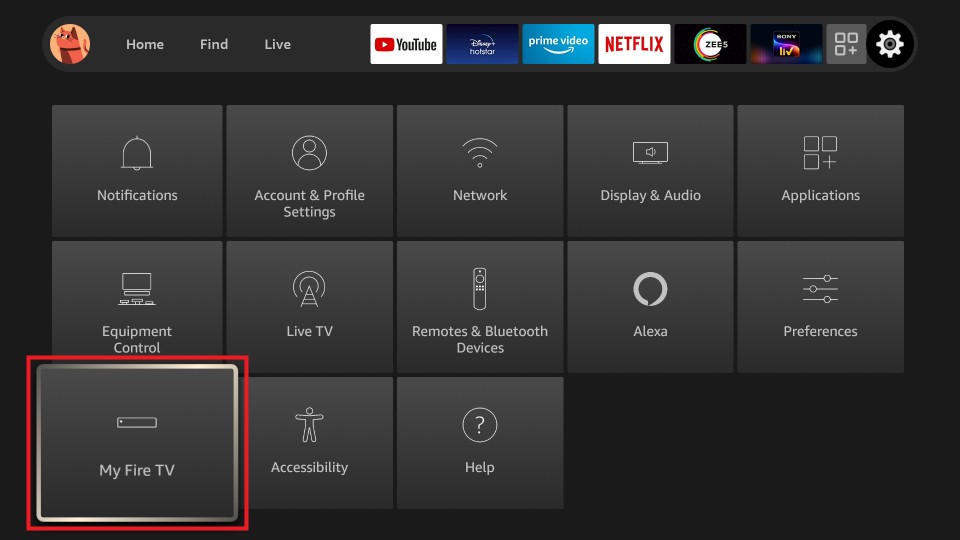
3. On the next window, highlight Developer options.

4. Hit the Install Unknown Apps option and select the Downloader. Next, turn the Downloader on.
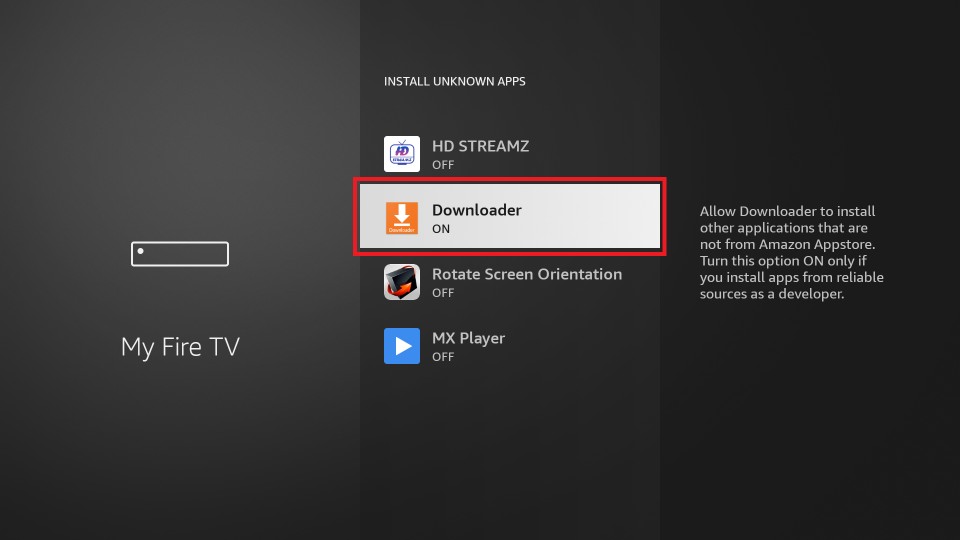
5. Press the Home key on your remote to choose Applications.
6. Look for the Downloader app and make a click on it to launch it.
7. If it opens up, you need to accept or discard a series of pop-ups.
8. Go ahead to click on the URL filed under the Home tab on the Downloader home screen.
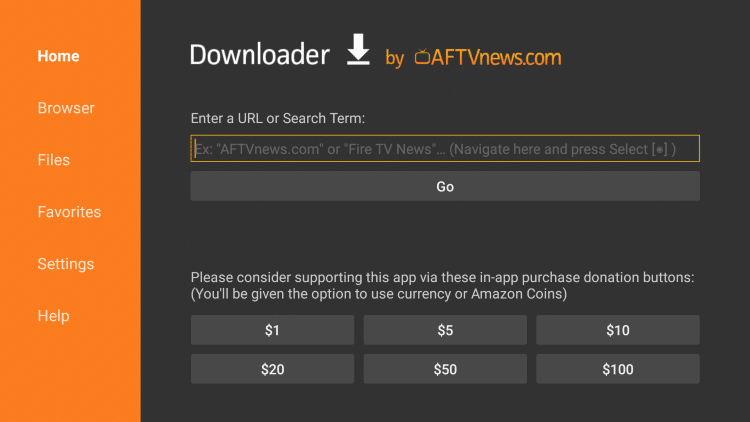
9. With this, the search window appears and you should input the URL of SO Player as https://bit.ly/3LTU9aZ and press Go.
10. The download progress of the SO Player app will begin on the Fire TV.
11. On the installation window, select Install to proceed.
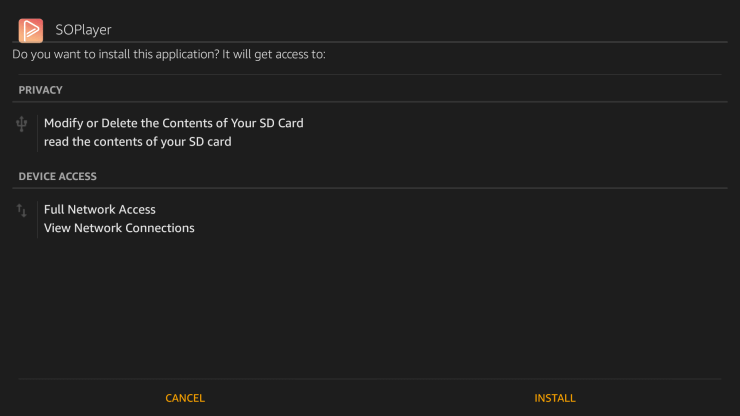
12. With this, the installation process will begin in no time.
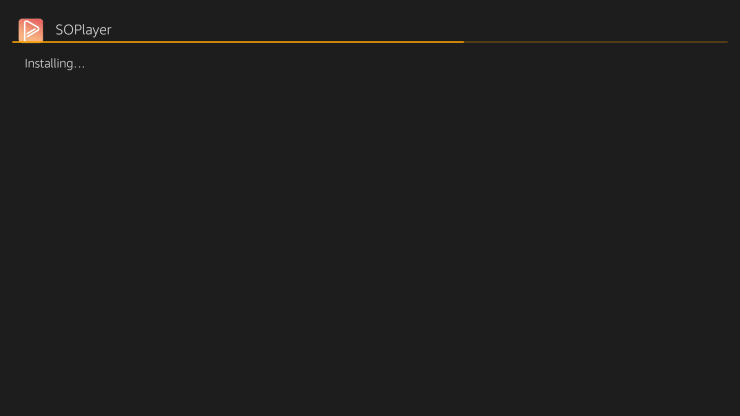
13. After you get App installed message, click Open to launch SO Player. Otherwise, select Done and proceed.
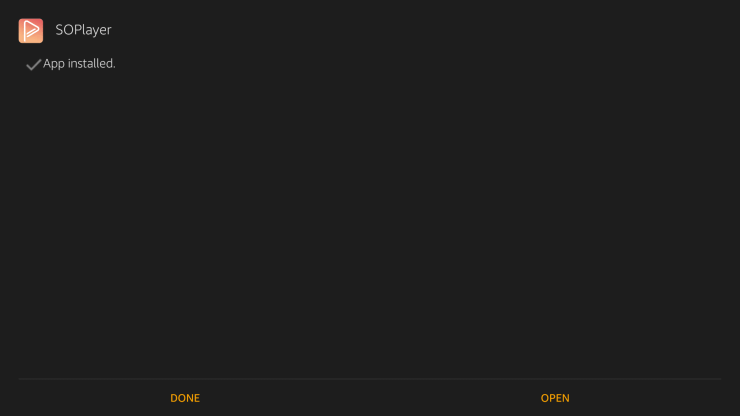
14. To remove the SO Player apk file and free up device space, click Delete on the Download pop-up.
15. Confirm removing the apk file by pressing the Delete button once again.
Steps to Install SO Player on Firestick using ES File Explorer
With the ES File Explorer on Firestick, you can get the SO Player on the big screen.
Important Note: Before moving to the steps below, you need to allow the ES File Explorer to install apps on your Firestick from unknown sources. To do that, go to Settings > My Fire TV > Developer options > Install Unknown Apps. Select the ES File Explorer app and turn it on.
1. Select the Apps tab from the home screen.
2. Then, choose the ES File Explorer app and launch it.
3. Click on the Downloader icon from the ES File Explorer home.
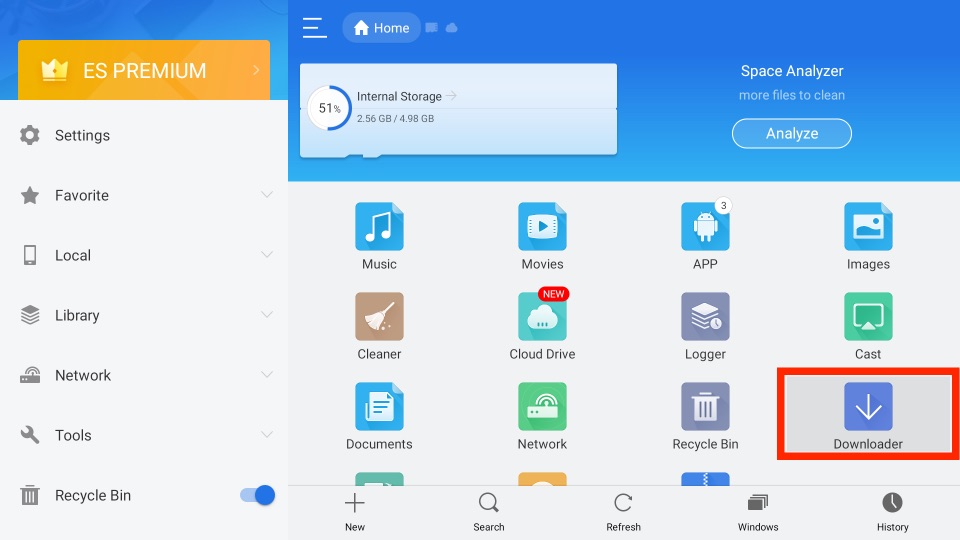
4. Then, select the + New tab from the bottom of the interface.
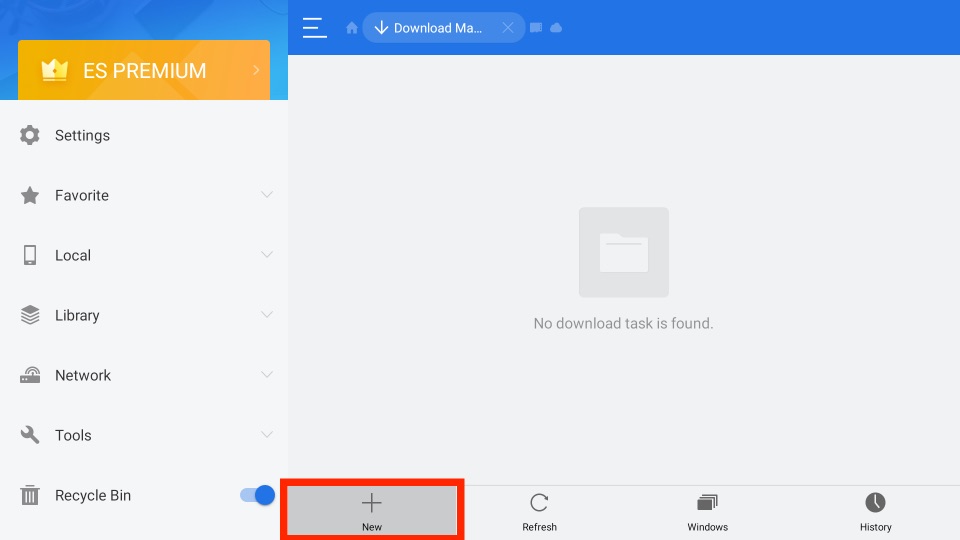
5. From the pop-up menu, select the Path field and input the URL of the SO Player app https://bit.ly/3LTU9aZ.
6. Then, on the Name field, enter the Name as SO Player.
7. Click on the Download Now button.
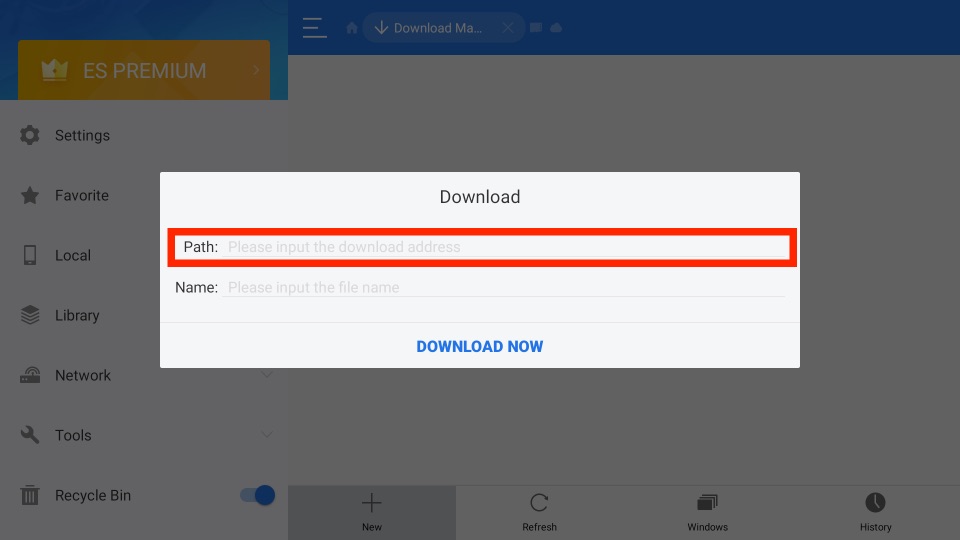
8. Now, the SO Player app will progress to download.
9. After the download progress is complete, you can click the Open button.
Why Use VPN on Firestick?
When your device is connected to the internet, your online activity will be monitored. i.e., ISP and government will keep track of what you stream and surf. To block their surveillance, you shall opt for a VPN. It will create an encrypted tunnel and keeps your identity and IP address safe and private. With the best VPN on Firestick, you can unblock censorship, ISP throttling, and copyright issues.
Guidelines to Set & Use SO Player on Firestick
After the installation of SO Player on Fire TV, you shall proceed with the setup procedure and how to use it.
1. Go to Your Apps & Channels to select the See All tile.
2. Scroll down to highlight the SO Player tile.
3. Press the Menu button to choose Options and choose Move to Front.
4. Launch the SO Player app on your Fire TV and select PIN Code on the welcome screen.
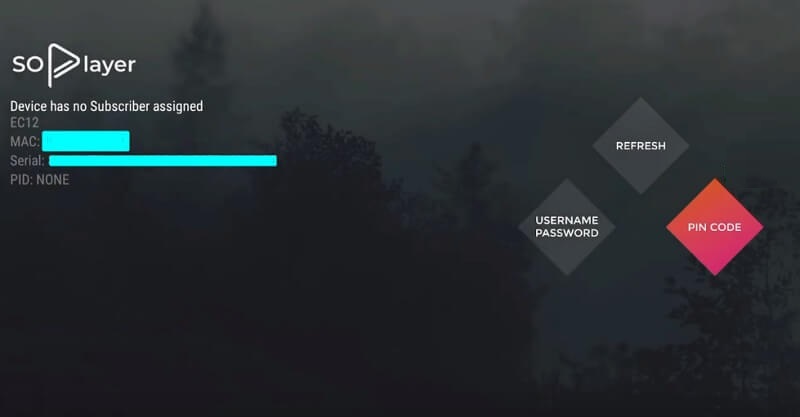
5. Key in the Pin Code of your IPTV service using the virtual number pad and click Next.
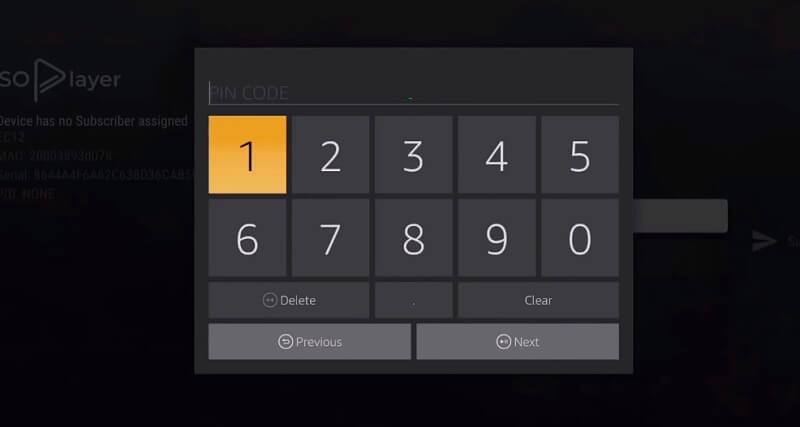
6. Type the Provider ID that your IPTV service provider has sent you. Press Next.
7. With this, you will get the main screen of the SO Player app. You shall navigate on its menus.
- TV
- Movies
- Catchup
- EPG Info
8. On clicking TV, you will find the list of IPTV channels. You can sort it by genre. Select any channel to stream it.
9. Under Movies, you will find lots of movies and TV shows. Make use of the search option to look for any title.
10. On the EPG section, you will see the list of channels by IPTV service. It also shows the live broadcasting and upcoming programs of each channel.
Frequently Asked Questions
No, SO Player is unavailable on the Amazon App Store.
You can use the Downloader or ES File Explorer to get the SO Player on Firestick.
You can follow the basic troubleshooting like clearing the cache and restarting your Firestick.











