MUBI is a streaming service used to watch and discover new movies. It lets you stream from cult classics to modern masterpieces. New films are added to MUBI every day. It lets you download the movies, watch them offline, and watch your favorite director’s movies from past to present. Before you select the movies, you can watch the trailer and star ratings, then select the movie. MUBI lets you join its community to share your cinematic discoveries and experiences. You can stream MUBI on all devices, including streaming media players, Smart TVs, game consoles, Smartphones and Tablets, Mac, and PC. Go on with this article to learn different methods to stream MUBI on Firestick.
Subscription Plan for MUBI
MUBI comes with two different subscription plans with a free trial for 7 days. They are monthly and annual packages. The monthly plan is available at $10.99, and the annual plan is $83.88. Likewise, you can cancel your MUBI subscription anytime you wish.
How to Install MUBI on Firestick
MUBI has native support for Firestick, so you can directly download the app from the Amazon App Store.
Quick Guide: Launch Firestick Home screen >> Select Find and click Search >> type MUBI on search >> pick the app and tap Download >> click Open to launch the app.
1. Launch your Firestick Home screen by pressing the Home button on your Firestick remote.
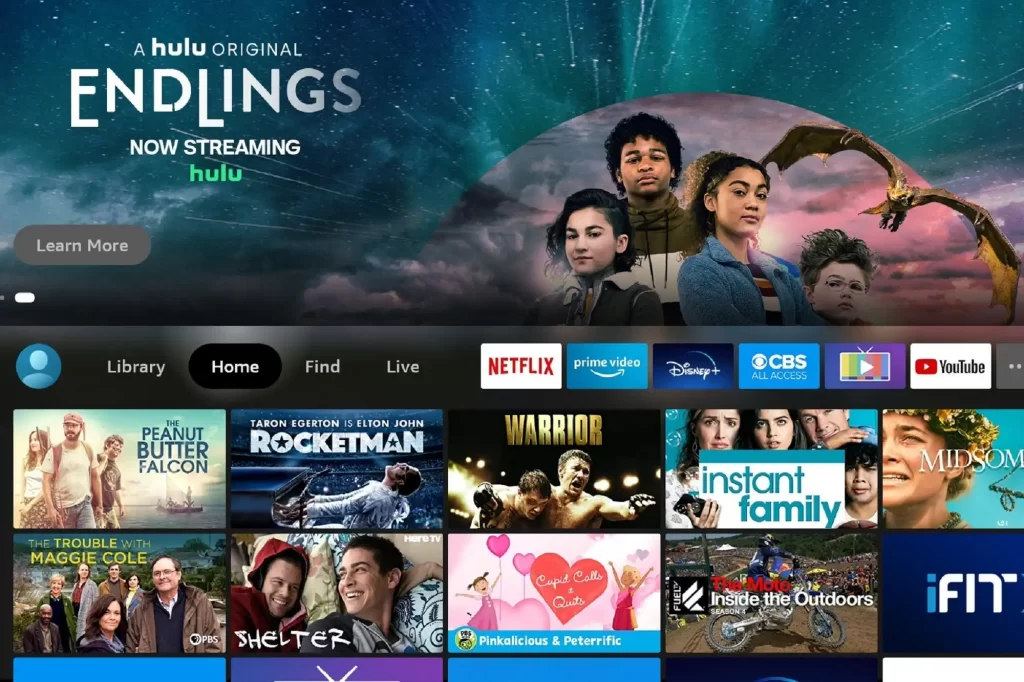
2. Click the Find tab and select the Search tile.
3. Type MUBI in the search bar using the virtual keyboard.
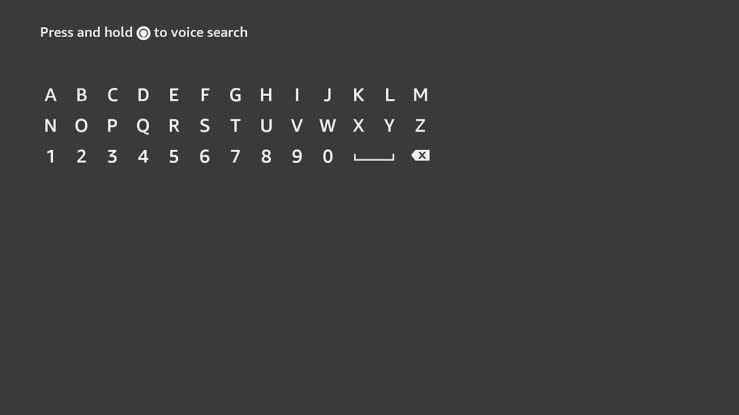
4. Pick the app from the search results, and tap the Download button.
5. Once the app is installed, click the Open button to launch the app.
Alternative Method to Download MUBI on Firestick
If you face any hardship while downloading the app directly from the Amazon App Store, you can sideload the app using the Downloader app on Firestick.
Install Downloader on Firestick
1. Go to the Firestick home screen.
2. Select Find and tap the Search tile.
3. Browse the downloader using the virtual keyboard.
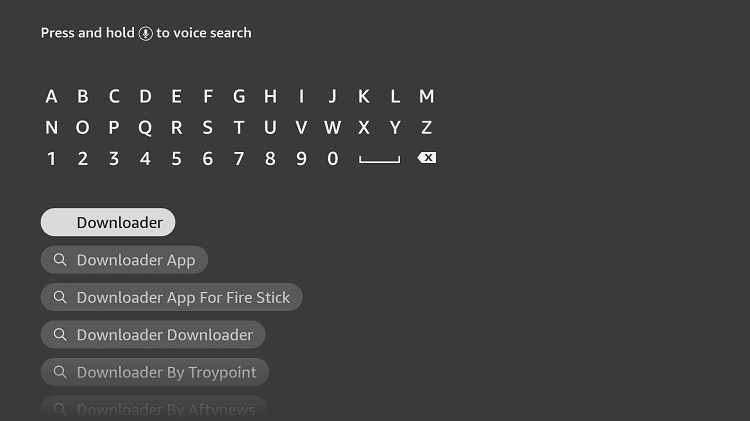
4. Select the app from the search results.
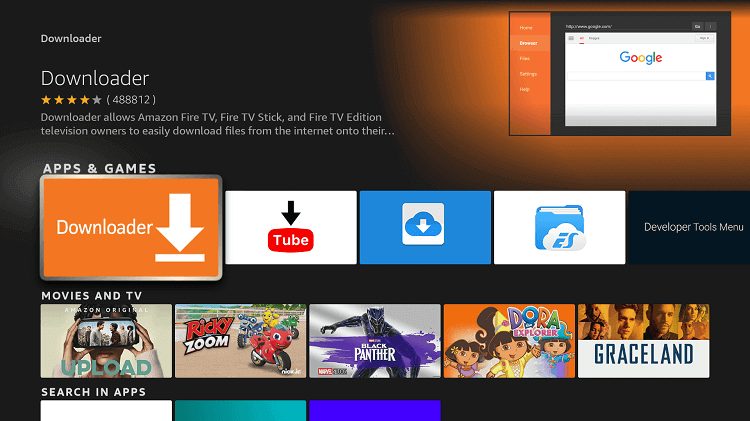
5. Click the Download button to launch the app.
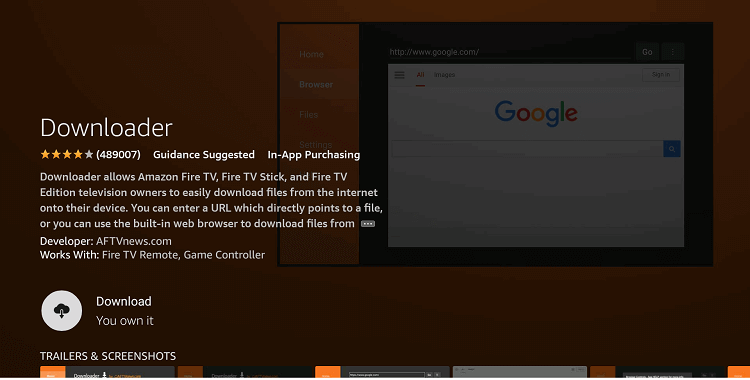
6. Once the app is installed, hit the Open button to launch the app on your Firestick home screen.
Enable Downloader on Firestick
Since we are going to sideload the third-party app, we need to enable the Downloader app to install the unknown sources on Firestick.
1. First, click the Settings icon on your Firestick home screen.
2. Select My Fire TV from the settings menu.
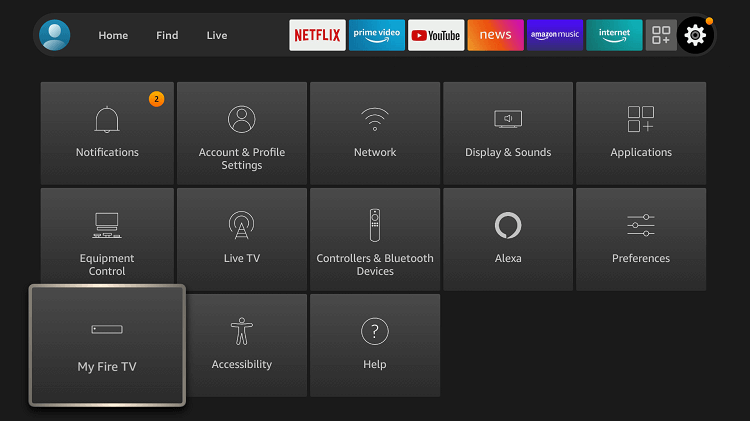
3. Choose the Developer Options.
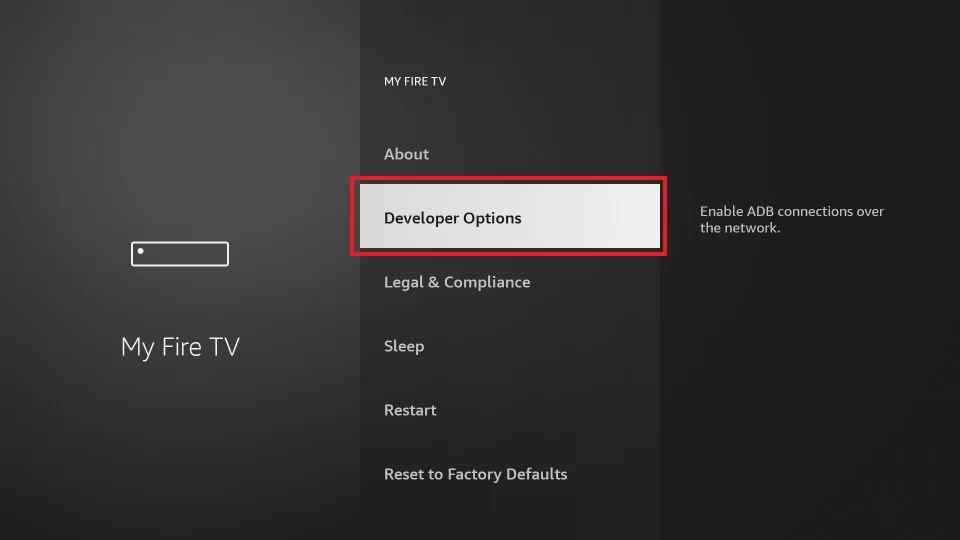
4. Tap the Install unknown apps.
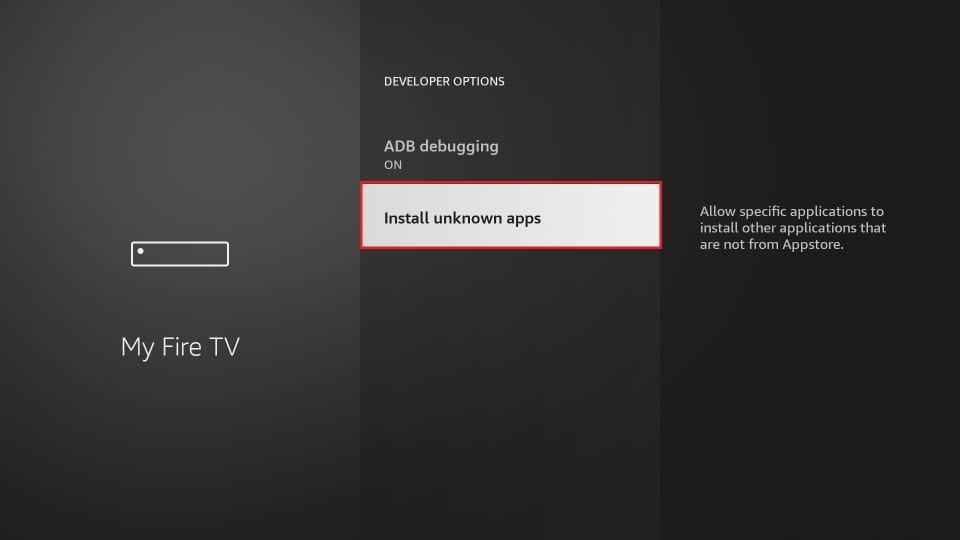
5. Turn on Downloader to install the unknown sources on Firestick.
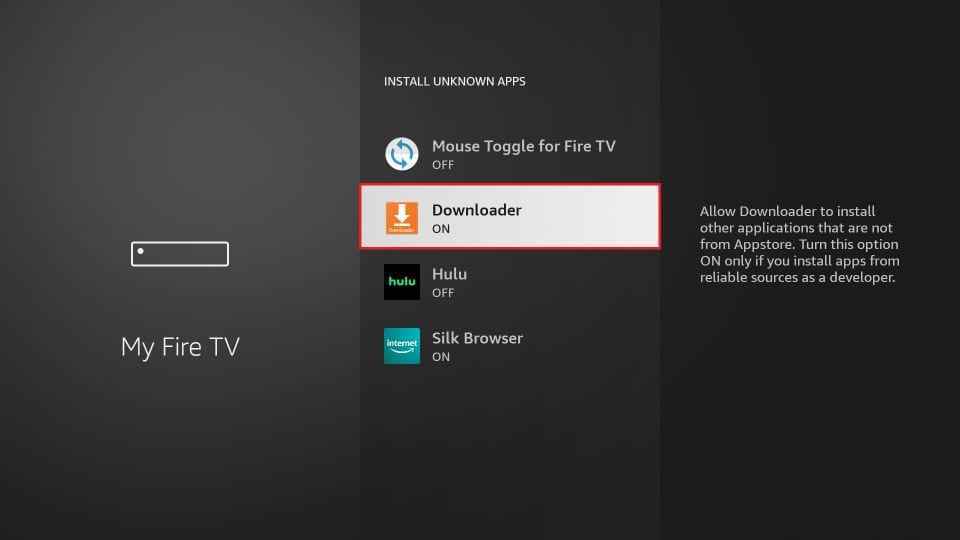
How to Sideload MUBI on Firestick using Downloader
1. Open the Downloader app from the Apps section on your Firestick.
2. A prompt message will appear on the screen when you open the app.
3. Tap the Allow button to allow the Downloader app to access the files stored on your Firestick.
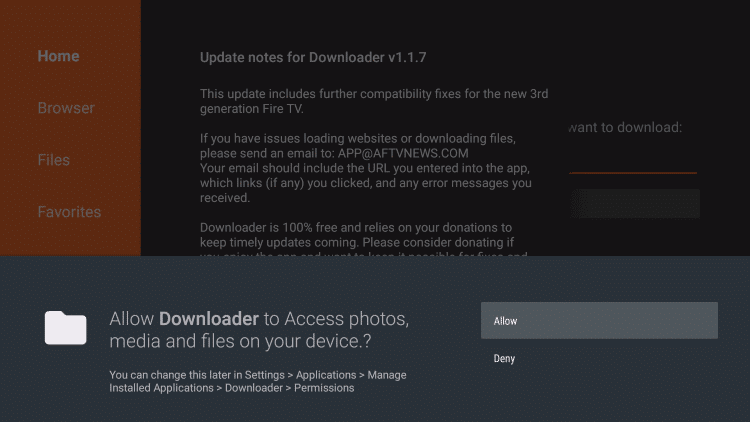
4. Next, click the Home tab on the left pane.
5. Type the URL of the MUBI apk in the URL field.
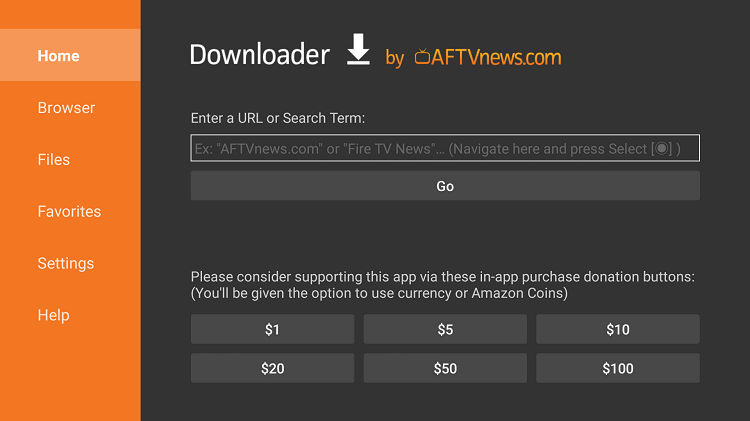
6. Click the Go button to download the apk file.
7. Once the apk file is downloaded, open it and click the Install button.
8. Wait till the app is installed.
9. After installation, tap the Open button to launch the app.
10. Finally, hit the Delete button twice to delete the apk files permanently from your Firestick.
Why use VPN on Firestick
You need to use a VPN (Virtual Private Network) while using the Firestick device. Because when you are using the free services, hackers and government or private agencies will track your online activity. Further, a VPN is also used to access location-specific content from different countries. So we highly recommend you use the best VPN for Firestick available in the market to ensure your privacy. On such VPN is IPVanish for Firestick.
How to Activate and Watch MUBI on Firestick
1. Guide to the Apps section on your Firestick.
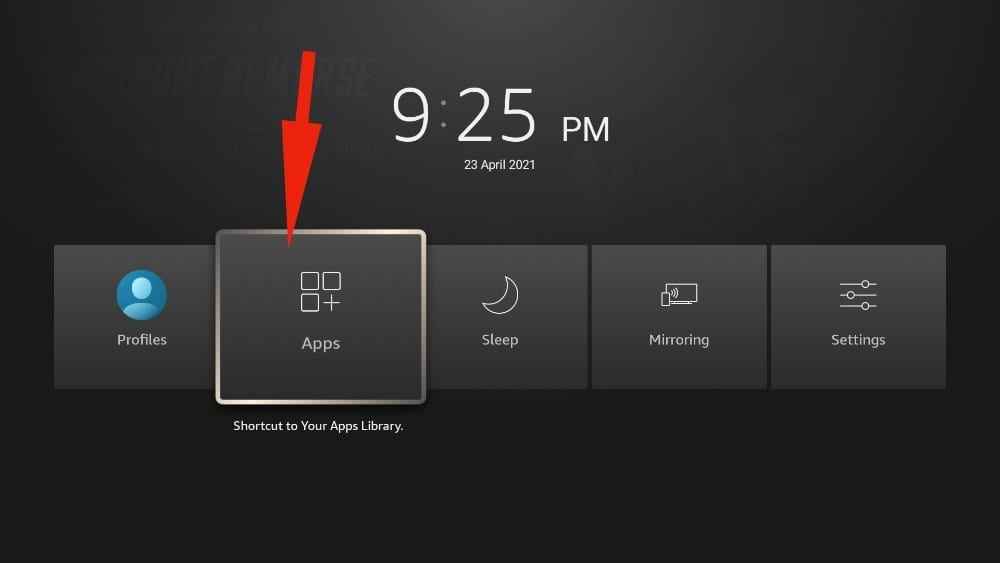
2. Select the MUBI app from the available apps.

3. Press the Options button on your Firestick remote.
4. Choose the Move option to launch the app on your Firestick home screen.
5. Once you open the app, tap the Sign-in option.
6. Now, open a web browser on your PC.
7. Navigate to the MUBI’s official site.
8. Type the activation code that appears on the TV screen in the given field.
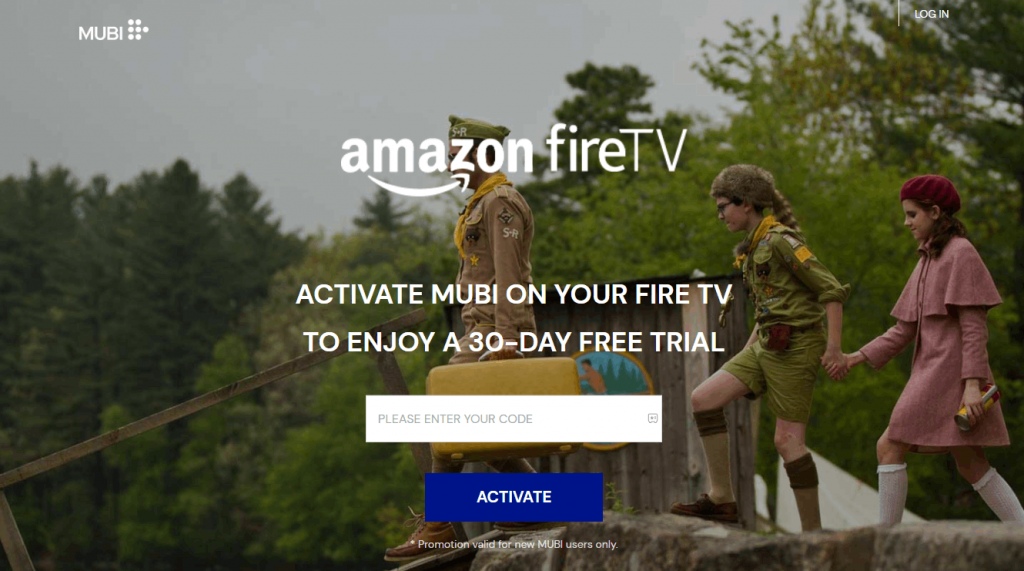
9. Once entered, click the Activate button.
10. Start streaming your favorite movies on your Firestick.
Getting all your favorite movies on a single platform will be easy for you to access easily. So MUBI is the best option to stream movies on various devices simultaneously on two devices. Try any of the above methods to install and stream your favorite movies from MUBI on your Firestick. If you are bored with the MUBI app, you can try other best Firestick apps.
Frequently Asked Questions
Yes, you can download the app from the Amazon App Store and also sideload the app using the Downloader app on your Firestick.
No. MUBI comes with a subscription to stream. However, you can use its 7-day trial pack to stream it free.
Yes, you can stream Mubi with a subscription on Prime Video.
Yes, you can download movies with the app and stream them offline anytime.











