Amazon Firestick is a popular streaming device that can be connected to your TV HDMI port. Firestick is developed by Amazon and it is an Android-based device. On Firestick you can stream anything you like such as movies, TV shows, live TV, news, music, sports and even play games on the device. The device supports hundreds of streaming apps like Netflix, Amazon Prime, Hulu, HBO Max, Disney Plus, and many more. You can download all the apps from Amazon App Store. Additionally, if you don’t find the app on the store, the device lets you sideload third-party apps. Further, you can enjoy the streaming in 4K quality. Basically, Firestick works on the internet, so you should have a strong internet connection to enjoy all its features. Proceed with this article to know how to connect Firestick to a WiFi network.
There are five types of Firestick devices available such as Firestick 2nd Gen, Firestick 4K, Fire TV Cube, Firestick 3rd Gen and Firestick Lite. All these devices come with a dedicated remote which makes your navigation easy.
Ways to Connect Firestick to WiFi
We can connect a Firestick to WiFi in two ways.
- Connect Firestick to WiFi using emote
- Connect Firestick to WiFi without remote
Guidelines to Connect Firestick to WiFi With Remote
1. Connect your Firestick to your TV HDMI port.
2. Now, from the Firestick home screen click on the Settings icon.
3. Under settings select Network and click on the Wireless option.
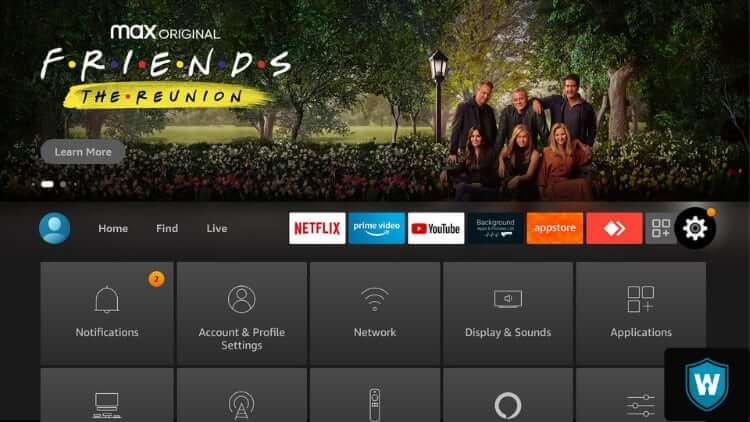
4. All the available WiFi networks will be displayed. From that select your Home network.
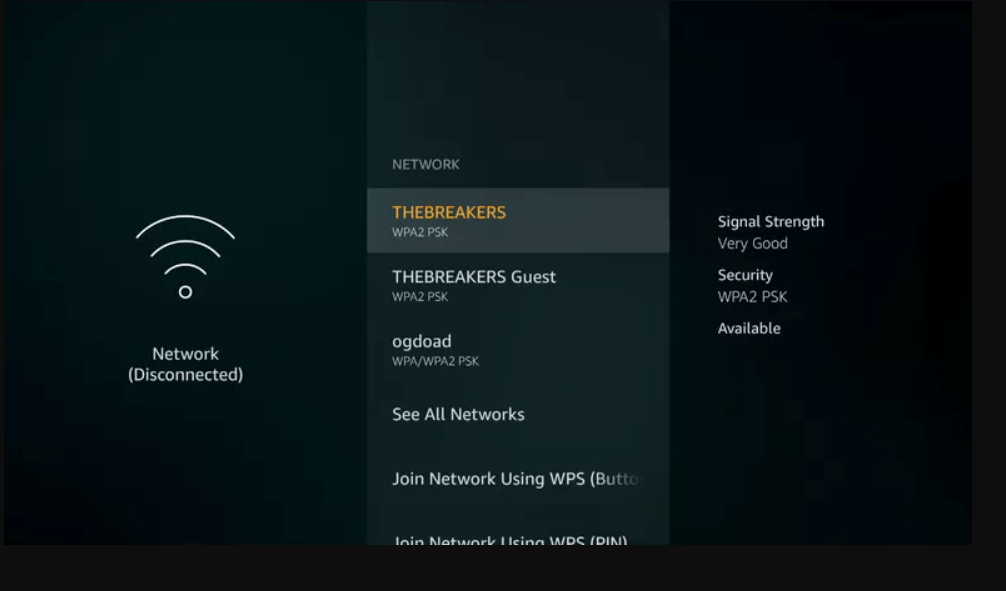
5. Further, enter the password on the network and click on Connect.
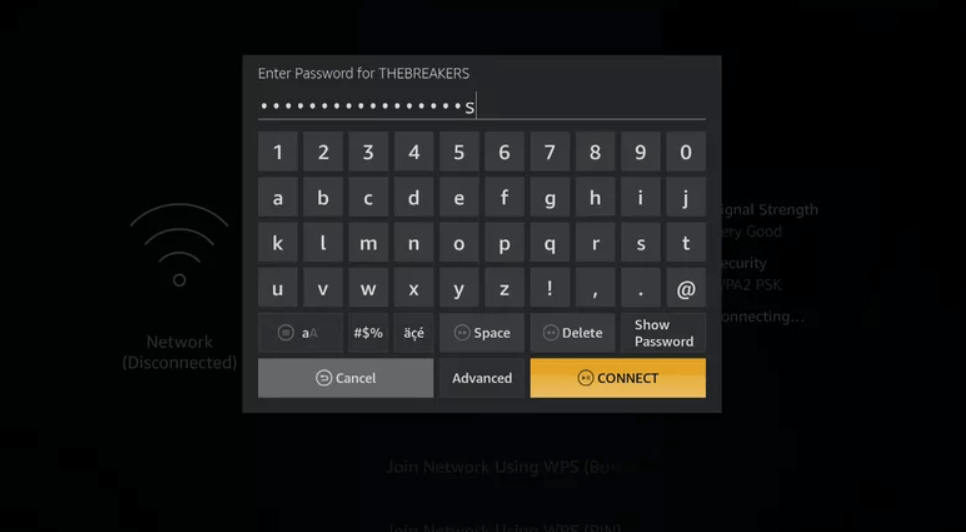
6. Then, your Firestick device will connect to your home network and you can start your streaming.
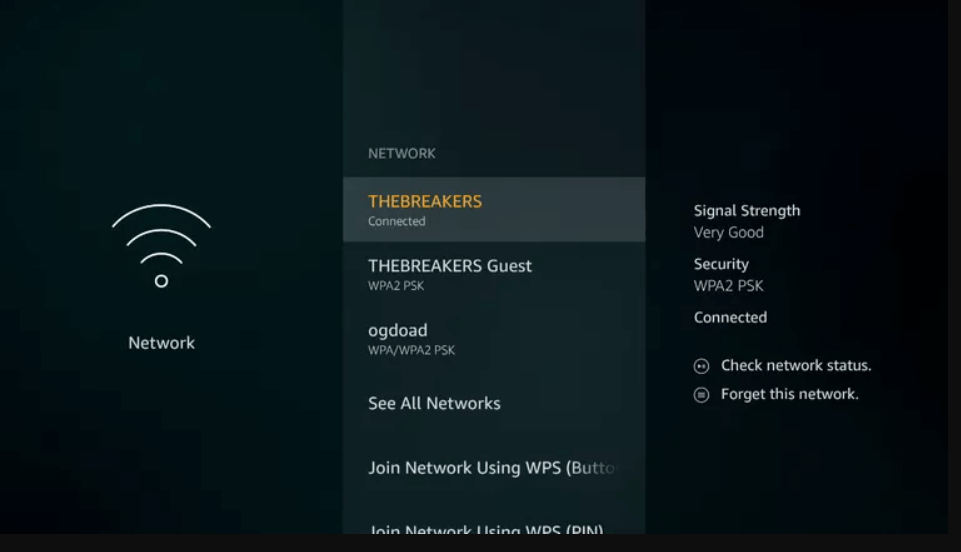
Guidelines to Connect Firestick to Wifi Without Remote
In case your remote is missing or damaged you can use your smartphone to connect to WiFi. To do so, you should have two smartphones.
1. On the first smartphone turn on the hotspot and set the hotspot name & password as name as your Home network. Because if the name changes, Firestick will not recognize the network.
2. Now, your Firestick device will be connected to your smartphone hotspot.
3. Then, take your second smartphone and connect it to the same hotspot.
4. Further, install the Amazon Fire TV app on the second smartphone from Play Store or App Store.
5. Once installed launch the app and now you can control your Firestick with your second smartphone.
6. Now, your second smartphone is the remote for your Firestick.
Note: Use this method only in emergency situations.
Firestick Not Connecting to WiFi – Best Fixes
The below-given fixes will help you in case your Firestick fails to connect to WiFi.
- Restart your home network and try again
- Restart your Firestick
- Enter the WiFi name and password manually
Therefore, these are two ways to connect your Firestick to a WiFi network. Without the internet, we cannot do anything on the device. So, it is good that you knew to connect the device to WiFi with and without a remote. Do you have any questions? do comment below.
Frequently Asked Questions
1. Why is my Firestick not connecting to WiFi?
There may be a problem with the router or with your Firestick. So, restart your device and router and try again to connect to the network.
2. Can you use Firestick without HDMI?
Yes, you can but you need an adapter.











