Expedite IPTV is a great IPTV option, and it never lets you miss any streaming content. It supports more than 3500 channels along with 400+ TV shows, 15000 series, and VOD content. Expedite IPTV lets users access premium live channels under different genres. It includes sports, series, entertainment, cinema, and more. It features a complete EPG list or guide, and you can catch up on everyday content easily. Expedite TV IPTV is compatible with many devices, including Firestick, Android, Apple, and smartphones.
Expedite TV IPTV Subscription
It is a subscription-based service. Here are the six different Expedite TV packages and prices. You can cancel or renew Expedite TV anytime you want.
- 1 Month Access for 1 Device – $9.5
- 3 Months of Access for 1 device – $26
- 6 Months of Access for 1 device – $47
- 12 Months of Access for 1 device – $82
- 1 Month Access for 5 Devices – $25
- 3 Months of Access for 5 Devices – $60
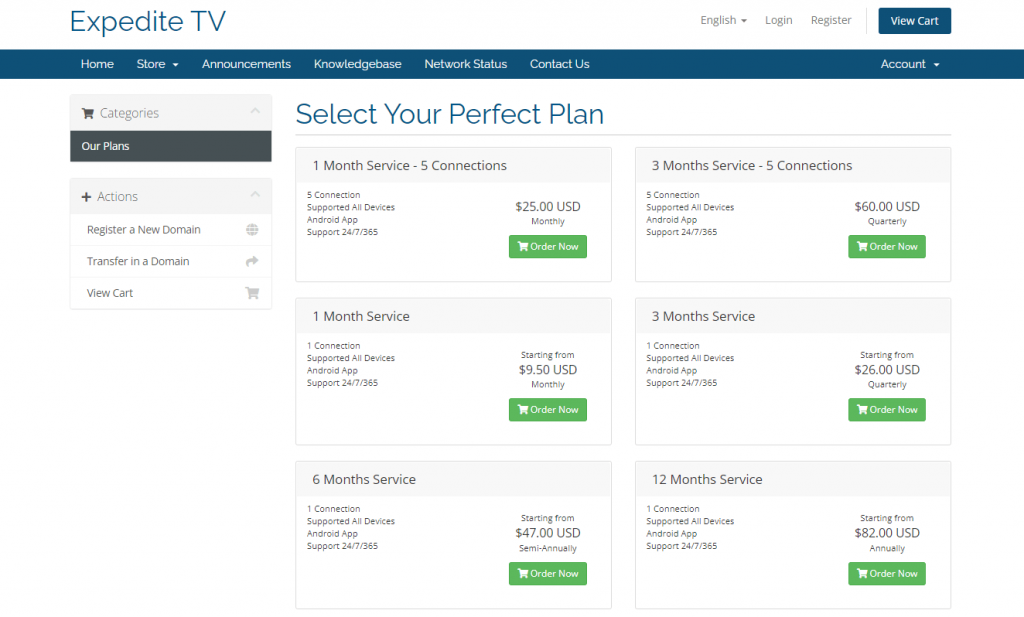
Guidelines to Install Expedite TV IPTV on Firestick
If you want to use the Expedite IPTV app on Firestick, then we have got you covered. Make sure you follow the steps in each section without skipping any.
How to Sign up for Expedite TV IPTV Account
Before installing the Expedite app, you should sign up for an account. The steps involved are as follows.
1. On your phone or PC, launch the web browser and visit https://store.expeditetv.com/
2. Select between the available plans as per your streaming needs and click on Buy Now.
3. When directed to the checkout page, click on New Customer, and fill in personal details.
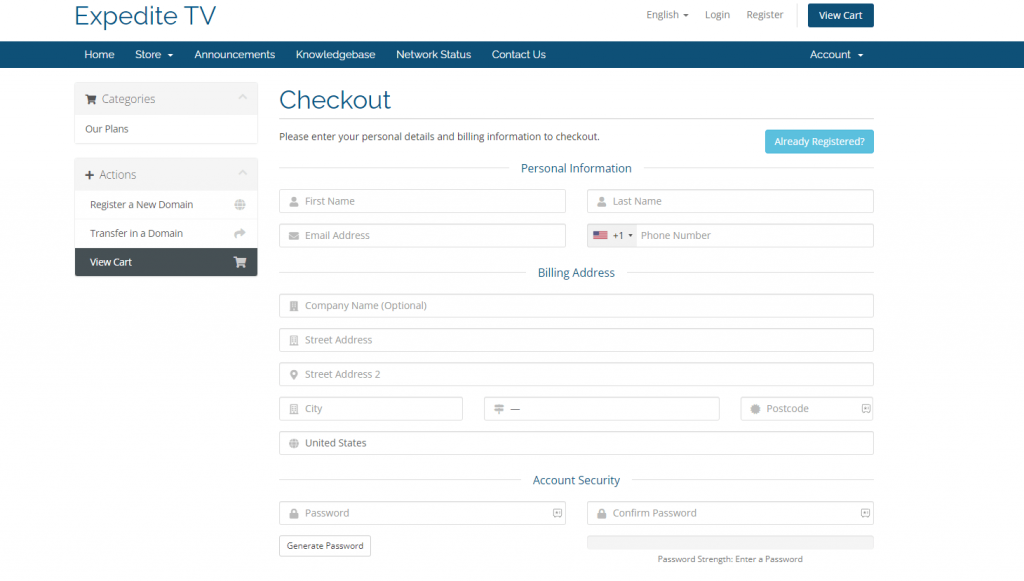
If you are an existing customer, then choose Returning Customer and login if prompted.
4. Enter your credit or debit card details to make payment. Press Complete Order.
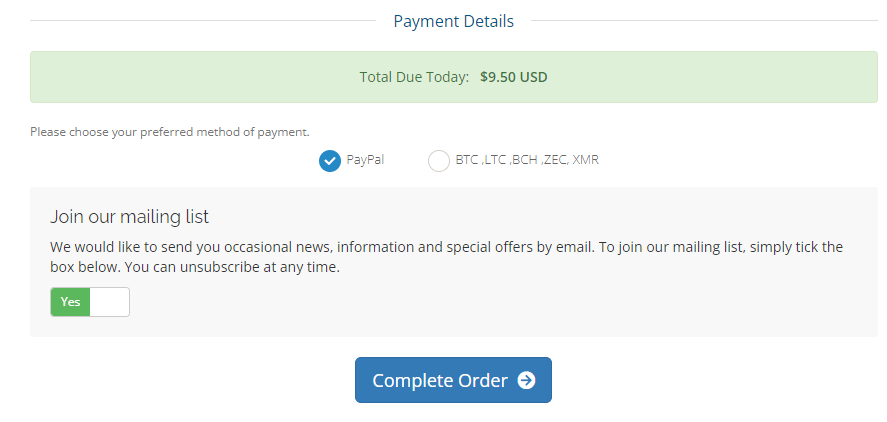
5. Complete your subscription by following the screen instructions.
6. Upon successful transaction, you will get the Username, password, service ID, pin code, etc.
Configure Firestick
Since Expedite TV is a third-party app, Firestick users need to enable Unknown Sources.
1. Click on the Settings option available on the menu bar on your Fire TV.
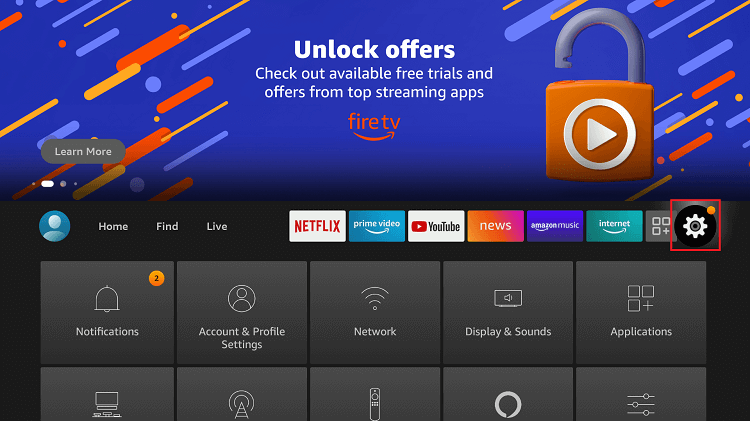
2. Choose My Fire TV. Fewer models show the Device or System option.
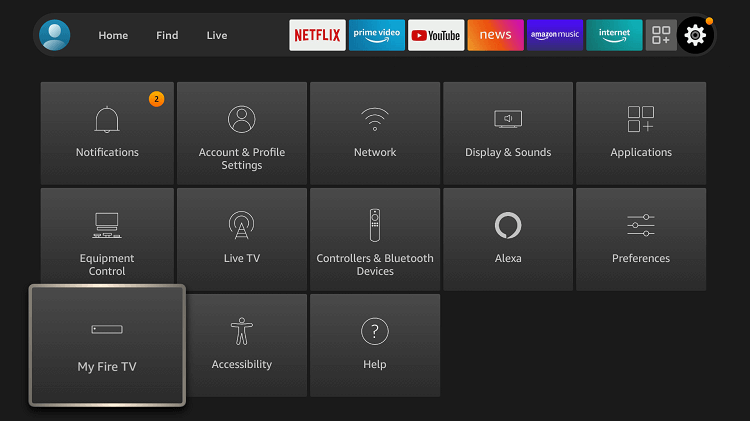
3. Select the Developer options on the following screen.
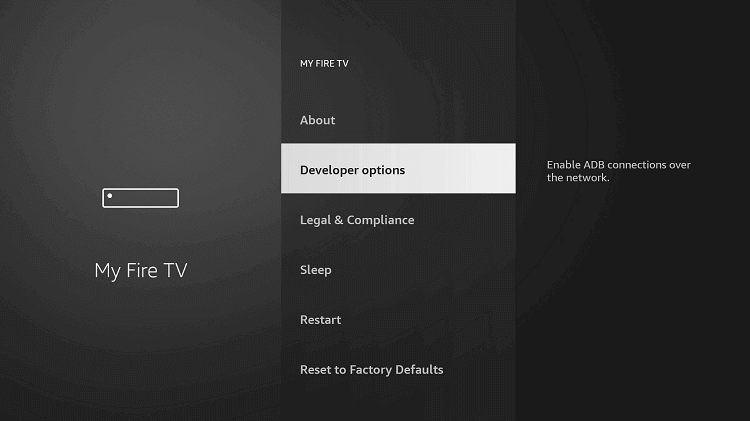
4. If Apps from Unknown Sources is OFF, then click on it to turn it On.
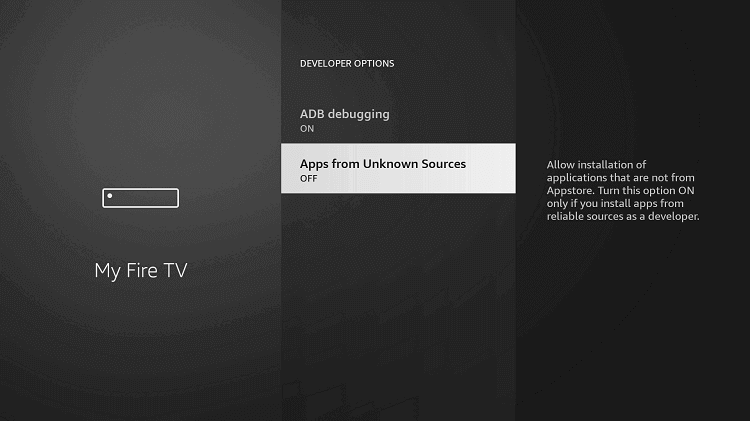
5. Click Turn On button if Firestick brings you the warning message on the screen.
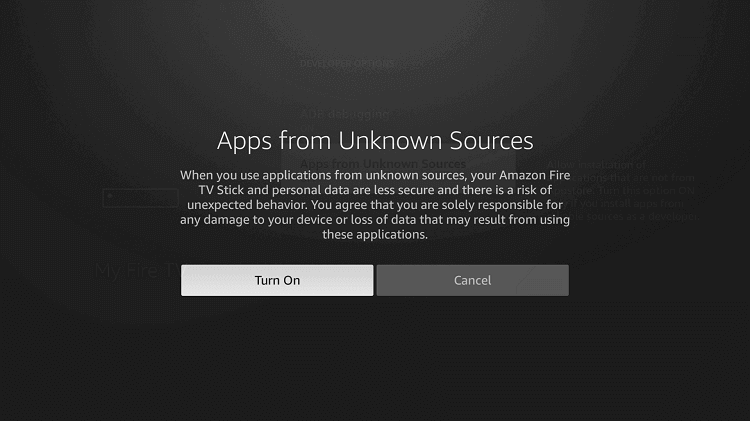
How to Sideload Expedite TV IPTV on Firestick
In order to sideload Expedite IPTV, Firestick users are recommended to choose Downloader. Here goes the installation procedure.
1. Launch the Downloader app on your Firestick from the Your Apps & Channels section.
2. Using the navigation keys of the remote, make click on the URL field on its home screen.

3. Enter the following URL of Expedite IPTV using screen keys and press Go.
Expedite IPTV URL: http://www.lenoxmp.com/app.apk
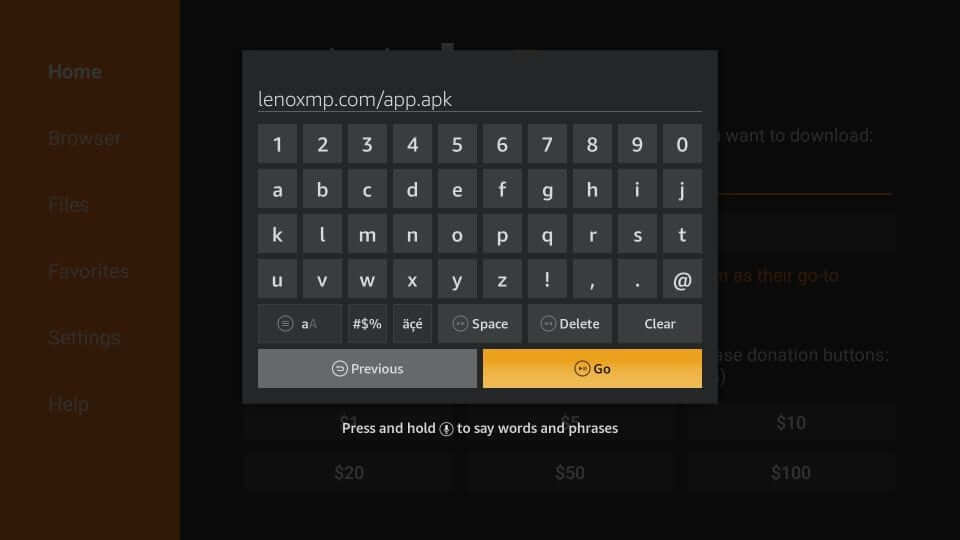
4. Wait for the Downloader to connect with Expedite IPTV server to download the apk file.
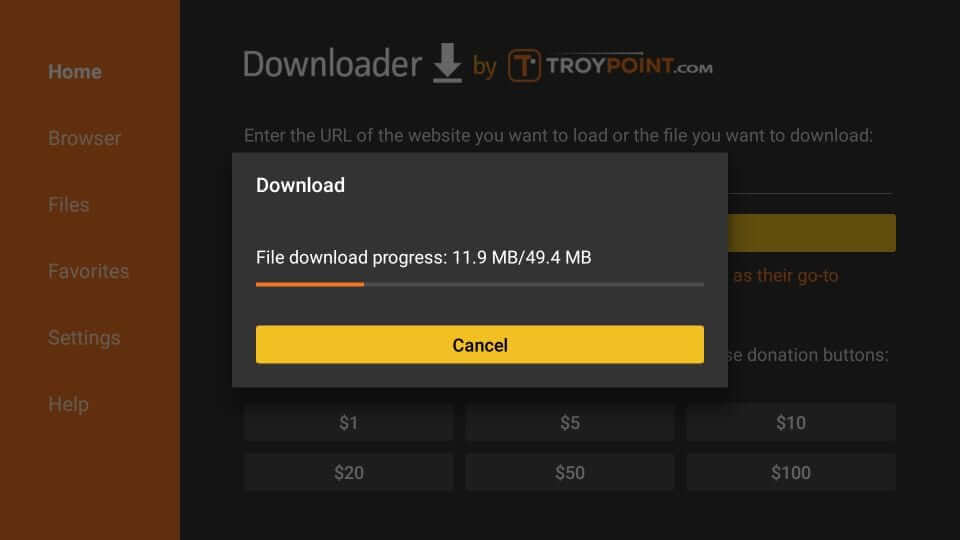
5. To start the installation process of the app, you should select Install on the screen as shown below.
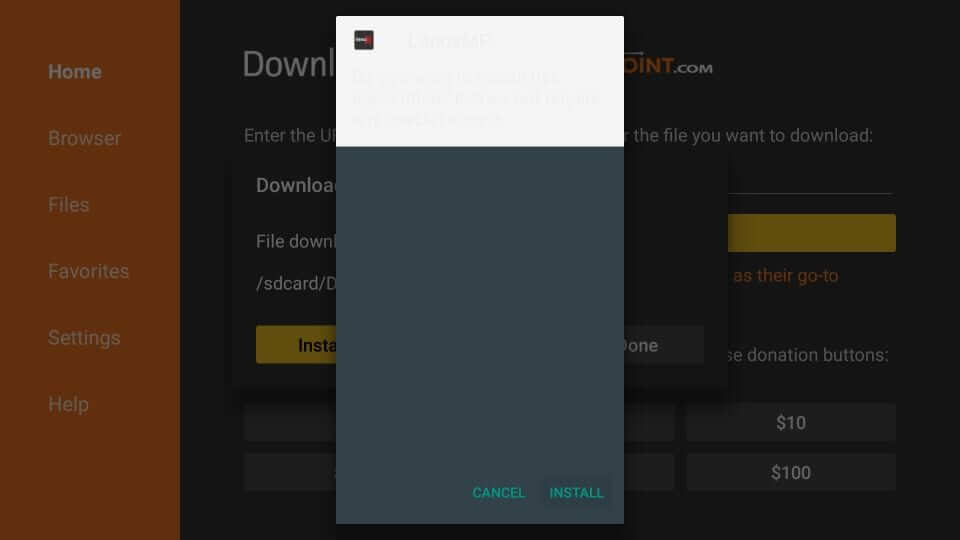
6. With this, the installation of Expedite IPTV on Firestick will begin.
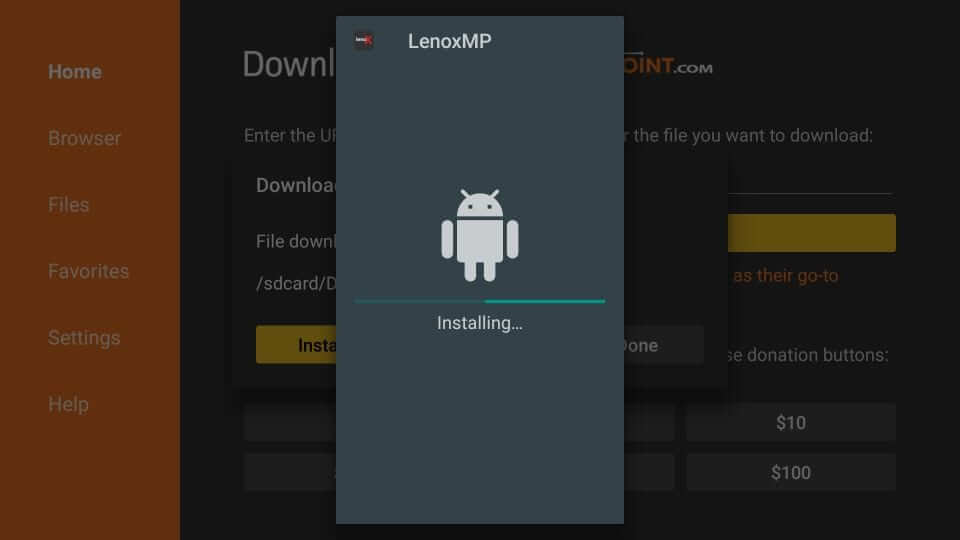
7. In a minute or less, you will find App installed message on the screen. Press Done to continue.
- If in case you want to launch the app, select the Open button.
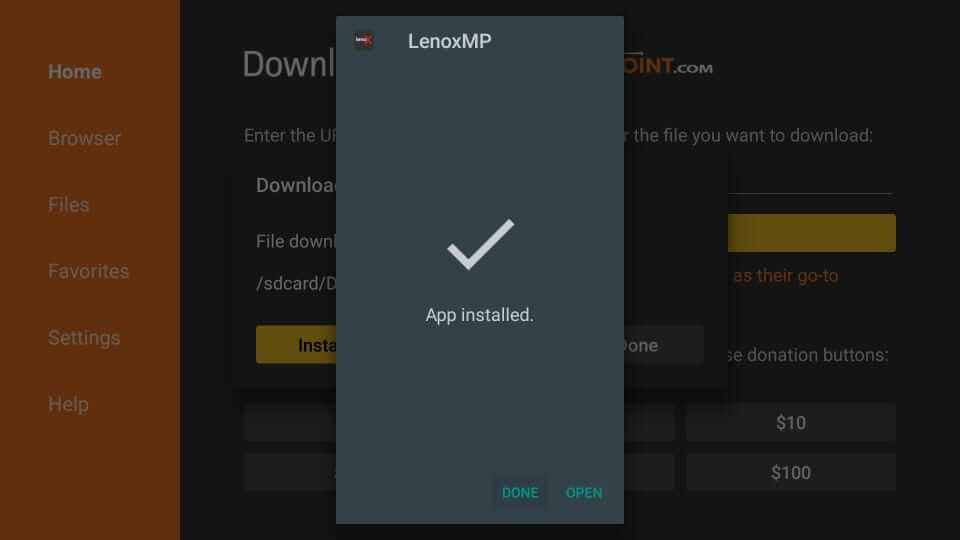
8. When prompted to delete the apk file of Expedite IPTV, press Delete.
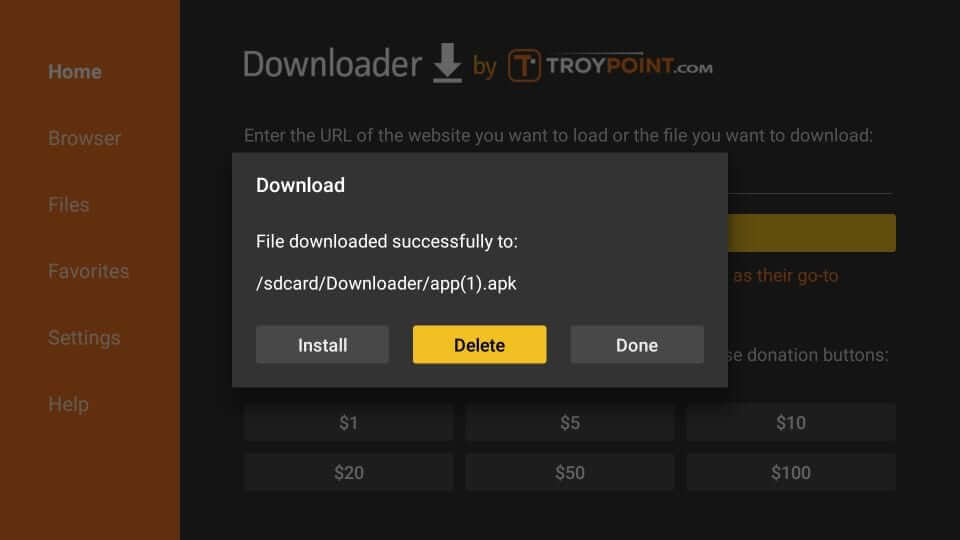
10. To confirm the action, you should tap on the Delete button again.
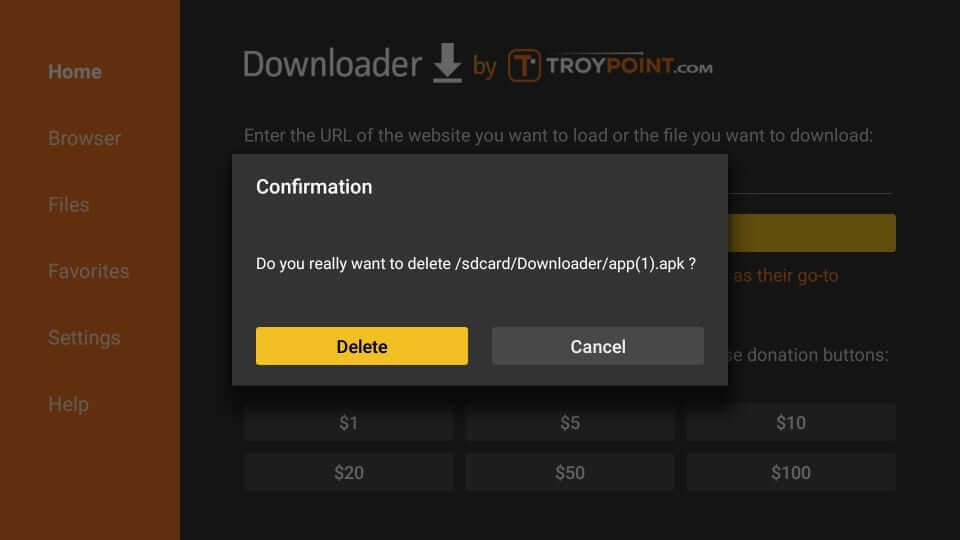
How to Get Expedite TV IPTV on Firestick using ES File Explorer
1. Launch the ES File Explorer on Fire TV from the Amazon App Store.
2. Click on the Download option from the second row.
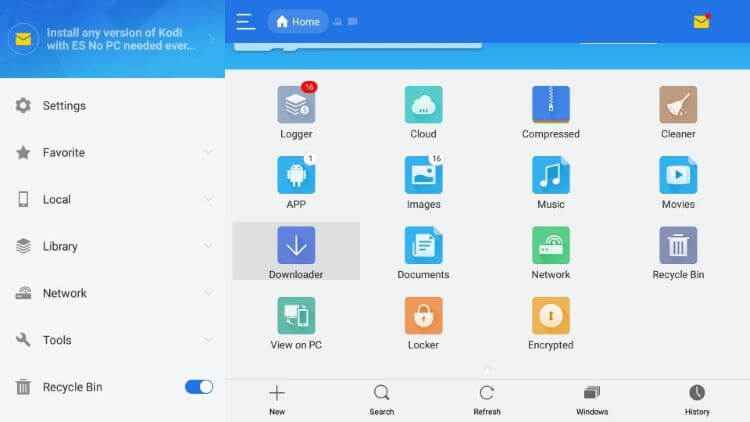
3. Select the +New icon and enter the Expedite TV URL link in the path field.
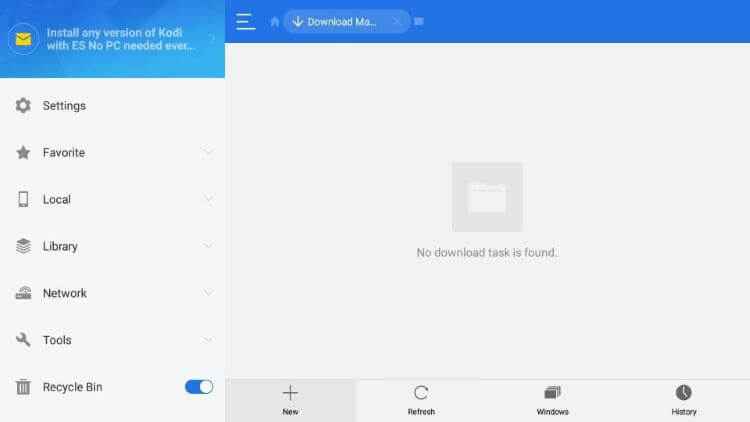
4. Enter any name on the name field and click Download Now.
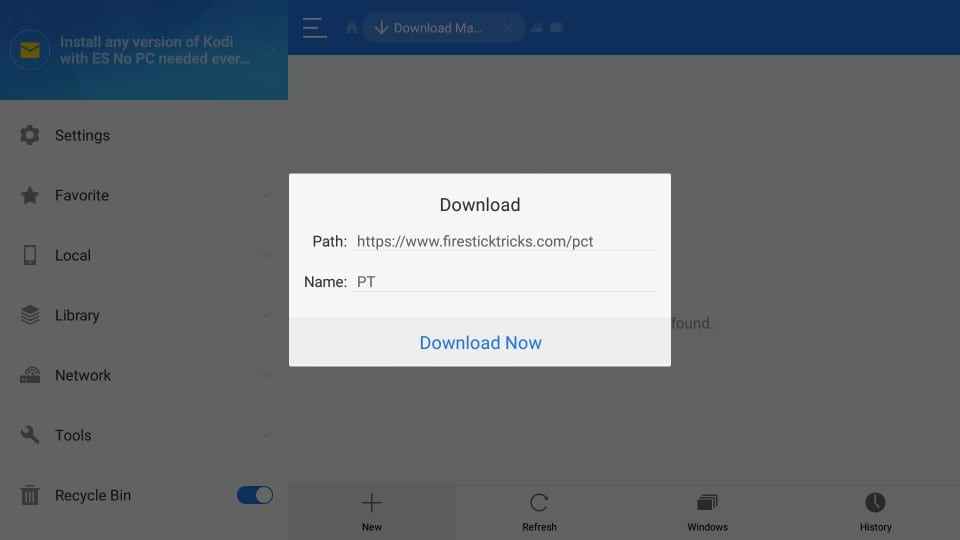
5. Wait till the Expedite apk file gets downloaded and click Open File.
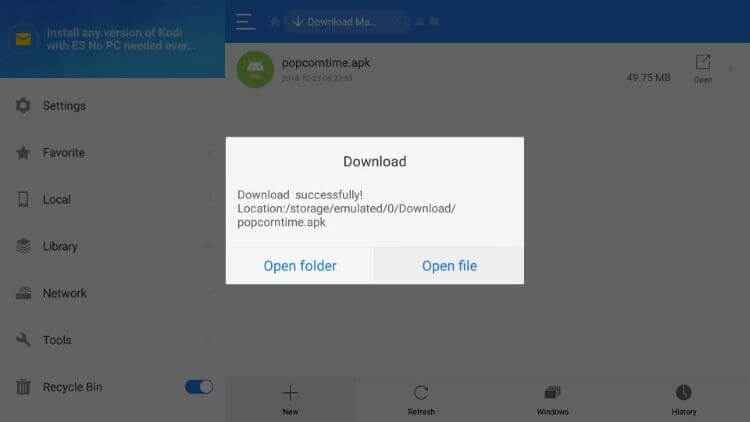
6. Tap the Install option to begin the installation.
7. On the next page, scroll down to the bottom and click on the Install option again.
8. Click Done and click Open to launch the app.
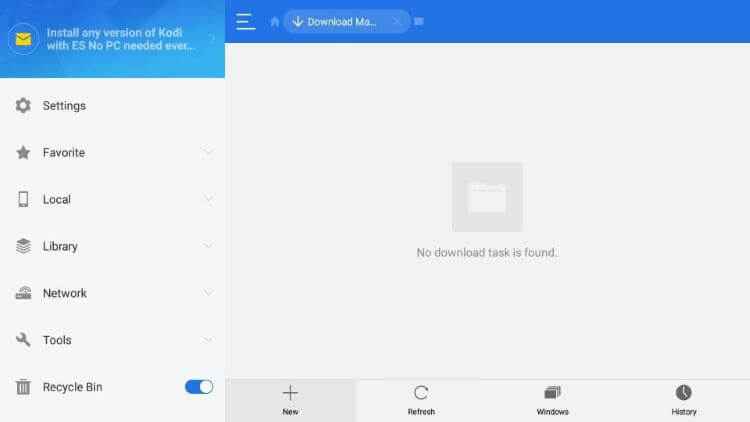
Why Use VPN on Firestick?
Having an active VPN connection on Firestick will let you stream almost any content, including location-specific apps and services. It keeps your identity anonymous while hiding your real IP. A VPN for Firestick connection will encrypt government and ISP surveillance. It unblocks the throttling issues and loads the video without buffering.
How to Use Expedite IPTV on Firestick
With the installation, you shall get to learn the steps to use Expedite IPTV on Firestick from here.
1. Press and hold the Home button on the Fire TV remote. Choose Apps.
2. Navigate to the bottom to highlight Expedite IPTV (Lenox) tile.
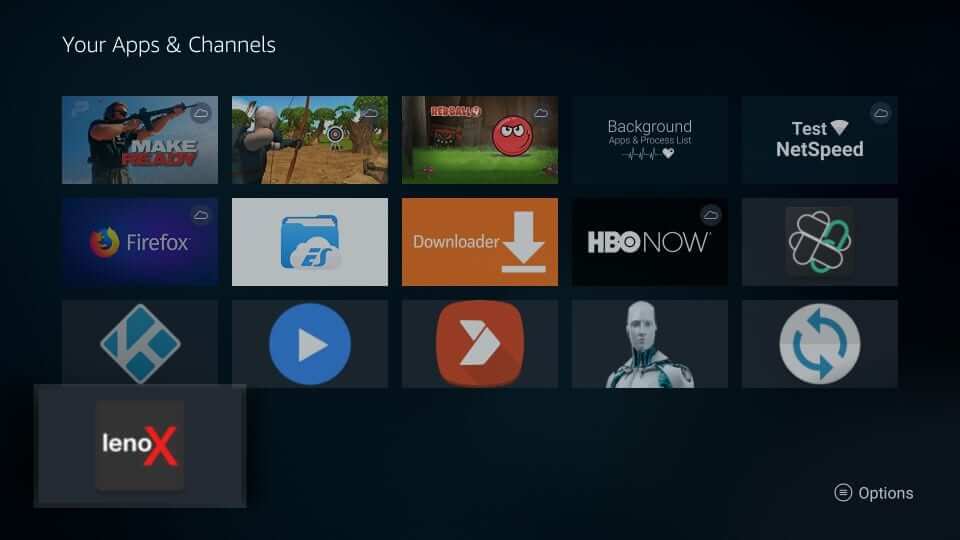
3. Click on the Menu key to choose the Move or Move to Front option on the screen pop-up.
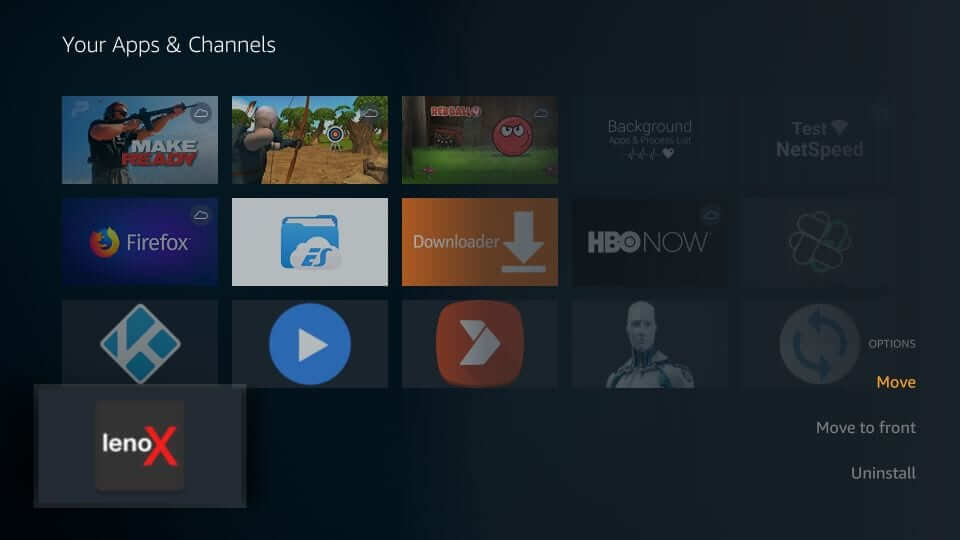
4. The first-time users of Expedite IPTV will be prompted to choose the language.
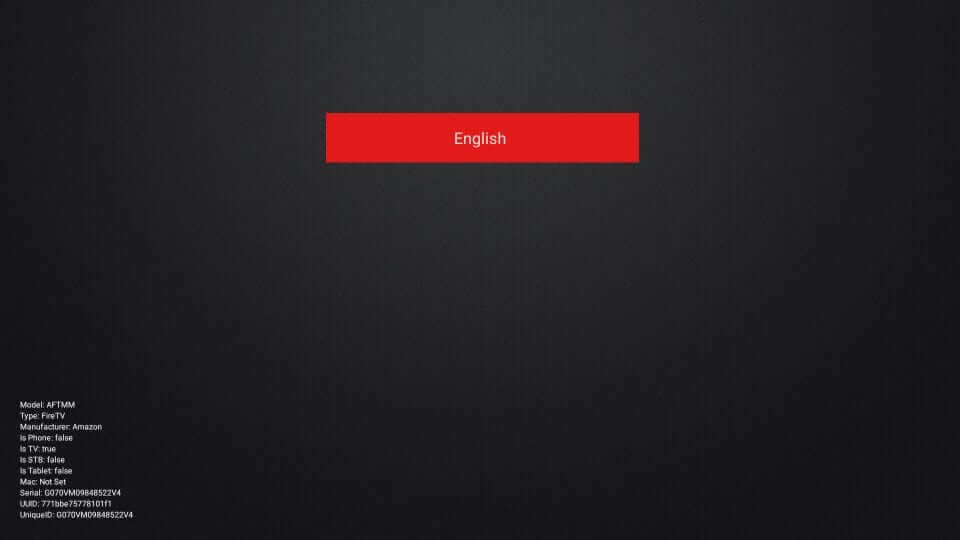
5. Provide the Service ID from the email sent by Expedite IPTV and click Next.
6. When asked for a password, click on the respective field.
7. On the next screen, provide the password and press Next.
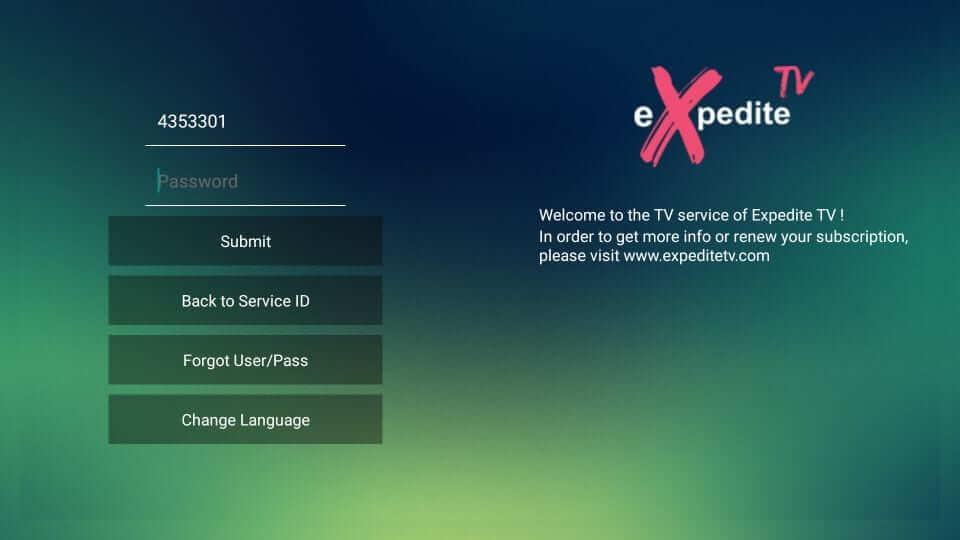
8. With this, Expedite IPTV loads up its home screen. It contains the following menu
- All Channels
- Favorites
- USA
- Sports
- News & Weather
- Catch Up and more.
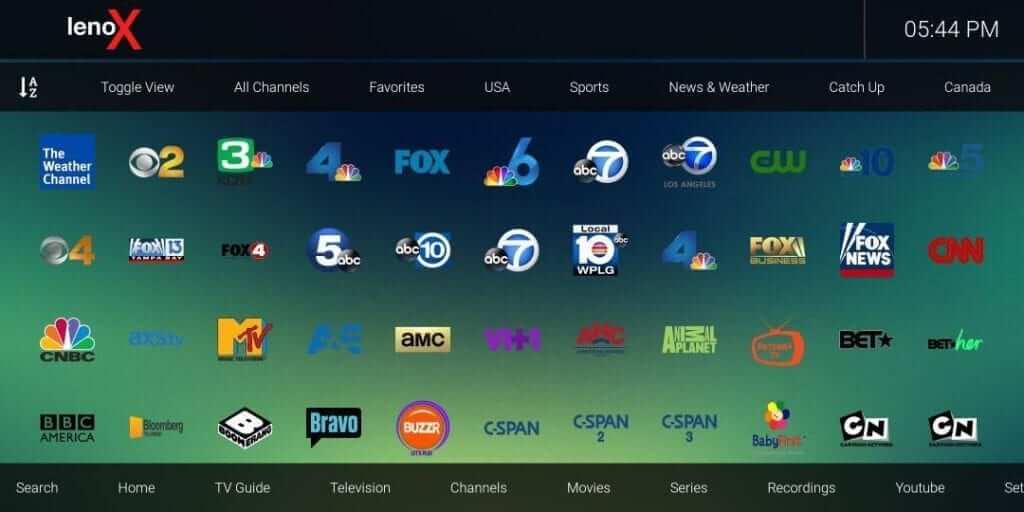
9. At the bottom, the list of options includes
- Search
- Home
- TV Guide
- Television
- Channels
- Movies
- Series
- Recording
- YouTube and more.
Expedite TV Alternatives
if you are not satisfied, you can try some other best IPTV for firestick as an Expedite TV replacement.
Frequently Asked Questions
No, the Expedite TV is still working with new additional features.
Legality is based on the content your stream on the service. If Expedite IPTV has a proper license to all the contents, then the app is legal.
If the Expedite TV subscription is expired, then you may get connection issues. Make sure to renew the subscription plan to fix it. You can contact Expedite TV customer service number for more help.
Go to the Expedite IPTV website to renew their plans.
Yes. Expedite IPTV has a 24-hour free trial, and users can access all of its features.
No. The service password of Expedite IPTV cannot be changed. But, you can recover it from the online account.
No. It doesn’t support M3U or EPG links. As a result, you cannot use it with external IPTV apps like IPTV Smarters or Smart IPTV.











