Amazon Fire Stick is an Android-based streaming media player. It has built-in and official streaming apps support. Users of Fire TV get the privilege to access lots of third-party apps. It eventually paved the way for the entry of some best IPTV apps on Firestick. IPTV Smarters is one of the best third-party apps that can be accessed from different devices. It covers Android phones, iOS, Android TV, Windows, and Mac PC. Get to know the installation procedure of IPTV Smarters Pro on Firestick, Android, and iOS from this article.
What is IPTV Smarters Pro?
IPTV Smarters is a video streaming player to watch live TV, series, VOD, TV Catchup, etc. It is an IPTV player that supports recording live TV and watch it anytime later. With IPTV Smarters Pro, you can load M3U files and URLs. It supports EPG, and thus you will be able to find the timeline of each channel. With this IPTV app, users will get a dynamic language switching option. It supports multi-screen or multiple connections of up to four devices.
Installation Guidelines of IPTV Smarters Pro on Firestick
To get IPTV Smarters Player on FireTV, you shall need to follow the instructions as given below.
Configure Firestick
1. Select Settings with Firestick loaded up with its home screen.
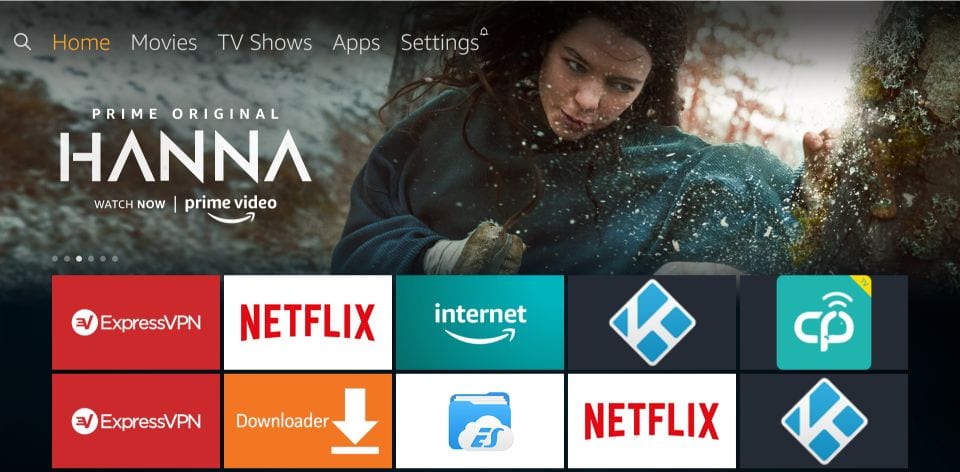
2. Choose My Fire TV or System or Device based on the Firestick model.
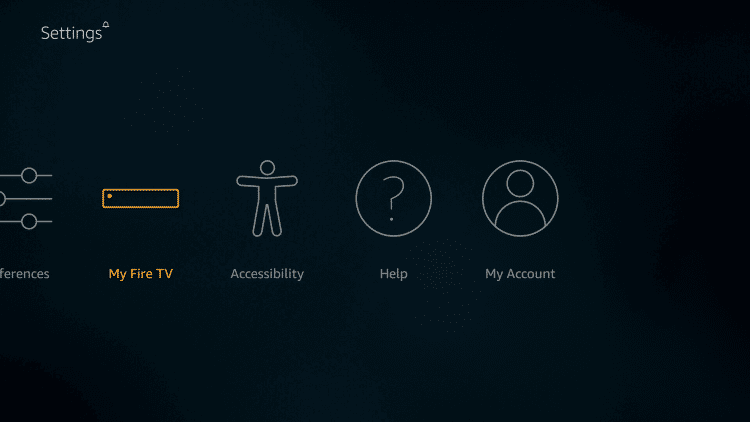
3. Navigate down to click on the Developer options.
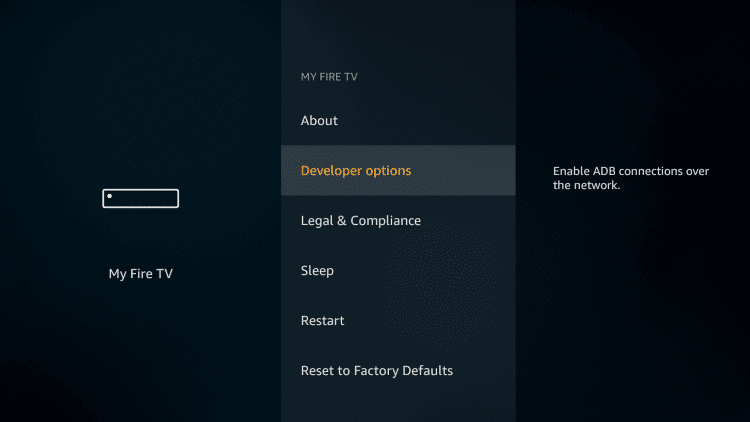
4. Highlight Apps from Unknown Sources and enable it if it shows OFF.
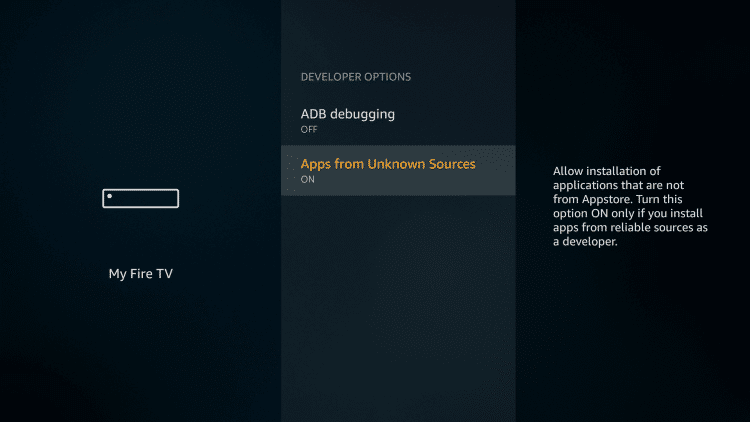
5. Click on the Turn On button when you get the warning message on your screen.
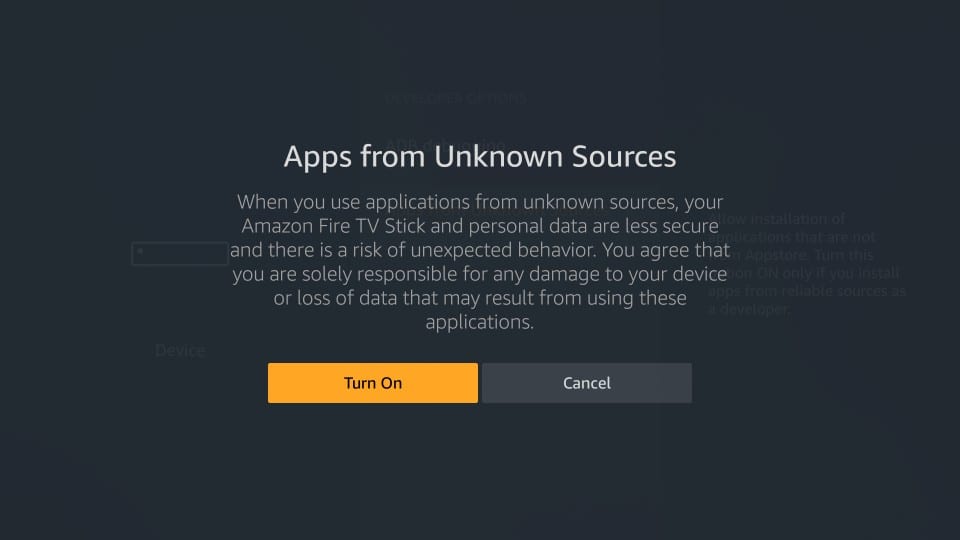
Steps to Sideload IPTV Smarters Pro on Firestick
Learn the procedure to sideload the IPTV Smarters app on Fire TV with the help of Downloader.
1. Launch Downloader app from the Apps & Channels section of Firestick.
2. Click Allow if the Downloader brings any prompt.

3. On its home screen with the Home tab selected, select the URL field.
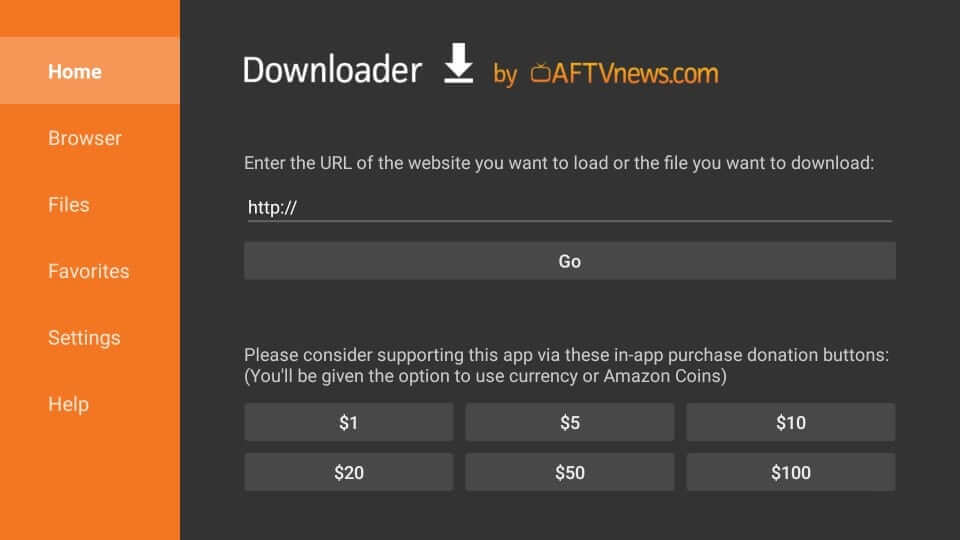
4. Using the screen keys, type the URL of IPTV Smarters Pro bit.ly/34NwCoN and click on the Go button.
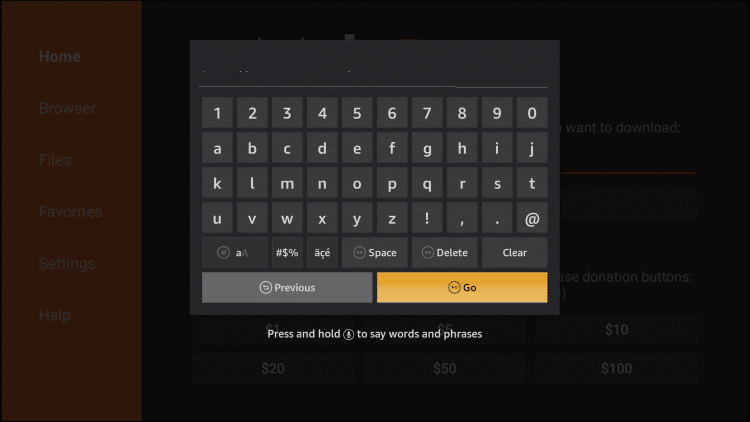
5. Let the Downloader to complete the file downloading process.

6. After the download, you will be prompted with a screen as given below. Select Install.
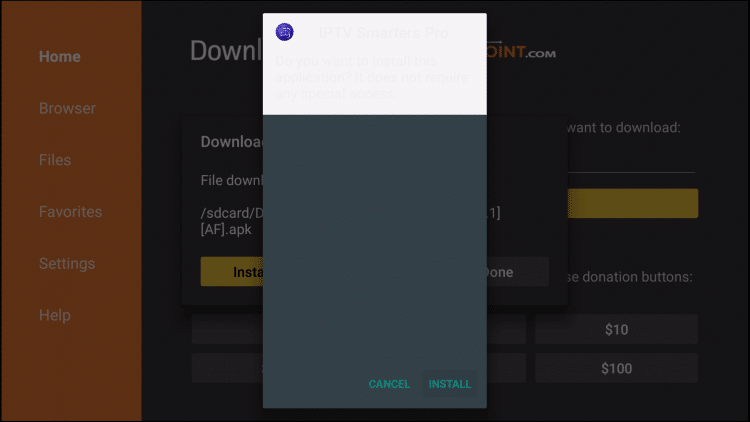
7. With this, the IPTV Smarters apk file will begin with the installation process.
8. If you could see the App installed notification, then select the Done button.
- Click Open only if you don’t want to free up some device space on Fire TV.
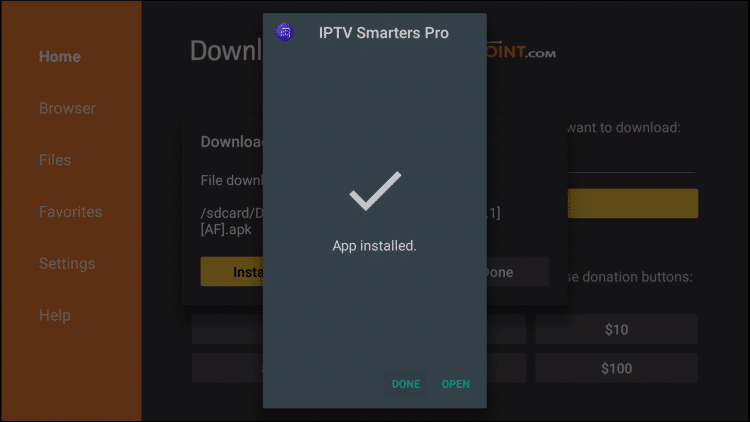
9. Upon redirecting back to the Downloader home screen, a pop-up appears. Click the Delete button.
Related: Learn to install Set TV IPTV on Firestick

10. If it asks you to confirm your action, press the Delete button once more to remove the apk file.
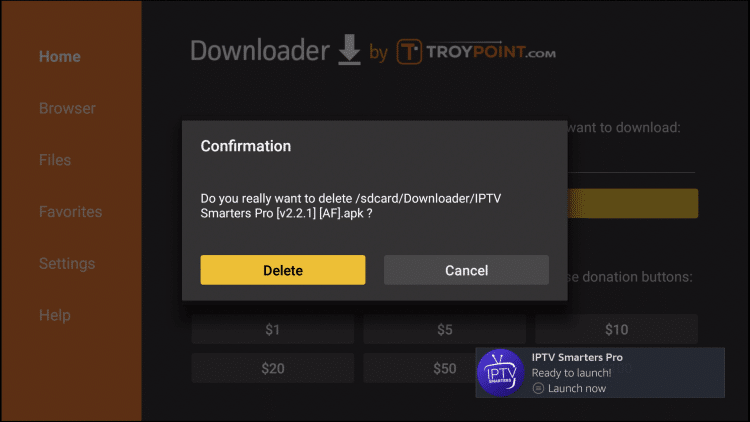
Need for a VPN on Firestick
Firestick is largely used for streaming purposes. It is all the way better to use a VPN for Firestick. Your online identity stays anonymous, safe, and doesn’t let others spy on what you stream. While using third-party apps like IPTV Smarters, there is a high chance for users to stream illegal content. If you consider staying away from copyright infringement issues, then using a trustworthy VPN is a must. It will likely let you access the geo-restricted videos.
Guidelines to Use IPTV Smarters Pro on Firestick
The step-by-step procedure will let you use the IPTV Smarters Pro app on your Firestick.
1. On your Fire TV remote, press and hold the Home key to select Apps.
2. Scroll down to click on the IPTV Smarters tile from the list of installed apps.
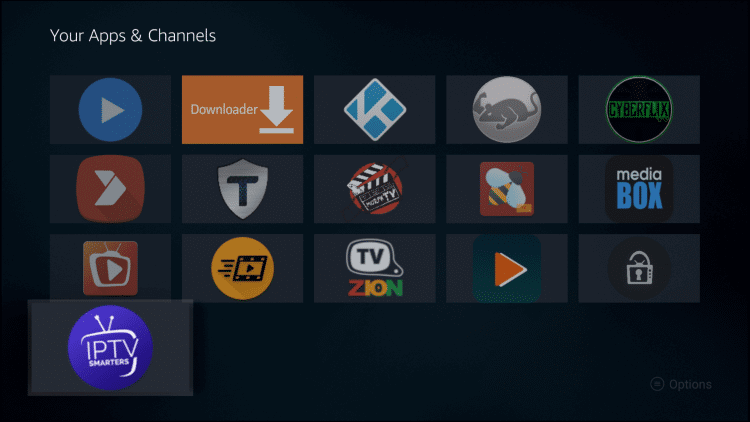
3. Highlight the IPTV tile and press the Menu button to select Move to Front.
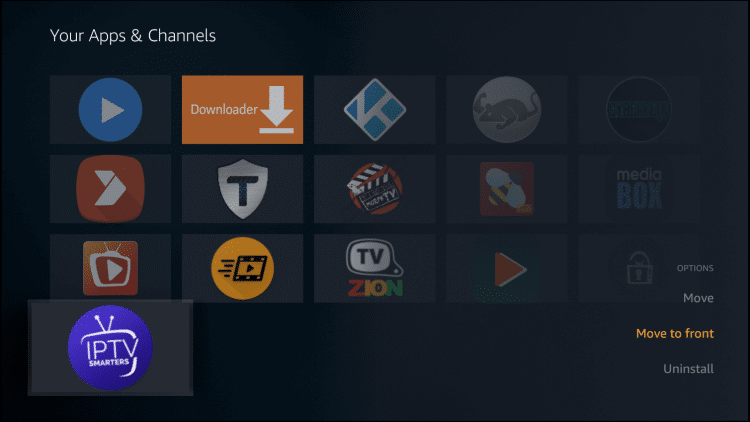
4. When it goes to the top, select it to launch the app.
5. Upon getting the Terms of Use agreement, click on the Accept button.
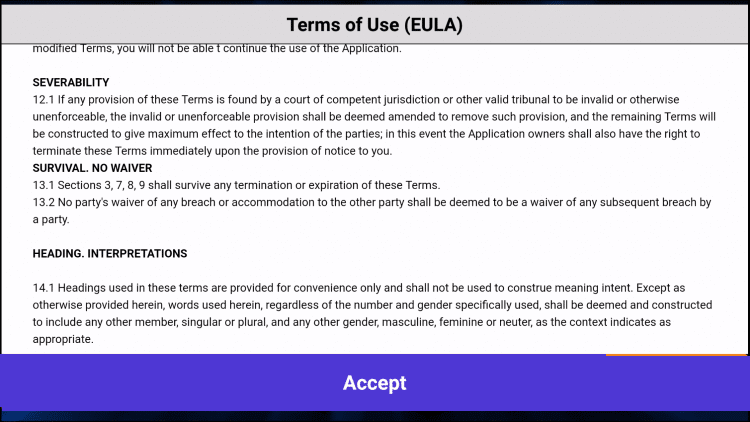
6. Select Add New User to proceed further.
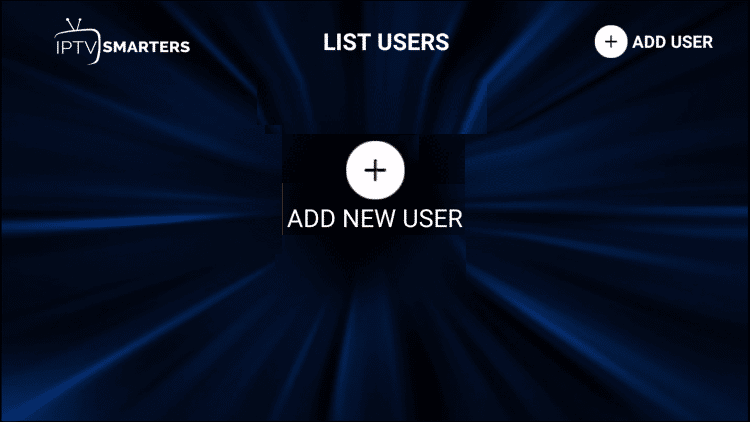
7. Choose to Login with Xtream Codes API or opt to use M3U URL and load the playlist or File URL.
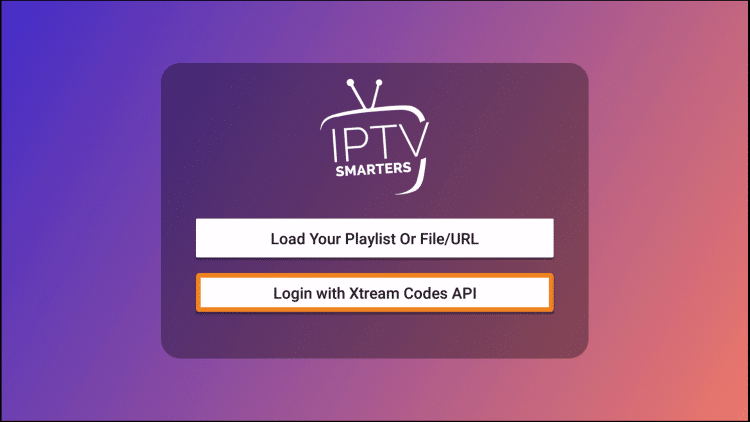
8. Provide the login details that are required and click on Add User.
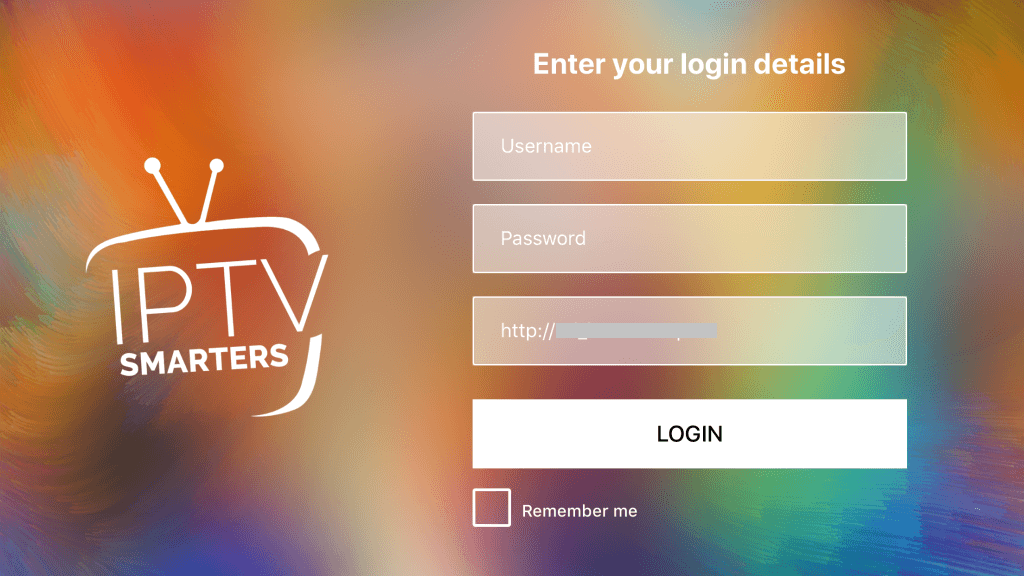
9. If you get the User added successfully message, you shall start using the IPTV service on Firestick.
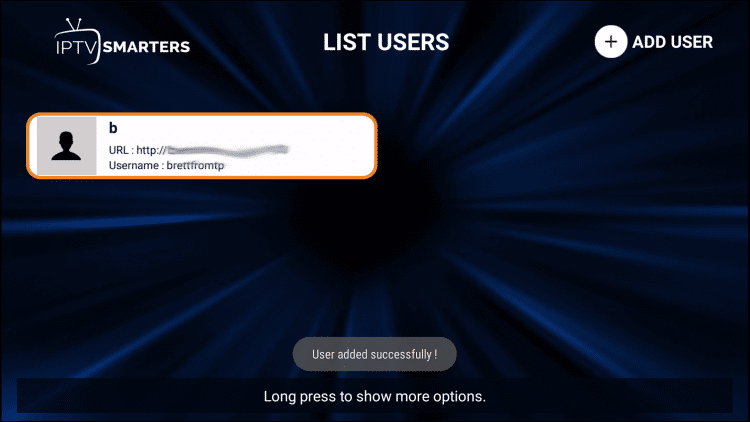
10. From the dashboard, you will get access to
- Live TV
- On-demand
- Catch Up
- EPG
- Settings
- Account
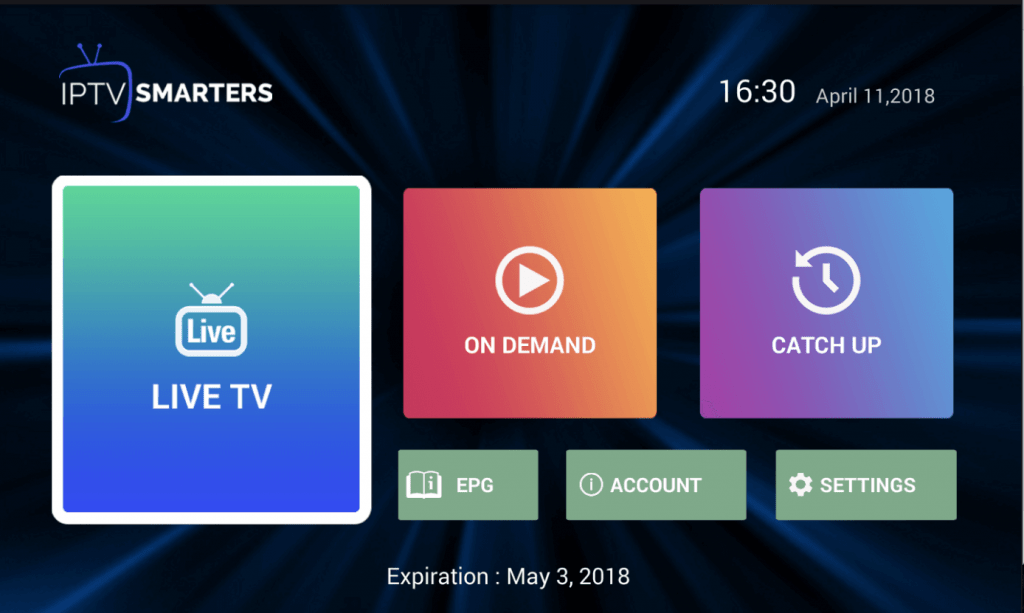
Procedure to Install IPTV Smarters Pro on iOS
With the below steps, you shall get access to IPTV Smarters on iPhone or iOS.
1. On your iOS device, launch the App Store.
2. Use the Search option to find IPTV Smarters Pro.
3. Click on the IPTV Smarters app when the search result appears and press the Get button.
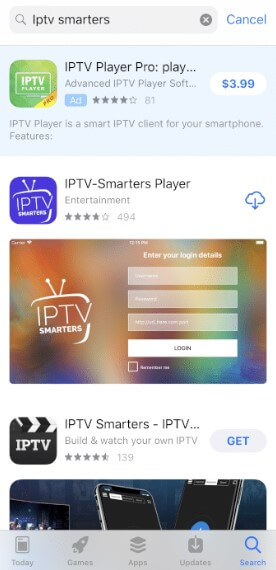
4. Wait for the installation to complete. Click Open to launch it.
5. Select Accept on the Terms of Use window to proceed.
6. Key in the login details and press the Add User button.
7. When the channel gets downloaded, you can start streaming it.
Installing and using IPTV Smarters Pro on different devices is that simple and easy. Hope that was an exciting and useful session for you. For any queries, you shall leave a comment below.
Frequently Asked Questions
Is there a parental control feature available with the IPTV Smarters app?
Yes. The users can take control of kid’s screen activity with the built-in parental control feature.
Does this IPTV support a multi-screen layout?
Yes. There are six different multi-screen layout options available, and users can choose any.
Is there any external player support available?
Yes. This IPTV app supports external player integration in addition to its built-in media player.
What are the supported Xtream API?
Currently, the IPTV app supports Xtream Codes, Xtream UI, StreamCreed, and lots more.
Can I stream local video and audio files?
Yes. IPTV app users can play local audio and video files in addition to network streams.











