Firestick is the #1 best-selling streaming device to support Dolby Atmos audio. It is a competent device that is far better than traditional cable TV. Firestick is highly portable, and thus, you can take the device anywhere to connect it to any TV that has a valid HDMI port. You can instantly stream your favorite movies and TV shows with an active Wi-Fi network. You can install apps directly from the Amazon App Store or sideload third-party apps on Firestick. It comes with Alexa powered remote with basic playback controls and a microphone for voice search. Although Firestick is primarily used for video streaming, it supports a wide range of music apps, including Deezer. Go ahead to find details on installing and using Deezer on a Firestick in this blog.
What is Deezer
Deezer, a widely recognized music streaming service, has a vast library of 73+ million songs. It features songs from the greatest labels like Universal Music Group, Sony Music, and Warner Music Group. You can instantly use controls like play, pause, forward, or rewind a song with your voice with an Alexa remote. With Deezer, you make playlists, add songs to playlists, listen to radio stations, etc. With the premium plan, you can listen to tracks without ad interruptions, offline listening, unlimited skips, and more. Other sections include expert-curated playlists, top charts, live radio, and podcasts. You can search and play your favorite songs and sing along to their lyrics.
Deezer Premium Plans & Pricing
Deezer is available for free with ads to contribute to the music content producers. The following are the Deezer subscription plans. You can also get a free trial for 30 days on subscribing to any of these plans.
- Student: $4.99/month
- Premium: $9.99/month
- Family: $14.99/month
- HiFi: $14.99/month
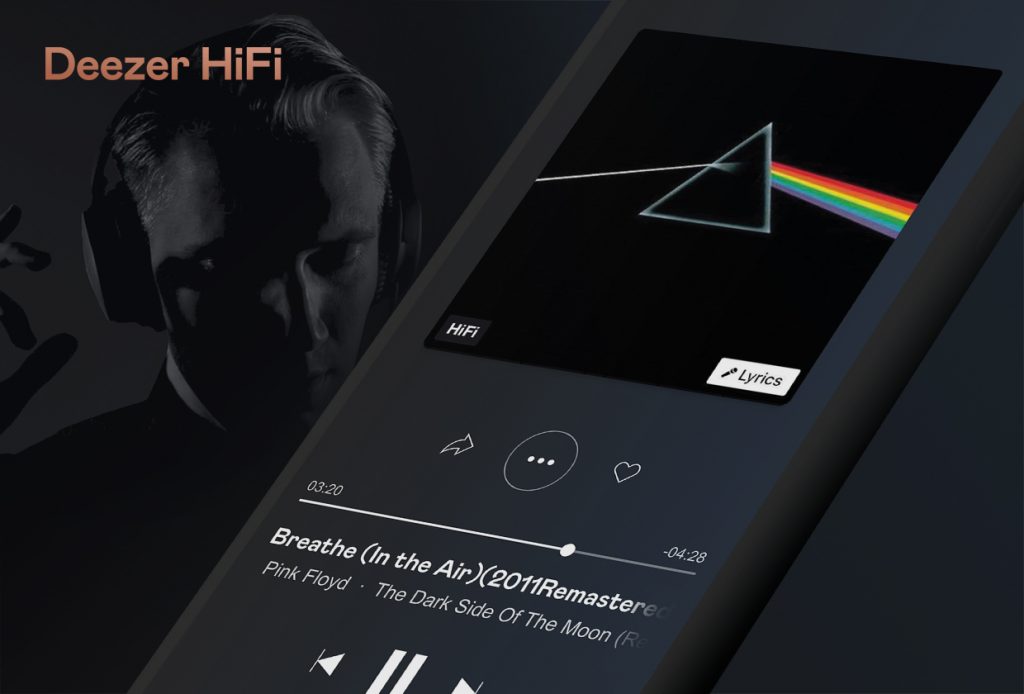
Guidelines to Download Deezer on Firestick
Installing the Deezer app on Firestick is so easy as the app is directly available on the Amazon App Store. Follow these simple instructions to install the app on a Firestick.
(1) Firstly, connect your Firestick to the internet before proceeding with the steps.
(2) Gently press the Home button on your Firestick remote.
(3) On the home page, click on the Find tab and choose the Search option.
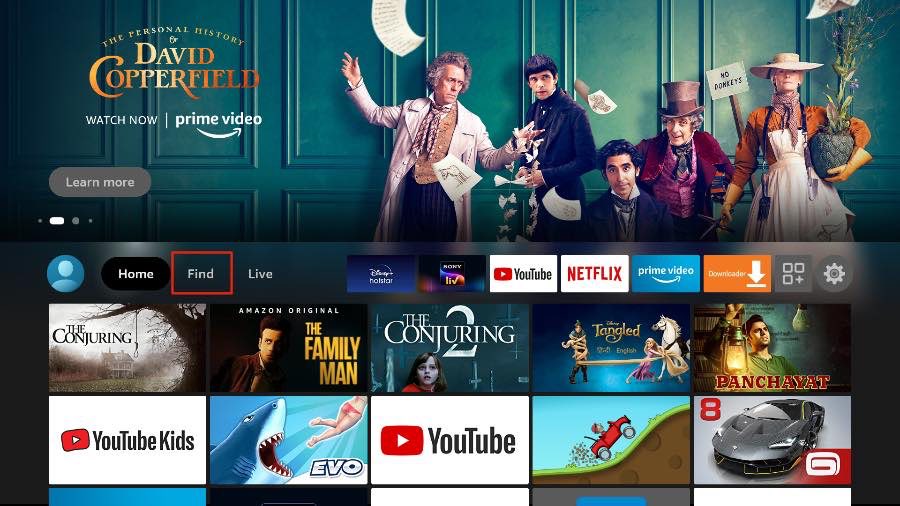
(4) Type Deezer on the search bar with the help of the virtual keyboard and locate it.
(5) Click on the Deezer tile under Apps & Games tab.
(6) After that, tap the Get option to download the app.
(7) Lastly, when the installation gets over, you shall click Open to launch the Deezer app.
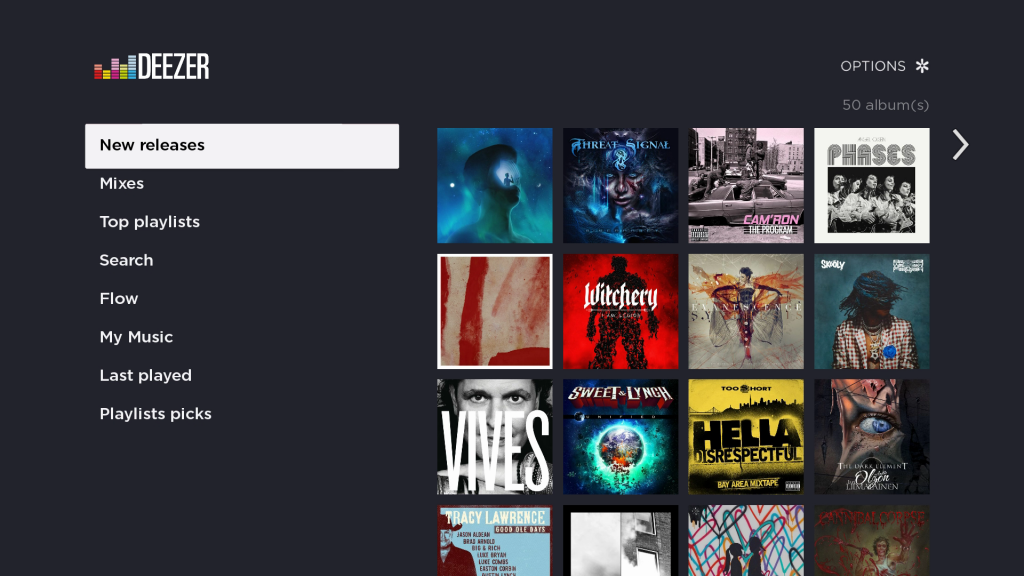
Guidelines to Sideload Deezer on Firestick
The Deezer music app is available for download in more than 180+ countries. It is already reported that the app will be available soon in Indonesia, Malaysia, Pakistan, the Philippines, Singapore, and Thailand. Since Deezer is not available in some countries, you have to sideload it using a third party. The following steps will guide to sideload Deezer on a Firestick.
Configure Firestick
(1) First of all, install Downloader on a Firestick.
(2) After that, click on Settings (cog icon) from the Fire TV home screen.
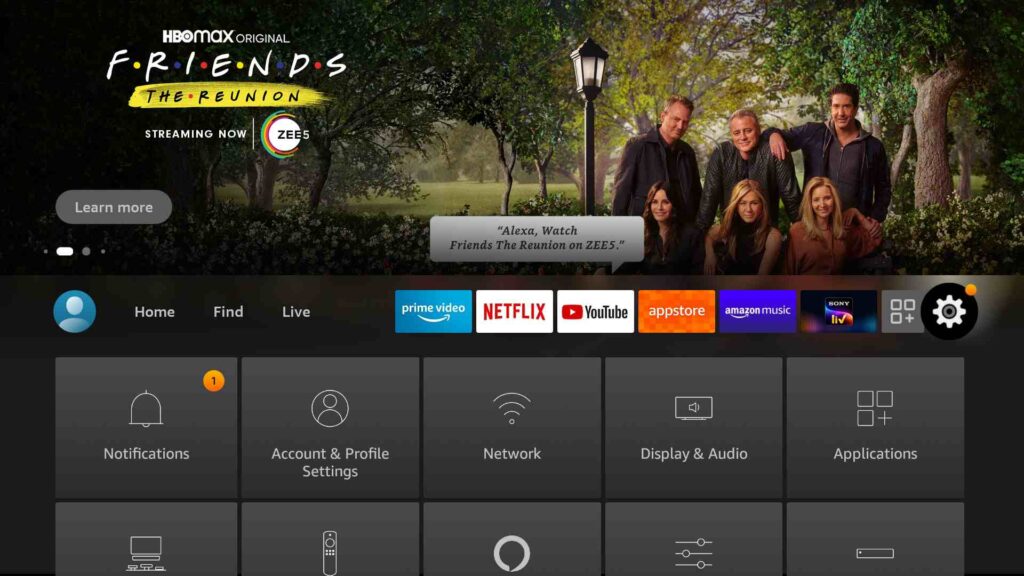
(3) Select My Fire TV from the list of options.
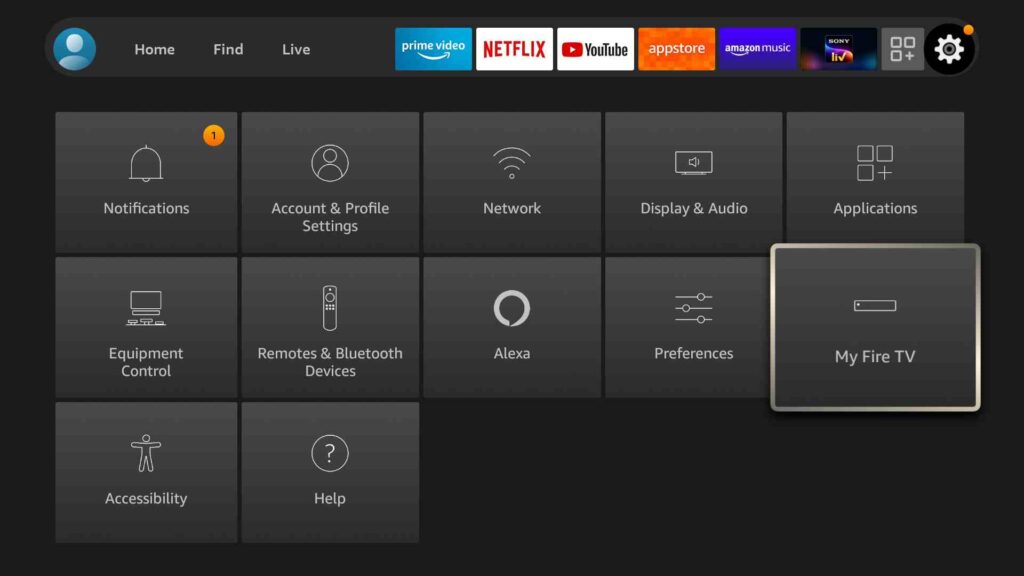
(4) Further tap on the Developer Options.
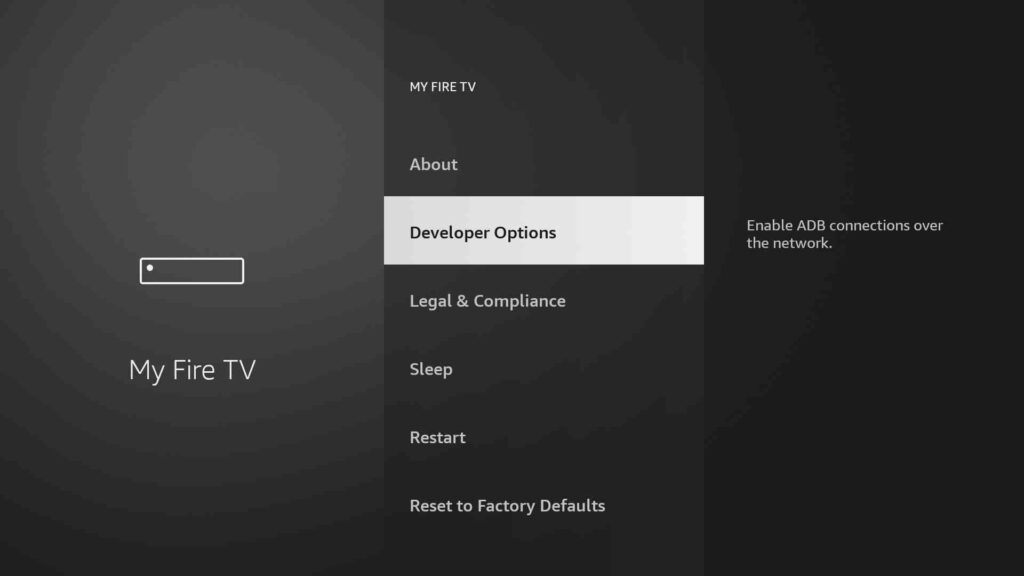
(5) Click on Install Unknown Apps.
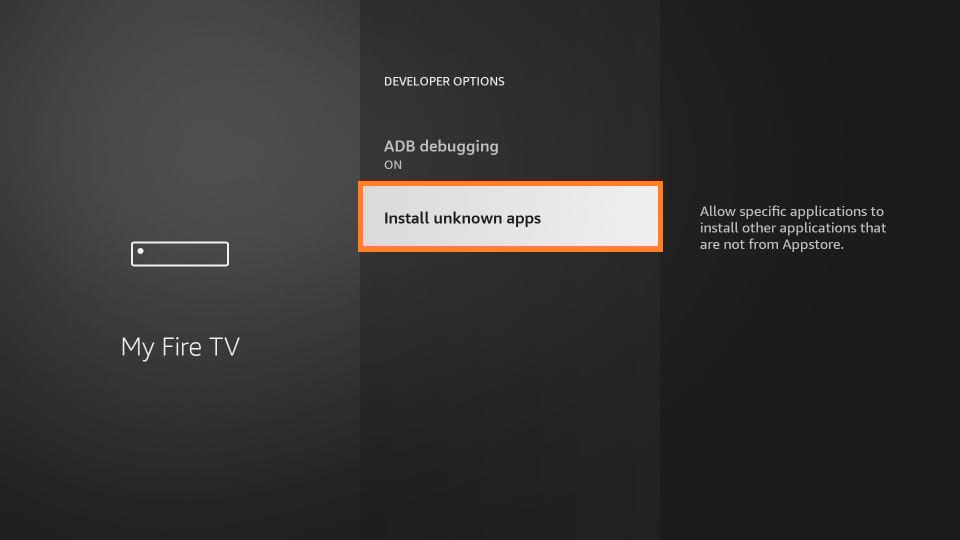
(6) At last, toggle the Downloader to allow access for installing unknown apps.
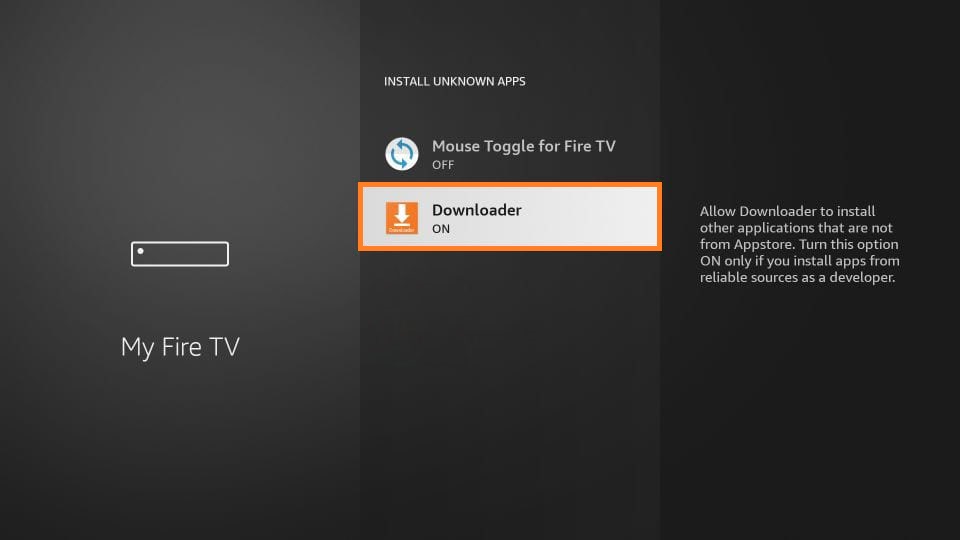
Steps to Sideload Deezer using Downloader
(1) Launch the Downloader app from the My Apps section of your Fire TV.
(2) Tap on the Home tab on the left pane.
(3) Key in the Deezer apk link in the URL field as https://bit.ly/3mWTLhJ on the right pane and hit on the Go button.
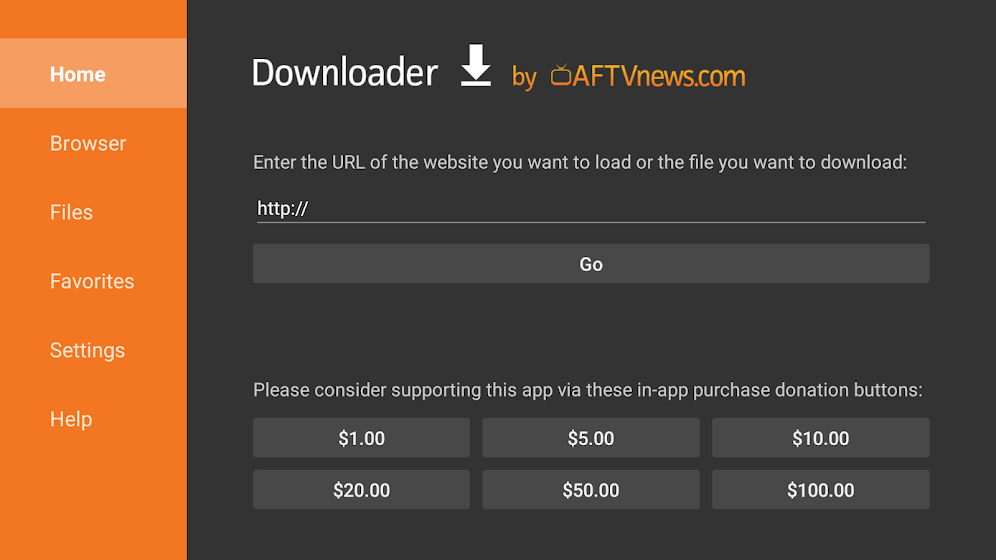
(4) Wait for a few seconds to allow the Deezer apk file to finish its downloading.
(5) Once it is completed, click on the downloaded file and tap on Install.
(6) If you find the App installed notification, the Deezer app is installed successfully.
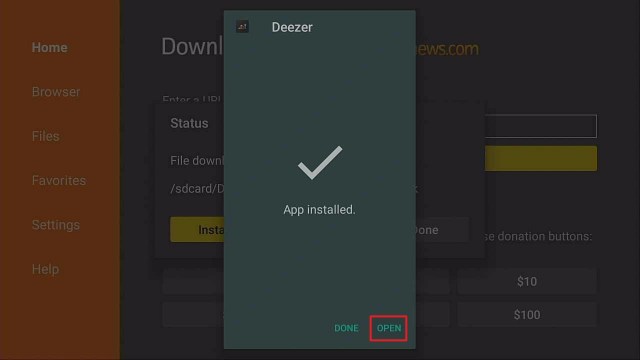
(7) If the pop-up appears to delete the apk and free up space, click on the Delete option twice.
Related: 11 Best Music Apps for Firestick / Fire TV | Unlimited music
Why Use VPN on Firestick
A trustworthy Virtual Private Network offers a secure connection to keep your data and privacy safe while browsing. It can unblock geo-restricted apps with ease so that you can access them from any location. Some VPNs allow you to surf the internet with less traffic with its superfast private servers. It will protect your personal information, passwords, browsing activity with military-grade encryption. VPN is highly recommended if you are concerned about staying private online.
Guidelines to Use Deezer on Firestick
Upon installing the Deezer app, follow the instructions to use Deezer on a Firestick.
(1) Select the Apps tile on the home screen of Fire TV.
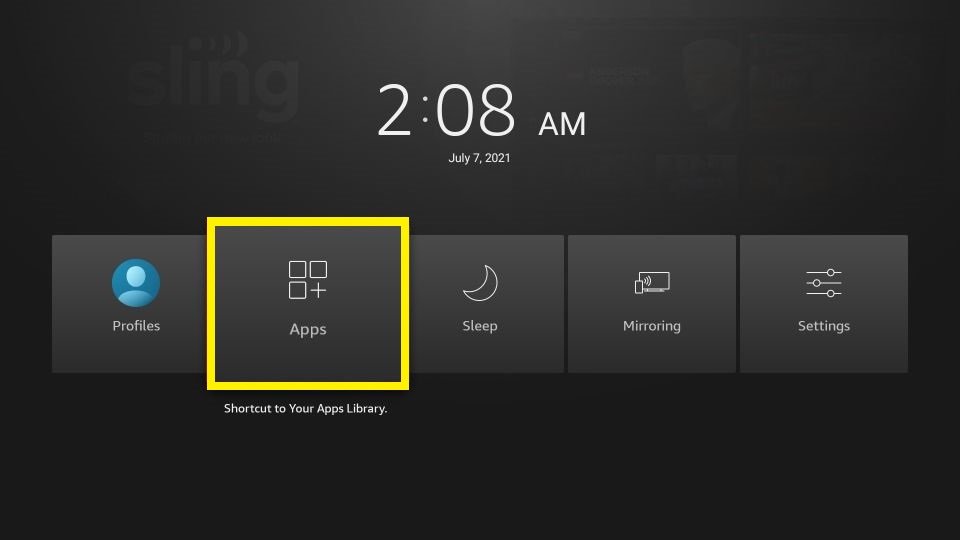
(2) Click on the See all option and proceed to highlight the Deezer app.
(3) Using your Firestick remote, press the Menu key, and select the Move option.
(4) Drag it to the desired area and press OK.
(5) Now, select Deezer to launch the app.
(6) Select Sign up for a new account or click Login to provide your Deezer login details like username and password if you have a subscription plan.
(7) Start listening to your favorite songs and top tracks on your Firestick.
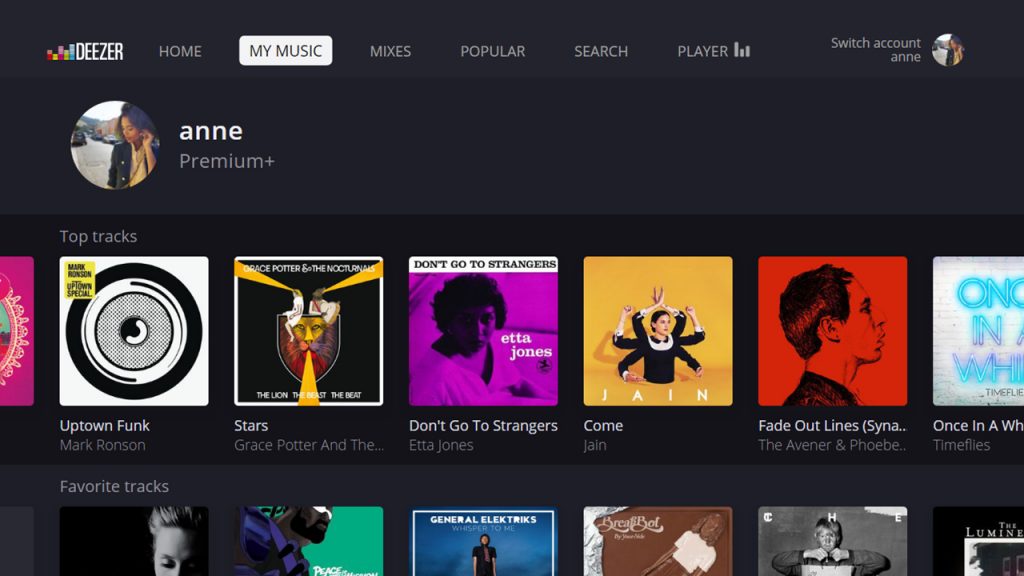
Frequently Asked Questions
1) Is Deezer free on Firestick?
You can listen to 73+ million tracks with ads without any subscription.
2) Does Deezer have high-quality music?
With the Deezer HiFi plan, you can listen to music in a High Fidelity Sound (FLAC format).
3) Is Deezer better than Spotify?
Deezer has tracks with High Fidelity Sound (16-bit, 1,411kbps), which is undoubtedly better than Spotify, but you have to pay $5/month additionally while comparing to Spotify premium plan.
4) What are some of the rivals of Deezer?
You will find Spotify, YouTube Music, Amazon Music, Pandora, etc., as the close rivals of Deezer.











