Aptoide TV is a free alternative app store that works on Android-based devices. It has more than 2500 apps that you can download without any restrictions. The most important noteworthy thing about Aptoide TV is that it lets you download any of the apps at no cost. Aptoide TV has apps that you otherwise miss on Amazon App Store. It has a user-friendly interface with apps classified under different categories. If you don’t find your favorite apps listed on Amazon Store, then Firestick users can make use of the Aptoide TV app. Since it is compatible with the Firestick remote, installing and accessing it on Fire TV is way too easy.
Features of Aptoide TV
- You can download any apps using the 3rd party app store.
- It has a simple user-friendly interface with easy navigation.
- It offers over 750000 apps.
- Aptitude TV is compatible with Android TV Box, Nvidia Shield, Fire TV, etc.
- It is available in multiple Filelinked codes.
How to Install Aptoide TV for Firestick
Since Aptoide TV is a third-party app, Firestick users need to tweak the device settings and then proceed with installing it.
Configure Firestick
1. On the Firestick home screen, highlight the Settings option and press the Select button on the remote.
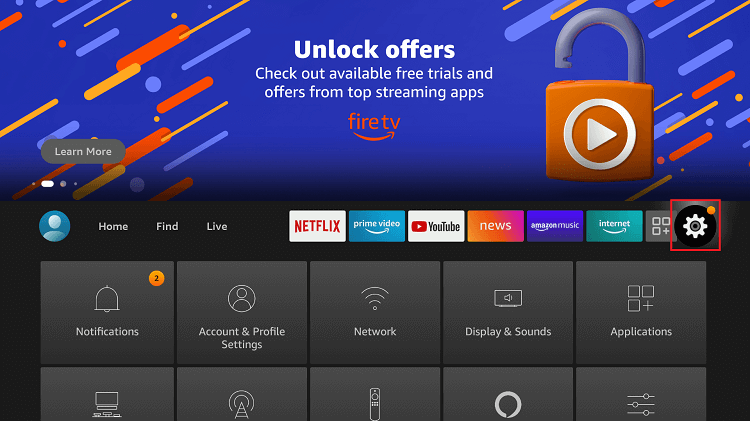
2. Choose My Fire TV (Device or System) by scrolling to the right in the Settings window.
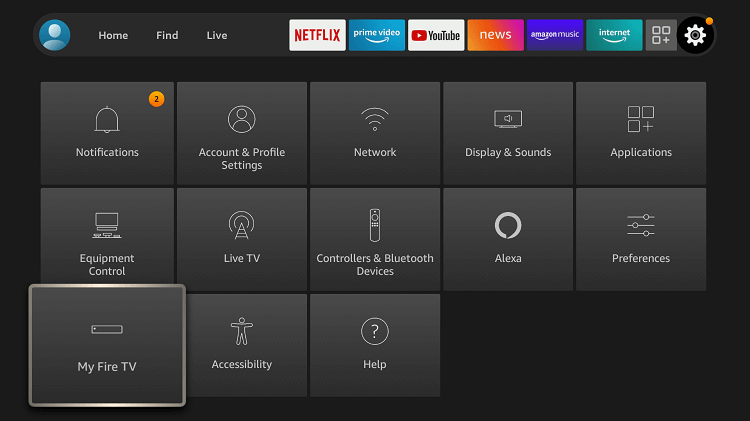
3. Navigate to select Developer Options present next to About.
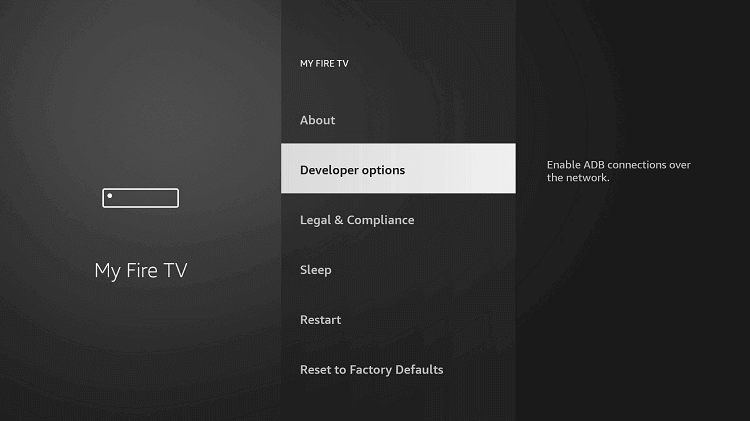
4. Choose Apps from Unknown Sources and turn it ON by highlighting and pressing the Select button on the remote.
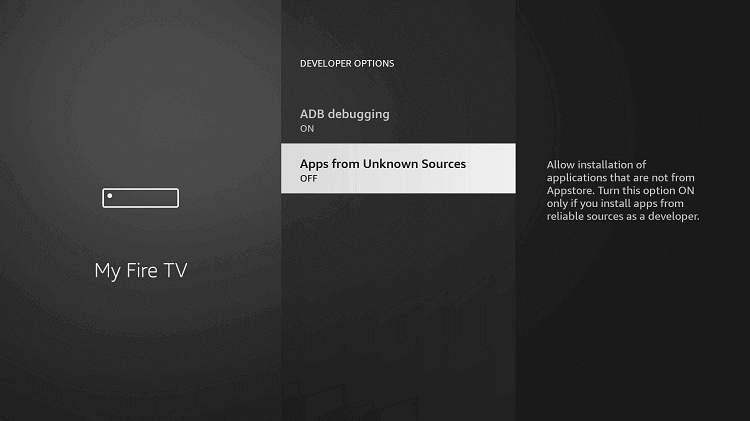
5. When Firestick shows you a warning prompt, you shall select Turn On button.
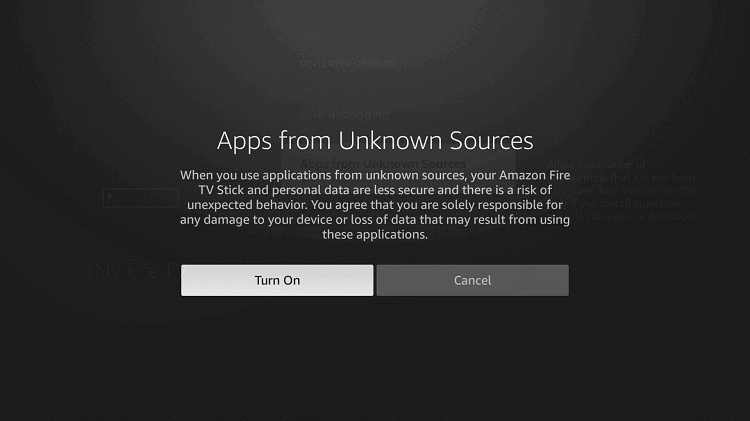
6. Finally, press the Home button on the Fire TV remote to get back to the home screen of Firestick.
How to Sideload Aptoide TV on Firestick using Downloader
Once after the configuration, Firestick users can sideload Aptoide TV with the help of the below steps.
Important! This section uses the Downloader app as the side loading tool to install Aptoide TV on Fire TV.
1. Long press the Center button of your Firestick remote and select Downloader to launch it.
2. If you see a prompt, select Allow let Downloader access your files on the device.
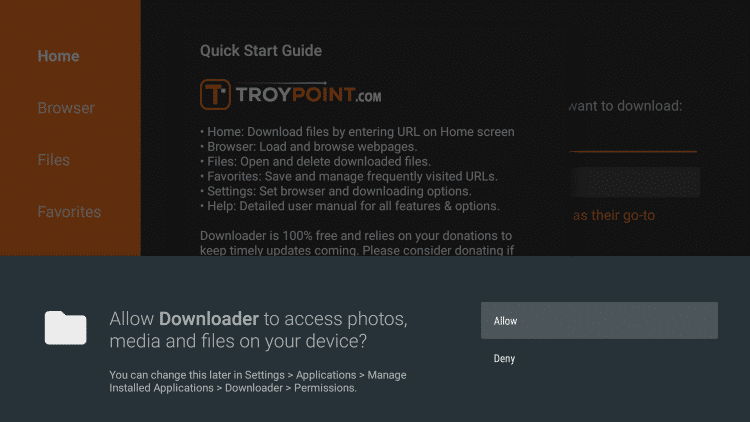
3. On the quick start guide, read the message and highlight the OK button.
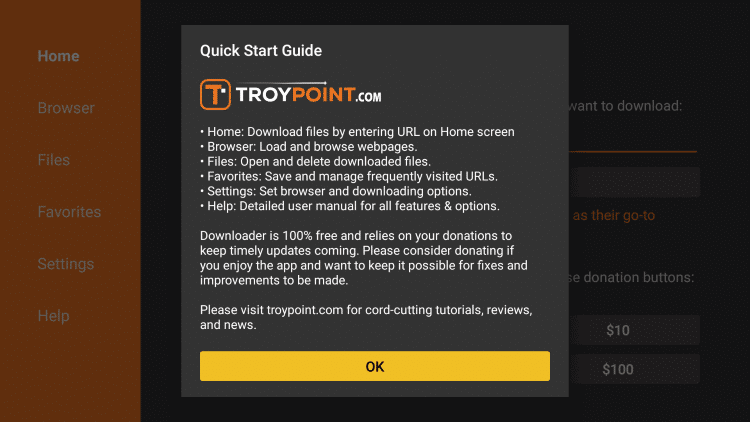
4. When Downloader opens up, make sure you are under the Home tab and click on the URL bar.
5. If the on-screen keyboard appears, type the URL as http://bit.ly/2lxAvt3 and press the GO button to get Apotide TV APK for Firestick.
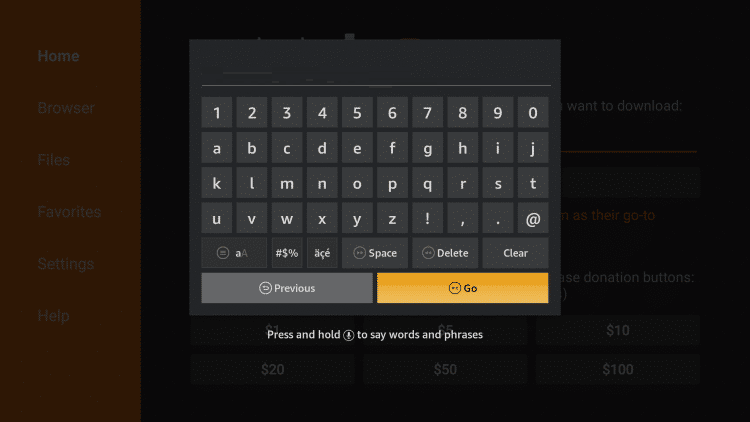
6. Aptoide TV apk file will begin to download when its server gets connected with Firestick.
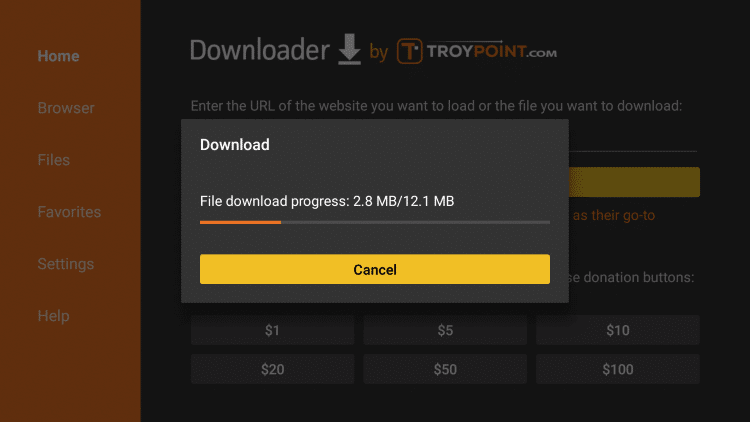
7. Select the Install option on the pop-up to begin with its installation.
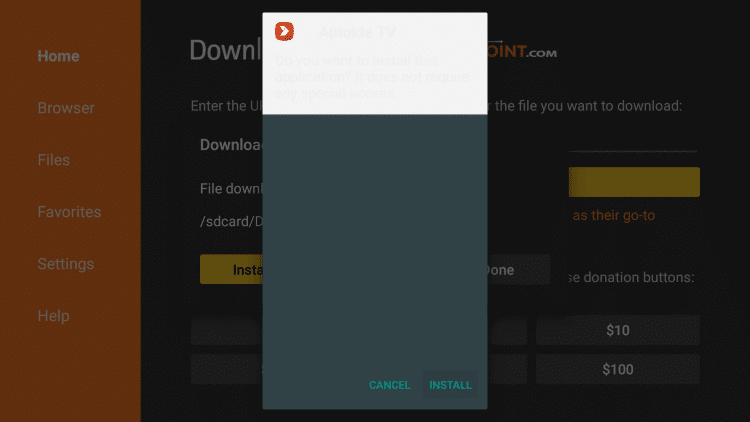
8. If you get App installed pop-up, click on the Done option. If you want to launch it, select Open.
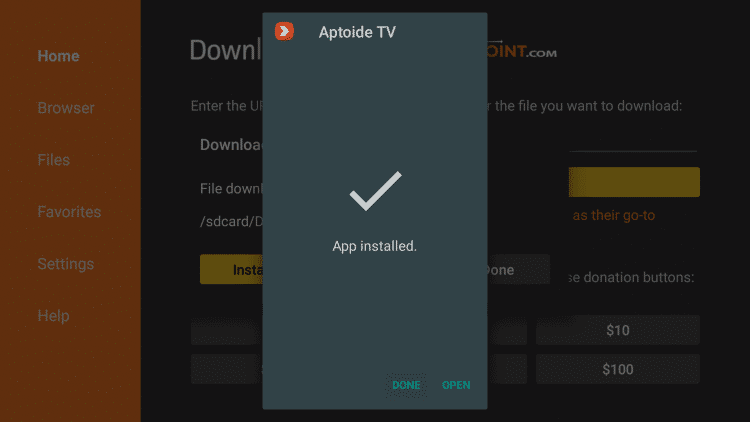
9. Further, you shall click on the Delete button to remove the Aptoide apk file and free up Firestick space.
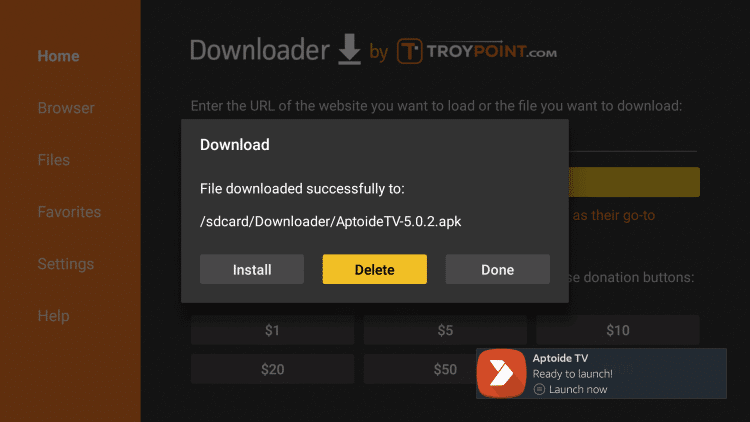
10. Confirm the action by selecting the Delete button once again.
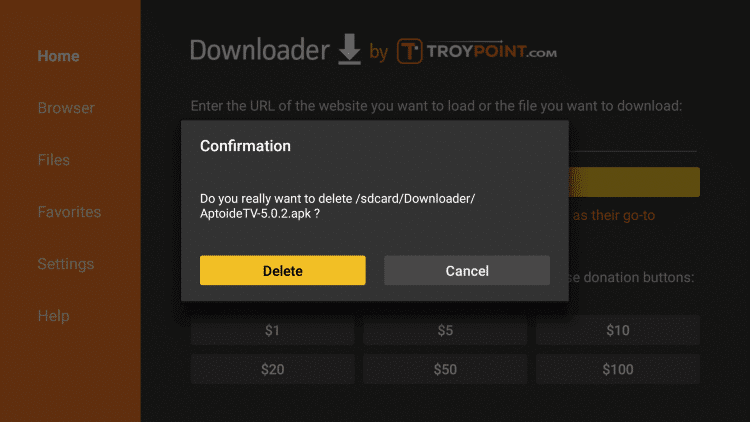
Why Use VPN with Aptoide TV?
If you are concerned about protecting your identity and privacy when using Aptoide TV, then get a VPN. It will never allow those trackers and hackers to monitor your streaming activity as you will stay anonymous. Since Aptoide TV is a third-party app, it might hold unofficial apps or content. So, turning on a VPN connection while using Aptoide TV will safeguard you from any legal issues like copyright infringement. Also, you can take advantage of geo-restricted apps and games.
How to Use Aptoide TV on Firestick
With the installation, you will need to know the steps to use Aptoide TV on your Fire TV.
1. Hold the Home button on your remote till Your Apps Library shortcut appears.
2. Select the Apps icon, and you will be redirected to Your Apps & Channel.
3. Scroll to select Aptoide TV and press the Menu button on the remote.
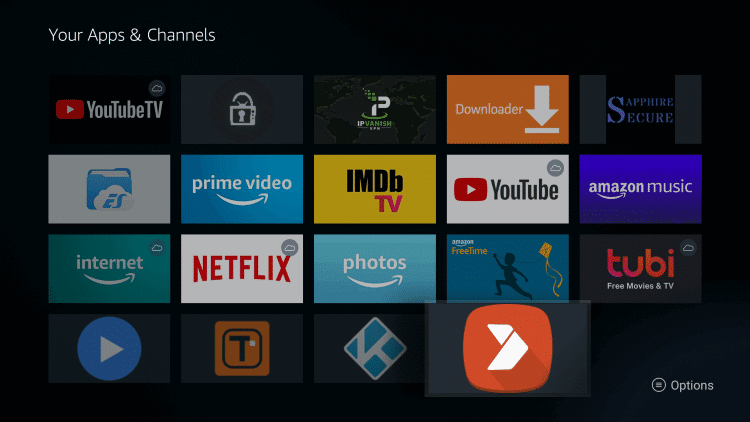
4. Choose the Move to front option shown on the bottom right section.

5. Now, Aptoide TV will be in the front of the Your Apps & Channels section of Firestick.
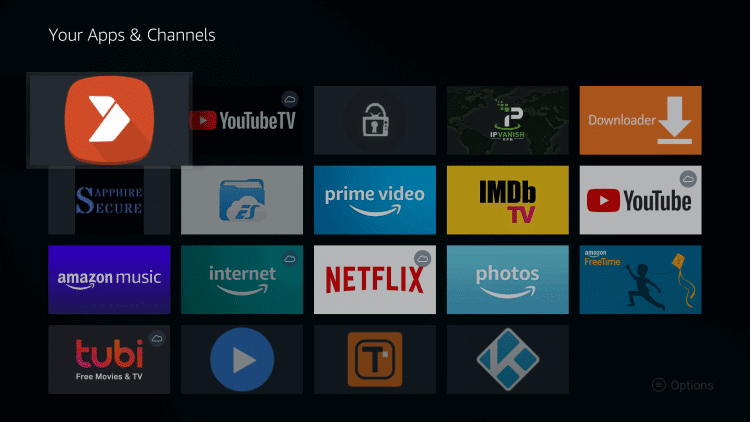
6. When you click on its tile, Aptoide TV will launch on the Fire TV.
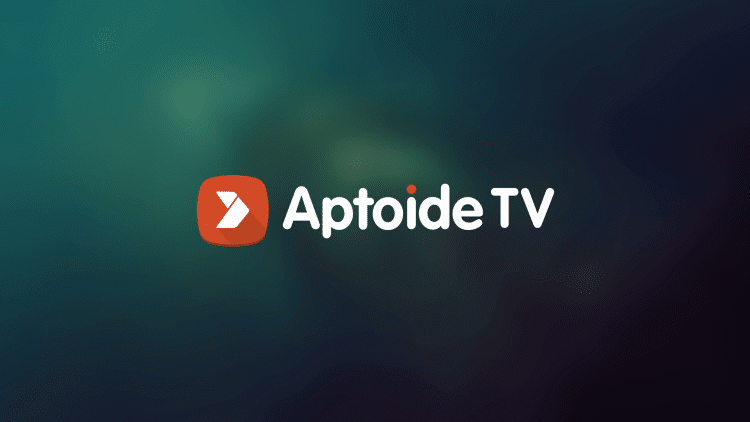
7. On the update pop-up, select OK to proceed with using the Aptoide TV app.
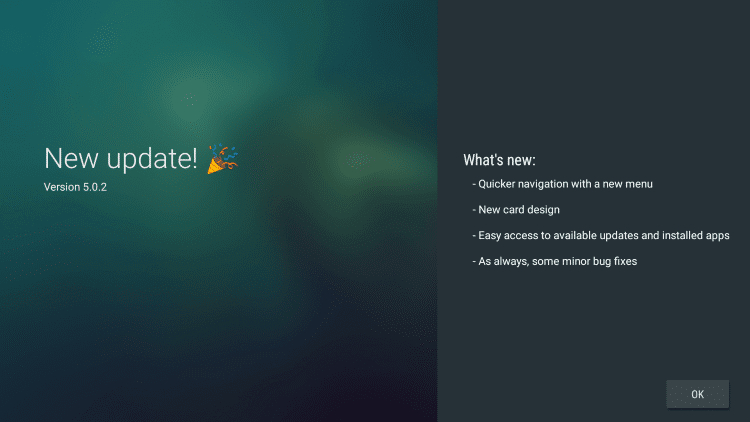
8. If you launch Aptoide TV Fire Stick for the first time, then it will prompt you to access your device. Press Allow.
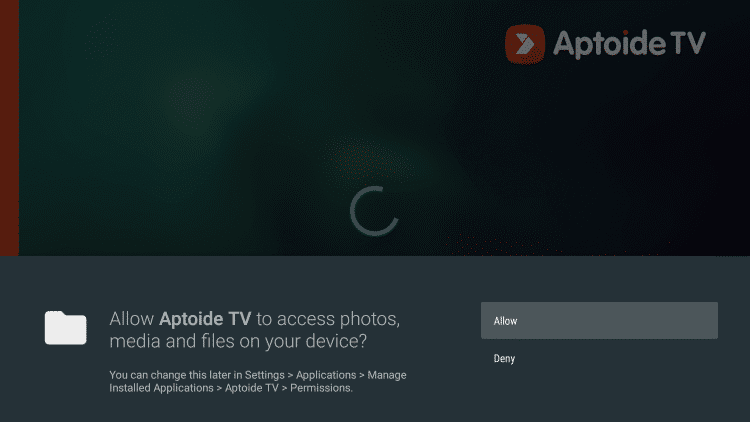
9. On the Aptoide TV home screen, you shall choose any of the categories to install apps from it on Firestick.
- Editor’s Choice
- Top Applications
- Games
- My Apps
- Settings
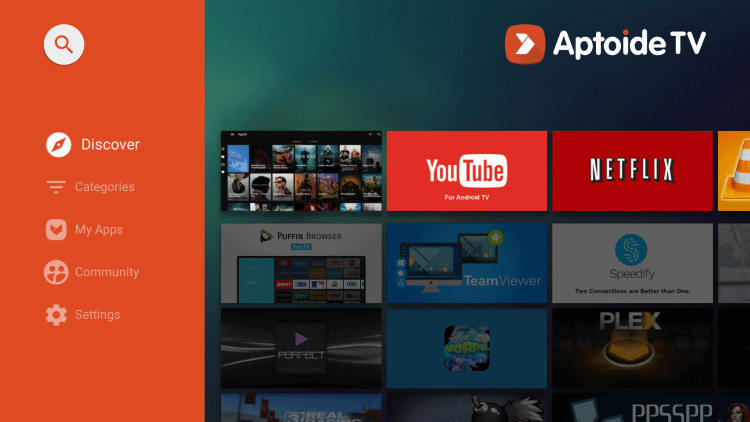
Application List
Here is the list of popular applications that is available on Aptoide TV.
- YouTube
- Netflix
- Plex
- Kodi Media Server
- Puffin Browser
- HBO Max
- MX Player
- Perfect Player
- Tubi TV
- Twitch
- Freeflix HQ
Best Alternatives
Let us look at the list of Aptoide TV alternatives for Firestick
- FileLinked on Firestick
- Applinked on Firestick
- Unlinked on Firestick
- APK Time on Firestick
Frequently Asked Questions
Aptoide TV is a third-party app store that lets you download over 750000 apps that is not available on the official App Store on Firestick.
Yes, Aptoide TV is safe to install and use.
Yes, Aptoide TV is 100% legal to use.
Most not working issues on Aptoide TV are caused due to parsing the package error, you can try enabling Apps from Unknown Sources and ADB debugging. If it does help, you can try to update Firestick, restart the device, and reset Firestick.
Yes, Aptoide TV is completely free to install and use.
In addition to Firestick, Aptoide TV can be installed on Android OS devices like Android phones, Android TV, TV boxes, Nvidia Shield, etc.
Yes. You can sideload the Aptoide TV app using ES File Explorer for firestick.
Yes. Aptoide TV has Android apps and games. Since Firestick is an Android-based OS, installing apps from Aptoide TV will work.











