AMC Plus is one of the finest streaming services available in the market. With that, you can stream award-winning series and fan-favorite films. You can also access the original series and movies from AMC and AMC+. It lets you access the live channels without a cable subscription. Further, you can also stream The Walking Dead Channel and all seasons of The Walking Dead, Fear the Walking Dead, and more. It lets you save your favorite movies and shows to watch later with My Stuff. You will get a notification when new episodes and movies are added to the app every week. You can get AMC+ from your service provider and also through the Apple TV Channels, Amazon Prime, and The Roku Channel. So flow with this article to know how to install and stream AMC Plus on Amazon Firestick.
How to Install AMC+ on Amazon Firestick
Since AMC+ has native support for Firestick, you can directly download the app from the Amazon App Store. Follow the below steps to directly install AMC+ on Firestick.
Quick Guide: Launch Firestick home screen >> Click Find and tap Search >> type AMC+ on search >> select the app and click Download >> hit Open to launch the app.
1. First, connect your Firestick device to the HDMI port on your TV and make sure it is connected to the Wi-Fi network.
2. Press the Home button on your Firestick remote to launch the Firestick home screen.
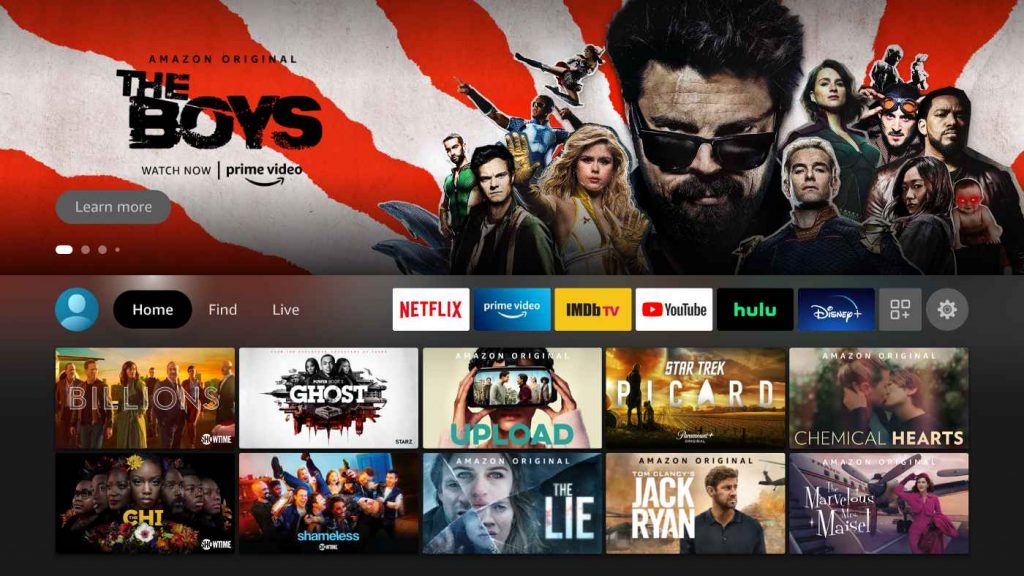
3. Click the Find tab and select the Search tile.
4. Type AMC Plus in the search bar using the virtual keyboard.
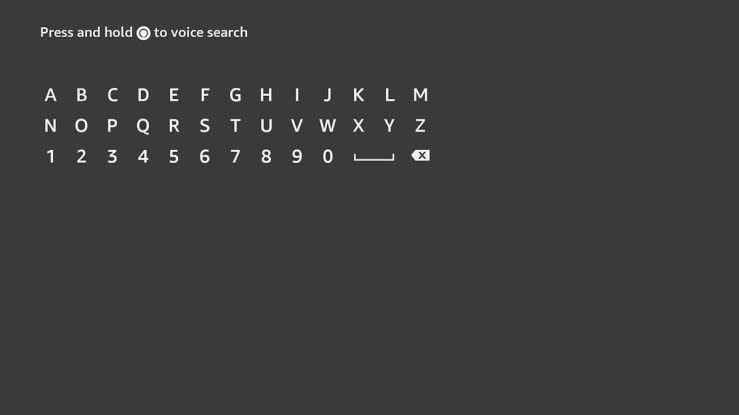
5. Select the official app from the search results.
6. Tap the Download button to install the app.
7. Wait till the app is installed on your device.
8. Finally, click the Open button to launch the AMC+ app on your Firestick.
Alternative Method to Download AMC+ on Amazon Firestick
If you face any hardship while downloading the app from the Amazon App Store, you try to sideload the app using the Downloader app on Firestick.
Install Downloader on Firestick
1. Go to the Firestick home screen.
2. Type Downloader on the search bar.
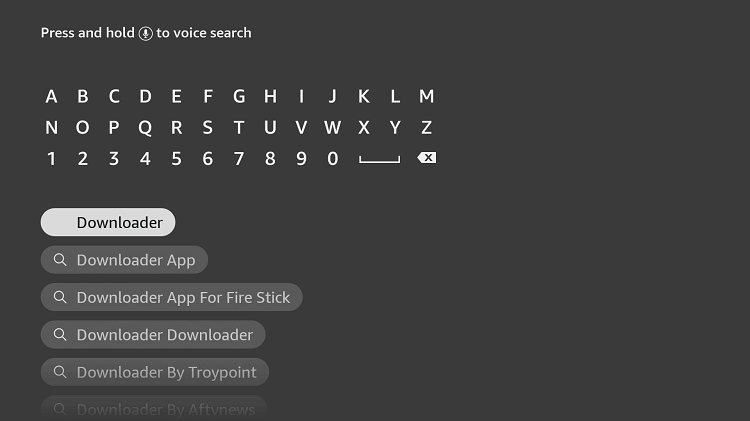
3. Pick the Downloader app from the search results.
4. Click the Download button to install the app.
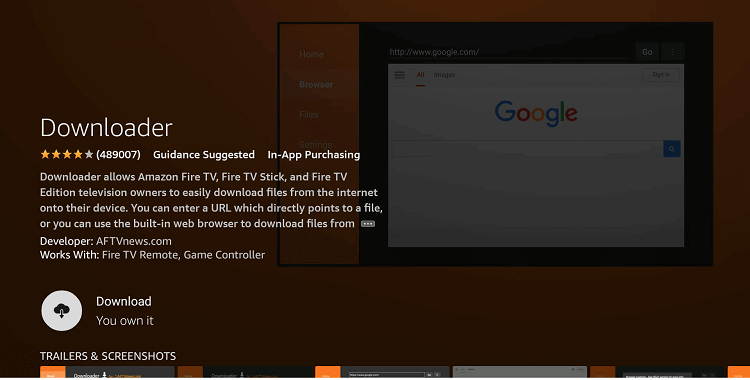
5. After installation, tap Open to launch the app.
Pre-Requisite
1. Click the Settings icon on the Firestick home screen.
2. Tap the My Fire TV tile on the settings screen.
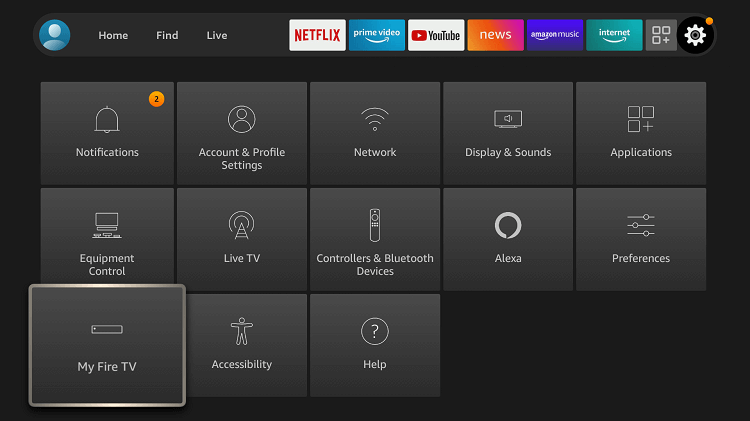
3. Select the Developer Options.
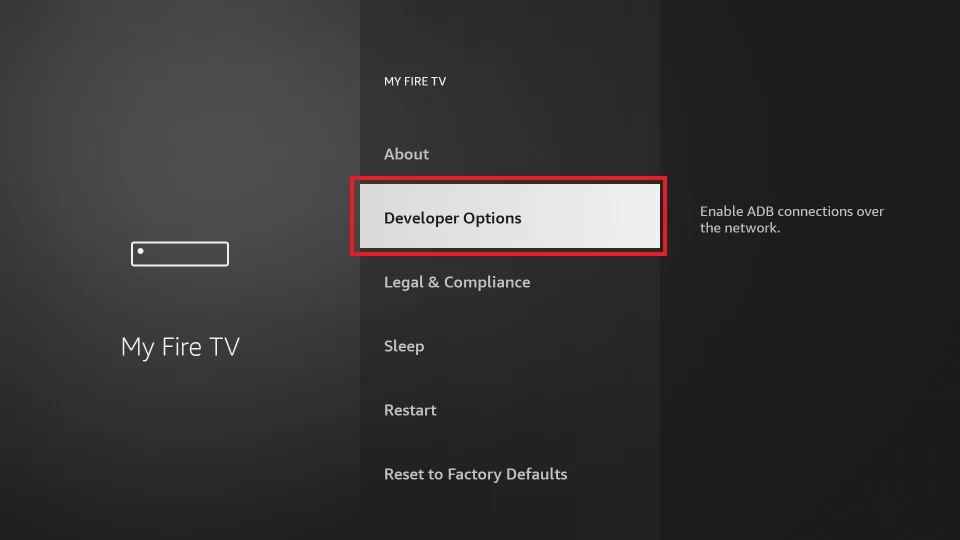
4. Click the Install unknown apps.
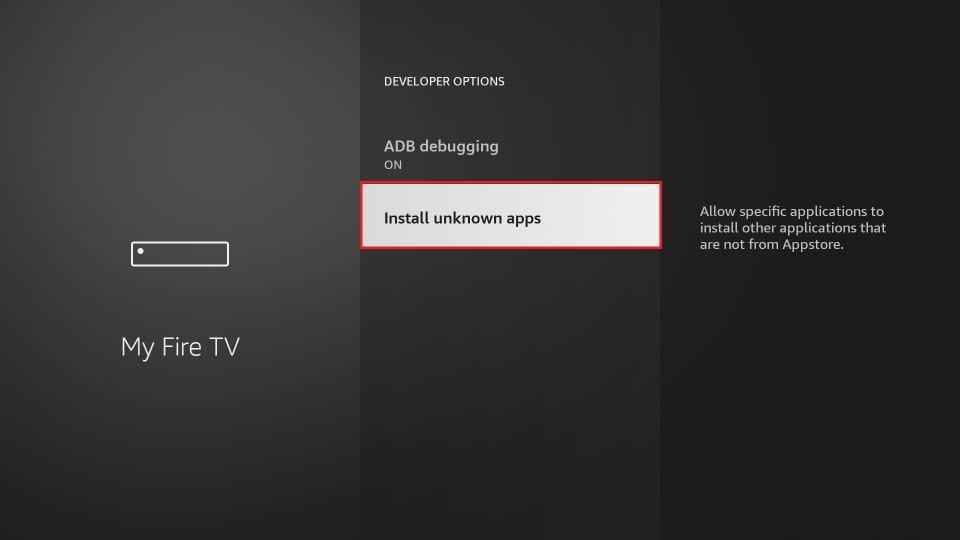
5. Turn on Downloader to install the unknown sources on Firestick.
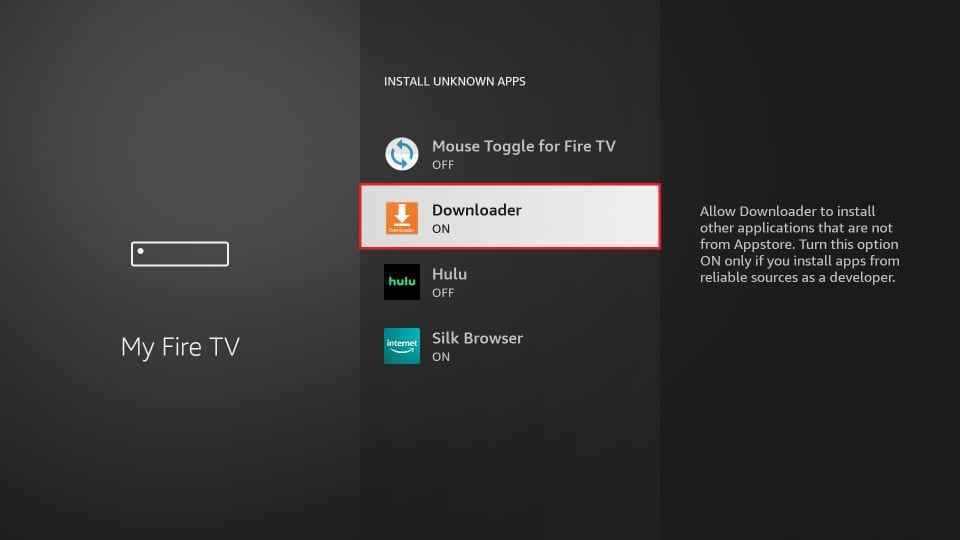
Sideload AMC+ on Firestick using Downloader
1. Open the Downloader app from the Apps section.
2. When you open the app, a prompt message will appear on the screen.
3. Tap the Allow button to give access to the Downloader app to access the files stored on your Firestick.
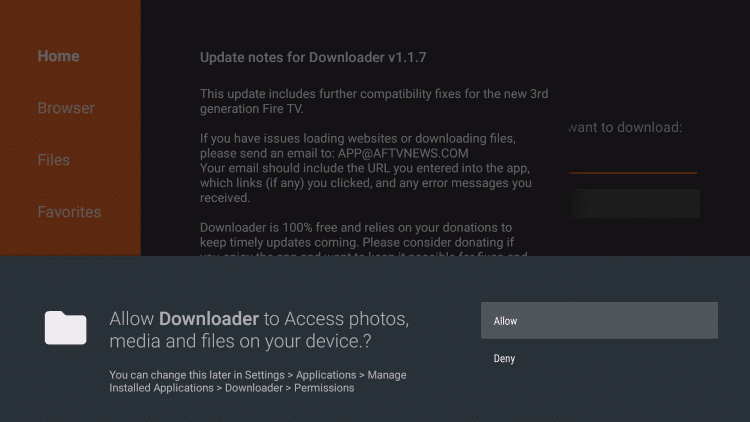
4. Click the Home tab on the left pane.
5. Type the download link of the AMC Plus apk in the URL field.
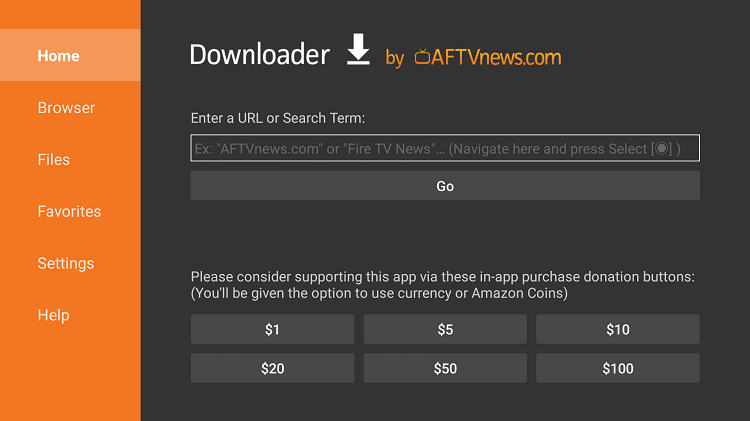
6. Once entered, tap the Go button to download the apk file.
7. After downloading, click the Open File button.
8. Hit the Install button to install the app on your Firestick.
9. Next, click the Open button to launch the app.
10. If prompted, tap the Delete button twice to delete the apk files permanently from your Firestick.
Why use VPN on Firestick
A VPN is used to ensure your privacy and online security. When you use the public Wi-Fi network, online snoopers and other agencies can track your online activity and sell it to a third party. If you use a VPN, it will hide your IP address, so no third parties can track your online activity. Using a VPN, you can spoof your online location to access the geo-restricted content on Firestick. So we highly recommend you use the best VPN available in the market while streaming Firestick.
How to Use AMC+ on Firestick
1. Go to the Apps section on your Firestick.
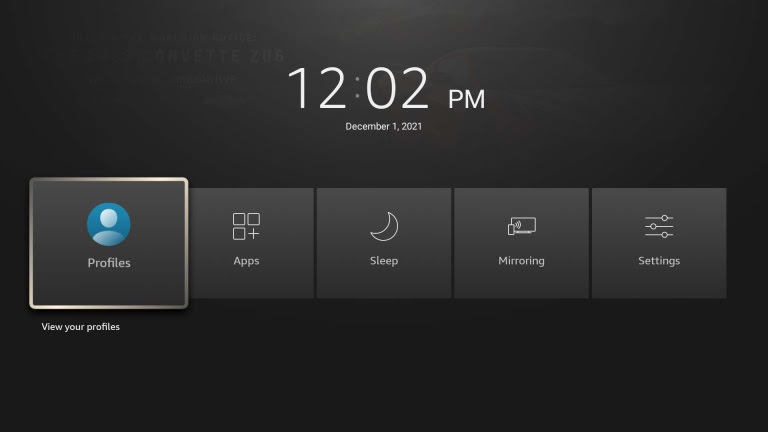
2. Highlight the AMC Plus app from the available apps.

3. Press the Options button on your Firestick remote.
4. Select the Move to front option to launch the app on the Firestick home screen.
5. Open the app login with your account details.
6. Select your favorite movie or series and start streaming it on your Firestick.
How to Fix AMC Plus not Working on Firestick
There could be many reasons for AMC Plus not working on Firestick. Follow the fixes mentioned below to resolve the issue.
1. Check the internet connection.
2. Restart your router or modem.
3. Make sure you have a valid subscription.
Update Firestick and AMC+.
If any of the fixes don’t work, reset Firestick or check with the customer service for server problems.
AMC Plus is the best choice to stream your favorite movie because it is completely ad-free. If you have any issues while streaming, try out the fixes mentioned above to fix the issue and continue streaming AMC Plus on Firestick.
Frequently Asked Questions
Yes, you can get AMC plus on Firestick.
Navigate to Manage your Prime Video Channels and choose Prime Video Channels. Select AMC+ from the list and tap the Cancel Channel button and confirm the process.
Yes, AMC Plus is Available on Amazon Prime.
A monthly subscription for AMC+ costs $8.99, and the yearly subscription is available at $83.88.
Yes, you can stream AMC+ on Amazon Prime Video, and it also offers a 7 daf free trial.











