Airtel Xstream is an Indian direct broadcast satellite service provider to watch online content. It is one of the popular entertainment services that was previously called Airtel TV. You can choose from 10000+ movies and TV shows from different partners like Voot, Hungama, etc. So, you can watch your favorite movies, series, TV shows, etc., in the language of your choice. Airtel Xstream also provides you with a curated selection of content, or you can create your personal watchlist. You can resume your media between TV and phone anytime. Airtel Xstream is compatible with many devices, including Firestick.
Features of Airtel Xstream
- Airtel Xtream provides subtitles in multiple languages for all the contents.
- You can stream movies in different languages like English, Hindi, Tamil, Telugu, Malayalam, Kanada, etc.
- Along with the movies and TV shows, you can also explore popular channels like SonyLIV, LIONSGATE PLAY, Hungama Play, DOCUBAY, etc.
- New contents are added regularly.
- You can stream all the episodes of the TV series from Zee TV channels.
- The new episodes will be added once it is aired on TV.
- You can download videos offline and stream them anytime you want.
How to Install Airtel Xstream on Firestick
You can access Airtel Xstream / Airtel TV on Firestick as it is available in the Amazon App Store. You shall follow the steps given below to download it in no time.
1. Click on the Find menu and choose the Search tile on the Fire TV home.
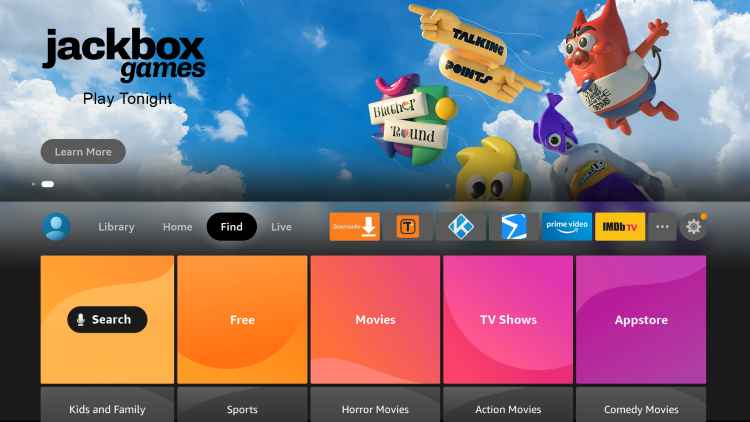
2. Use the virtual keyboard and type as Airtel Xstream. Then, you could select it from the suggestions.
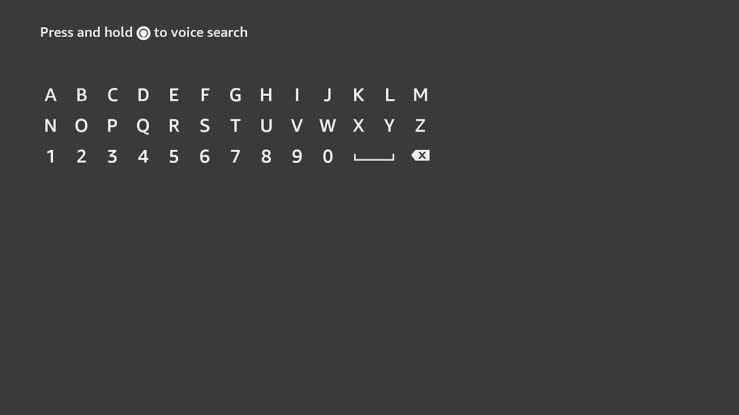
3. When the search result appears, select the Airtel Xstream tile under the Apps & Games section.
4. If you get directed to the channel info window, click on the Get button.
5. Select Open to launch it once after the installation.
How to Add Airtel Xstream on Firestick using Amazon Website
You can also download Airtel Xstream from the Amazon website.
1. Using any web browser, go to the Amazon website.
2. Click on the Accounts & Lists option and tap Sign In.
3. Sign in with your Amazon account credentials.
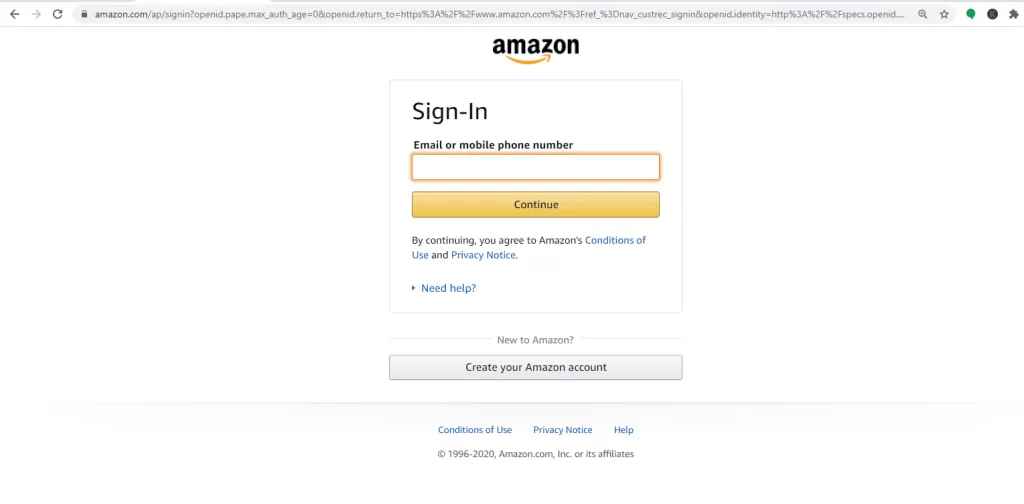
4. Click on the Search bar and search for Airtel Xstream on Firestick.
5. Select the app from the search results and click the Free download option.
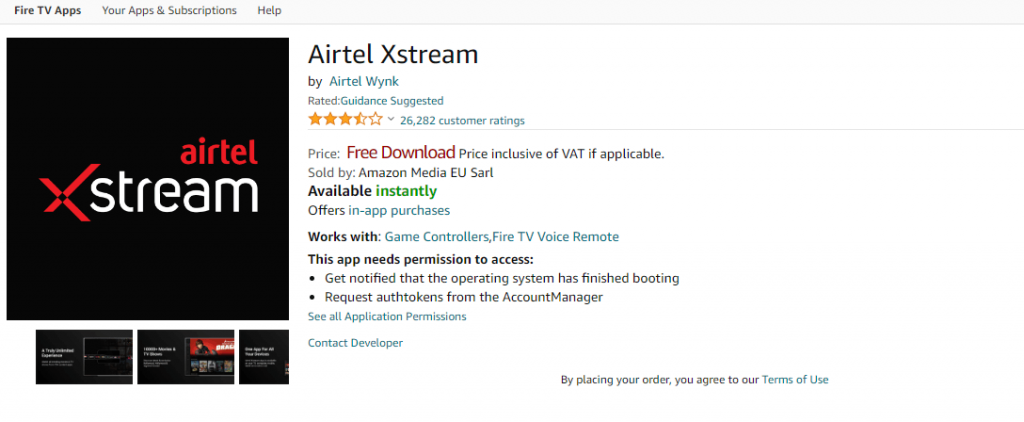
6. Select your Fire TV device, and the app will be added to your TV within 24 hours.
How to Sideload Airtel Xstream on Firestick Outside India
You may face censorship or any other issues while installing Airtel Xstream on Fire TV. In that case, you should sideload it by following the guidelines given in this section.
Configure Firestick
Before installing any unofficial apps on Fire TV, the below settings changes should be made. We recommend you to get Downloader on Firestick and then proceed further.
1. Start from the Fire TV home by selecting the Cog icon.
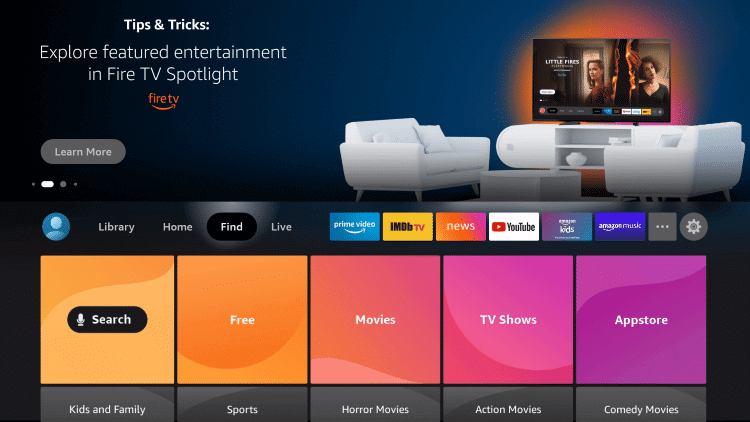
2. Click on the My Fire TV tile.
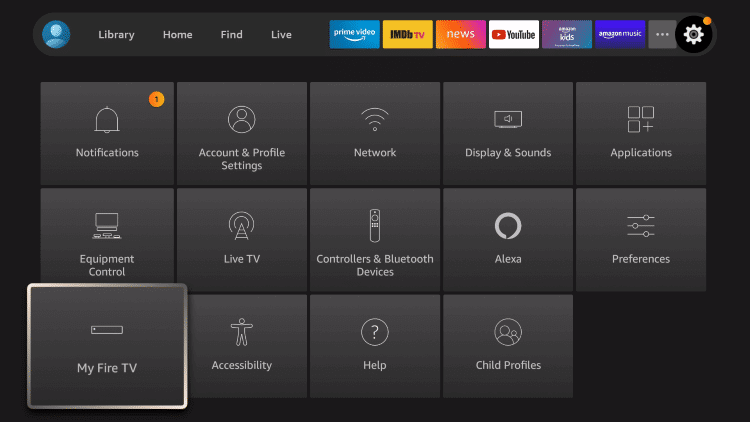
3. Choose the Developer Options.
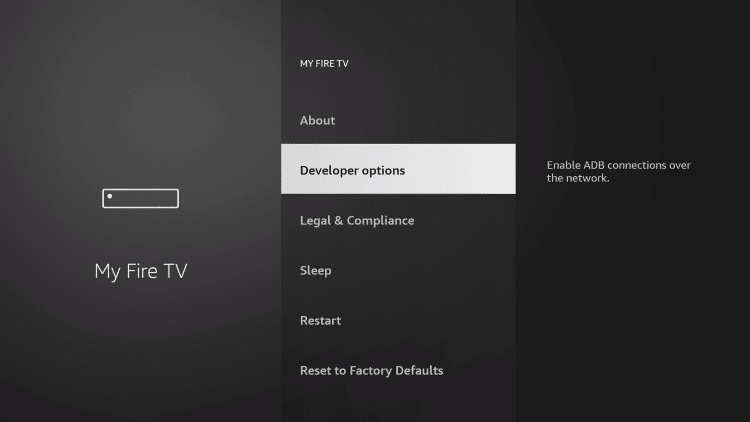
4.Select Install Unknown Apps.
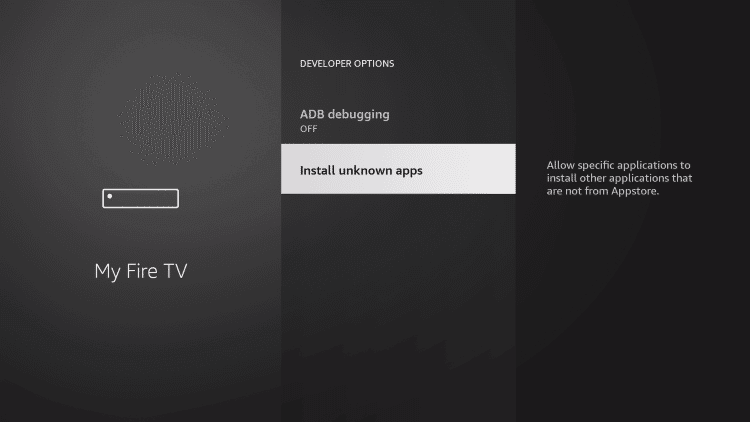
5. Highlight the Downloader option and turn it On.
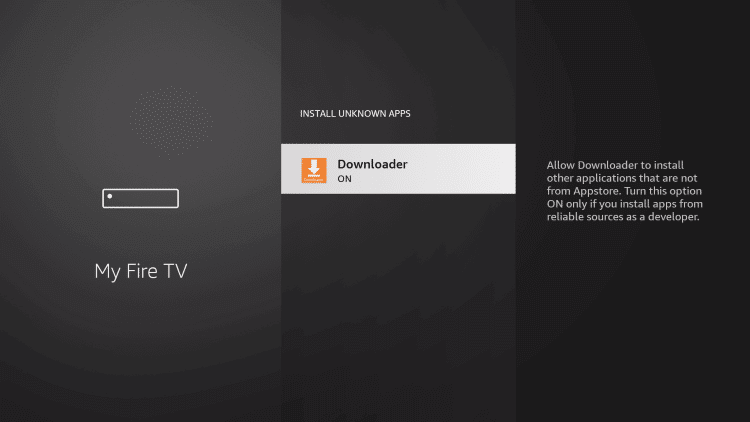
How to Sideload Airtel Xstream on Firestick using Downloader
With the Downloader installed, you shall go ahead to install the Airtel Xstream apk on Fire TV.
1. On the Fire TV home, select the Downloader app.
2. If you are opening for the first time, select Accept or Dismiss on the prompts.
3. Downloader will open up with the Home tab selected and click on the URL field.
4. Enter the source URL of the Airtel Xstream apk as https://bit.ly/3gZQImj and press GO.
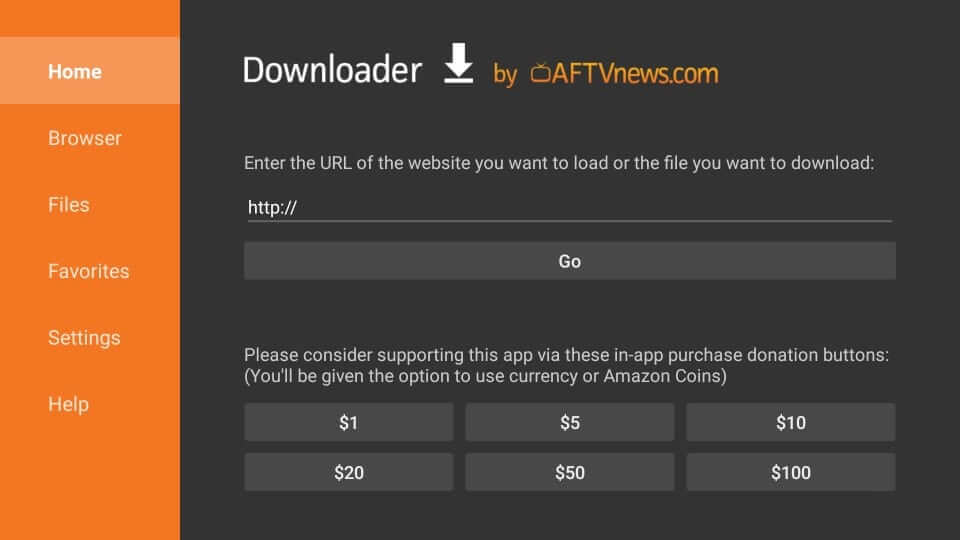
5. Wait for the Downloader to connect to the above server. Select Download Apk.
6. If you get the installation screen, select Install.
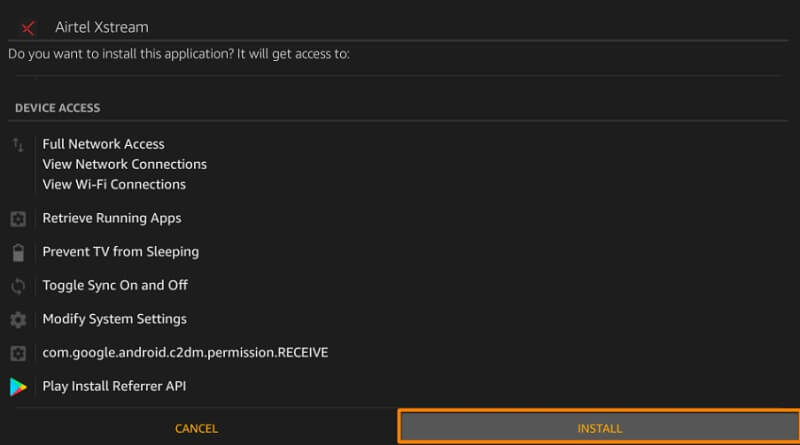
7. Allow the installation process of Airtel Xstream to complete in a minute or two.
8. Once done, you shall click on Done to proceed. Selecting Open will launch the app.
9. Click Delete to remove the apk of Airtel Xstream.
10. When the confirmation pop-up appears, select Delete again.
Note: you can install Airtel Xtream on Fire TV outside India using other third-party apps like ES File Explorer, Aptoide TV, Apps2Fire, etc.
Why Use VPN on Firestick
A VPN on Firestick ensures you leave no footprints of your online activity. It provides private access to the internet while securing your digital life. Your IP address will be masked, and thus, your personal information will be kept anonymous. With a VPN, you can unblock sites and get access to different websites and geo-blocked apps. In addition, the best VPN for Firestick shields your device from malware and phishing attacks.
How to Use Airtel Xstream on Firestick
If you have installed Airtel Xstream on Fire TV, you shall start using its features. The section below deals with the same in detail.
1. Press the Home button on the Fire TV remote and select the Applications.
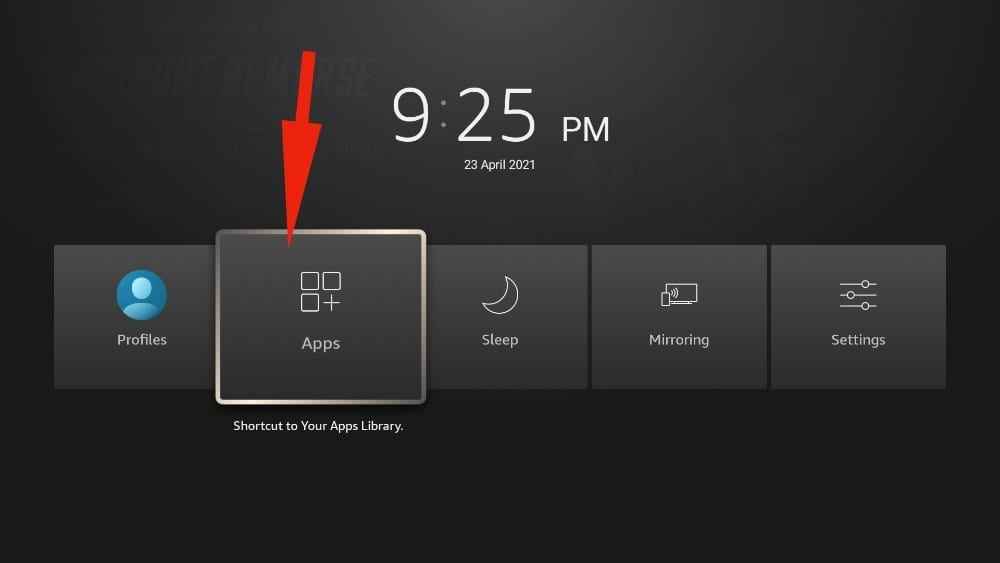
2. Choose Manage Installed Applications.
3. Scroll down and highlight the Airtel Xstream tile.
4. Now, press the Play button on the remote to select Options.
5. Tap on the Move to the Front option, and the tile goes to the top.
6. Select it to open Airtel Xstream on your Fire TV.
7. When prompted, you shall log in to your account and stream content.
Similarly, Amazon Prime Video on Firestick is also a popular streaming app, and it is the best alternative for Airtel Xstream.
There comes the end of the session. Airtel TV Xstream is available for Airtel users and non-Airtel users. There are different plans available, and you can select the one that suits your streaming need.
FAQ
Yes, Airtel Xstream is available on Firestick.
Airtel Xstream for Firestick prices at $6.25 per annum. While the Airtel Xtream Premium is available at $18.77/ annum.
Connect your Firestick with a stable internet connection and try again.











