Samsung TV Plus is an IPTV (Internet Protocol television) that is exclusively available on Samsung devices only. It promises to provide all the entertainment you want at zero cost. Through Samsung TV Plus, you can access 200+ live TV channels and 1000s of movies and shows. Moreover, the app is exclusive to Samsung devices, and there is no dedicated app for Firestick. So you have to stick to other workarounds to stream Samsung TV Plus on Firestick.
How to watch Samsung TV Plus on Firestick
Samsung TV Plus is not officially available for Firestick, so is it possible to watch Samsung TV Plus on Firestick? The answer to that is Yes.
- Using IPTV Smarters Pro
- Using Samsung TV Plus Add-on on Kodi
How to Stream Samsung TV Plus on Firestick using IPTV Smarters Pro
IPTV Smarters Pro is a video streaming media player through which Samsung TV Plus can be streamed on Firestick. In this method, we will use the IPTV Smarters Pro app to access the M3U playlist containing Samsung TV Plus channels.
1. If you don’t have the Downloader app install it from Amazon App Store.
2. Go Firestick Settings >> My Fire TV >> Developer Options.
3. Turn on ADB Debugging and under Install unknown apps, turn On the Downloader app.
4. Now open the Downloader App and select the search bar.
5. Type the URL iptvwire.com/smarters and click Go.
6. After the completion of the download. Click INSTALL.
7. Now, after installation, click OPEN.
8. Launch the app opens click Accept. IPTV Smarter installation is now complete on your
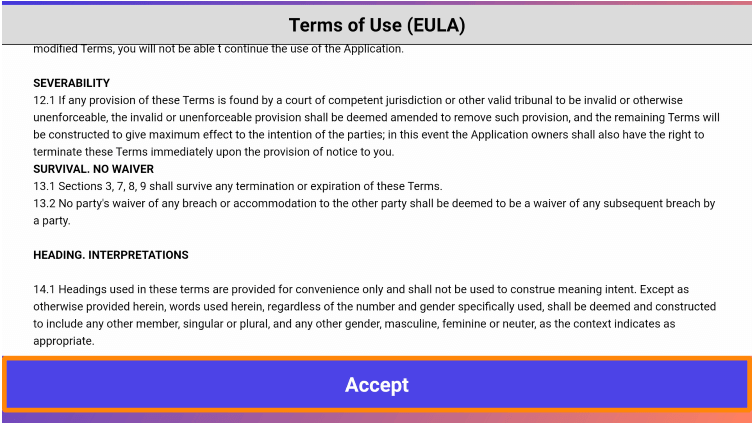
9. Now, open the IPTV Smarter app and select your device portion. Click Save.
10. Select the LOAD YOUR PLAYLIST OR FILE/URL option.
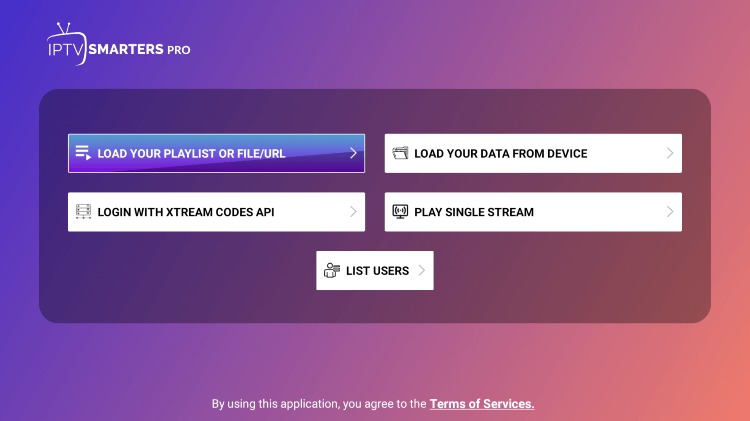
11. Click Allow.
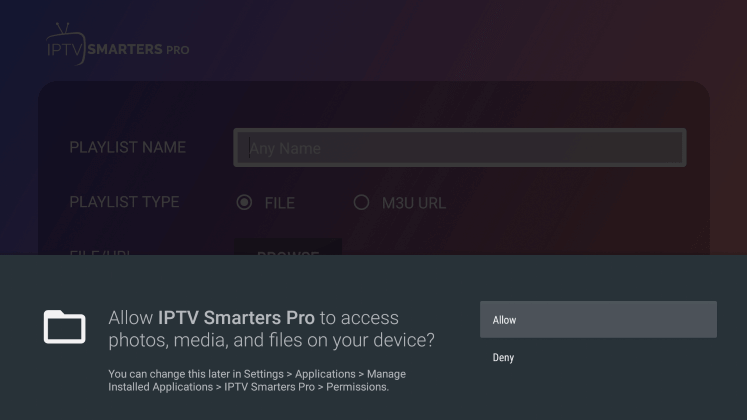
12. Enter a Playlist Name, choose M3U URL, and click Input m3u line.
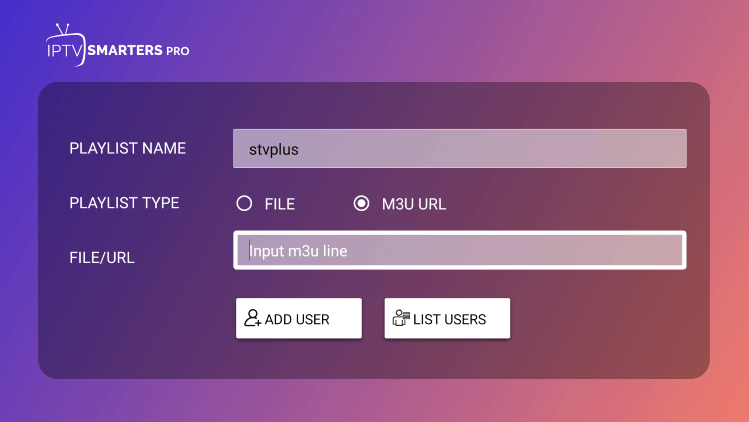
13. Type https://i.mjh.nz/SamsungTVPlus/all.m3u8 and click Next and click ADD USER.
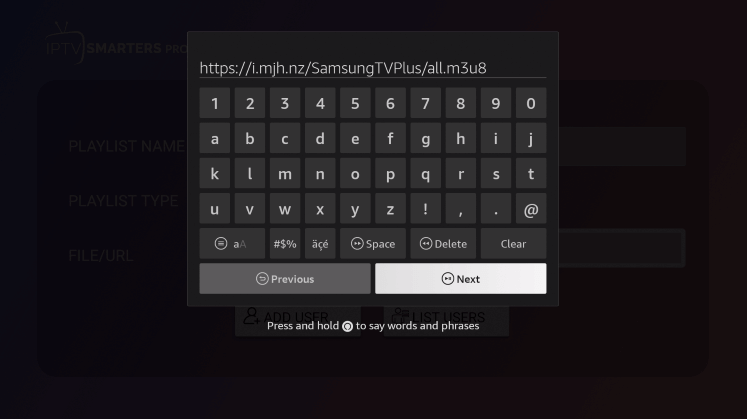
14. Click Live TV. You will now see live channels for streaming.
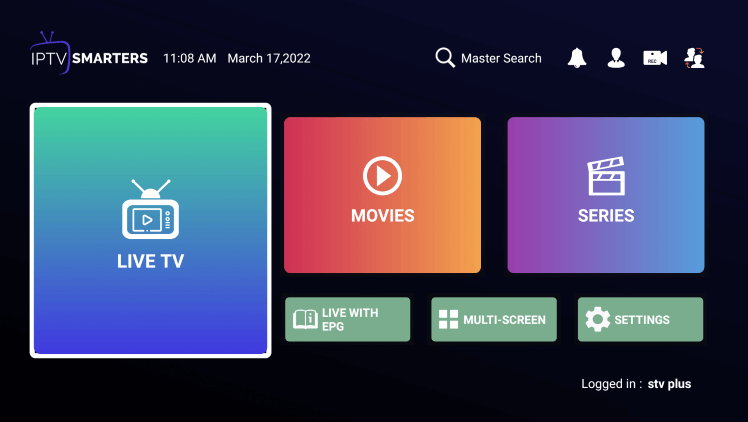
Start streaming Samsung TV Plus through IPTV Smarter Pro on your Firestick.
How to Install Samsung TV Plus Add-on on Kodi
In this method, we will be adding Samsung TV Plus Add-on on Kodi using the SlyGuy repository. SLyGuy repository is the host of Samsung TV Plus. First, you must enable unknown sources on Kodi and then load SlyGuy Repository to install Samsung TV Plus. So please follow the step-by-step guide to install Samsung TV Plus Add-on.
Preparing Kodi to Install Repo and Add-on
If you don’t already have the Kodi app on your Firestick, Install the Kodi app first and create a log-in.
1. Now open the Kodi app and go to Settings >> System >> Add-ons.
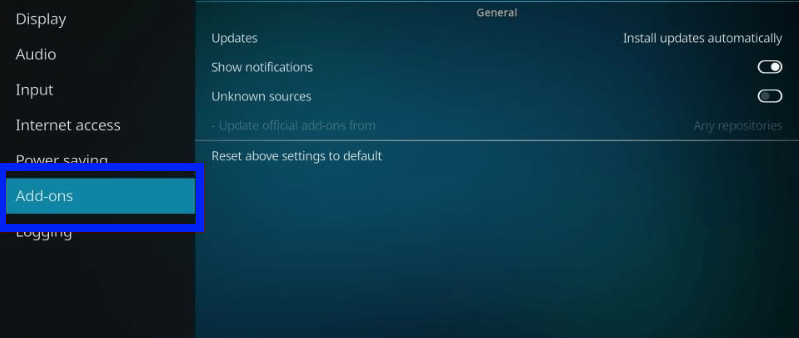
2. Navigate to Unknown Sources and turn it On. Select Yes on the prompt that follows.
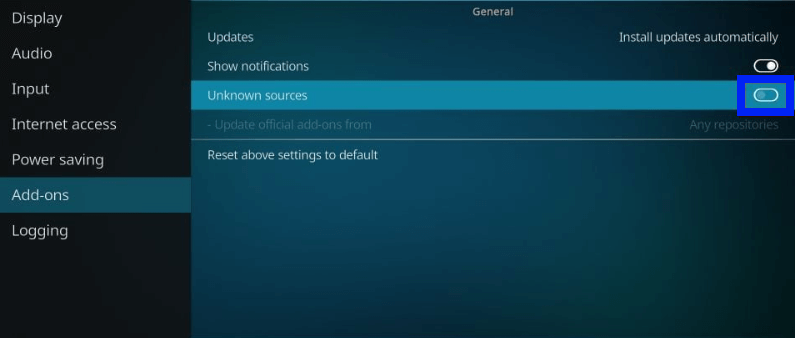
3. Next, select Update official add-ons from and select Any repositories. This is to update the third-party repos and add-ons automatically.
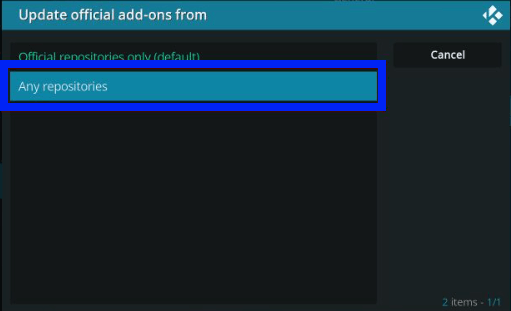
Loading Slyguy Repository and Samsung TV Plus Add-on
Now you will need to load Slyguy Repository on your Kodi app, Slyguy Repository is the only host of Samsung TV Plus.
1. To load Slyguy on Kodi, go to Settings >> File Manager >> Add Source.
2. Select <None> in the following appearing prompt.
3. A new screen with a virtual keyboard will appear, using the virtual keyboard. Type the URL https://k.slyguy.xyz and click the OK button.
4. Now, you will be asked to name the Slyguy repo. Select the text box under Enter a name for this media source and enter slyguy as the name. Then, select OK.
5. Click on OK to save all changes, and the slyguy repo will get added.
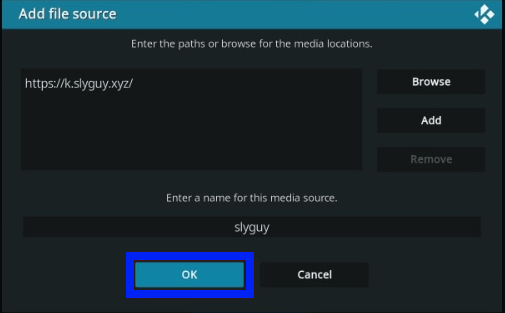
6. Now, press the back button and go to Add-ons >> Install from zip file. Click Yes on the oncoming prompt.
7. A prompt will appear. From that, choose slyguy and select repository.slyguy.zip to download and install the SlyGuy Repository.
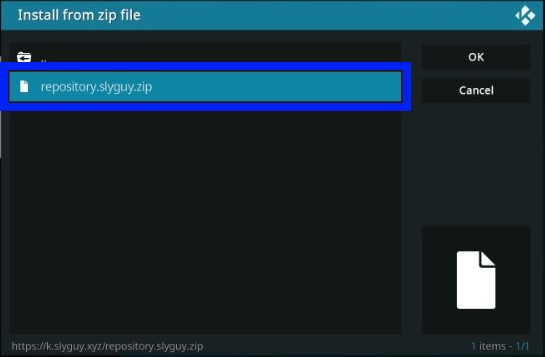
8. When the process is completed, you will get an Add-on installed notification on your screen.
9. Select Install from repository >> SlyGuy Repository >> Video add-ons.
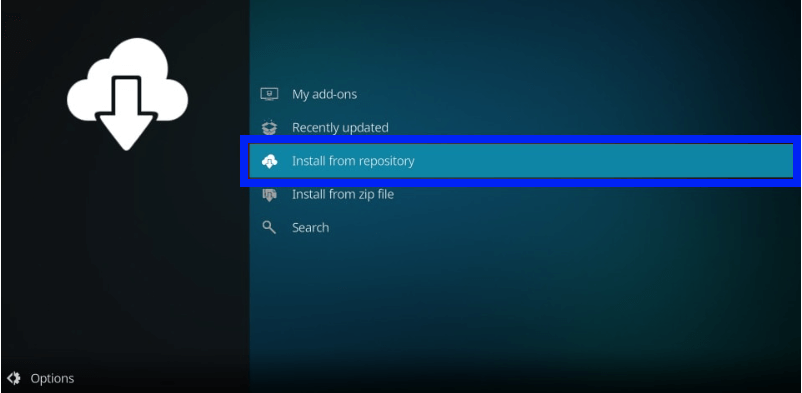
10. Find Samsung TV Plus and select it.
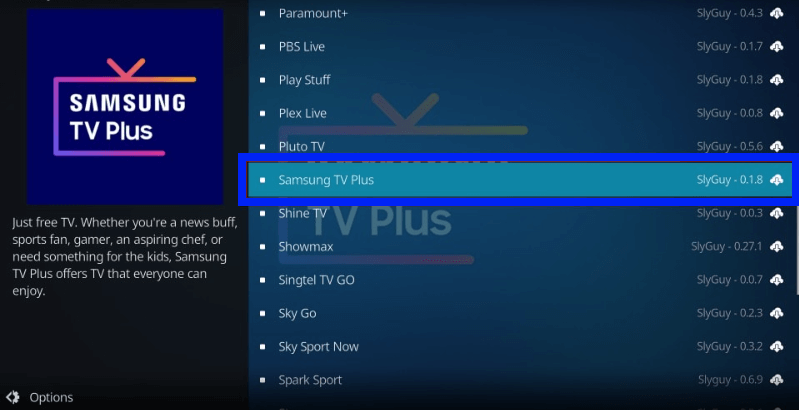
11. Click on Install in the bottom right corner of the screen.
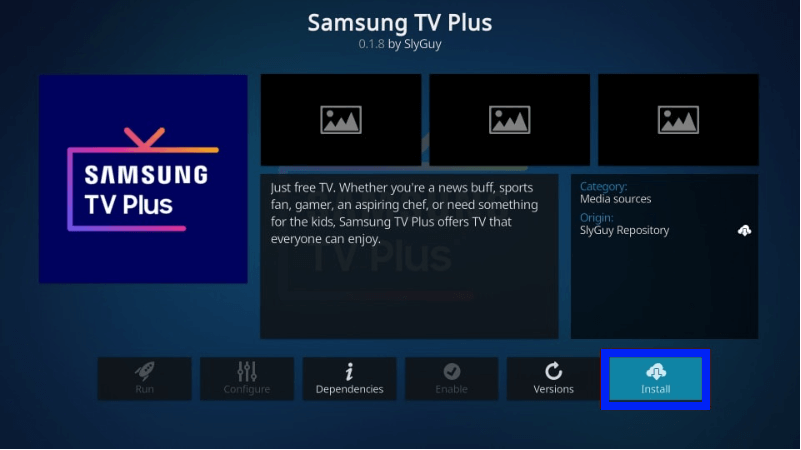
12. Select OK and wait for the add-on to download and install. You get the same Add-on installed notification when the installation is over.
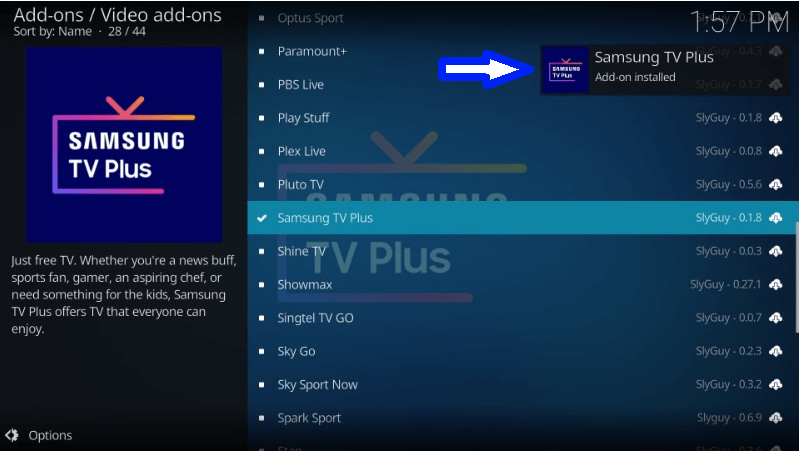
Samsung TV Plus is successfully installed on Firestick using the Kodi app.
Why use VPN?
If you are streaming Samsung TV Plus on the Kodi App, it is always recommended to use a VPN service to hide your IP Address and personal data. VPN service will allow you to bypass geo-restrictions to access restricted media in your region. Moreover, VPN will help you to connect to faster servers, which means quick loading time and no buffer while streaming.
How to Use Samsung TV Plus Add-on on Kodi
1. From Kodi Home, select Add-ons >> Video add-ons >> Samsung TV Plus.
2. On the add-on home screen, you will have four options: Live TV, My Channels, Search, and Settings.
3. Under Live TV, There are 12 different sections for different regions. The total number of Live channels available will be shown near the region name.
4. These live channels are categorized according to the genre.
5. To start playing a channel, just click on it. If there is any additional add-on required to play, a prompt will appear. Click Yes.
6. After the add-on is downloaded and installed, select the quality of the stream.
7. Wait for a few seconds, and the channel will start playing.
8 To search a particular channel click on Search >> New Search.
9. Type the search term and click Ok. All channels that relate to your Search term will appear.
In the Settings of Samsung TV Plus, you can change the appearance of the addon in the Look & Feel Option. Under the Playback menu, you can select the default playback quality. In Live TV & EPG, you can select Setup IPTV Merge to combine any IPTV service. On Advanced, you can select Reset Add-on to reset back to default.
Key Components of Samsung TV Plus
- Samsung TV Plus has 200+ live channels and 1000+ movies and online shows.
- Users can enjoy all the available content for free. It costs nothing to watch anything on Samsung TV Plus.
- Samsung TV Plus doesn’t require any sign-in.
Is Samsung TV Plus down?
No, the Samsung TV Plus server is not down. The report says it was down lastly more than a week ago. If the server is down, wait until it works again.
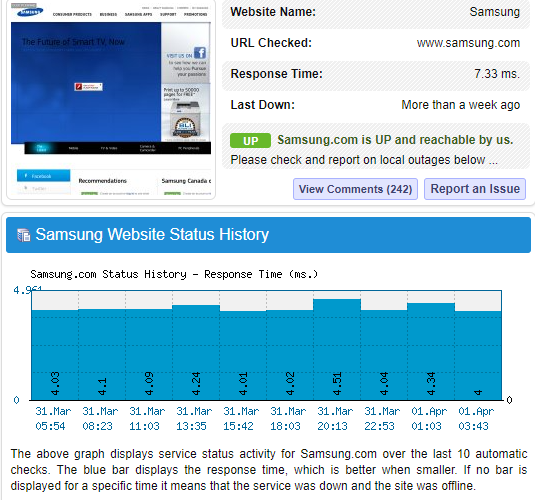
Alternates for Samsung TV Plus
Apple TV Plus is a streaming service Apple, and it features exclusive Apple Original shows, movies, and much more. Apple TV Plus is available on Amazon App Store to download on your Firestick.

Hulu TV on Firestick contains a huge collection of movies, TV shows, and more. Hulu TV has over 70+ live channels.

Sling TV is one of the most budget-friendly streaming services on Firestick. It offers over 150+ live TV channels and over 40,000 on-demand streaming content.

Frequently Asked Questions
Yes, you can get Samsung TV Plus on Firestick as a Kodi add-on.
Every single channel available on Samsung TV Plus is free.
100 free live channels of multiple genres like news, sports, entertainment, and more. Movies and TV Shows are also available.











