Jellyfin is an open-source software media system that is completely free to download and use. It allows you to store, manage and stream media content on your device. The simple and intuitive interface of Jellyfin allows you to navigate easily on the app. Jellyfin does not include any in-app purchases. It does not track or store users’ data. Further, you can store the data like audio, video, photos, and more like Google Drive. Jellyfin is supported on various devices including Firestick. You need to create a Jellyfin server before using the app on Firestick. This article covers the installation guide of Jellyfin on Firestick.
How to Install Jellyfin on Firestick
The Jellyfin app is available on the Amazon App Store. Do follow the below steps and install the Jellyfin app directly from the Amazon App Store.
Quick Guide: Select Find >> click Search >> Type Jellyfin >> Tap the Download icon to install the app.
1. Turn On your Fire TV and connect it to an internet connection.
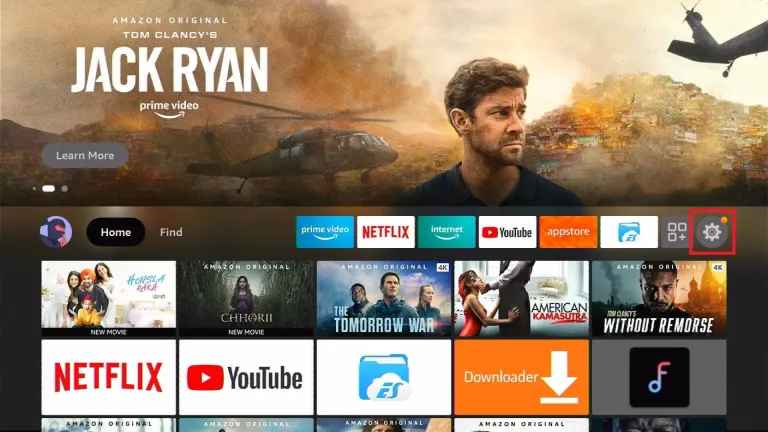
2. Click Find and select the Search tile.
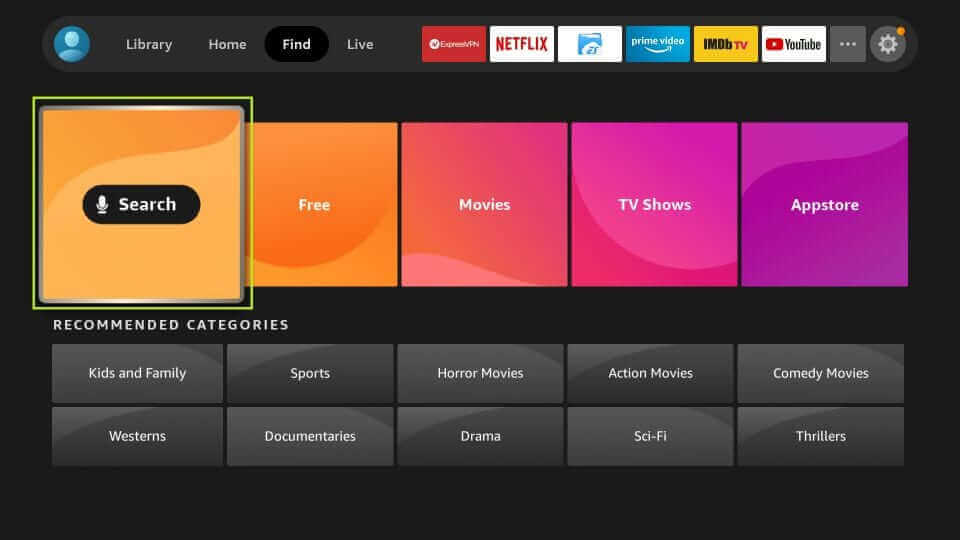
3. Type Jellyfin on the search bar using the virtual keyboard.
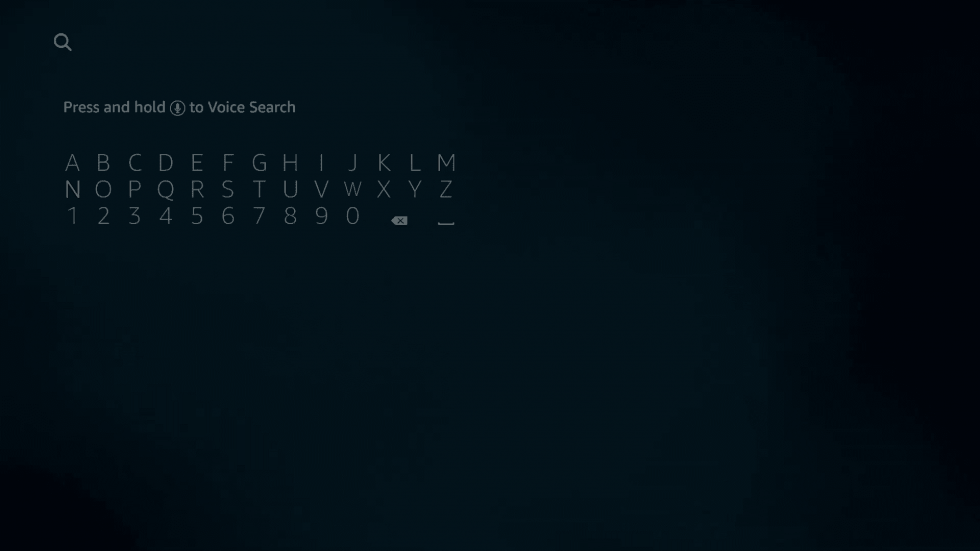
4. Pick the official app from the search results.
5. Tap the Download icon to install the app.
6. Wait for the app to install on your Firestick.
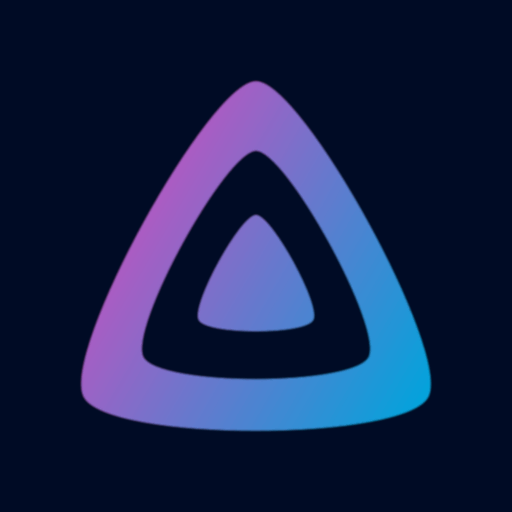
7. Once installed, click the Open button to launch the app on Firestick.
Alternative Way to Stream Jellyfin on Firestick
In addition to the above method, you can also sideload the apps on Firestick. Downloader is the best app to sideload third-party apps on Firestick.
Install Downloader on Firestick
1. Click on the Find tab displayed on the home screen.
2. Locate and tap the Search tile.
3. Use the on-screen keyboard to type Downloader on the search bar.
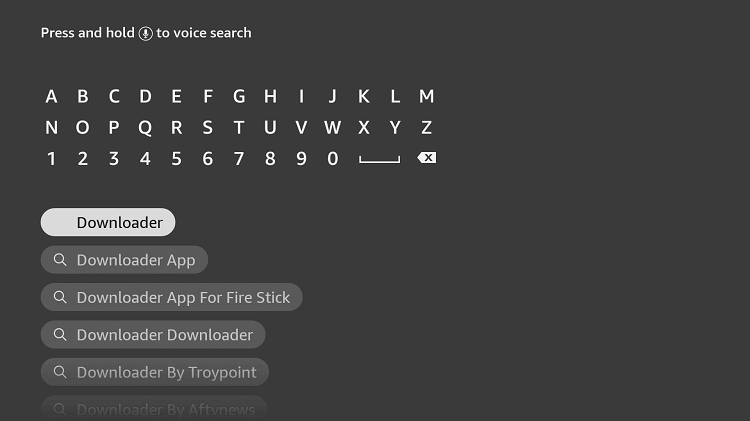
4. Select the app from the search results and click the Download icon to install the app.
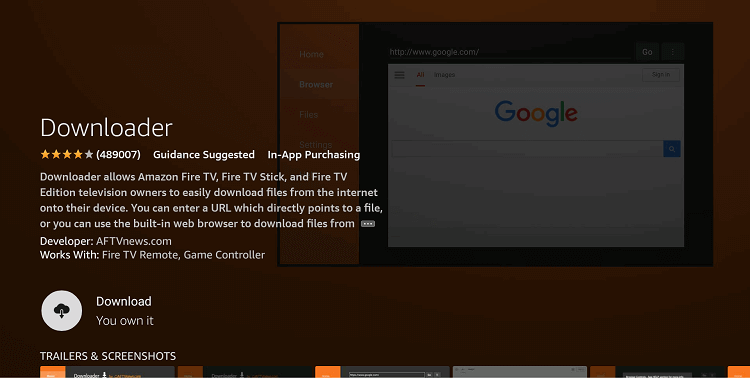
5. Open the Downloader app after installation and grant access to the required permissions.
Configure Firestick
1. Click the Settings icon on your Firestick home screen.
2. Select the My Fire TV tile.
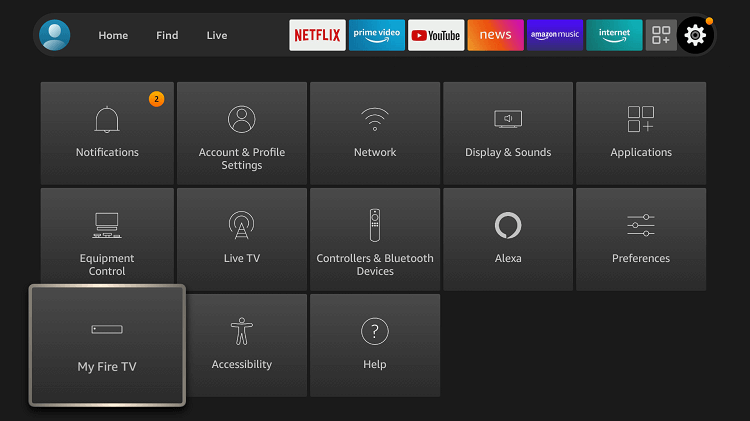
3. Tap Developer Options.
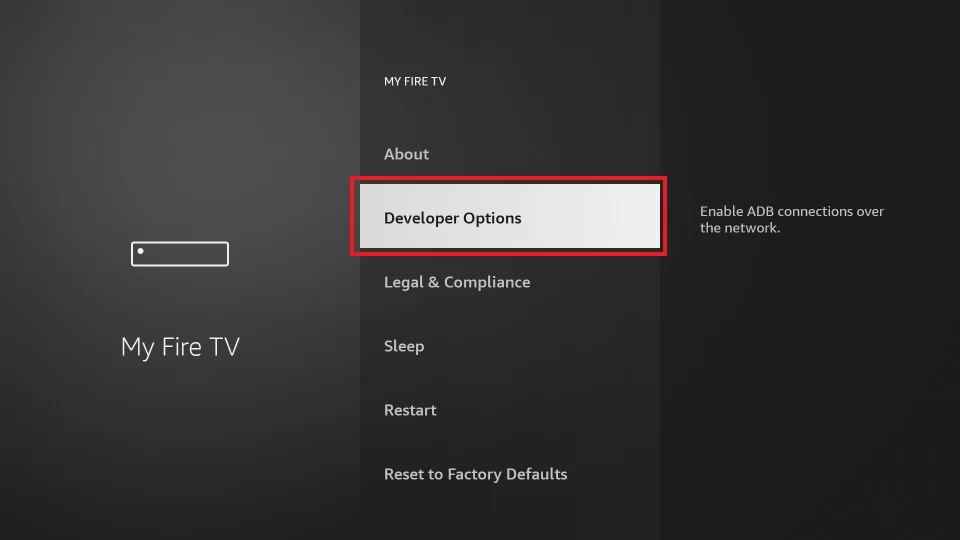
4. Click the option Install unknown apps.
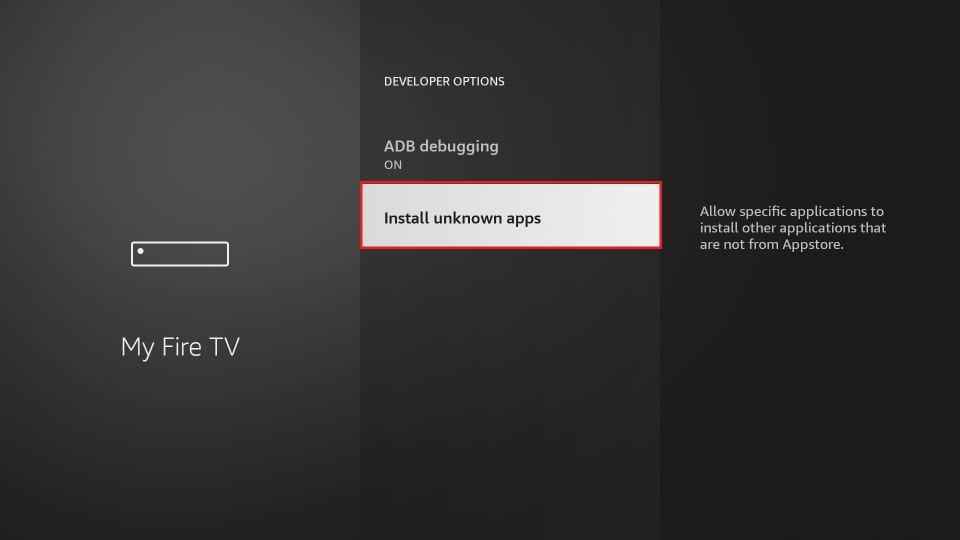
5. Enable the Downloader app to install third-party apps on Firestick.
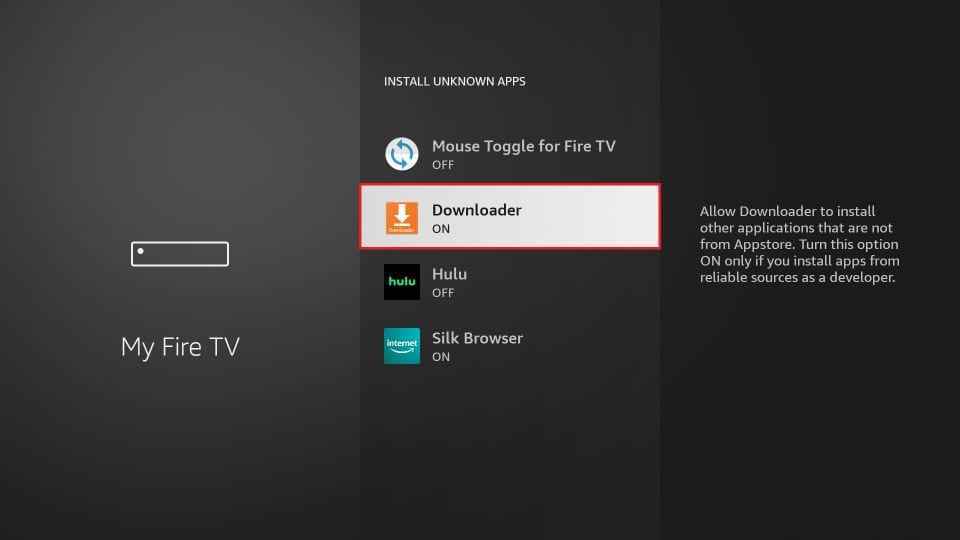
Sideload Jellyfin on Firestick
1. Navigate to the Apps section on Firestick.
2. Launch the Downloader app and click the Home tab on the left pane.
3. Enter the Jellyfin apk link on the URL box and tap the Go button.
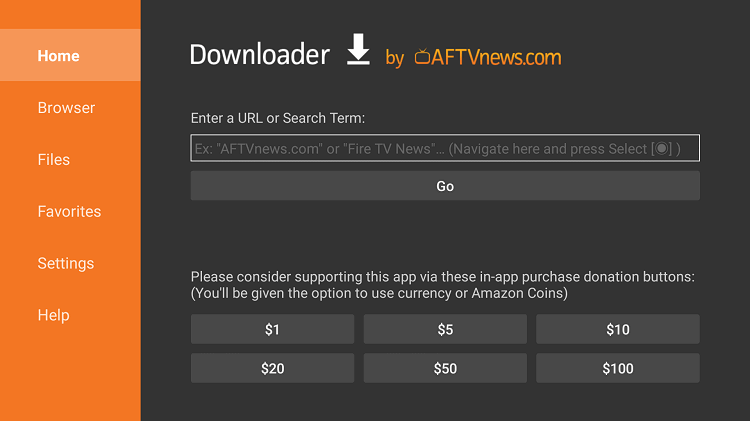
4. Wait for the file to download. Then, click the Install button.
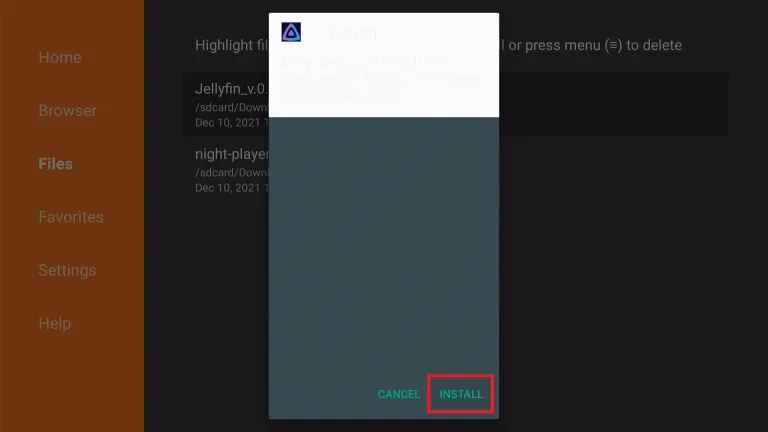
5. After installing the app, select the Open button to launch the app on your Firestick.
Why Use VPN on Firestick?
VPN is a tool that hides your online identity by masking your actual IP address. It helps you to stay safe and anonymous online. Further, it allows you to access the service or content that is restricted in your region. There are tons of VPN services available online. Make sure to choose the VPN which provides protection and more server locations. To get high security and protection, use premium VPN services like ExpressVPN and Surfshark VPN.
How to Stream Jellyfin on Firestick
Before moving into the steps, open a browser and create a Jellyfin server by visiting the website www.jellyfin.org.
1. Go to the Apps section on your Firestick.
2. Scroll and navigate to the Jellyfin app.
3. Press the Options button on your Firestick remote.
4. Look for the option Move to front in the pop-up menu and click it.
5. Now, you can directly access the Jellyfin app from the home screen.
6. Launch the Jellyfin app on your Firestick.
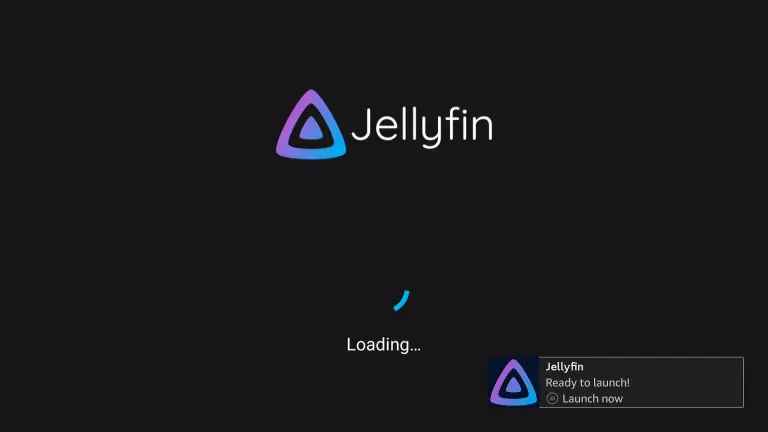
7. Click the option Select Server and tap Enter Manually tile.
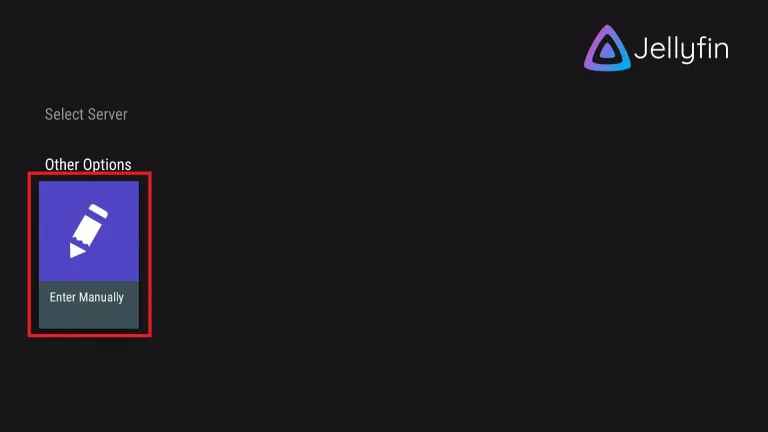
8. Type your Jellyfin Server address on the box and tap the OK button.
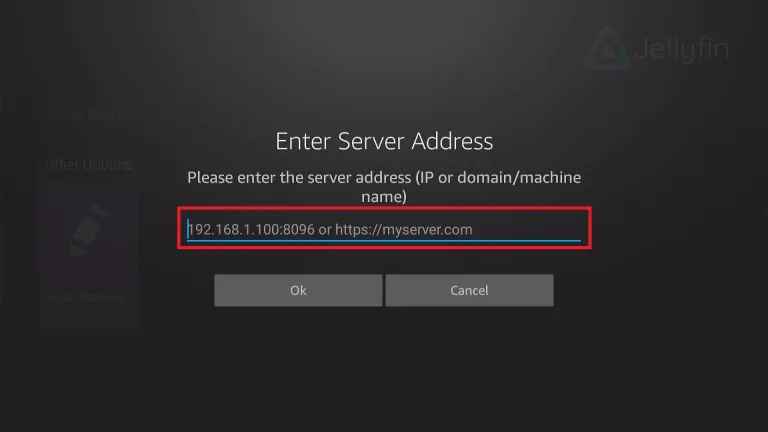
9. Finally, you can stream the Jellyfin content on your Firestick.
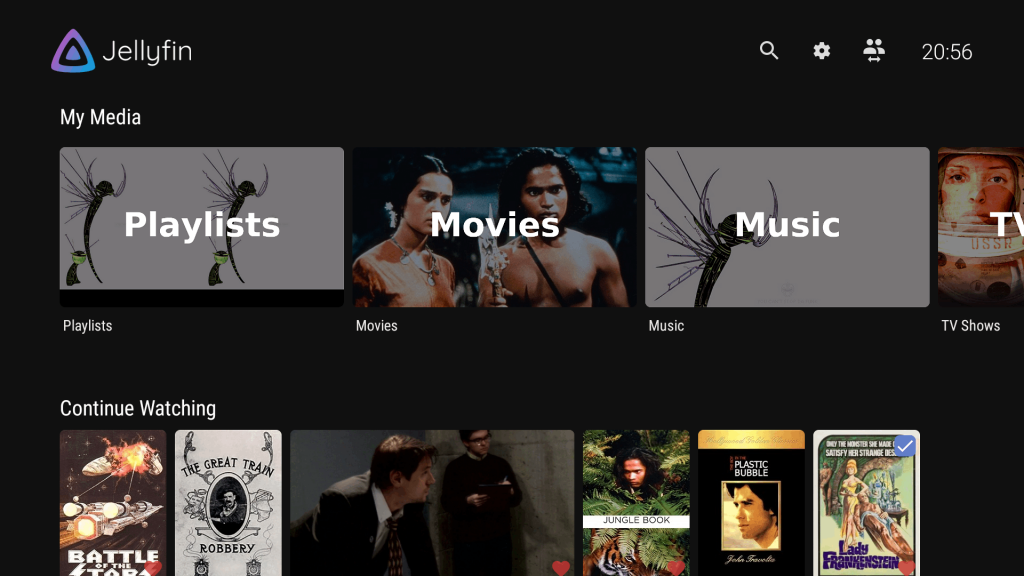
Frequently Asked Questions
Yes. you can access all the content of Jellyfin for free.
Follow the below methods to fix the not working issue.
* Check internet connectivity or restart Firestick.
* Uninstall and reinstall the Jellyfin app.
The best alternatives for Jellyfin are Stremio, Plex, Kodi, and Popcorn Time.











