Google Drive is a cloud-based storage service that allows you to store media files like photos, videos, documents, and more. Later, you can access your media files on any device. Google Drive is used by millions of people all around the world, and it is the biggest competitor to Dropbox and iCloud services. To access Google Drive, you need to create a Gmail account. For every account, Google Drive offers 15 GB of free storage. You can also extend the storage space by getting a subscription. Google Drive is compatible with Android and iOS devices. But there is no dedicated Google Drive app for Firestick. You need to sideload the Kodi app on Firestick to install the Google Drive app. After installing Kodi, you can directly install the Google Drive add-on from the official Kodi repository. In this article, we’ve covered the installation guide of Google Drive on Amazon Firestick.
How to Install Google Drive on Firestick Using Kodi
Since Kodi is unavailable on the Amazon App Store, you need to sideload the app using the Downloader app. To do it, follow the steps listed below.
Install Kodi on Firestick
1. Navigate to the Firestick home screen.
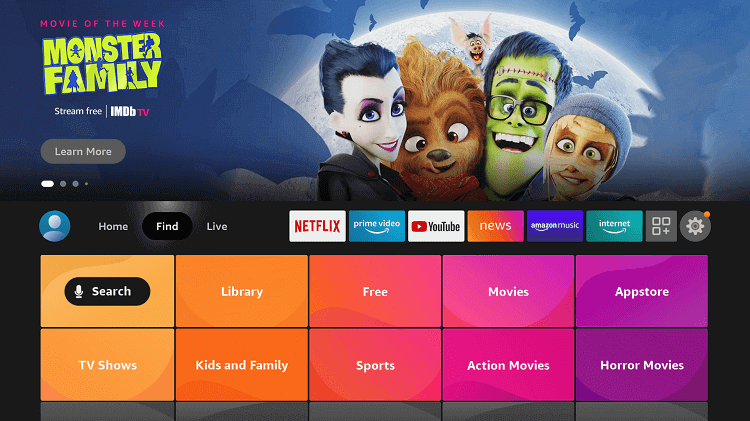
2. Select the Find tab and click the Search menu.
3. Type Downloader in the search bar using the virtual keyboard.
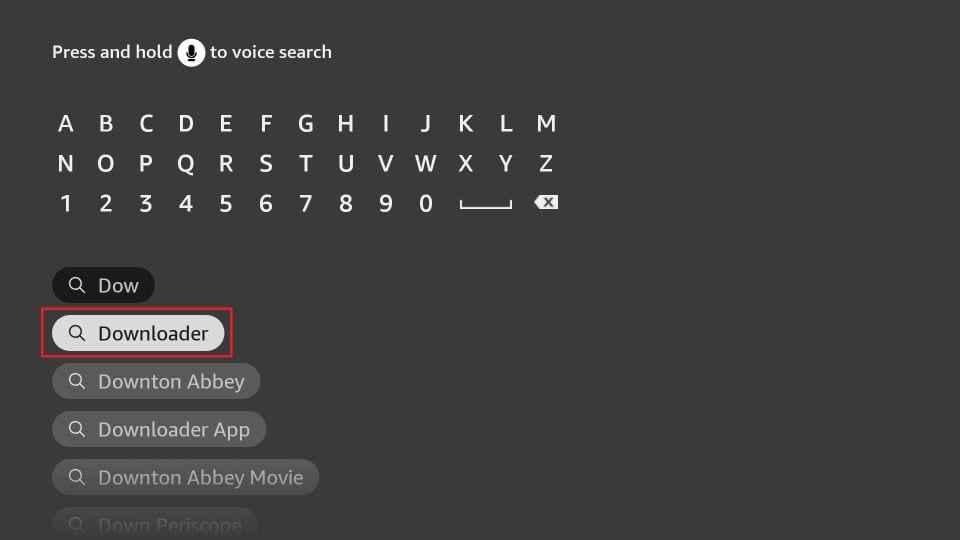
4. Pick the app from the search results and click the Download button to install the app on your Firestick.
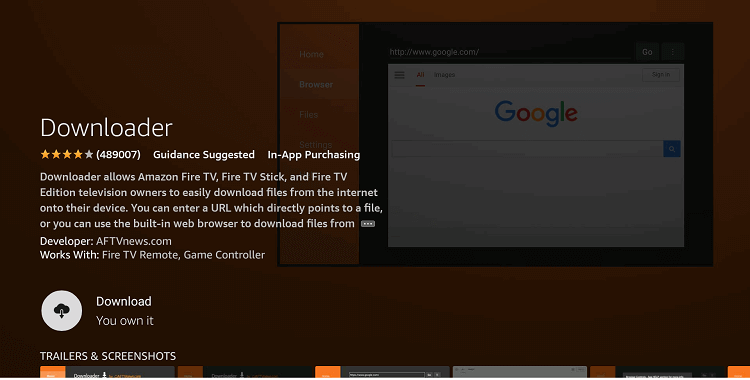
5. After installing the app, tap the Open button to launch the app.
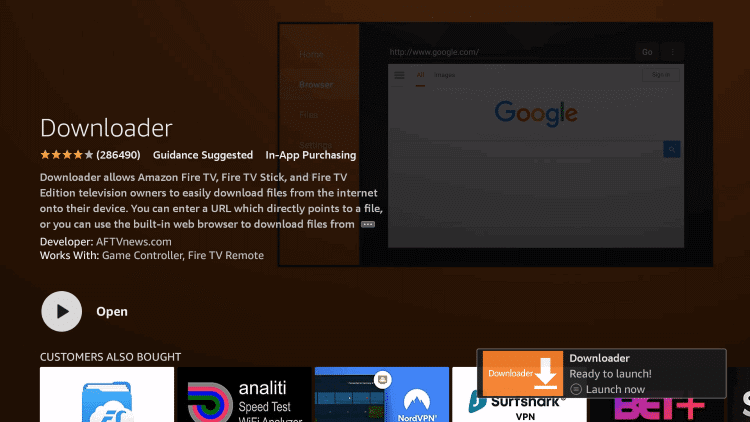
6. Click the Settings icon displayed on your Firestick home screen.
7. Select the My Fire TV tile from the settings menu.
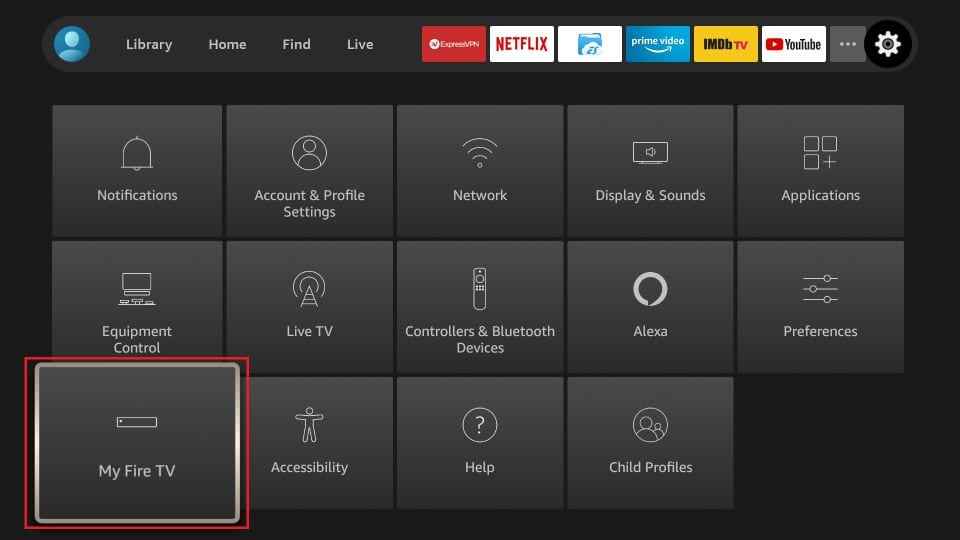
8. Tap the Developer options.
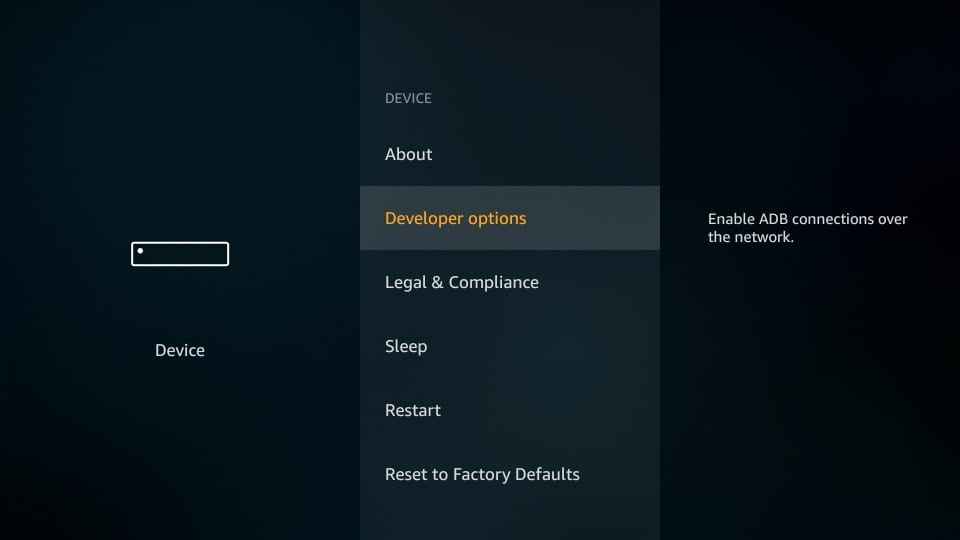
9. Click the option Install unknown apps.
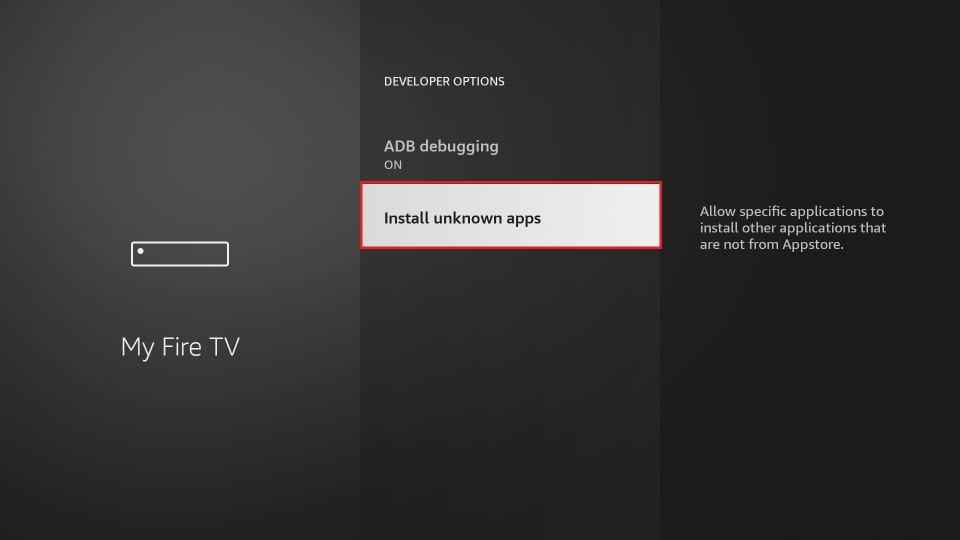
10. Look for the Downloader app and enable it.
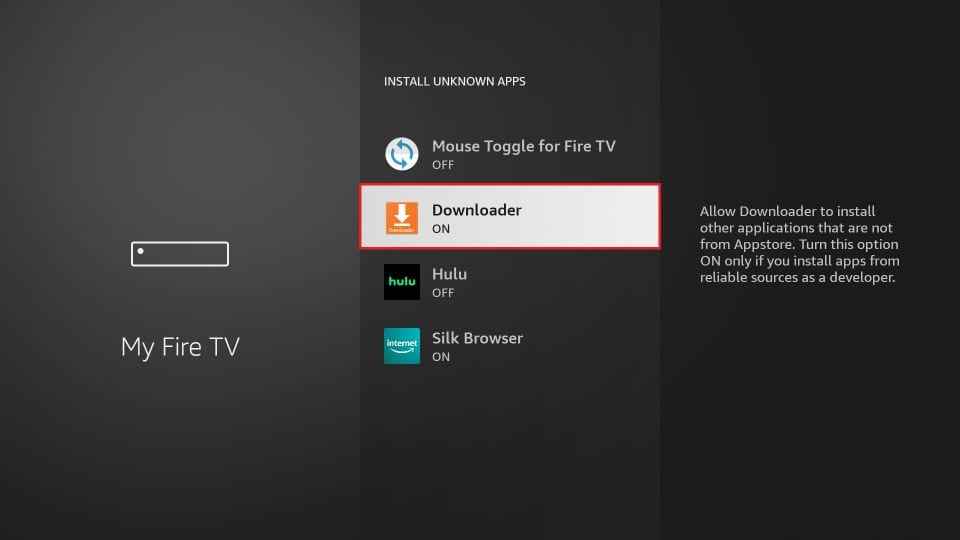
11. Open the Downloader app and navigate to the Home tab.
12. Type the Download link of Kodi in the URL field.
13. Tap the Go button to download the Apk file of the Kodi app.
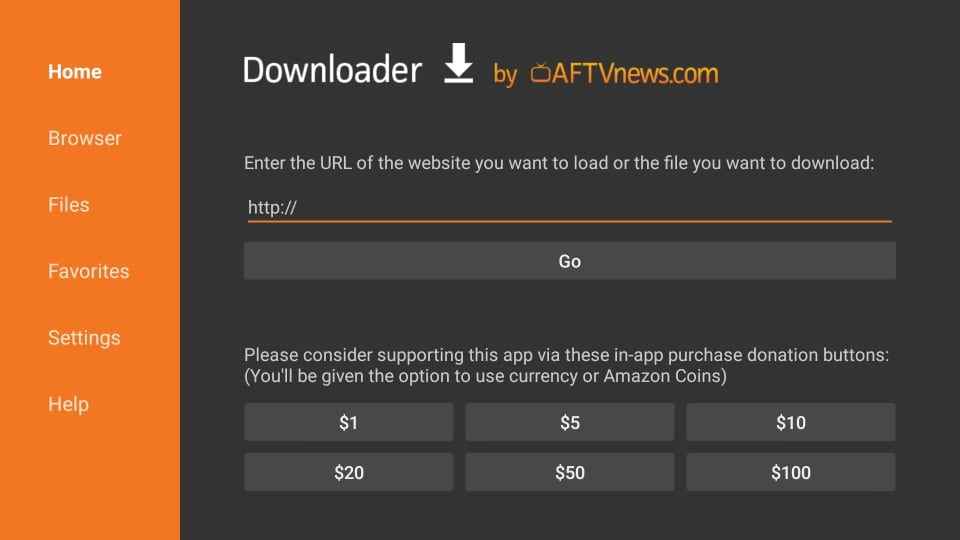
14. Click the Install button on the installation page.
15. Wait for the Kodi app to install on Firestick.
16. After installation, open the app and install the Google Drive add-on.
How to Install Google Drive Kodi Addon
Follow the steps below to install Google Drive using Kodi on the Firestick device.
1. Launch the Kodi app and click the Settings icon at the top.
2. Click the Add-ons tile on the Settings page.
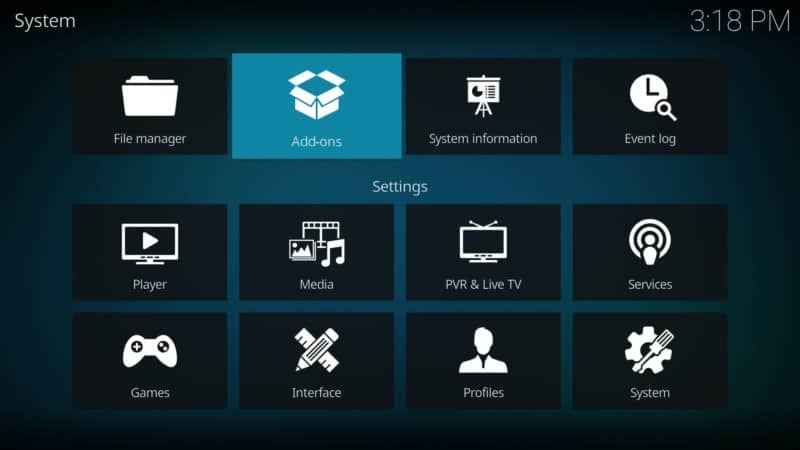
3. Locate and tap the option Install from repository.
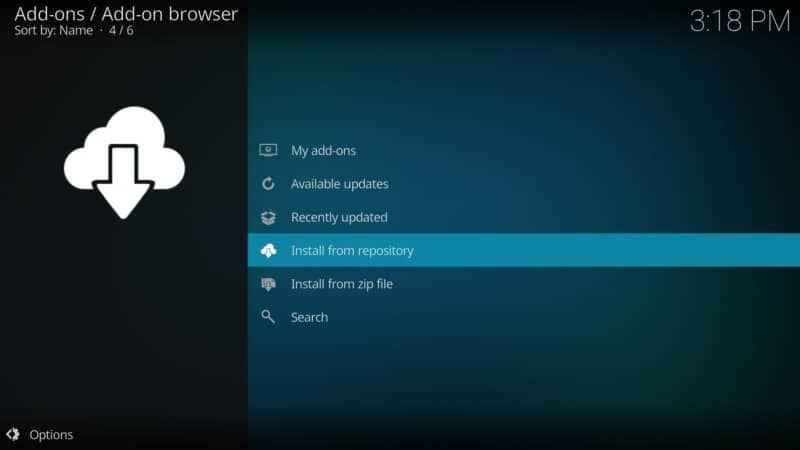
4. Tap Video add-ons from the list.
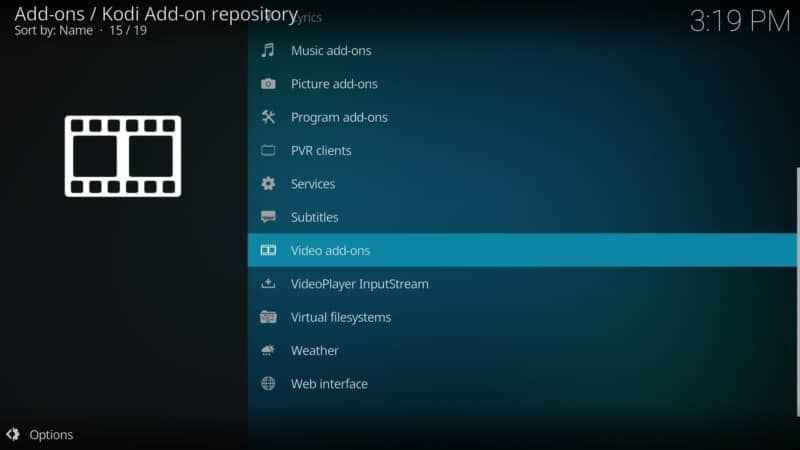
5. Look for the Google Drive addon and click it.
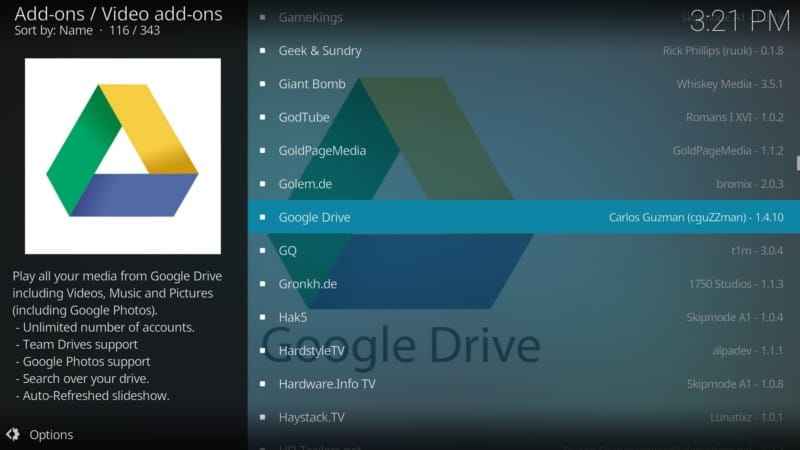
6. Tap the Install button exhibited at the bottom of the page.
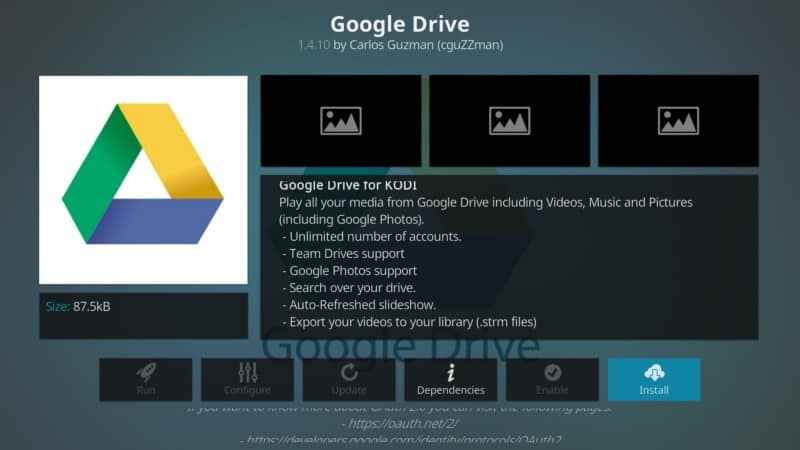
7. Wait for the addon to install on your Firestick.
8. After installation, click the Open button to launch the Google Drive Kodi Addon.
9. Sign in to your account and watch the Google Drive contents on your Firestick-connected TV.
How to Sideload Google Drive on Firestick (Downloader)
Before moving into the steps, install the Downloader app on Firestick.
1. On your Firestick home screen, click the Settings icon.
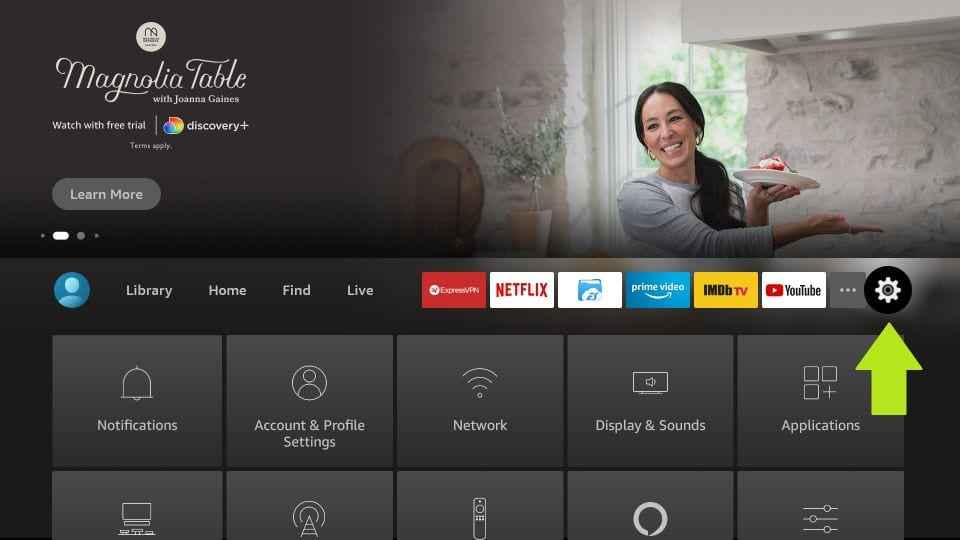
2. Then, locate and select the tile, My Fire TV.
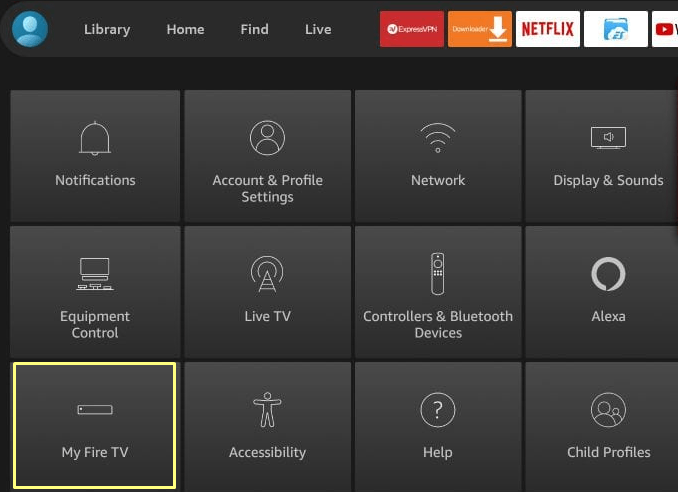
3. Tap the Developer Options from the list of menus.
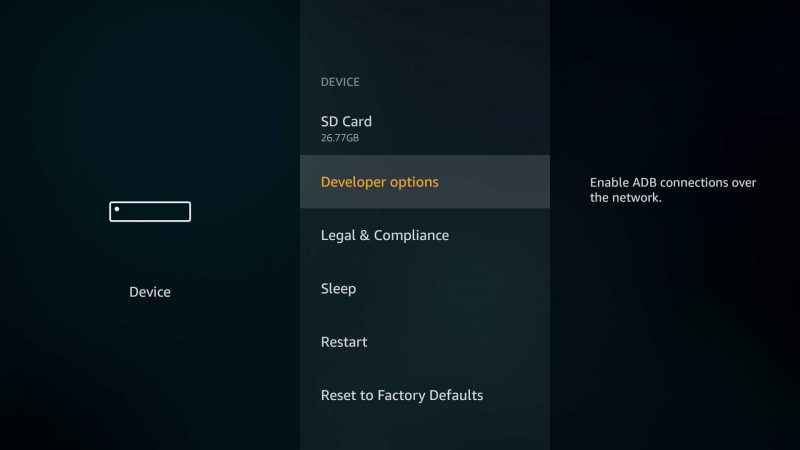
4. Select Install unknown apps and enable the Downloader app.
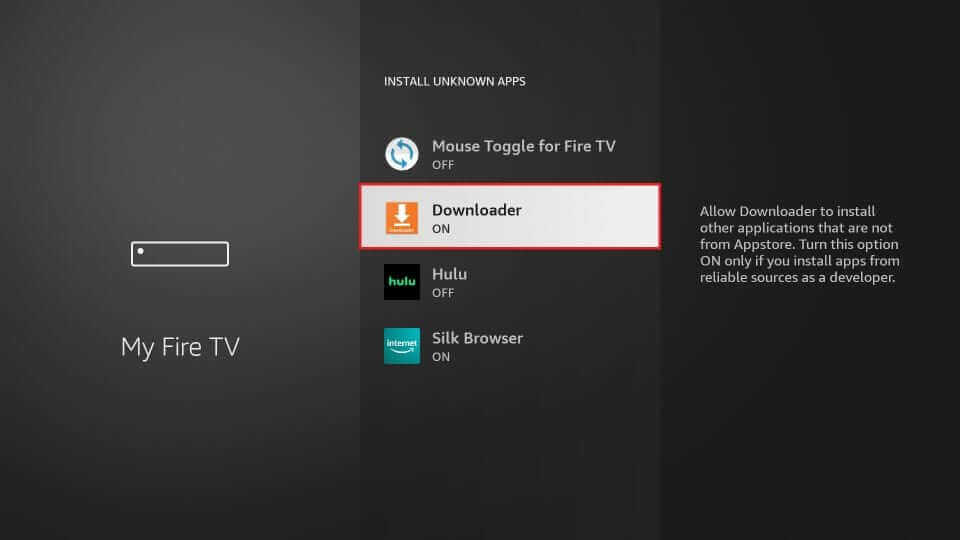
5. Open the Downloader app on Firestick and navigate to the Home tab.
6. Enter the Google Drive apk link on the search box and tap Go.
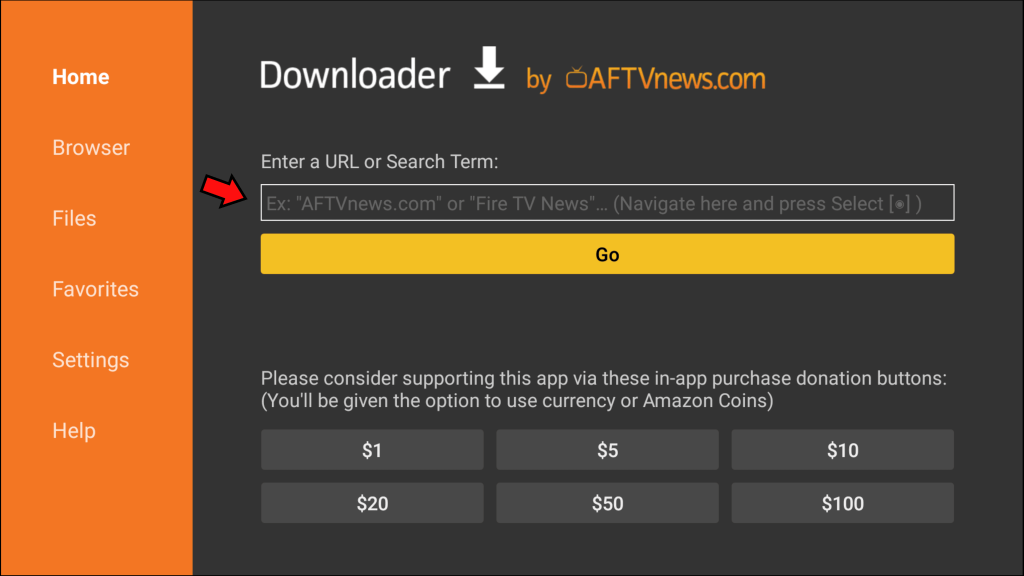
7. Once the file is downloaded, click the option Install on the pop-up menu.
8. Wait for the app to install on Firestick.
9. After installation, launch the app and enter your Google account credentials.
10. Now, tap and view the media files on your Firestick.
Why Use VPN on Firestick?
VPN is a tool that hides your online identity by masking your actual IP address. It protects your data from online hackers, trackers, snoopers, and more. On the other hand, VPN is also used to access restricted content in a particular region. There are plenty of VPN services available in the market. Make sure to choose the right VPN that satisfies your basic needs. If you’re concerned about your privacy, use a standard VPN service.
How to Use Google Drive on Firestick
1. Launch the Kodi app on Firestick.
2. Click Add-ons, and you will see the Google Drive addon on the right side of the screen.
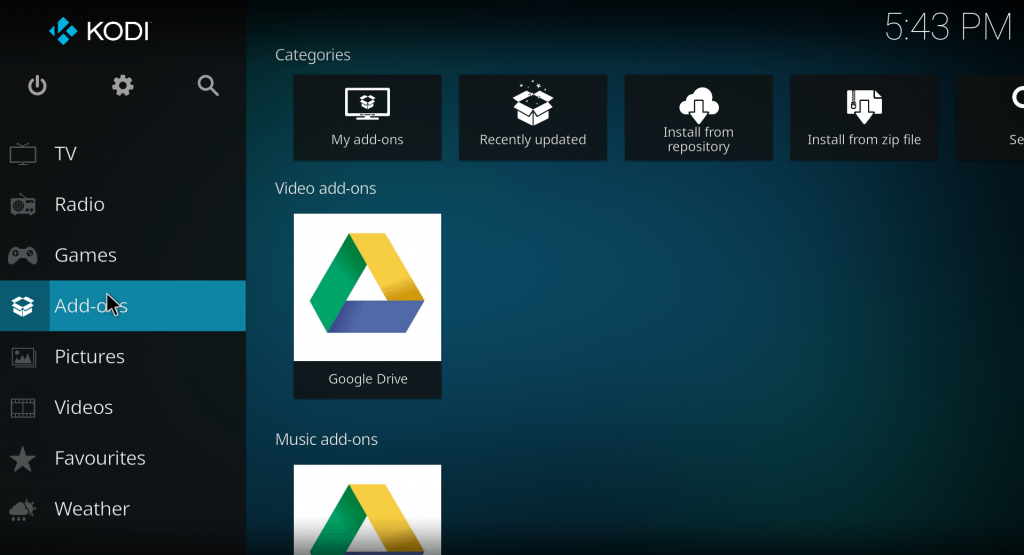
3. Tap the Google Drive addon and click the option Add an account.
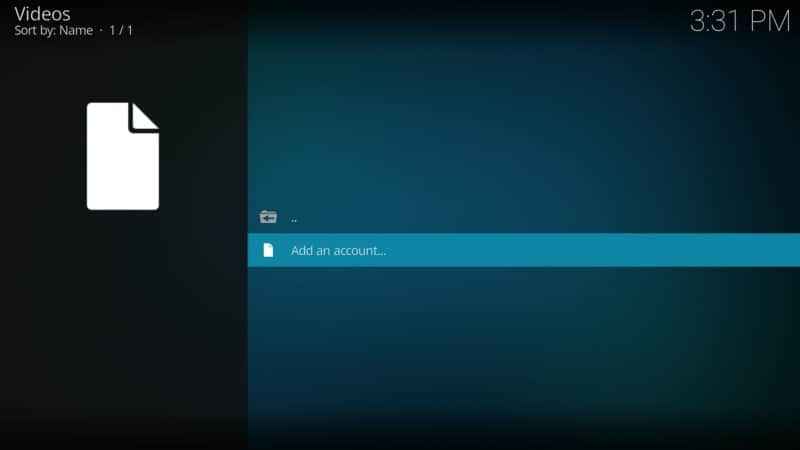
4. Now, you will see a QR code, Link, and an Activation code on the screen. Note down the code.
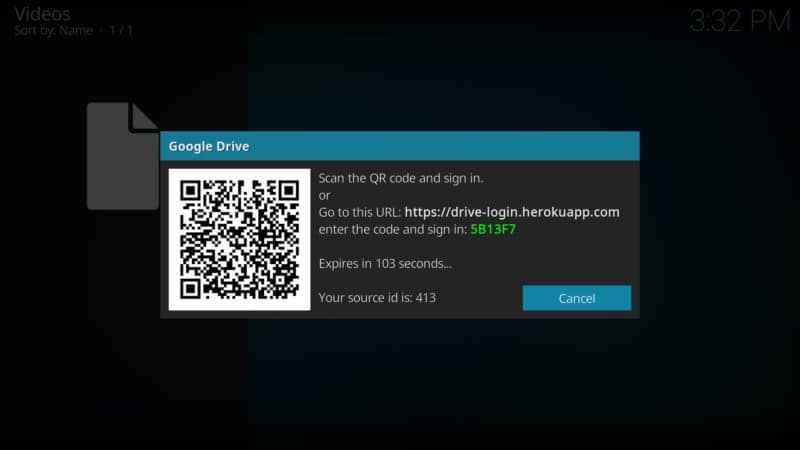
5. Scan the QR code using your smartphone or open the link in any browser.
6. Type the Activation Code on the respective box and click Next.
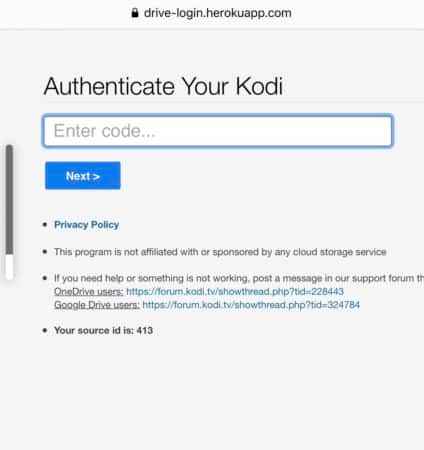
7. You will be navigated to a new webpage. Here, you need to enter the login credentials of your Gmail account.
8. After signing in, open the Kodi app on Firestick.
9. Launch the Google Drive add-on.
10. You will find the name of your Google account on the screen.
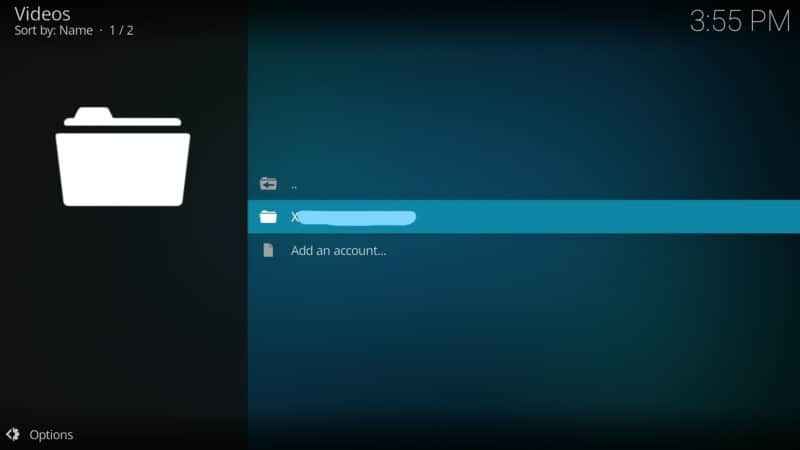
11. Click your Gmail account name and tap the option My Drive.
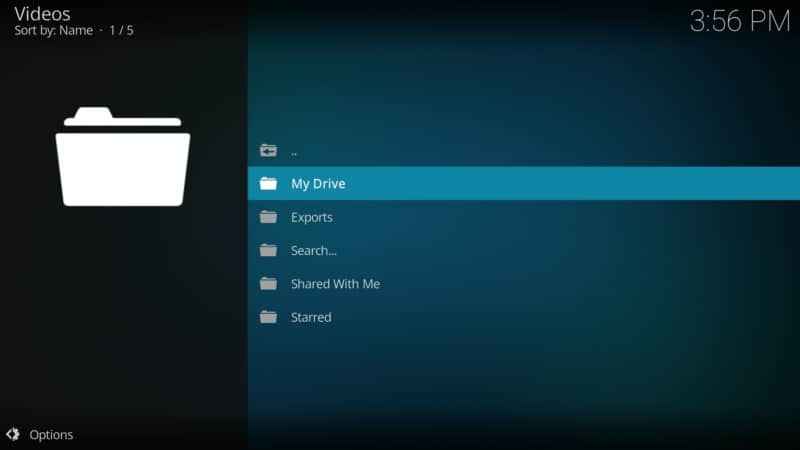
12. You will find all the media files saved on your Drive. Select any video file and click the Play button to stream it on Firestick.
How to Stream Contents on Google Drive with Firestick
This method allows you to stream all the content stored on Google Drive without installing the application. This involves no sideloading procedure.
1. Create a Google Drive API key using a mobile or desktop browser.
2. Select the file that you want to share with Firestick and right-click o it.
3. Tap the Get link option.
4. Select the Anyone with the link option, if the link is restricted to share.
5. Tap the Copy link and click Done. Paste the File ID URL in the Note pad.
6. On the Notepad, enter the Google API URL as
https://www.googleapis.com/drive/v3/files/<file-ID>?alt=media&key=<API Key>.
7. In the File ID section, paste that File ID that we have copied and in the API Key section, respectively.
8. Launch VLC Player on Firestick and click Browsing.
9. Click the Network Stream option and paste the URL.
10. Within a few seconds, the content will start streaming on your Firestick device.
Google Drive is a safe and secure place to store all your media files. Install Google Drive on Firestick and view your media files like photos, videos, and documents on a larger screen. To install Google Drive, you need to sideload the Kodi app on Firestick. In addition to Downloader, you can also use the ES File Explorer to sideload the Kodi app.
Frequently Asked Questions
No. Google Drive is not available on the Amazon App Store.
By installing the Kodi app, you can easily install Google Drive on Fire Stick. To know more, refer to the blog.
Google Drive allows you to store files for free up to 15 GB. To get more storage, you need to get a subscription.
If you have stored any movie on the Drive, you can select it from the media files section.
Yes, you can cast Googe Drive to TV using third-party casting apps like Replica.











