ZenMate VPN is the most user-friendly cyber-security solution that protects all your devices. With ZenMate, your personal info, Wi-Fi connection, etc., will be encrypted. It offers fast connection speed with military-grade encryption and shields your device from hacker attacks. ZenMate unblocks most websites and apps, including Facebook, YouTube, etc. It connects you automatically to the fastest VPN servers available. So, if you want to connect to the ZenMate VPN on Firestick, you can further read this article below.
Related – How to install IPVanish VPN on Firestick
Features of ZenMate VPN
The following are some of the features offered by ZenMate VPN.
- Jurisdiction: Germany
- No.of.Locations & Servers: 79+ locations with 3000+ servers
- Customer Support: 24/7 Support
- Unlimited Bandwidth: Yes
- Kill Switch: Yes
- Simultaneous Connection: 5 Devices
- Free Trial: 7-days
- No Log Policy: Yes
- Money-Back Guarantee: 30 day
Why Use VPN on Firestick?
The purpose of a VPN is to protect your online privacy from the government, ISP, and hackers. It is better to turn on the VPN whenever you stream content on Fire TV. With this, your identity will stay hidden and anonymous. You can access the geo-restricted content without any limitations with a VPN. Even if the internet connection drops, the kill switch feature of the VPN will automatically disconnect you from the internet. With this, your data will not be leaked.
How to Subscribe to ZenMate VPN
You need to visit the Official website of ZenMate to subscribe to the VPN service. Also, you can refer below for the subscription plans.
1 Month Plan – $7.99 per month.
6 Month Plan – $3.19 per month.
1 Year Plan – $1.99 per month.
Guidelines to Install ZenMate VPN for Firestick
To get access to ZenMate VPN on Fire TV, you shall follow the instructions given below.
Note: It is assumed you have installed Downloader on Firestick.
Configure Firestick
The below changes are mandatory if you want to download a third-party apk on Fire TV.
1. Click on the Settings icon from the middle of Firestick.
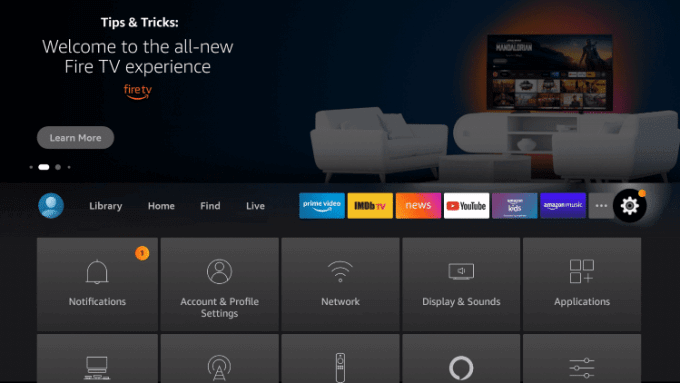
2. Using the directional keys, choose the My Fire TV tile.
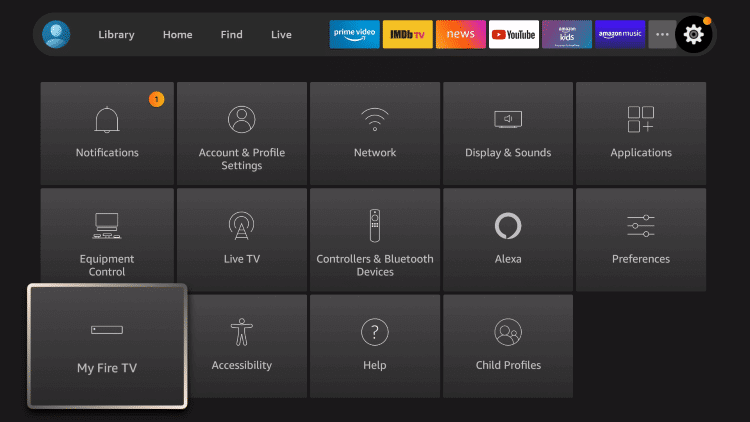
3. Select the Developer options.
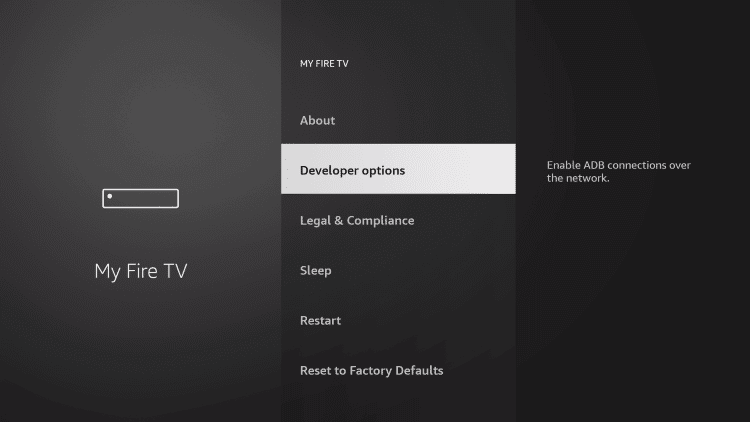
4. Tap on the Apps from Unknown Sources option. Next, turn it on.
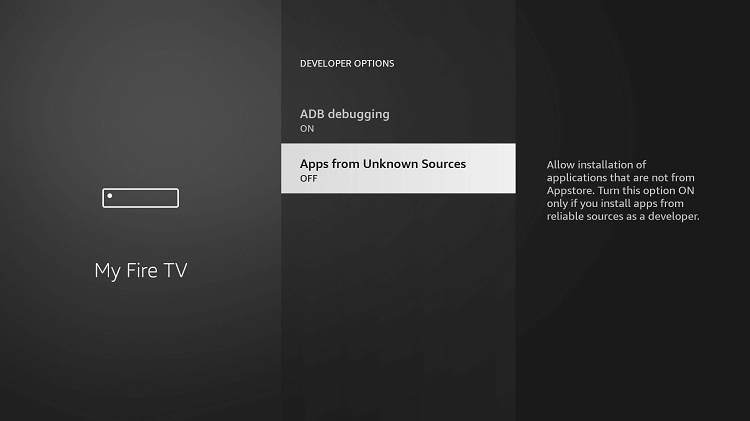
Steps to Install ZenMate VPN on Firestick
After making the above changes, you shall proceed with the steps to sideload ZenMate VPN on Fire TV using Downloader.
1. On the Firestick main screen, select the Find option and tap on the Search tile.
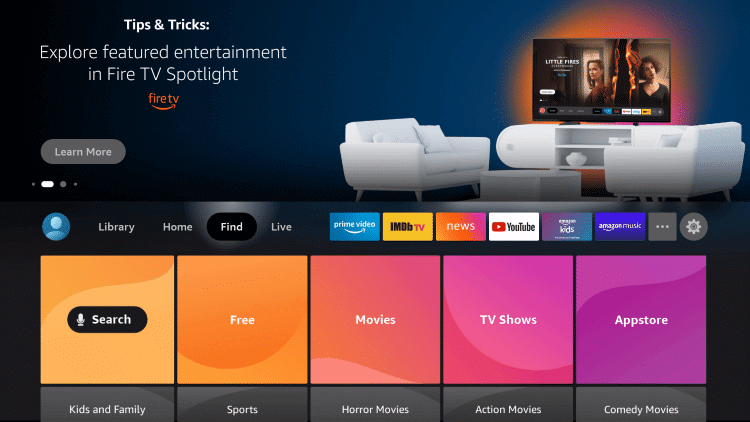
2. Scroll to choose the Downloader app to launch it.
3. Choose the URL field when the Downloader opens up.
4. Now, enter the source URL of ZenMate VPN apk and press GO.
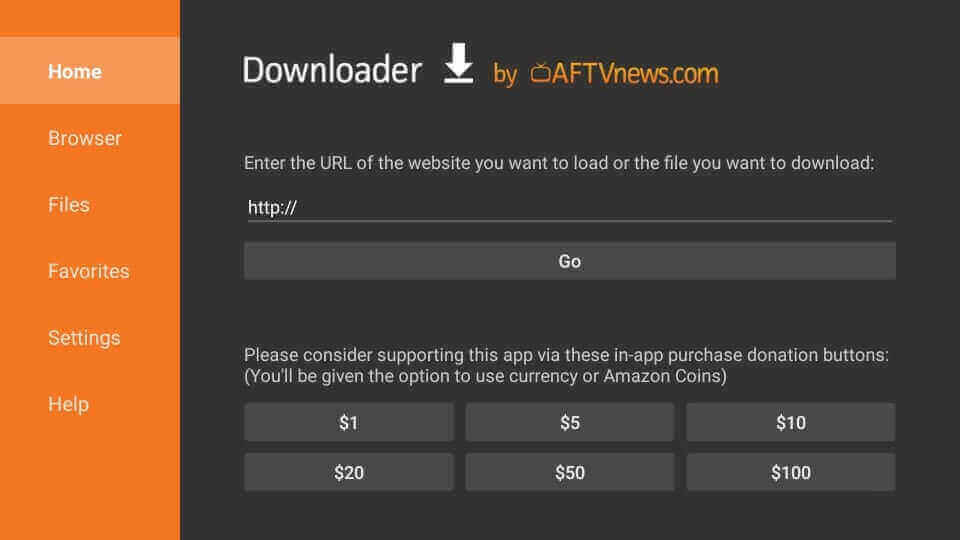
5. On the following screen, select the apk file link https://bit.ly/3wohXir to download.
6. Once the download gets completed, you shall select Install.
7. If you get the App installed message, choose Open.
Steps to Sideload ZenMate VPN on Firestick using the ES File Explorer
You can also use the ES File Explorer on Firestick to sideload the ZenMate VPN.
1. Open the ES File Explorer app after installation.
2. From the home screen, select the Downloader.
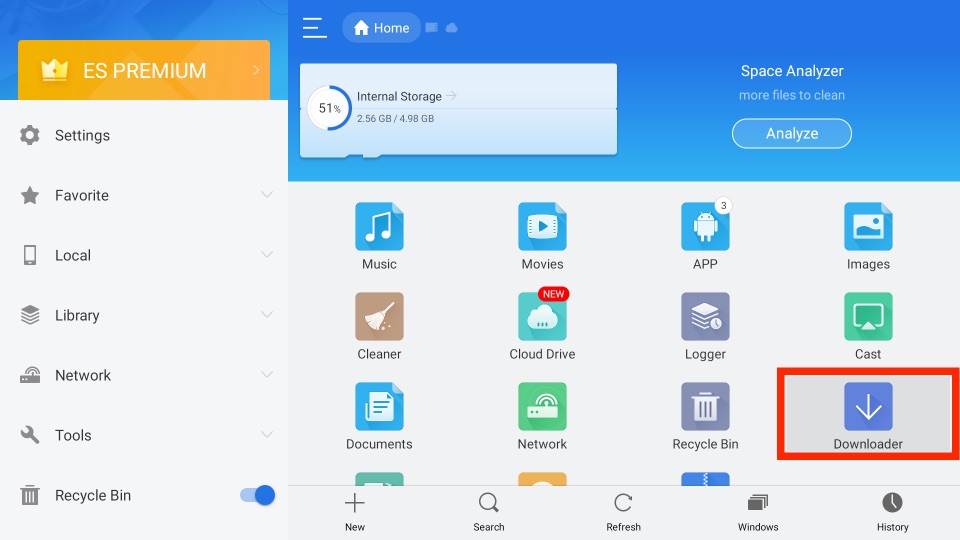
3. Click on the + New icon from the bottom.
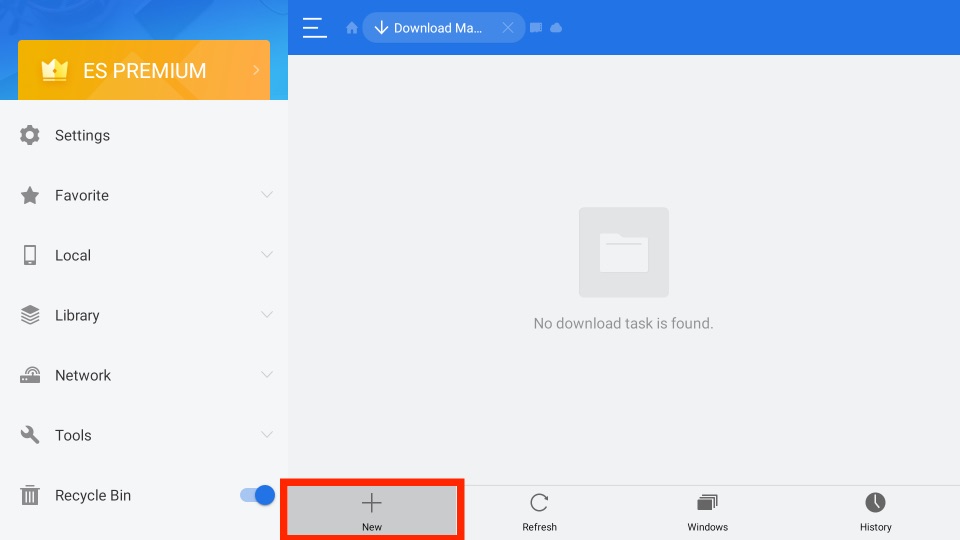
4. Enter the URL address of the APK File of the Zenmate VPN app https://bit.ly/3wohXir in the Path field.
5. In the Name field, input the APK File name.
6. Select the Download Now button to download the ZenMate VPN app.
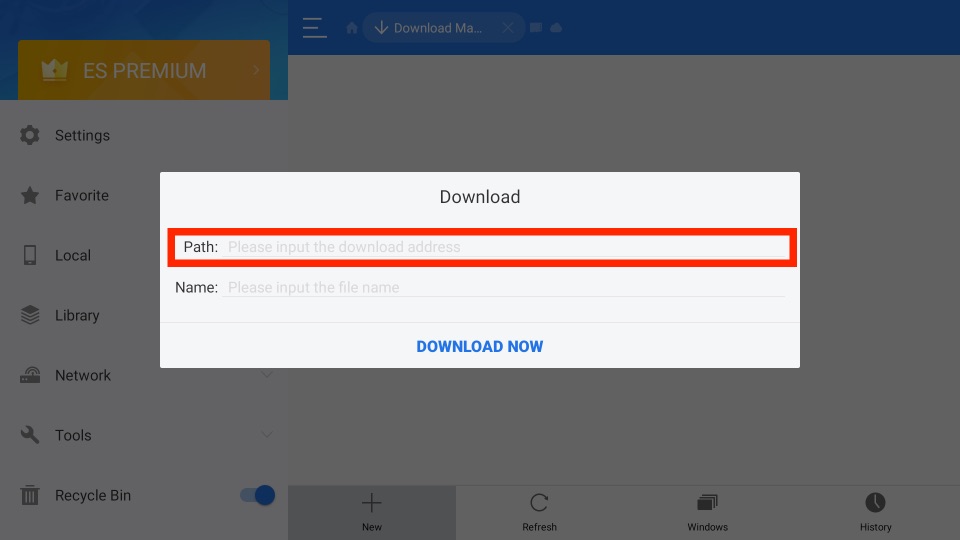
7. After downloading the APK File, select the Open File button.
8. On the current pop-up window, select the Install button.
9. Now, the ZenMate VPN app will start to install on your Firestick.
10. Finally, click on Done to complete the installation process.
Related – How to install ExpressVPN on Firestick
Guidelines to Use ZenMate VPN for Firestick
The step-by-step instructions will help you use ZenMate VPN on your Fire TV with ease.
1. Go ahead and select the Applications option on the Firestick home.
2. Choose the ZenMate tile to open it.
3. If you get the privacy info, select the Agree & continue button.
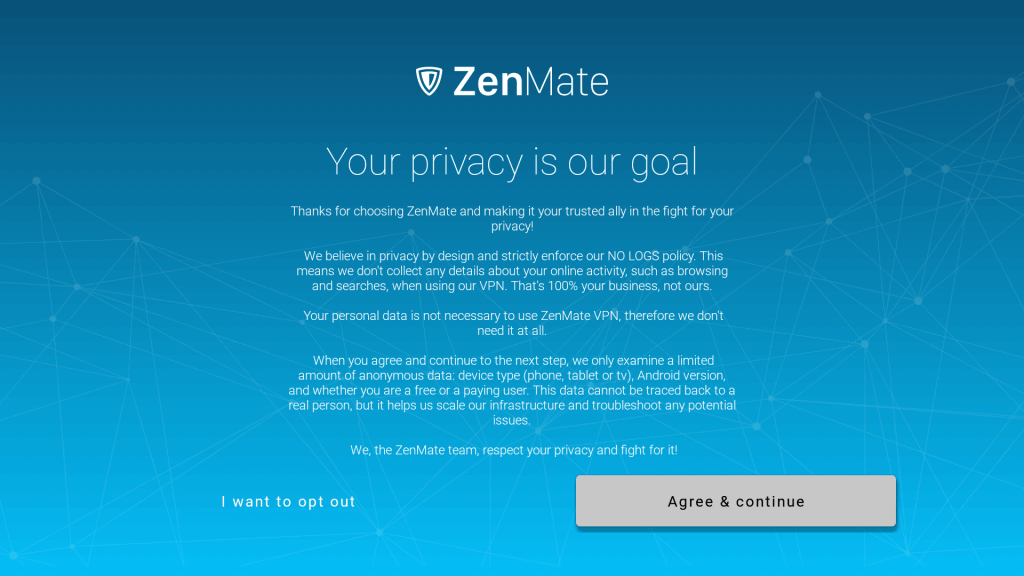
4. Now, a VPN activation page will open up.
5. Launch a web browser on a PC or phone and open https://zenmate.biz/link.
6. Enter the Zenmate login details to sign in to your account.
7. Input the PIN as shown on Fire TV and tap on Validate Pin.

8. Click on Upgrade Now to choose a plan to subscribe to it or select Return to login and sign in to your account.
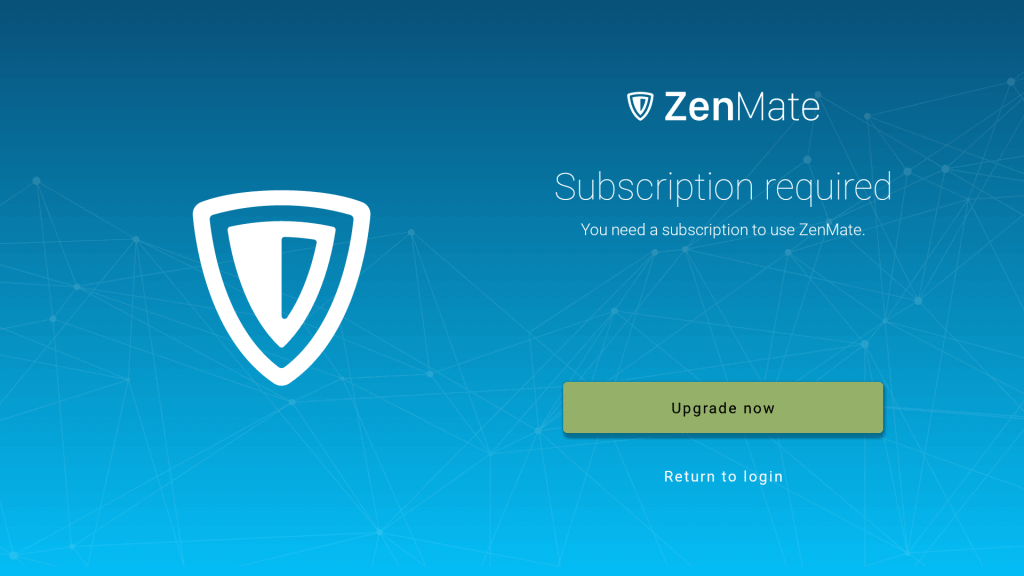
9. You can select the Connect button to automatically connect to the fastest VPN server or select any available VPN server location you want to connect to.
Frequently Asked Questions
You can use the limited features of ZenMate VPN for free. But you have to subscribe to the premium version to get most of the VPN.
Yes, ZenMate is a reliable VPN that comes with 256 bit AES type encryption.
With the help of the Downloader or ES File Explorer, you can install the ZenMate VPN.











